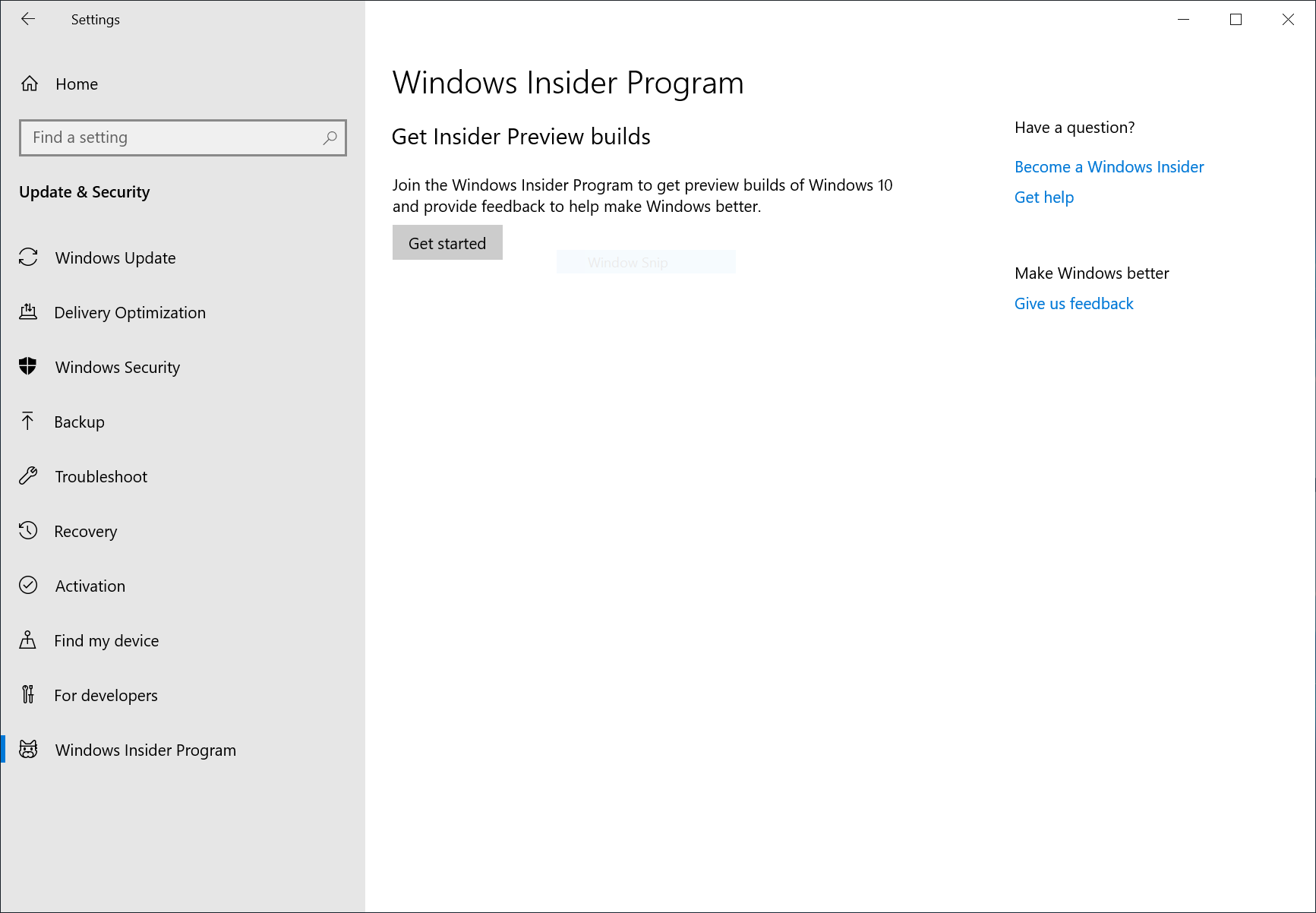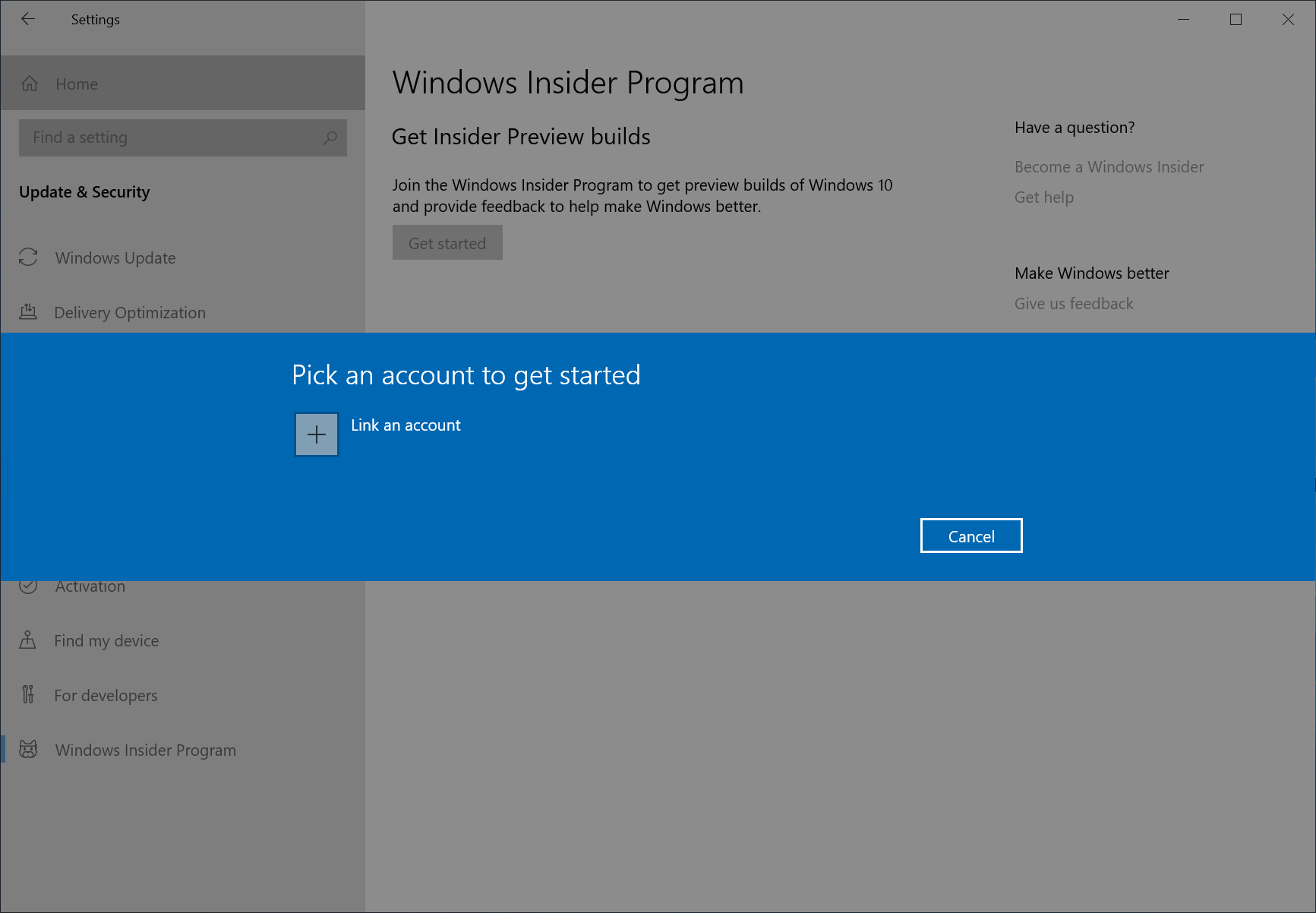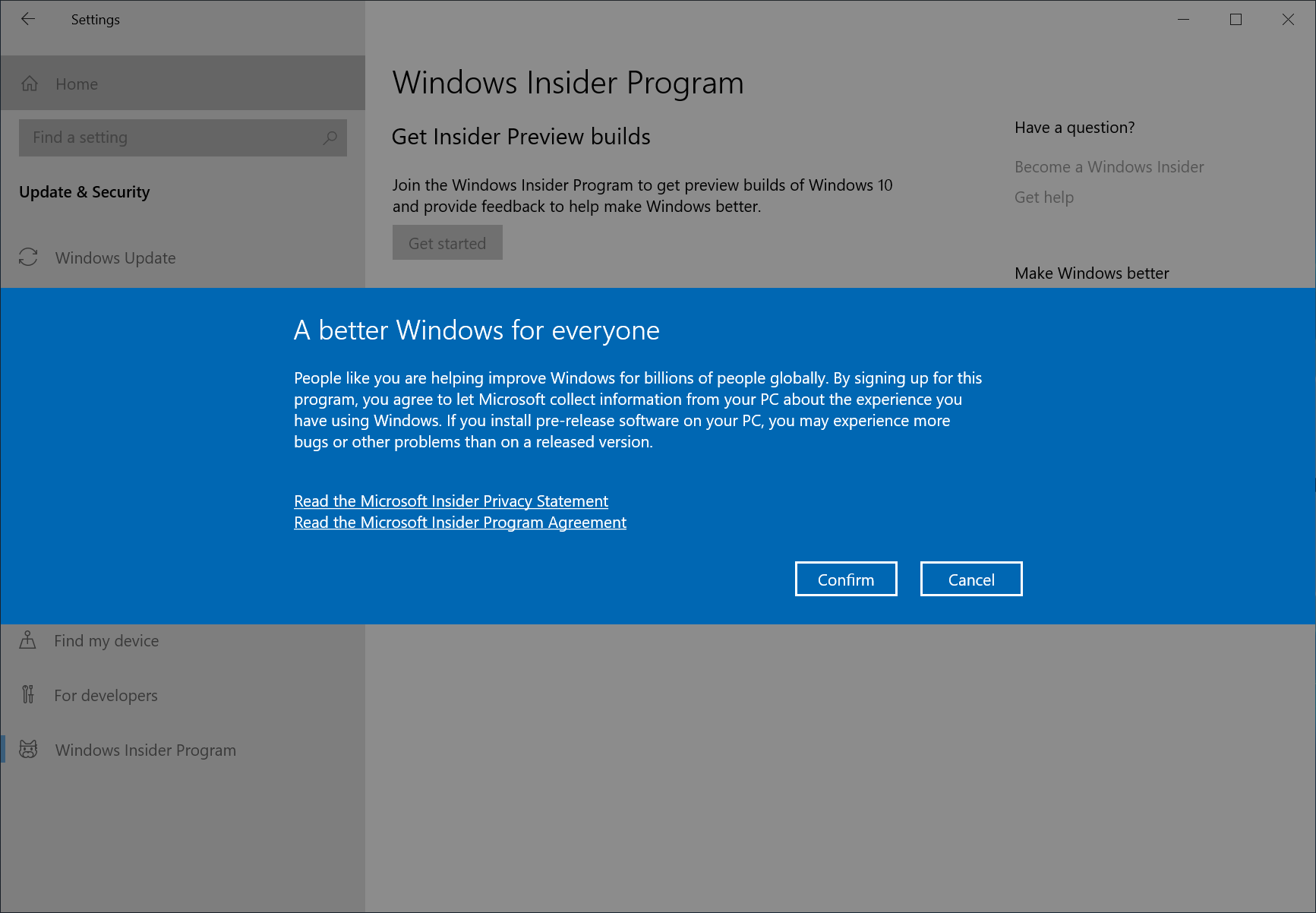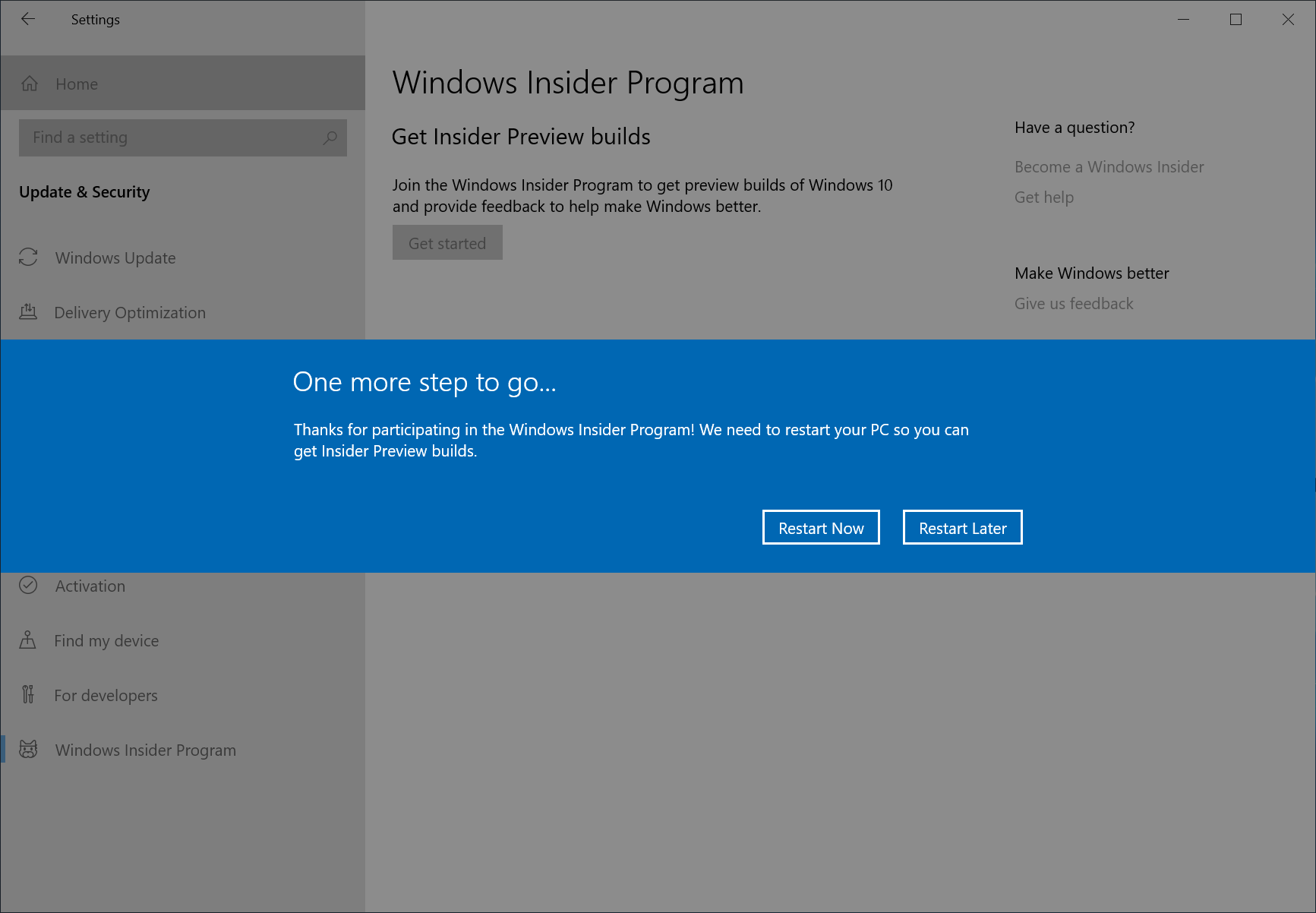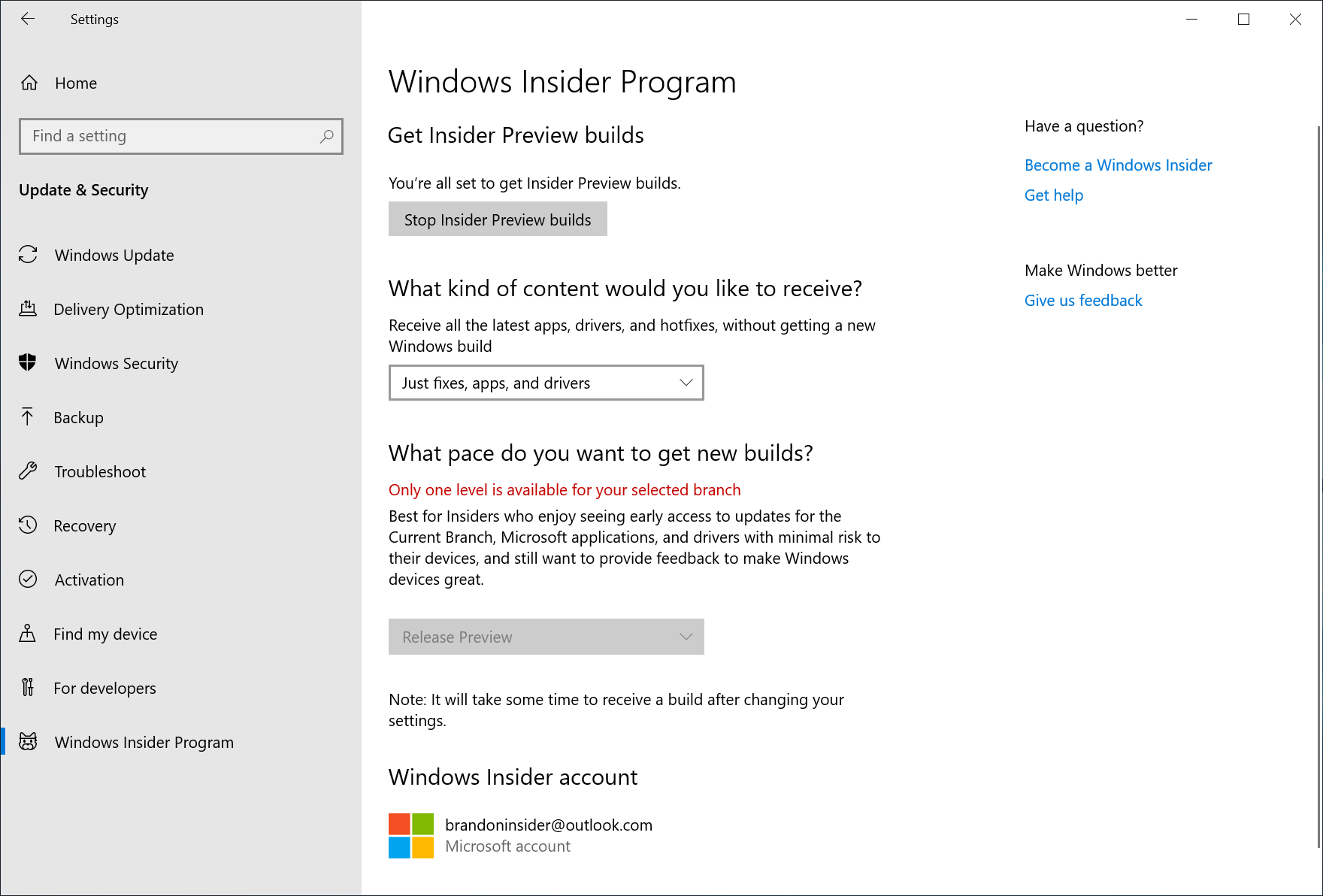Last week, we announced how we are improving the Windows 10 update experience with the Windows 10 May 2019 Update in a blog post from Mike Fortin. As part of that blog post, Mike outlined how we plan to deploy the May 2019 Update to customers. Right now, the May 2019 Update (Build 18362.30) is being rolled out to the Release Preview ring starting with seekers. The May 2019 Update will remain in the Release Preview ring for an increased amount of time in order give us additional time and signals to detect any issues before broader deployment.
Check your Windows Insider Program settings
With the Windows 10 May 2019 Update being rolled out to the Release Preview ring today, we’re planning to move Windows Insiders in the Fast ring forward to 20H1. We will also be merging the small group of Insiders who opted-in to Skip Ahead back into the Fast ring. We are looking to make this change in the coming weeks. Now is the time for you to verify your desired Windows Insider Program settings by going to Settings > Update & Security > Windows Insider Program to ensure you’re on the ring you want to be on before this change occurs. If you are an Insider who wishes to remain on the May 2019 Update – you will want to switch to the Slow or Release Preview rings.
IMPORTANT NOTE: 20H1 builds are from our development branch (RS_PRERELEASE) and as is normal with builds early in the development cycle, these builds may contain bugs that might be painful for some. If you are in the Fast ring and your PC gets updated to 20H1, you won’t be able to switch your ring to the Slow or Release Preview rings without doing a clean-install on your PC and starting over.
We will begin releasing 19H2 bits to Insiders later this spring and will talk more about what that will look like in the near future.
How to get the May 2019 Update from the Release Preview ring
For those who are not already in the Slow and Release Preview rings – you can get the May 2019 Update today by joining the Windows Insider Program with your Microsoft account (MSA) or Azure Active Directory account and joining your PC to the Release Preview using the following steps.
Step 1: Go to Settings > Update & Security > Windows Insider Program and click the “Get started” button.
Step 2: Link your Microsoft account or Azure Active Directory account. This is the email account you used to register for the Windows Insider Program.
Step 3: Choose “Just fixes, apps, and drivers” to join the Release Preview ring and get the May 2019 Update.
Step 4: Confirm the legal stuff.
Step 5: Press “Restart Now” to ensure your PC is now in the Release Preview ring. Without restarting your PC, your PC won’t be fully be joined. A restart is required.
Step 6: After rebooting your PC, double-check your Windows Insider Program settings via Settings > Update & Security > Windows Insider Program and make sure it shows “Release Preview” under “What pace do you want to get new builds?”.
Step 7: If you go to Settings > Update & Security > Windows Update and press the “Check for updates” button – your PC should receive the May 2019 Update.
Once your PC is on the May 2019 Update, we will continue to release Cumulative Updates over the coming weeks that improves your experience.
Thanks,
BLB