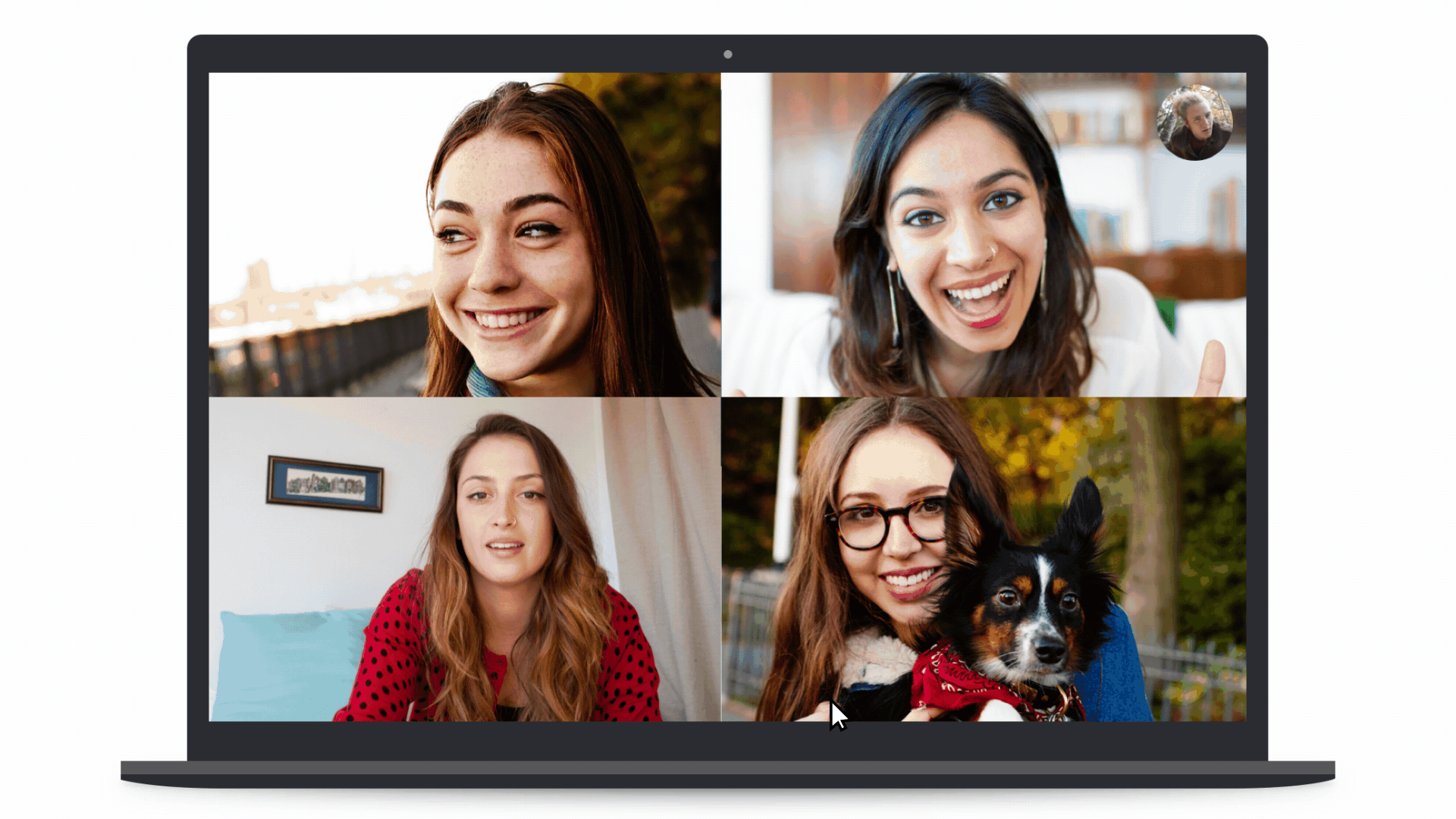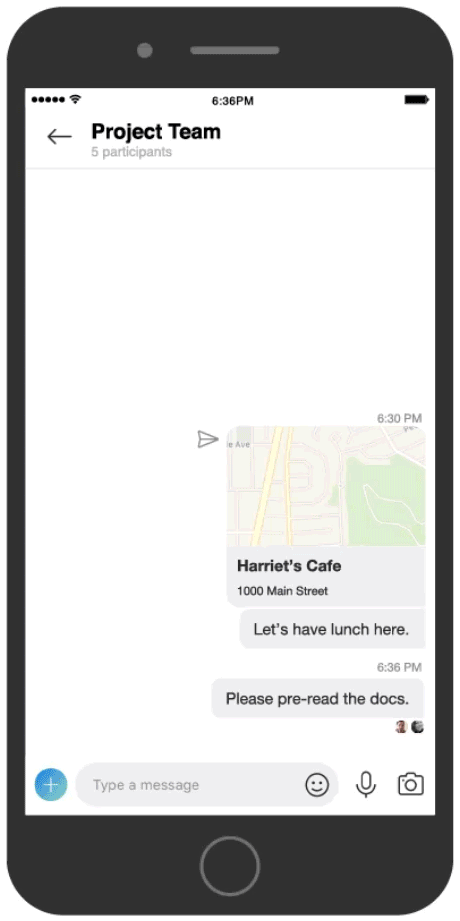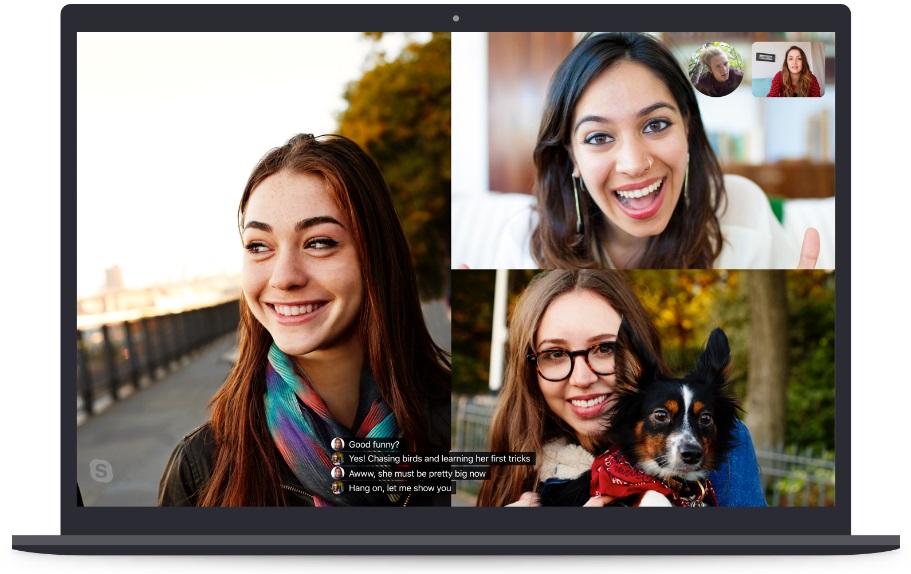Windows 10 Tip: What’s new in Skype for Windows 10 PCs
Background blur
Did you ever video chat on Skype and the person you’re talking to seems to be looking at something behind you? Maybe it’s a pile of laundry, your cat photobombing the conversation or a distracting painting. Whatever it is, it’s taking the focus off you.
These and many other examples are why Skype introduced background blur in February.
As the Skype blog explains, “Background blur in Skype is similar to background blur in Microsoft Teams…With a simple toggle, right-click, or even through your Skype settings, your background will be instantly and subtly blurred, leaving just you as the only focal point.*”
Check it out in action:
OneDrive integration
Have you ever been chatting with someone and wanted to share links to files and folders – either just for show or for collaboration?
With the latest version of Skype, you can quickly browse, search and share files from your personal OneDrive storage into Skype chats. Instead of sending large files over Skype, you can share Office documents, PDFs or any of the more than 300 file types that OneDrive supports through links.
When you sign in to Skype with a Microsoft Account, the OneDrive associated with that account is available to you under the Content and tools panel.
Check it out in action and find out more in the Skype blog:
Live captions and subtitles
If you want to read the words that are spoken during an audio or video call, now you can with the latest version of Skype.
You can turn live captions and subtitles on for a single call or keep them turned on for all your calls.
Find out more on the Skype blog.
If you like these features, check out more Windows 10 Tips.
*Skype will do its best to make sure that your background is always blurred, but there’s no guarantee it will always be blurred.