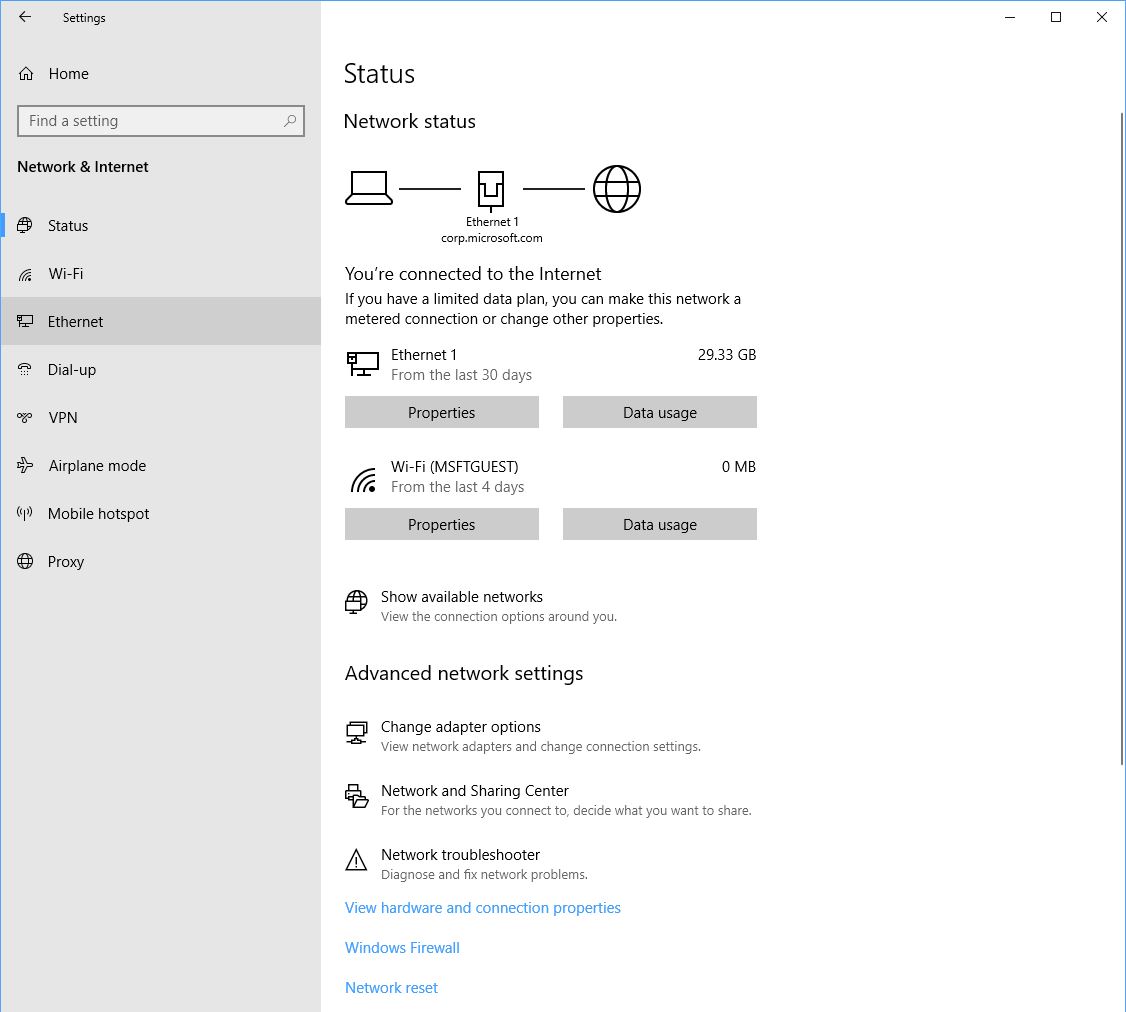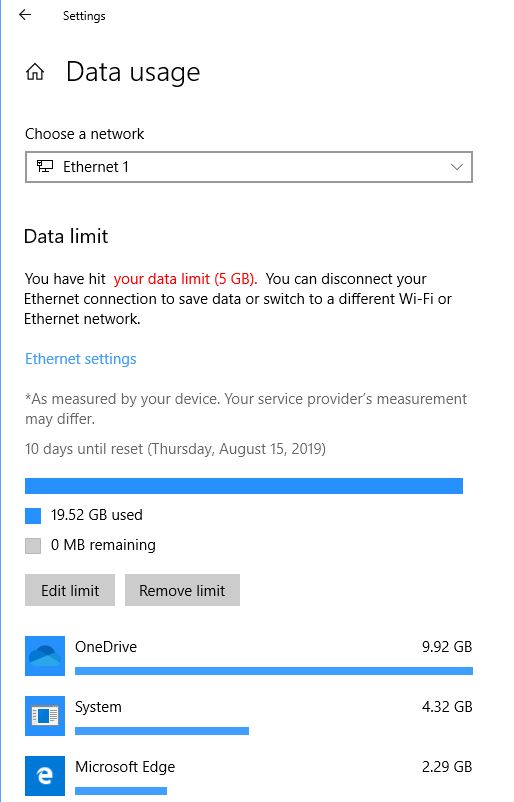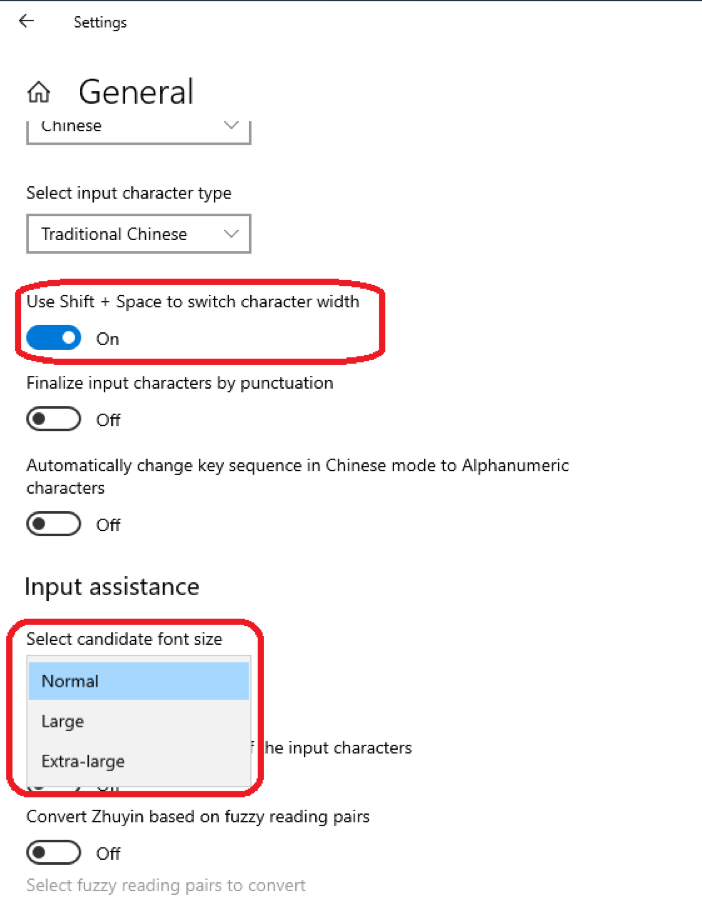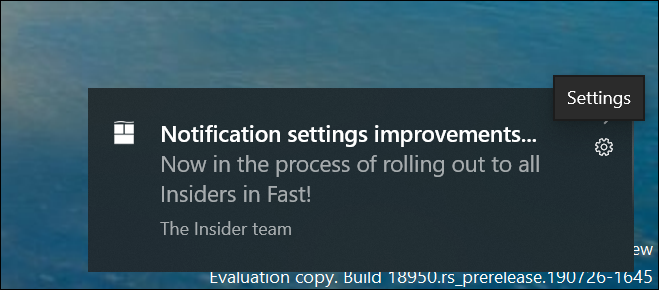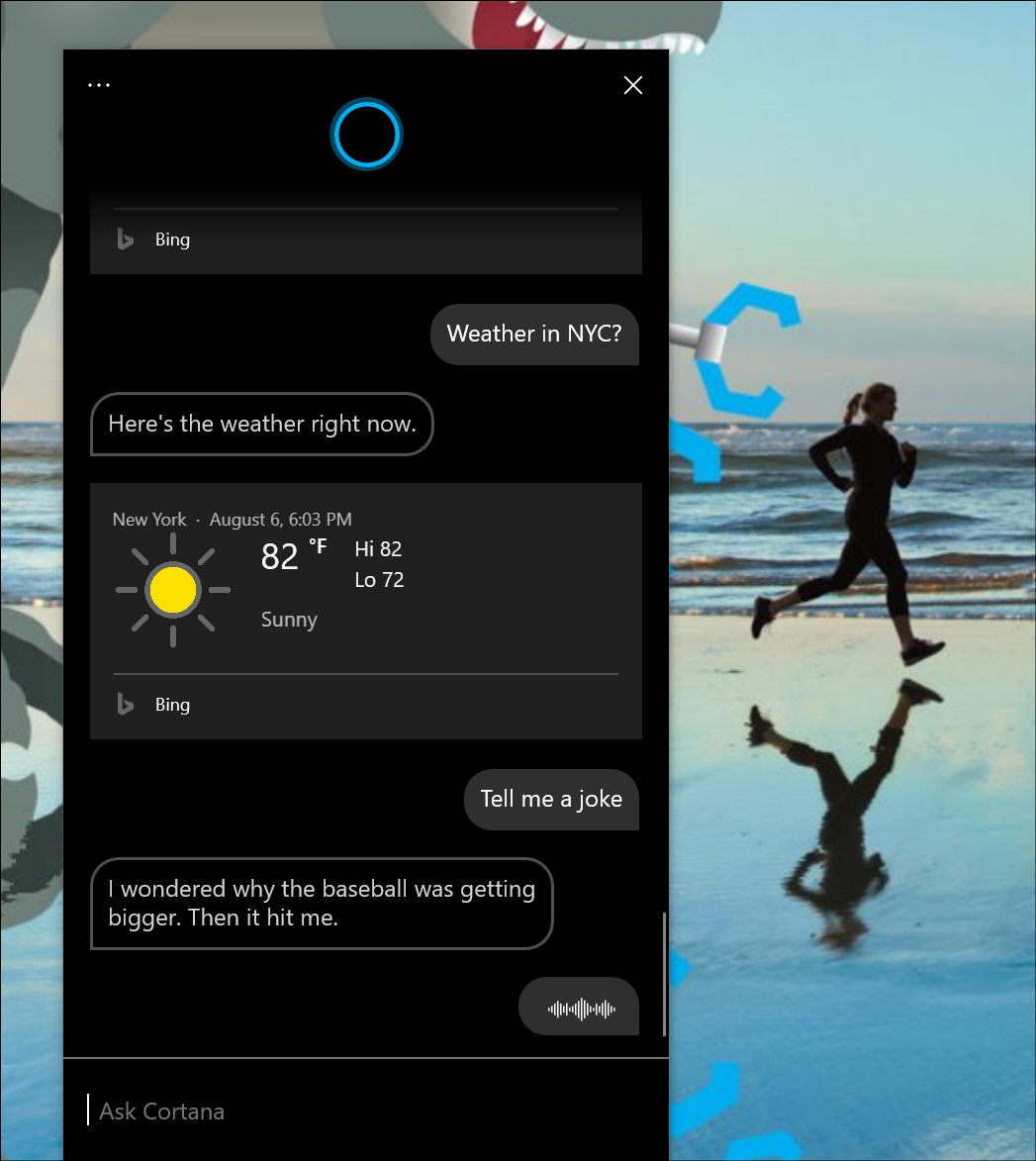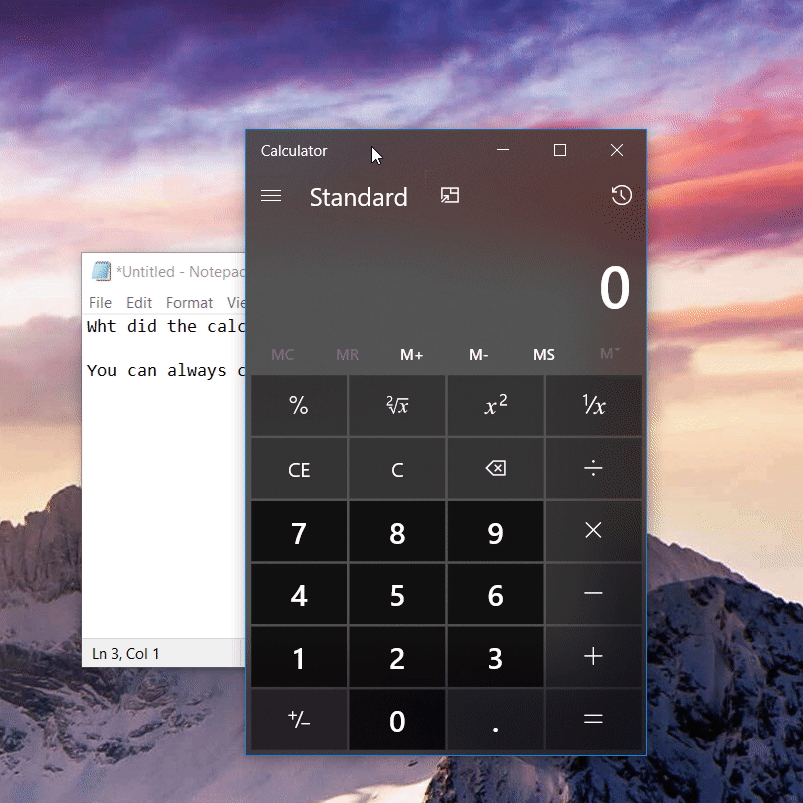IMPORTANT: As is normal with builds early in the development cycle, these builds may contain bugs that might be painful for some. If you take this flight, you won’t be able to switch Slow or Release Preview rings without doing a clean-install on your PC.
If you want a complete look at what build is in which Insider ring, head over to Flight Hub. You can also check out the rest of our documentation here including a complete list of new features and updates that have gone out as part of Insider flights for the current development cycle.
What’s new in Build 18956
A redesigned Network Status page in Settings
Based on your feedback, we’re revamping the Network & Internet landing page in Settings to provide more information at a glance about your device’s connectivity, combining several pages to give you one clear view of how you are connected to the internet.
- New view of active connections: We now show all available connection interfaces on the Status page, so you can quickly see what is connected and view and change properties as needed. If you have multiple connections, only one will be used for internet connectivity at a time, and that one is still shown in the Status diagram at the top of the page.
- Integrated Data Usage: As you may have noticed in the picture above, you can now see how much data is being used by a network right from the Status page! If it looks like you’re using a lot of data, you can drill into the Data Usage page to create a limit for that network, which will warn you if you get close or go over your limit. You can also see how much data each app is using on that network.
We hope you like the changes! If you have any feedback about these, you can share it via the Feedback Hub under Network and Internet > Networking Experience – Look and Feel.
Traditional Chinese IME Improvements
Thank you everyone who’s shared feedback about the new Traditional Chinese Bopomofo / ChangJie / Quick IME so far! The development team has been working on improving the quality and fixing bugs based on what you’ve told us, including:
- Bopomofo, ChangJie, and Quick IMEs: We improved the speed of toggling conversion mode ([中] mode and [英] mode). Now it you can switch between the two faster.
- Bopomofo IME:
- We heard feedback that some of you’ve been accidentally hitting the Shift + Space keyboard shortcut, resulting in the character width changing unexpectedly between Half-width and Full-width, so we’ve added a new setting for this if you’d prefer to disable the keyboard shortcut (Note: The default is enabled). To access this setting, right click the [中/英] icon in the taskbar, click Settings > General > “Use Shift + Space to switch character width”.
-
- As you may have noticed in the screenshot above, we’re now adding the ability to change the candidate font size, separate from the rest of the system if you find that you need it to be a bit bigger. (You can still change the system font size under [Ease of Access]>[Display]>[Make text bigger].)
- We also fixed issues where:
- The candidate numbers sometimes disappeared from the candidate window.
- Shift+Number wasn’t working for selecting an associated phrase.
Thanks again! If you have any further feedback about these experiences, let us know.
Notification settings improvements now rolling out to all of Fast
Thanks everyone who’s tried out our improvements so far. We’re now starting to roll these out to all Insiders. To recap what you’ll see when you have the change:
- If you hover your mouse over an incoming notification, you’ll now see a settings icon to make it easy to adjust that app’s notification settings.
- We’ve updated the design of the per-app notification settings for visual clarity.
- There’s now a direct link to notification settings at the top of the Action Center.
- Notifications & Action Settings now has a checkbox for muting the sound of all notifications.
- By default, the senders in Notifications & Action Settings are now sorted by “most recently sent a notification.”
Cortana rollout increasing to more Insiders using English (United States)
We’re increasing the rollout of the new Cortana experience to now be available for 50% of the Insiders using English (United States). You may need to reboot before you see the change on your PC. Looking for something to try once it appears for you? Try “What’s the weather?” or “Tell me a joke” to get started.
[ADDED] Accessibility Improvements
- Text Cursor Indicator Preview: Changes to the text cursor indicator can now be viewed on the fly in a new preview pane when changing the size or color in the Text cursor page in Ease of Access.
- Magnifier reading now supports 3 new ways to start reading: Press the play button to start reading from the top of content, or selected text if text was selected, or press the read from here button then click where you want to start reading. Note that this experience works with apps with large content like Edge, Word, Mail, etc. Known issue: Play from top may not work at times and you will hear “cannot read from here.”
- Narrator gives page summaries and popular links: In Build 18894,we released a quick summary with Narrator + S that will give you headings, links, and landmarks. Pressing Narrator + S twice quickly will open a dialog window with the number of headings, landmarks, and links and a list of popular links. Popular links are the most commonly used links on the website, and you can navigate directly to those links from the page summary.
- New Narrator Sound Scheme: We’ve revamped Narrator sounds to be more functional and responsive. As part of that effort, we added sounds for common actions, such as when you land on a link or when you turn on or off scan mode. To manage sounds for common actions, go to Narrator settings.
- In Build 18945, we released a more efficient reading experience in Outlook when arrowing through emails. If the older reading experience is preferred, you can disable the new reading experience by unchecking the “Have Narrator be more efficient in Outlook (experimental)” option in Narrator Settings.
[ADDED] Sideloading setting for MSIX no longer required
Starting in this build, enabling the sideloading setting is no longer required to install MSIX packages. Prior to this, you would need to enable a sideloading policy through Settings or group policy to deploy an MSIX package. Now, you can deploy a signed MSIX package onto a device without a special configuration. As part of this change, we have changed the developer mode to be a toggle in the For developer page in Settings. Enterprises can still disable sideloading behaviors via enterprise policy. To learn more about MSIX, please refer to the documentation here: aka.ms/msix
Other Updates for Insiders
Calculator app updates
Over the next few days we’ll be starting to roll out a Calculator app update to Insiders in the Fast ring. This app is most notable because it adds the ability to put Calculator in an Always on Top mode! Thanks everyone who shared feedback requesting this – we look forward to you trying it out. Once you have the updated version, you’ll be able to switch into the Always on Top mode by clicking the icon next to the calculator mode name.
General changes, improvements, and fixes for PC
- We’re in the process of returning Tamper Protection to being on by default for all Insiders. You’ll see this change reflected on your PC across the next few weeks.
- We fixed an issue where, if snipping via Print Screen was enabled, certain UI would unexpectedly dismiss before it could be captured in the snip.
- We fixed an issue resulting in the touch keyboard button not launching the touch keyboard on certain devices.
- We fixed an issue where, if you dragged File Explorer while the search dropdown was visible, the dropdown could end up disconnected from the search box.
- We fixed an issue where, if a search was in progress in File Explorer, then it’d take two clicks on the X to clear the search results.
- We fixed an issue where using the “Automatically type into Search Box” view setting would result in the first letter of your File Explorer search being dropped.
- We fixed an issue where File Explorer recent searches weren’t disabled when the group policy “Turn off display of recent search entries in the File Explorer search box” was enabled.
- We fixed an issue where explorer.exe would crash when searching File Explorer starting in a OneDrive folder if OneDrive was not running.
- We fixed an issue where Homegroup options might still appear in the “Give access to” File Explorer context menu entry, despite the Homegroup feature no longer being available.
- We fixed an issue resulting in some Insiders experiencing a taskbar search crash right after log-in.
- [ADDED] The Sounds menu item is now back. You can get to the Sounds control panel by selecting Sounds from the Speaker’s context menu on the Task bar.
Known Issues
- There has been an issue with older versions of anti-cheat software used with games where after updating to the latest 19H1 Insider Preview builds may cause PCs to experience crashes. We are working with partners on getting their software updated with a fix, and most games have released patches to prevent PCs from experiencing this issue. To minimize the chance of running into this issue, please make sure you are running the latest version of your games before attempting to update the operating system. We are also working with anti-cheat and game developers to resolve similar issues that may arise with the 20H1 Insider Preview builds and will work to minimize the likelihood of these issues in the future.
- Some Realtek SD card readers are not functioning properly. We are investigating the issue.
- Occasionally, the candidate selection in prediction candidate window for the Japanese IME doesn’t match with the composition string. We are investigating the issue.
- When connected via cellular, the Network status will be incorrect, but the device is able to use the connection.
Listen to Episode 22 of the Windows Insider Podcast now
What skills do you need for a successful career in technology? In Episode 22 of the Windows Insider Podcast: Your Career Path to the Future, Microsoft mentors Anita Varghese and Mike Pell join us to talk about how you can advance your career through creativity, leadership, and confidence. Plus, learn more about how you can start mentoring others.
Listen via your favorite podcast app or online.
Join the Bing Insider Program
It’s that time of the year again – time for football-filled Sundays and all things NFL. Stay in-the-know during preseason with Bing. Explore draft picks, current standings, and game schedules. Even see where your favorite players rank in stats like interceptions, sacks, and receiving yards. It’s game time!
If you want to be among the first to learn about these Bing features, join our Bing Insider Program.
No downtime for Hustle-As-A-Service,
Dona <3