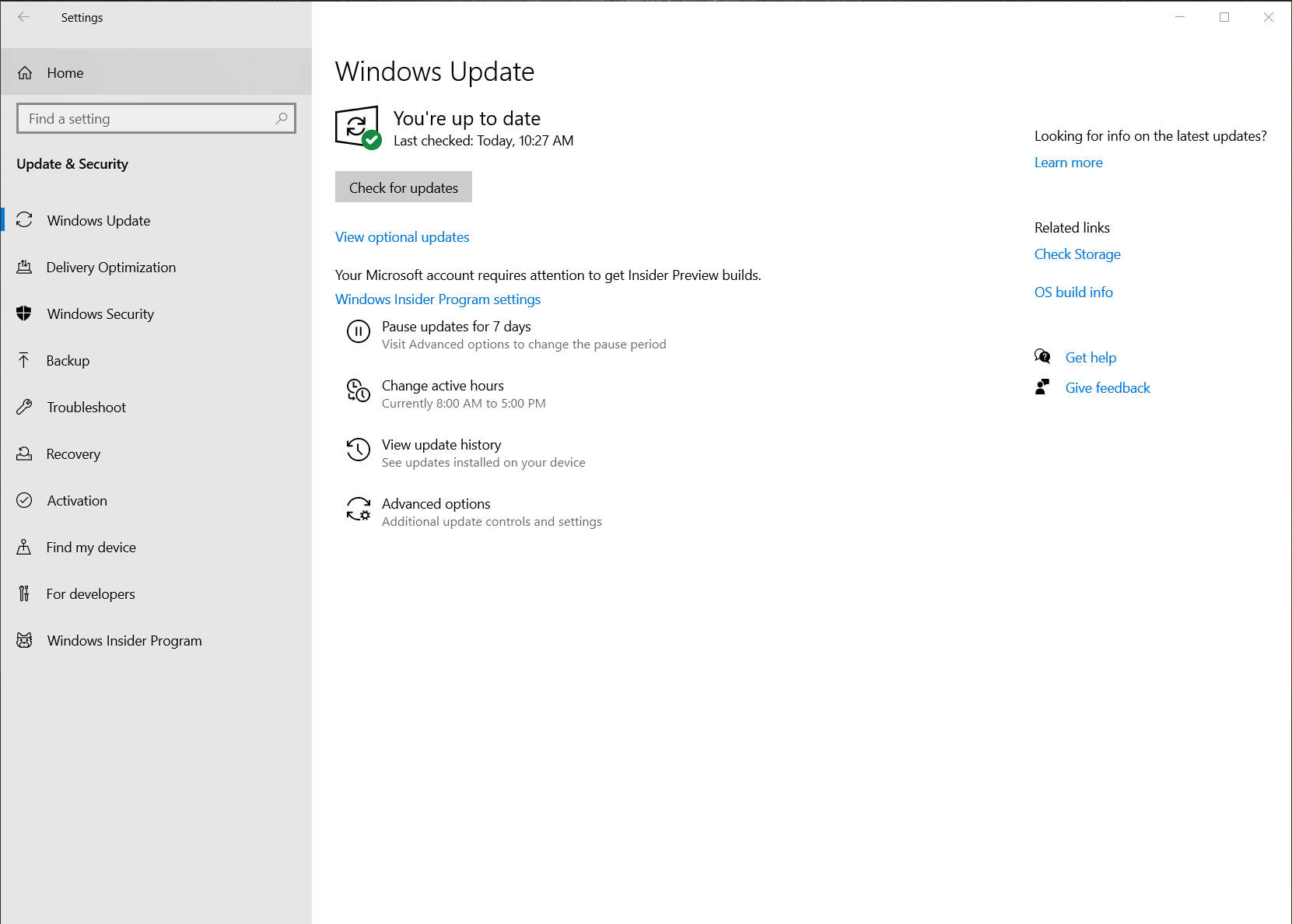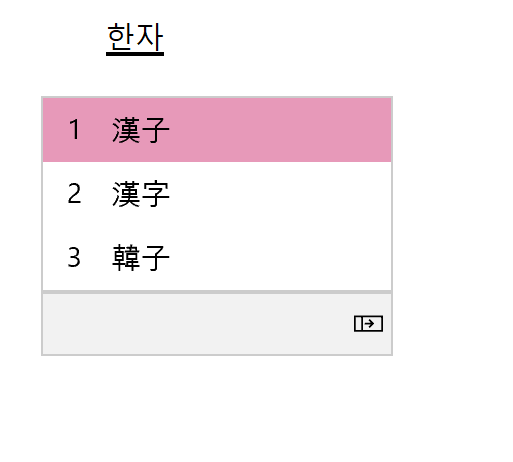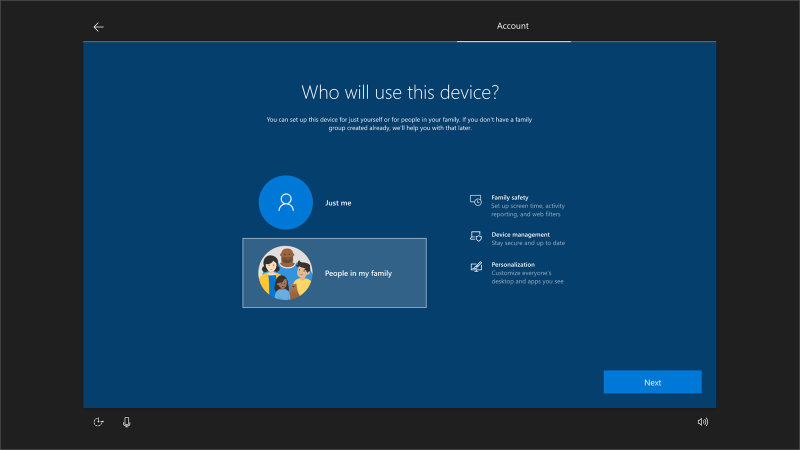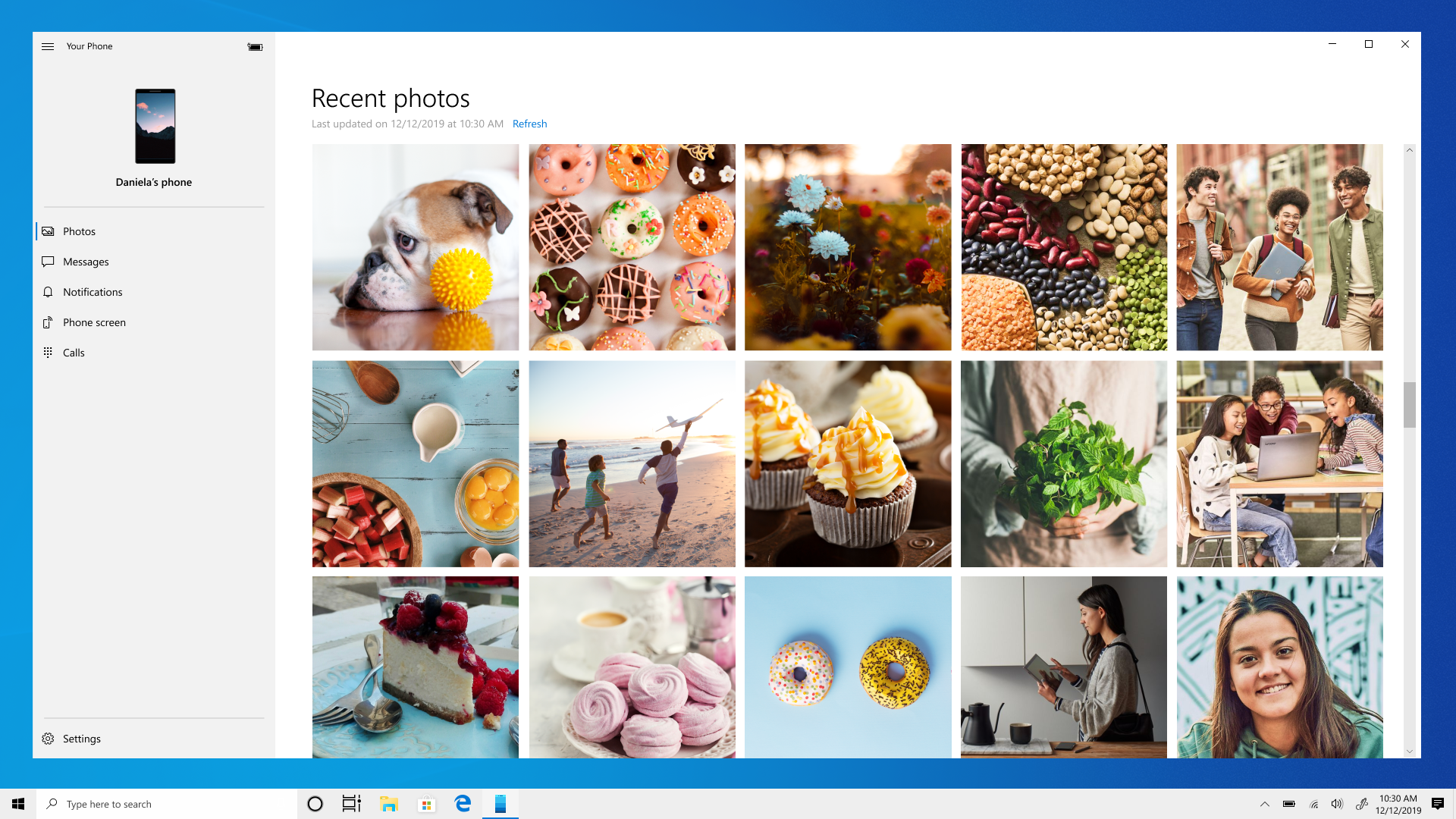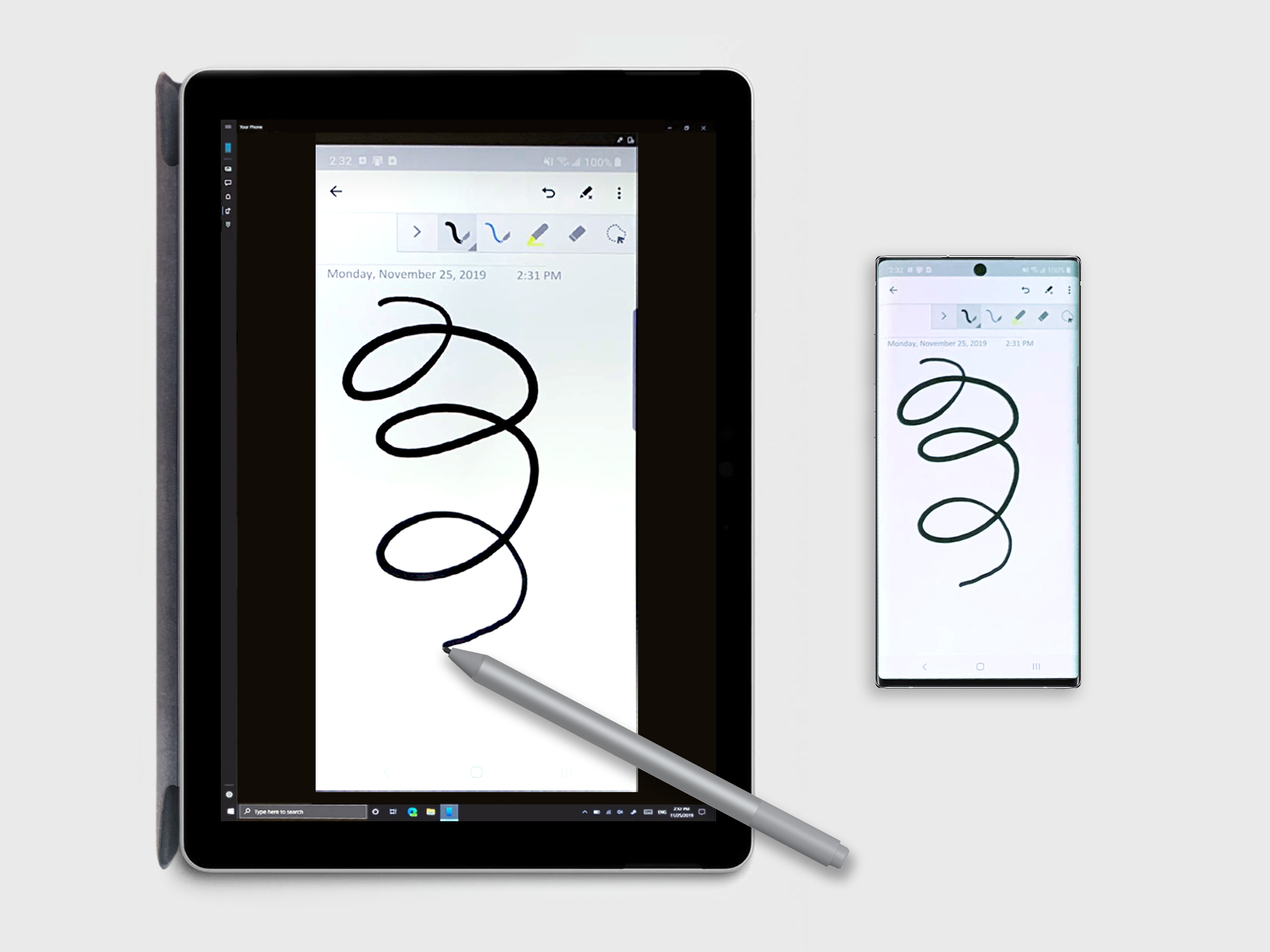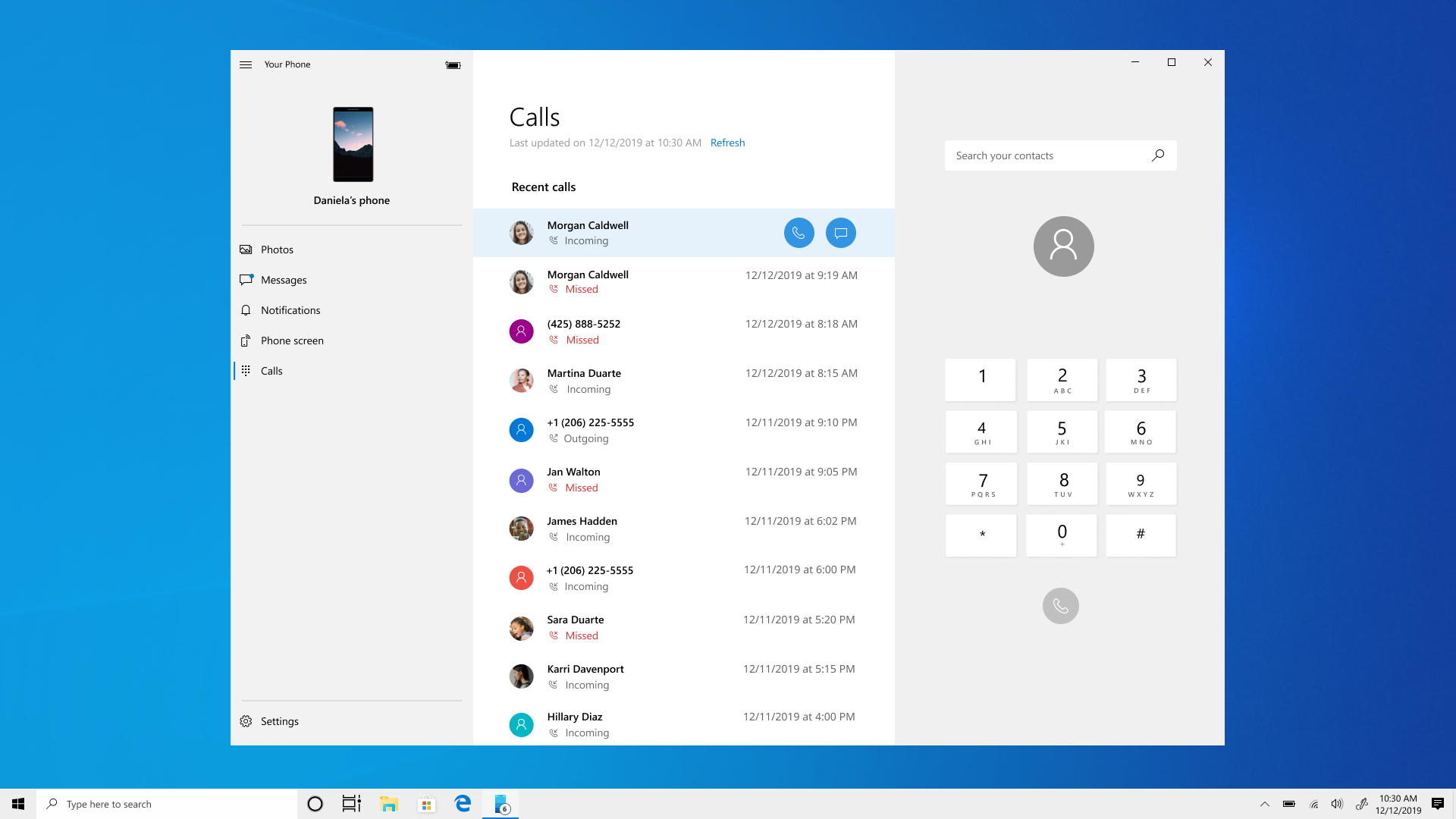The Fast ring going forward
Back in early November, we announced that Windows Insiders who had opted into Skip Ahead would be migrated back into the Fast ring with the goal of providing everyone in the Fast ring the freshest builds at the same time. With today’s flight—we’re excited to put that plan into motion!
Internally, our engineers work in development cycles with various milestones. The active development branch (called “RS_PRERELEASE”) is where the teams check in all their latest code changes into the OS. Moving forward, the Fast ring will receive builds directly from this active development branch and new features will show up in these builds first. While features in the active development branch may be slated for a future Windows 10 release, they are no longer matched to a specific Windows 10 release. This means that builds from the active development branch simply reflect the latest work in progress code from our engineers. New features and OS improvements done in this branch during these development cycles will show up in future Windows 10 releases when they are ready. And we may deliver these new features and OS improvements as full OS build updates or servicing releases.
We heard the feedback from Insiders in the Fast ring loud and clear that the way we were doing Skip Ahead was a little confusing and frustrating for those who didn’t get a chance to opt-in before the limit was reached. With the changes mentioned above, Insiders in the Fast ring will always receive builds with the freshest code from our engineers regardless of branching off for a specific release. Everyone in the Fast ring is always moving forward!
What’s new in Build 19536
Optional Drivers
We’re still working on making it easier for you to see all optional updates (including drivers, feature updates, and monthly non-security quality updates) in one place. When optional updates are detected, they will be listed under Settings > Update & Security > Windows Update > View optional updates.
For drivers, you no longer need to browse Device Manager for a specific device to update. Windows Update will automatically keep your drivers up to date, but if you’re having a problem, one of those optional drivers might help.
Re-releasing the updated Korean IME
During 19H1 development, we’d started work on an updated version of the Korean IME as part of our ongoing efforts to modernize and improve your typing experience in Windows. Based on feedback, we decided not to ship this with 19H1, and instead worked on further improving the experience first. With Build 19536, we’re re-releasing the updated IME, along with some improvements that help it work better with various apps.
To recap the most noticeable changes included as part of this IME work:
- For those who’re familiar with typing in Korean when writing in Hanja, we have a new candidate selection window that uses modern controls and clearer typography:
- The new IME version also comes with an updated algorithm used for text prediction when writing Korean using the touch keyboard. Text suggestions should now be more accurate and relevant to what you are writing.
Family group setup
Microsoft has family features that span across multiple platforms, like Windows, Xbox, and Android. On Windows, you can set things up for your family, like screen time limits, content filters, have kids ask before they buy things, or even stay organized with a shared family calendar, OneNote, and Office 365 Home subscription. If you share a device with family, it’s easy to get their account set up in a family group to take advantage of all these features.
In this build, we want to help customers set up their device to be used by multiple people in their family. While we’re not releasing an ISO for this build, some Insiders who choose to reset their PC may see a screen during setup that asks who’ll be using the device. If they select People in my family, we’ll help them get set up in a family group once they get to their desktop, so that they’re ready to get started with all the features.
If you see this new page, let us know what you think by going to Security and Privacy > Child accounts and family settings in the Feedback Hub.
Other updates for Insiders
Your Phone app – new features rolling to Insiders and production
Photos has evolved. View and interact with your most recent 2000 photos!
We take a lot of photos on our smartphones. We heard our avid Your Phone app users when you when you said you wanted the ability to access more than 25 of your recent photos. Today, we’re happy to announce that we’ve addressed this by letting you view and interact with your most recent 2,000 photos from your Android smartphone’s camera roll on your PC!
With the Your Phone Photos feature, you don’t have to email photos to yourself. Simply take a pic and see it instantly on your PC. When you need to add a recent image to your email, paper, or presentation, just drag and drop. You can also conveniently share it with family or friends or save it directly to your PC by simply right clicking on the image.
Try out this newly enhanced capability and share your experience.
Photos requirements:
- Any Android phones running version 7.0 or higher
- PC running Windows 10 April 2018 Update or higher
Known Issues:
- If the Photo selector in Messages appears blank, navigate to Photos on the left and hit refresh. Your photos should now appear in the Photo selector.
This feature will gradually roll out to Windows Insiders on the Windows 10 May 2019 Update or newer, so it may take a few days to be available inside the Your Phone app. Please make sure you have the latest versions of Your Phone Companion and the Your Phone app to experience this feature.
Phone screen now supports pen input
The Phone screen feature is getting a boost. In addition to keyboard, mouse, and touch support, you can now use your digital pen with a compatible stylus to input on any touch screen enabled Windows 10 PC to interact with your mobile apps while in Phone screen session. Leverage your pen’s pressure sensitivity for drawing and writing like you would with your phone’s stylus with apps that support pressure sensitivity. You will also be able to hover over buttons, and it differentiates between the pen and finger touch.
This feature is available to all Windows Insiders on Windows 10 October 2018 Update or newer and requires Phone screen compatible devices.
We value your feedback, so give it a try and let us know what you think. You can report any issues under Your Phone > Settings > Send feedback or directly through Feedback Hub.
Pen Input Requirements:
- Your Phone App version 1.19102.500.0 or newer
- Phone screen compatible devices
Calls—Fifth hero feature now gradually rolling out to all users
Thank you Insiders for your valuable feedback over the last few months to help improve the quality, performance, and user experience of the Calls feature, which originally rolled out in October. We are thrilled to announce that this feature is now ready and gradually rolling out to everyone.
You don’t have to split your attention between your phone and PC to answer those phone calls. With the Your Phone Calls feature, tap into your PC’s speakers, microphone, and larger screen for a richer calling experience. Effortlessly transfer calls between your devices for privacy or when you are on the go.
Detailed capabilities include:
- Answering incoming phone calls on your PC.
- Initiating phone calls from your PC using the in-app dialer or contact list.
- Declining incoming phone calls on your PC with custom/pre-defined text or send them directly to your phone’s voicemail.
- Accessing your recent call history on your PC. Select the phone number to call or text.
- Transferring calls between your devices seamlessly.
- Selecting a phone number in your supported browser initiates a call.
Calls requirements:
- Any Android phones running version 7.0 or higher
- Windows 10 PC with a Bluetooth radio
- Windows 10 May 2019 Update or higher
You can reference the Your Phone support page for additional information.
As a reminder, the Your Phone app has evolved over the past few months and now provides you with instant access to your recent photos, apps, texts, notifications, calls, and more on your PC. You don’t have to split your attention between your devices or break away from your PC workflows. Give this app a try and let us know what you think!
General changes, improvements, and fixes for PC
-
Whether you want to increase your productivity, decrease your stress levels, or just free up some mental space, Microsoft To Do makes it easy to plan your day and manage your life. If you are opening To Do for the first time, you may notice some new UI that helps ensure you have the latest version of To Do installed. You will only see this the first time you open the app, and users who already have To Do installed will not see this step at all.
- Windows RE (Recovery Environment) no longer requires an administrator password to access recovery tools.
- We’ve updated the new File Explorer search experience to enable you to remove previous searches via an option if you right click the entry in the dropdown.
- We fixed an issue resulting in the first character of your query getting dropped when “automatically type into the search box” File Explorer setting was enabled.
- We fixed an issue that could result in unexpectedly needing to re-download the whole game when an update to your installed game came via the store.
- We fixed an issue that could result in Task Manager’s icon not appearing in the notification area of the taskbar even though it had been enabled in Settings.
- We fixed an issue that could result in Resource Manager getting stuck and not showing any disk activity.
- We fixed an issue with the Vietnamese Telex keyboard where after typing an upper-case letter in certain apps, Ctrl+A would stop working in that app.
- We fixed an issue where creating a new storage pool in the UI would fail with incorrect parameter.
- We fixed an issue where after dragging the bottom of a UWP app up to resize it, any further resizing actions from the bottom wouldn’t work.
- With this build, users who had previously used HomeGroup will no longer see a notification on upgrade about its deprecation.
- We fixed a typo in the text under Settings > Search > Searching Window.
- We’re working on adding Downloads Folder to your Privacy Settings options, and you’ll see it in today’s flight. More details will be shared later.
- We fixed an issue where if your device was offline, Narrator would still announce that language features were available to download when you navigated to the per-language options under Language Settings.
- We fixed an issue that could result in no tooltip with the full text appearing in Settings when hovering over text truncated with an ellipsis.
- We’re removing the separate Hotspot 2.0 setting under Wi-Fi. This setting was provided while the feature was still in experimental phase, and having it enabled is now part of having Wi-Fi enabled.
- We fixed an issue that could result in the Bluetooth battery level displayed in Settings getting stuck and thus reducing accuracy.
- We fixed an issue where if you rolled back the build you were on, Windows Update might still list the older build number under Update History.
Known issues
- BattlEye and Microsoft have found incompatibility issues due to changes in the operating system between some Insider Preview builds and certain versions of BattlEye anti-cheat software. To safeguard Insiders who might have these versions installed on their PC, we have applied a compatibility hold on these devices from being offered affected builds of Windows Insider Preview. See this article for details.
- We’re looking into reports of the update process hanging for extended periods of time when attempting to install a new build.
- We’re looking into reports of certain external USB 3.0 drives not responding with Start Code 10 after they’re attached.
- The Optimize Drives Control Panel is incorrectly reporting that optimization has never run on some devices. Optimization is completing successfully, even though it is not reflected in the UI.
- The Documents section under Privacy has a broken icon (just a rectangle).
- [ADDED 1/15/2020] We are aware Narrator and NVDA users that seek the latest release of Microsoft Edge based on Chromium may experience some difficulty when navigating and reading certain web content. Narrator, NVDA and the Edge teams are aware of these issues. Users of legacy Microsoft Edge will not be affected. NVAccess has released a beta of NVDA that resolves the known issue with Edge. Further information can also be found in the In Process blog post that goes into more detail about the beta.
Share your desktop experience directly with our engineers
If you’re a regular user of Windows, Office 365, Microsoft Edge, SharePoint—or all four—we’d like to talk with you about your experience at an upcoming research event.
Organized by Microsoft User Research, this voluntary, online event is a unique opportunity to talk one-on-one with our Microsoft engineers and help guide future development—so you can do even more on your PC, faster and more efficiently.
Microsoft User Research: Desktop experience
Tuesday, Dec 17 from 10:45am-12:45pm PST (tomorrow!)
Get more details, including how to call in.
Thanks,
BLB