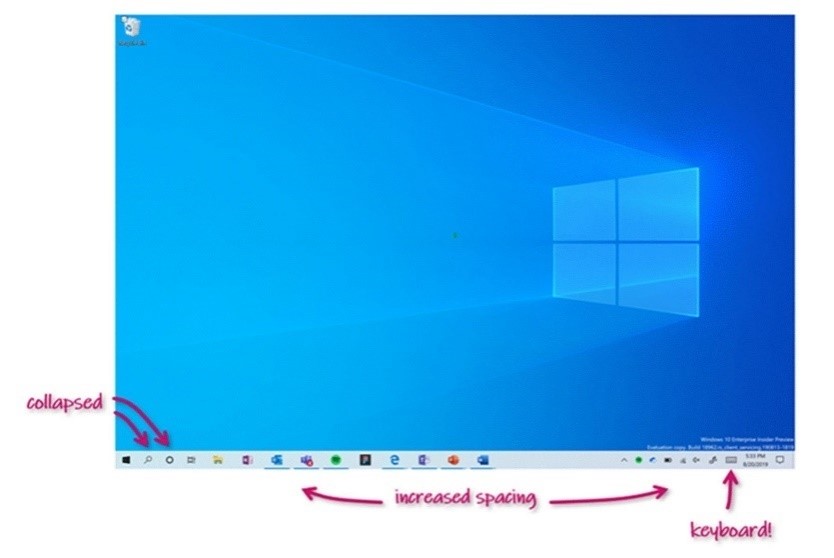You can check out our Windows Insider Program documentation here, including a list of all the new features and updates released in builds so far. Not seeing any of the features in this build? Check your Windows Insider Settings to make sure you’re on the Fast ring. Submit feedback here to let us know if things weren’t working the way you expected.
If you want a complete look at what build is in which Insider ring, head over to Flight Hub. Please note, there will be a slight delay between when a build is flighted and when Flight Hub is updated.
Meet the new lead of the Windows Insider Program
In case you missed the news earlier this week, Panos Panay announced Amanda Langowski is the new lead for the Windows Insider Program. Be sure to check out Panos’ blog post.
What’s new in Build 19592
Tablet posture improvements for 2-in-1 convertible PCs
We are beginning to roll out (again*) the new tablet experience for 2-in-1 convertible PCs as a preview to some Windows Insiders in the Fast ring. This experience is separate from the Tablet Mode experience that you will still be able to use. This new experience allows users entering tablet posture to stay in the familiar desktop experience without interruption with a few key touch improvements:
- Taskbar icons are spaced out
- Search box on taskbar is collapsed into icon-only mode
- Touch keyboard auto invokes when you tap a text field
- File explorer elements will have a little more padding, to make them comfortable to interact with using touch
You’ll also notice we’ve updated some of the related Tablet settings under Settings > System, so as to give you control over the experience.
In order to help ensure quality, the feature will be rolling out slowly, starting with a portion of the Insiders that have never detached their keyboard before, or have their tablet mode settings set to Don’t ask me and don’t switch.
We’d love to hear your feedback about the experience:
- Use your convertible PC with apps as you normally would.
- When you’re ready to pick it up and go or simply lean back on the couch, you can fold back the keyboard or remove it altogether.
- Use your device as a tablet with touch, without going into Tablet Mode.
*Note: This feature was previously rolled out as an experiment to Windows Insiders in 20H1 Build 18970 and ended in Build 19013. After some refinement, we’re reintroducing it to Windows Insiders in this build and plan to deliver this experience to customers in a future Windows 10 update.
General changes & improvements
- The Windows Search Platform (Indexer) has been updated with improved logic to help find better times to perform indexing of your files and avoiding heavily indexing while you are using your machine. An improvement was also made to significantly limit the amount of times the service indexes your files for content that doesn’t have an impact on search experiences, and gives you a better experience on Windows.
Fixes
- We’ve fixed the issue causing ARM devices to receive a bugcheck and have removed the block with this build.
- We fixed an issue that could result in the Optional Features page in Settings appearing blank.
- We’ve fixed an issue where, when running corruption repair (DISM), the process stopped at 84.9%.
- We fixed an issue where, after successfully completing installation of an update and rebooting the device, the Start menu Shutdown button still showed Update and Shutdown and Update and Restart.
- We fixed an issue that could result in Windows updates failing with error 0x80070003.
- We fixed an issue that could sometimes result in Settings crashing when pausing updates or the Windows Update settings page not loading.
- We fixed an issue from the previous flight that was resulting in extra lines appearing in the taskbar jumplist.
- We fixed in an issue resulting in a black window, with only a mouse being visible to others, when sharing a single app over Microsoft Teams.
Known issues
- BattlEye and Microsoft have found incompatibility issues due to changes in the operating system between some Insider Preview builds and certain versions of BattlEye anti-cheat software. To safeguard Insiders who might have these versions installed on their PC, we have applied a compatibility hold on these devices from being offered affected builds of Windows Insider Preview. See this article for details.
- We are aware Narrator and NVDA users that seek the latest release of Microsoft Edge based on Chromium may experience some difficulty when navigating and reading certain web content. Narrator, NVDA and the Edge teams are aware of these issues. Users of legacy Microsoft Edge will not be affected. NVAccess has released a NVDA 2019.3 that resolves the known issue with Edge.
- We’re looking into reports of the update process hanging for extended periods of time when attempting to install a new build.
- Some devices may experience a bugcheck (GSOD) during the reboot to install this update. If this happens, log in, schedule a time for the update to install, and then log off all user profiles before the scheduled install time. The install will then proceed as expected.
- The Documents section under Privacy has a broken icon (just a rectangle).
- When trying to use Win + PrtScn to capture a screenshot, the image is not saved to the Screenshots directory. For now, you’ll need to use one of the other options for taking screenshots, such as WIN + Shift + S.
- Sticky Notes windows can’t be moved. As a workaround, when you set focus to Sticky Notes, press Alt + Space. This will bring up a menu that contains a Move option. Select it, then use either the arrow keys or the mouse to move the window.
- We’re looking into reports of some Insiders receiving driver compatibility warnings when attempting to update to a newer build in certain virtual environments.
- [ADDED 4/2] We’re investigating reports that app icons in the taskbar are having rendering issues, including defaulting to the .exe icon.
- [ADDED 4/2] We’re investigating reports that the battery icon on the lock screen always shows close to empty, regardless of actual battery levels.
- [ADDED 4/2] We’re looking into reports of IIS configuration being set to default after taking a new build. You will need to back up your IIS configuration and restore it after the new build is installed successfully.
- [ADDED 4/2] We’re working on a fix for an issue causing webcams to not function correctly when attempting to make a video call in Microsoft Teams. The webcam should be unaffected when using Microsoft Teams via the browser.
Thanks,
BLB