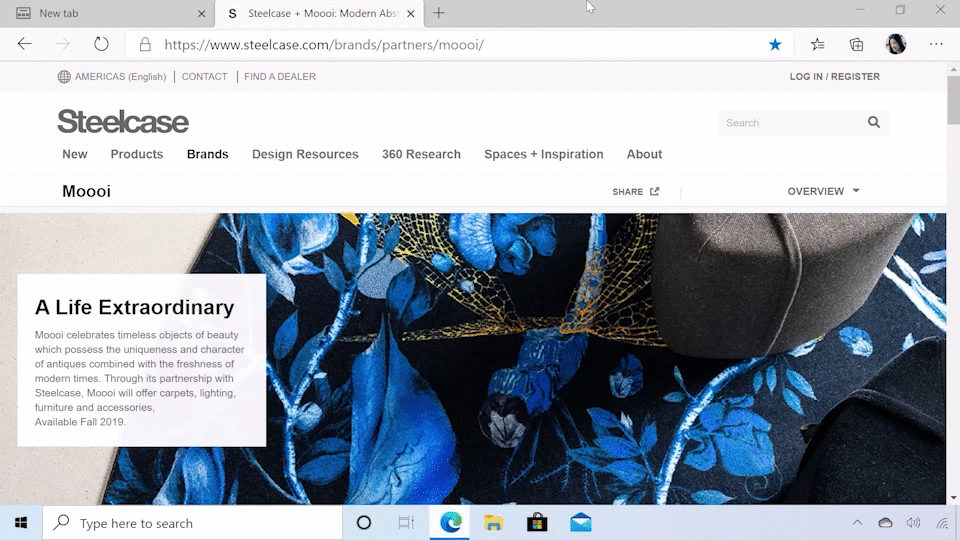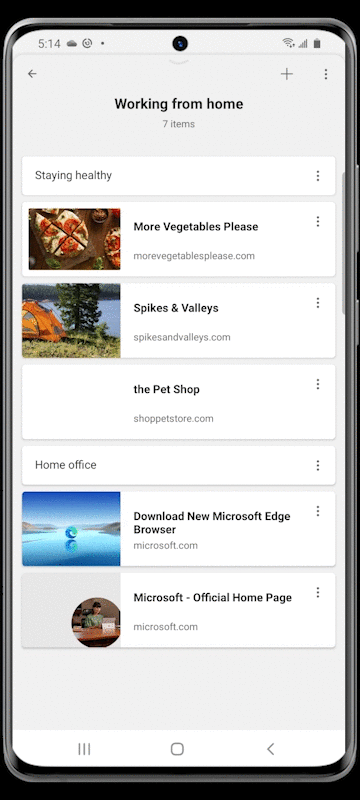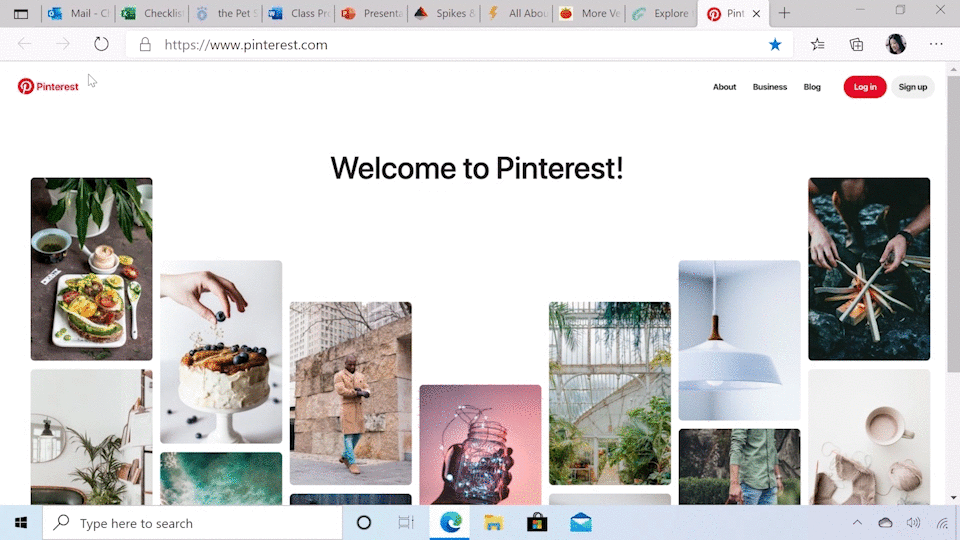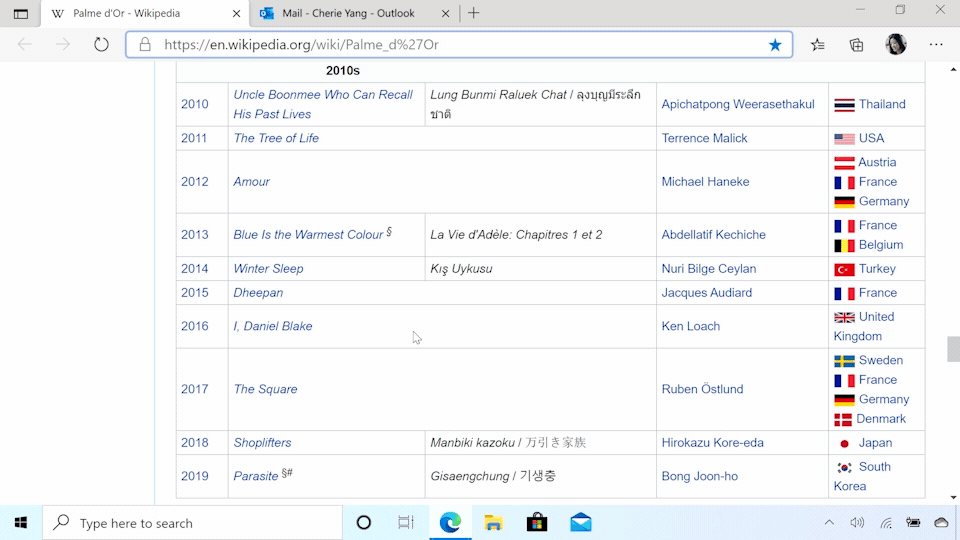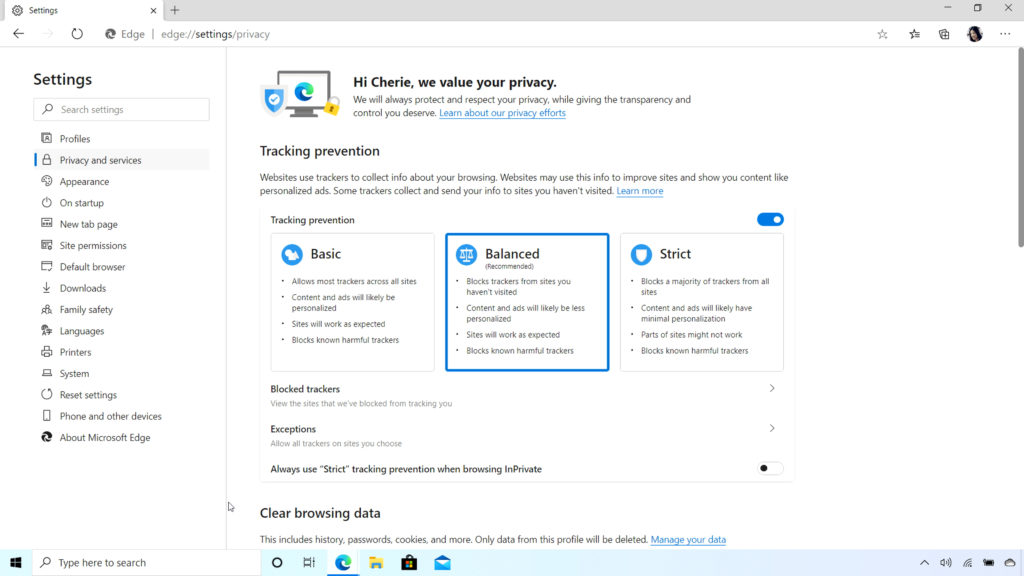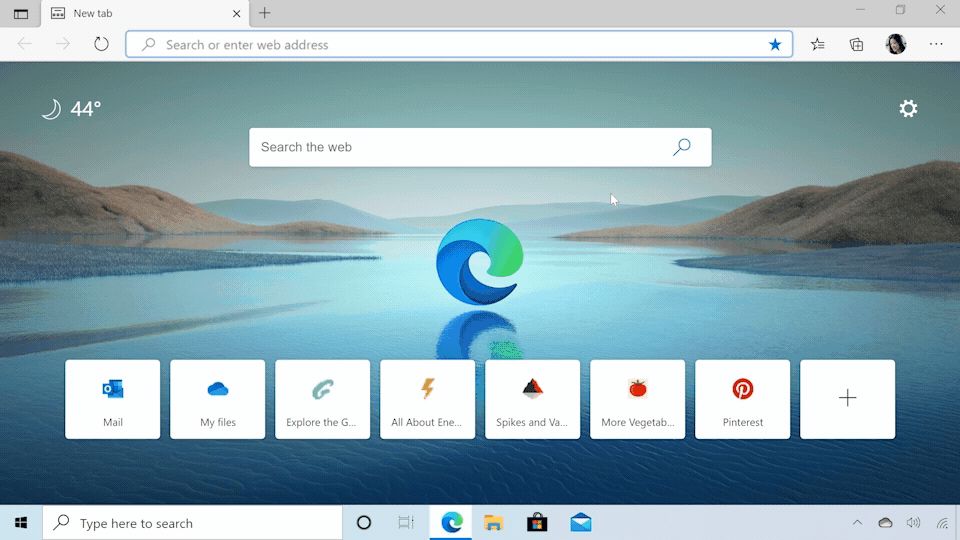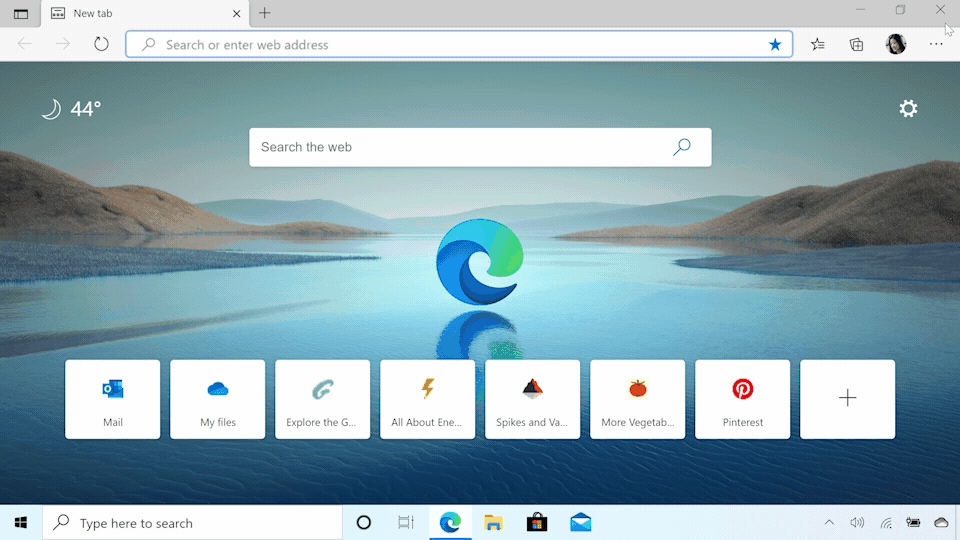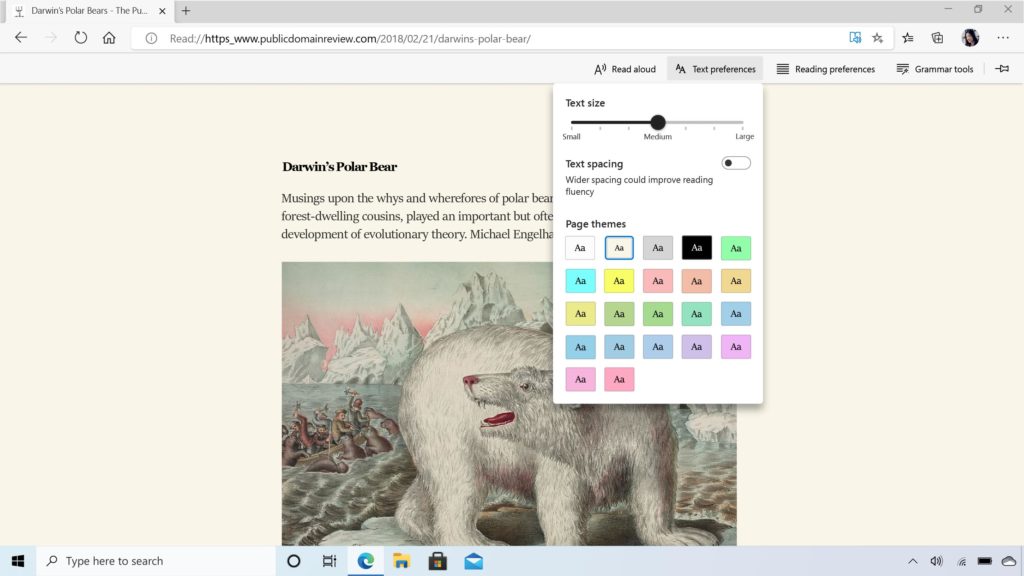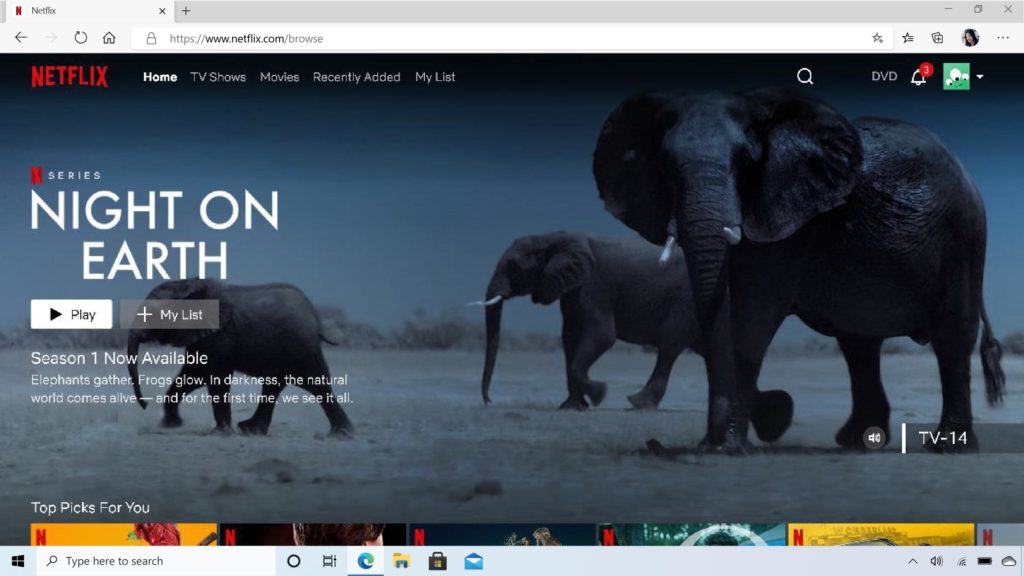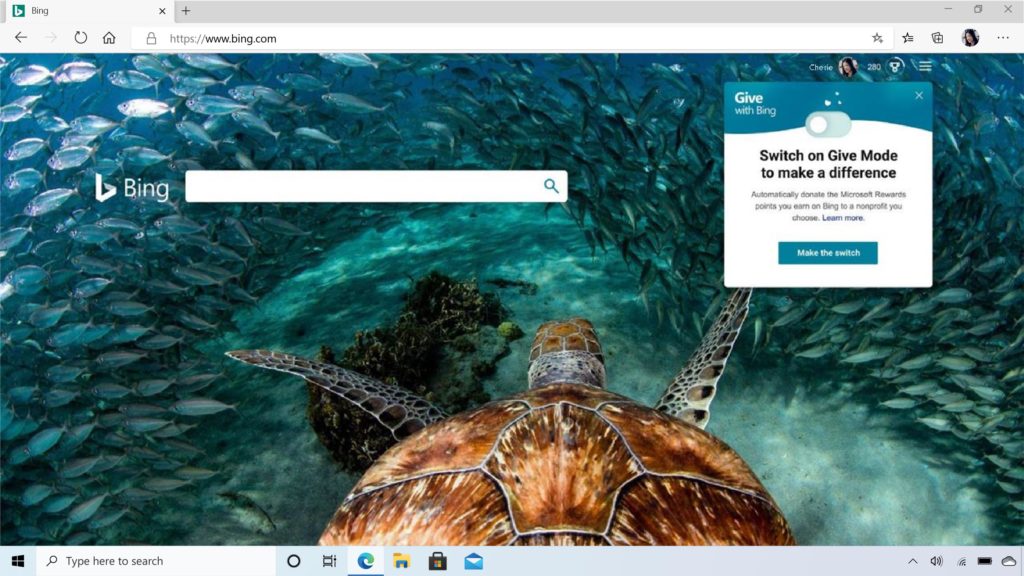The top 10 reasons to switch to the new Microsoft Edge
New features provide peace of mind, help you stay in the flow and connect to the information you want
The last few weeks have been unlike anything I’ve ever experienced. As a working mom I’m certainly used to having a full schedule, getting pulled in different directions, balancing the needs of my family with those of my job, and generally feeling stretched. But these last several weeks have taken my everyday reality to a whole new level. And I suspect I’m not alone. I’ve found myself at home jumping from Teams call to Teams call while trying to keep things moving forward at work (recognizing I’m lucky in this regard) while also now homeschooling my kids. It feels like the volume of everything has been turned up significantly. There’s more email, more information and news, more screaming (as I write this, my kids are fighting right outside my room), more video chats, more anxiety and frankly, I’ve found it hard to make sense of it all.
One of the things I’ve noticed is that the browser – a thing I might not think too much about if it weren’t for the work I do every day – is an even more indispensable tool than ever before. Whether it’s reading the latest COVID-19 news, using Teams online for meetings, collaborating on Word documents with my team online, researching lesson plans for my kids, or shopping for toilet paper – I’m turning to the browser all day long. It’s a tool we all rely on and have for years.
My browser habits have not changed, but the world has, and at an incredible rate. These days we worry about what information online can be trusted. We worry about the safety of our personal data, our identity and the safety of our children online. At Microsoft, we are starting to question the browser status quo. Perhaps it’s time to expect more from the web.
Last year, we started our re-imagining of the web by rebuilding our Microsoft Edge browser from the ground up based on the Chromium engine. This ensured we could deliver world class speed, performance and website compatibility with the sites and extensions you use every day. But we believe that’s not enough. It’s time to expect more from our browsers – more control over our data and our family’s online information, new ways to organize our online research and more value back as we browse.
Today, we announce a set of new consumer services from Microsoft including new consumer features in Microsoft Edge that help you stay organized and save time, protect your online data and identity, and give you value back. If you haven’t tried the new Microsoft Edge yet, now is a great time to check it out.
Here are a few of my favorite new features in the new Microsoft Edge.
1. Organize your research with Collections
If you’re having to suddenly design your child’s academic curriculum, or maybe spending more time at home has you rediscovering your inner chef, Collections can be a big help. Collections allows you to easily collect information from different websites, organize it, export it into various files or just come back to your research at a later time and pick up right where you left off. Today it can be difficult to do this – especially across a large number of different websites and multiple devices.
Just click on the Collections button and a pane on the right of your browser opens, where you can easily drag and drop webpages, text, or images into a group – without having to open another page or application. You can then send your collection to Word or Excel. I use Collections to help me create lesson plans for my kids. I search the web for all kinds of cool ideas, then drag them over to the Collections pane on the right, and when I’m done, with one press it exports the collection to a beautiful Word doc that I can print out for the kids. You can also share your collection by copying and pasting into Outlook or another email service.
Today we announced that Collections will also be coming to mobile later this spring making it easy to create, access and sync your Collections across all your devices. Collections for desktop is in the Insider channels now and will be coming to the Stable channel soon.
2. Work efficiently with vertical tabs
If you are like me when you research online, you find yourself with dozens of tabs open at any given time. When that happens, there’s less space for me to see which tab is which. I find myself losing track or I’ll accidentally close a tab as a result. Utterly frustrating as that is usually exactly the one page I needed.
Today we announced vertical tabs, a feature that helps you easily find and manage many open tabs at once. Microsoft Edge is the only browser that allows you to manage your tabs on the side with a single click. Vertical tabs is expected in the Insider channels in the next few months.
3. Save time with smart copy
My favorite technology features are always the ones that seem the simplest and where I find myself asking, “how did I live without this before?” How often do you cut and paste content from the web into documents only to see the beautiful web content reformatted into an ugly mess of text that you then need to clean up? Smart copy makes it easier to select, copy and paste the exact content you want from the web and preserve the rich web format. You can use your cursor to select any area or type of content. When you paste it will retain the formatting, including any images or links. It’s something that sounds so simple, but believe me, it’s a life-changer. Smart copy is expected in the Insider channels next month.
4. Take back control with tracking prevention
I’ll be honest, I love to shop. So yes, I sometimes do find personalized ads helpful. I’ve found various new products online this way that I may not have otherwise. But for many others and particularly for my kids, personalized ads that follow you around the web can sometimes feel intrusive, if not even creepy. The tracking prevention feature in Microsoft Edge is designed to protect you from being tracked by websites that you aren’t accessing directly, giving you more control over what you see and what you don’t. Whether on mobile or desktop, you can select one of three settings that’s right for you – Basic, Balanced or Strict. Depending on which setting you choose, Microsoft Edge will adjust the types of third-party trackers blocked. When I browse, I like to use Balanced mode which is the default setting. But I set my kids’ browsers to Strict mode. Tracking prevention makes understanding who’s tracking you online easier to see and easy to manage, and it’s available now.
5. Know if your passwords have been compromised on the dark web with Password Monitor
Each year, millions of online personal credentials are exposed in data breaches and end up for sale on the dark web.
Today, we’re announcing Password Monitor in Microsoft Edge to help keep your online accounts safe from hackers. When enabled, Password Monitor is a feature that notifies you if the credentials you’ve saved to autofill have been detected on the dark web. If Microsoft Edge uncovers a match with any of your saved username + passwords, you will receive a notification from within the browser prompting you to take action. Through a dashboard in Settings, you can view a list of all leaked credentials and get routed to their respective websites to change your password. Once the password has been changed, save the new credential to autofill and continue browsing with peace of mind knowing that Microsoft Edge and Password Monitor have your back. Again, such a simple, easy solution that makes me feel SO much better about browsing the web. One less thing to worry about. Password Monitor is expected in the Insider channels in the next few months.
6. Maintain truly private browsing and search with enhancements to InPrivate mode
Sometimes you want extra online privacy. If I’m sharing a device with other members of my family, for example, I may not want them to see the gift I’m researching for their birthday because I want to keep it a surprise! It’s for times like those that I like to use InPrivate because it automatically deletes my history, cookies and site data when I finish a web browsing session. In addition, Microsoft Edge is the only desktop browser that offers built-in InPrivate search with Bing. So, when I’m browsing in InPrivate mode, my searches aren’t tied to me or my account. InPrivate browsing is available now. The addition of InPrivate search in Bing is available in the Insider channels now and is coming to the Stable channel soon.
7. Immersive Reader enables everyone to learn and benefit from the web
Immersive Reader, built into Microsoft Edge, makes reading online easier and more accessible for everyone. Reading is one of the most common activities on the web but it can be difficult to do if you have dyslexia or other reading disabilities. Clicking on the Immersive Reader icon removes distractions on the screen and creates a simplified environment that helps you focus. You can also access a variety of tools that help personalize the experience that works best for you, like the ability to hear the article read aloud or to adjust the text. Immersive Reader is available now with more features like line focus coming soon.
8. Microsoft Edge delivers the best immersive viewing experience in 4K and Dolby Audio
These days, many of us are watching a lot more Netflix than before. Our goal is to provide the best high definition entertainment experience when viewing content on the web. Microsoft Edge is the only browser on Windows 10 that lets you watch 4K on Netflix. It’s also the only browser that supports Dolby Audio and Dolby Vision on Windows 10. Through our partnership with Netflix, you and your friends can stream your favorite movies and shows like “Spenser Confidential,” “Locke and Key” and “Night on Earth” in 4K from anywhere on your Windows 10 PC. There are hundreds of 4K Netflix titles to choose from. This feature is available now.
9. Make a difference: Give with Bing
With everything that’s happening these days, one thing that I am trying to keep in mind and model for my kids is how small things can make a big difference. Whether that’s self-care or looking out for others. Today, we are introducing Give with Bing and the Give Mode feature in Bing, a new way to help you to support the causes you care about. It’s a simple thing but it has the potential for real impact. If you choose to search in Bing you can earn reward points for those searches as part of the Microsoft Rewards program. By turning on the new Give Mode feature within your rewards settings, you can donate your reward points to the cause of your choice. There is no cost to you, just search with Bing. With more than 1 million nonprofits to choose from, you can support a cause that you really care about – including the CDC Foundation and others that are supporting the COVID response. In fact, through the end of June, Microsoft Rewards will match all donations to help make an even bigger impact. Try it. Join Microsoft Rewards, and switch on Give Mode and give with Bing. Give Mode is available now.
10. Microsoft Edge is ready for you (and it’s easy to switch)
https://youtu.be/yg5cUyPBHjI
The new Microsoft Edge is ready for anyone to download today by visiting Microsoft.com/Edge. It’s available for Windows, Mac, iOS and Android. If you’re a Windows 10 customer and don’t have the new Microsoft Edge yet, you can download it today or look for it to come to your PC starting next month as we continue the roll-out. And whether you download it yourself or wait for it to come to your PC, it’s super easy to switch with your favorites, passwords, form fill information and basic settings carrying over to the new Microsoft Edge with just a single click. If you’ve never used Microsoft Edge before, we’re excited to have you give it a try.
We will continue to be quality driven as we release new features. That means that all features will be tested in the Insider channels, starting in Canary and progressing to Stable only when we are satisfied with the level of stability and quality. If you downloaded the new Edge, all you have to do is wait. We’ll update your browser when the features are ready. If you want to use them today, you can join the Microsoft Edge Insiders.
We’ve worked hard to address the evolving needs of today’s savvy web surfers. With the new Microsoft Edge, we hope you’ll see great performance, more control over your data and better ways to connect to and make sense of information. Because it’s time to expect more from the web.