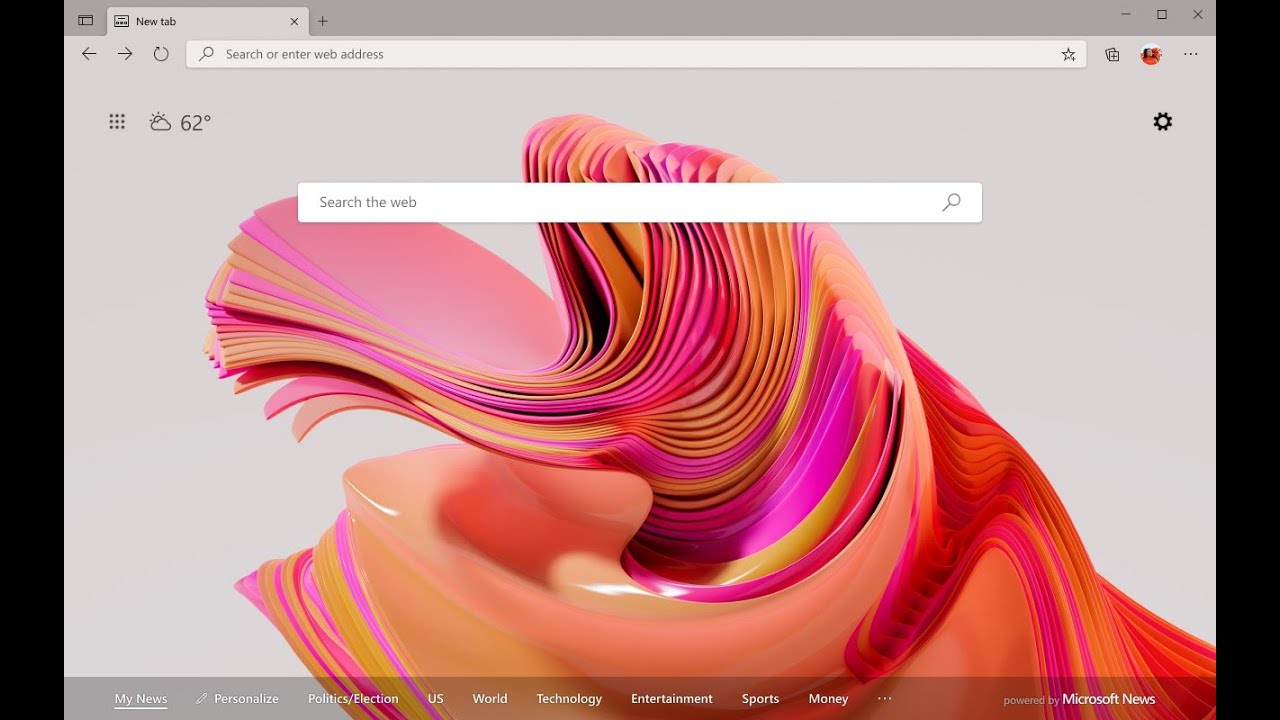This year, let’s resolve to make the most of our time online and better protect ourselves from online threats
While the holiday season has come and gone, the new year brings a renewed opportunity for reflection, goal-setting and personal growth. The start of the new year makes me appreciate our team’s progress and I’ve got to tell you, there’s a lot of great stuff coming in 2021! This month marks the one-year birthday of the new Microsoft Edge and to celebrate this milestone, you’ll see some beautiful new designs and visual themes so you can customize Microsoft Edge to reflect your unique personality. Thanks for your feedback and continued support over the last year!
Over the holidays, I hope you’ve had a chance to experience why Microsoft Edge is the best browser for shopping with built-in coupons, the ability to compare prices, gift suggestions in Bing and more. I’ve heard from friends and family how Microsoft Edge helped save time and money this holiday season, and I couldn’t be happier 😊. We plan to bring more shopping features to Microsoft Edge and Bing in the coming months so keep the feedback coming! You most likely already have Microsoft Edge installed, so launch it and check it out. If you’re on a Mac or mobile device, download it and let us know what you think!
Today, I’m excited to announce several features that help you start your new year off right. Here’s what’s new this month in Web Experiences and some of my New Year resolutions:
Resolution 1: Make the most of your time online in 2021
Research online and stay in the flow with sidebar search in Microsoft Edge
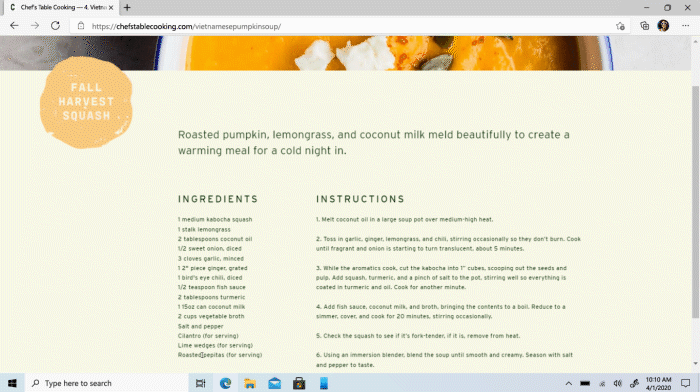
Great for looking up unfamiliar words for school, recipes, or even that obscure toy your niece requested for her birthday, sidebar search is now generally available in Microsoft Edge. While browsing web pages, simply highlight a word, right click and search. A side panel will open with search results so you can get quick answers without having to navigate away from your current page. I love this one because it helps me stay focused and I can easily get back to where I left off without opening a new tab. It’s also great for reading up on topics I might not be familiar with or going deep on research.
Stay up to date on your Outlook email right from the Microsoft Edge new tab page
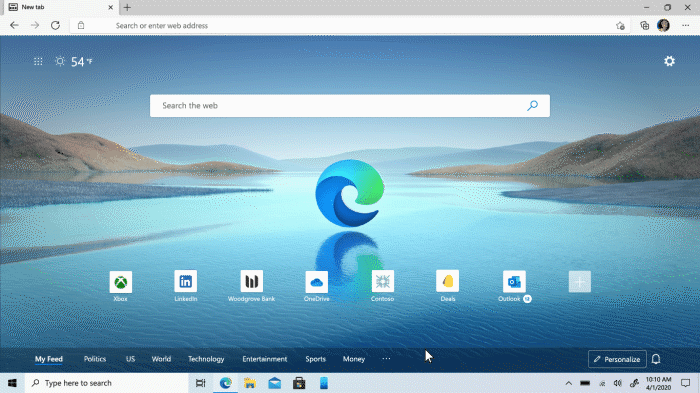
I multitask a lot in my browser and always keep an eye on my inbox to stay productive. This month, you’ll start to see incoming emails directly from the new tab page of Microsoft Edge. With the new smart tile for Outlook, you can see your three most recent emails and also start a new email or meeting request in Outlook, directly from the new tab page. To get started, open a new tab page and click the plus sign beside your current quick links. Under suggestions, click Outlook. You’ll need to sign in to Microsoft Edge with the same account you use for Outlook to enable this feature, and it will help make your life easier by consolidating your workstreams. And if you’re looking to save time and stay productive at work, Microsoft Edge has you covered! Learn more on our new page.
History and tab sync keeps your latest information at your fingertips
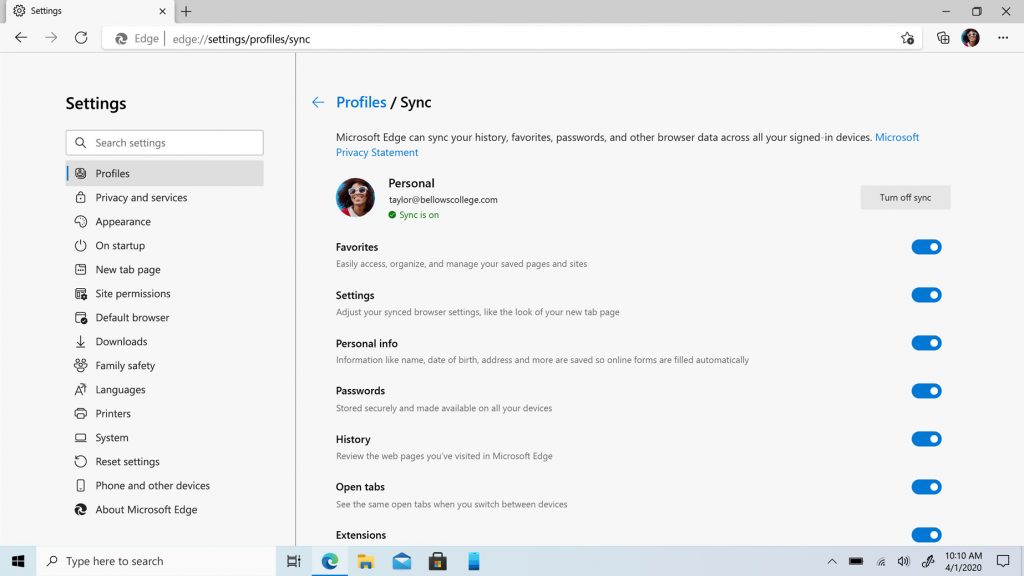
Moving between devices is getting even easier with this release. Now you can sync your history and tabs, in addition to favorites, passwords and autofill information. This is now available on desktop and mobile to all customers who are signed in with the same profile. To enable history and open tabs sync, go to the Edge settings < profiles < sync and turn on the toggles. You can view your history and open tabs by selecting the “history” option from the menu, or by using the keyboard shortcut CTRL + H.
Automatic profile switching comes to macOS
One of our most loved features, called Automatic Profile Switching, makes its way to macOS this month. I like to keep my work browsing and personal browsing activities separate, and profile switching makes it so easy. Now macOS provides the ability to switch sites that authenticate with a user’s work profile so it’s easier to toggle between work and personal browsing. To get started, check with your local admin if automatic profile switch is enabled for your organization. If so, sign in with your Microsoft personal and work accounts and you’re ready to go.
Resolution 2: New year, new look. Express yourself in 2021
Reflect your personality and make Microsoft Edge your own with exclusive themes
Browsers act as portals to our online world. Since a majority of time spent online is through a browser, they are part of how we think about and experience the web each day – and now you can make Microsoft Edge your own with themes. For our 1-year anniversary, I’m excited to share we’ve created 24 new themes so now you have more ways to personalize your browser, with more coming over time. We’ve also partnered with Xbox to offer themes from your favorite franchises, including Halo, Gears, Forza, Microsoft Flight Simulator, Sea of Thieves, Grounded, Ori and the Will of the Wisps and more. Read more about our new themes.
Browse our new library of themes on the site and install to get started. The hardest part is choosing only one. Fortunately, you can use different themes for different accounts. I chose one for my personal and another theme for my work account, which makes it even easier for me to keep the two separate. And if you don’t find one you want, you can also install themes from other stores, including the Chrome Web Store.
Icons in Microsoft Edge get a fresh face
For the new year, I’m also excited to share that Microsoft Edge is now incorporating elements of the Fluent design system, starting with our icons in the browser interface. In our latest release you’ll notice subtle updates to icons in Microsoft Edge that are rounder and softer in appearance. They are built from a consistent key-line and grid which allows for more visual consistency when scanning menus, lists, etc. This is just the beginning of our design journey and we’re already imagining how to bring Fluent design throughout our products. We can’t wait to share more of our vision in the near future.
Resolution 3: Achieve your personal goals this year
Get a fresh start and find a new job with Microsoft Bing
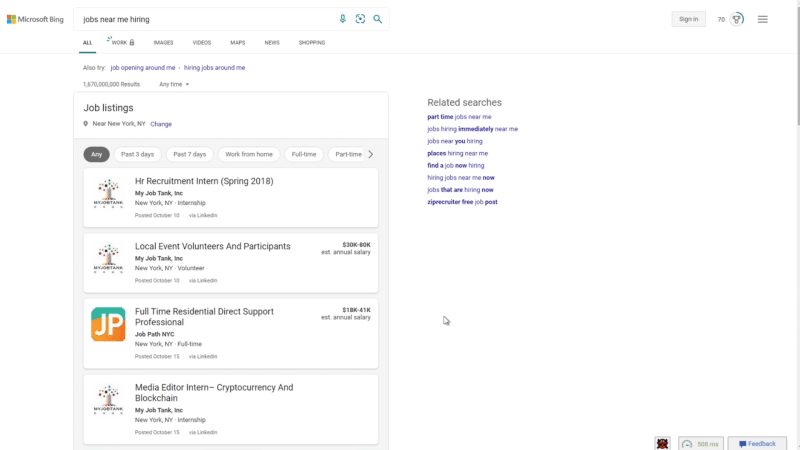
Last year was hard for many of us around the world. As the pandemic drudges on, the joblessness rate continues to rise. So, we wanted to deliver a way to make job searches faster, easier and more comprehensive for you. By aggregating job openings from different sources across the web and providing powerful filtering capabilities, the Microsoft Bing job results let you quickly browse and find jobs relevant to your employment needs and qualifications.
To try it out, you can search for “jobs hiring near me,” or if relevant, search for more specific roles or companies. With the job openings that are returned, you can filter as needed by job types, annual salary, location and more. Clicking “see more listings” will take you to our full-page job search portal, which layers in additional information like full-length job description, as well as deeper filtering capabilities and a more comprehensive list of job openings for you to browse, so you can do a more in-depth search if you’d like.
Whether you are looking to land your first job or thinking about a career switch, our new job search experience on Microsoft Bing takes some of the pain out of what usually is a lengthy task.
Get quick resources for your wellness goals with Microsoft Bing
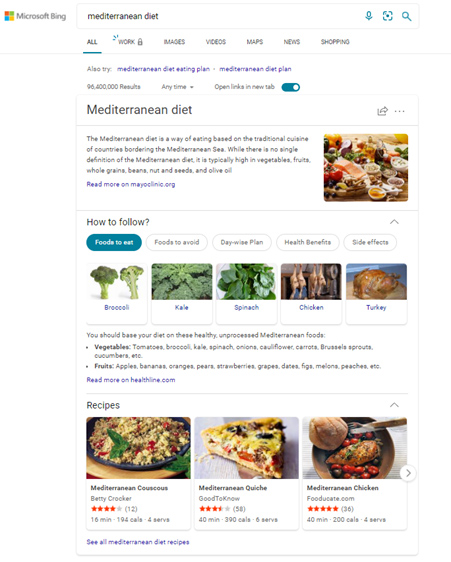
In the new year, like many people, I set resolutions to keep my mind and body healthy. The last thing I want to be doing for these resolutions is to spend a lot of time and stress finding helpful resources. To help with that, Microsoft Bing has released visually rich, summarized information right on the search results page.
For example, a search for “yoga poses” shows a carousel with playable videos showing different poses that I can quickly sort by level of difficulty, body target area and skills I want to focus on. A search for “Mediterranean diet” shows summarized results pulling together the summary of the diet, foods to eat and avoid, a daily eating plan and more. And, if I don’t know what things I want to try, I can search for something more general like “how to deal with stress,” and quickly get an aggregated view of things I can try for relief, general coping habits, and some common causes for stress I can look out for in my life.
To get started, search the queries listed above, or whatever wellness-related topics that are top of mind for you!
Make more than sourdough bread in 2021 with recipes on Microsoft Bing
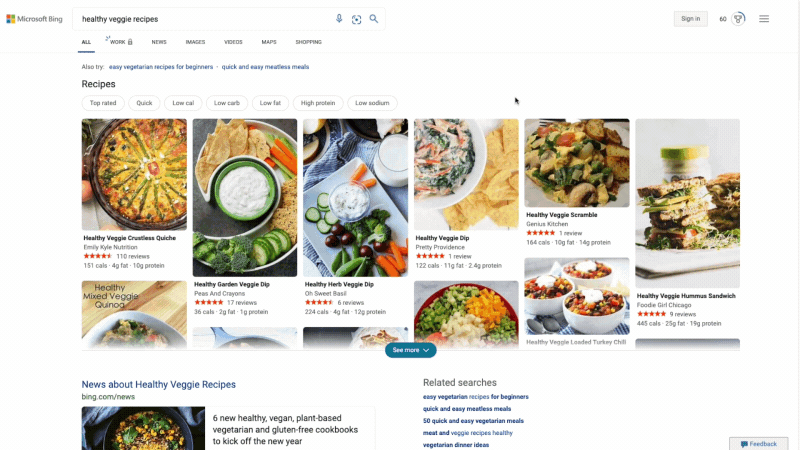
If you’re like me, you’re probably tired of cooking the same things and want to quickly get some fresh culinary inspiration. You’re probably also tired of spending time browsing a bunch of individual blogs and sites where the recipes themselves are buried beneath text and ads. That’s why we’re excited about our new Microsoft Bing recipes features that help you quickly find a recipe that suits your needs.
For example, search for “healthy veggie recipe” and you’ll get a collage of images that show you what each dish looks like, along with aggregated reviews and nutrition info. Click on any dishes that catch your eye, and you’ll get a high-level summary of ingredients needed, possible substitutions, and an option to scale the recipe up or down by number of desired servings, so you can see at a glance if a recipe is right for you. You can watch any available videos for a recipe inline to learn more about how to get started, or click through to the site for full preparation instructions.
Learn more with knowledge cards in Microsoft Bing
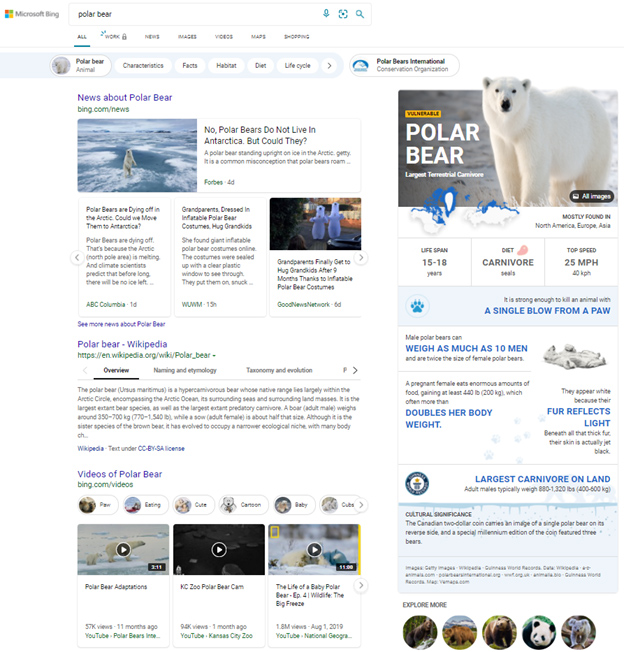
Microsoft Edge and Bing place the world’s information at your fingertips. Whether you’re a student working on a project, or just curious, we want to help you quickly find what you’re looking for so you don’t have to wade through lots of pages. That’s why we’ve released knowledge cards on Microsoft Bing that provide quick, easy and visually rich summaries of popular topics, aggregated from multiple sources, to help keep your search easy and fun. You can currently see our knowledge cards on topics like animals and a few other topics, with more coming soon!
Resolution 4: Maximize your computer’s performance this year
Sleeping tabs improves browser and system performance
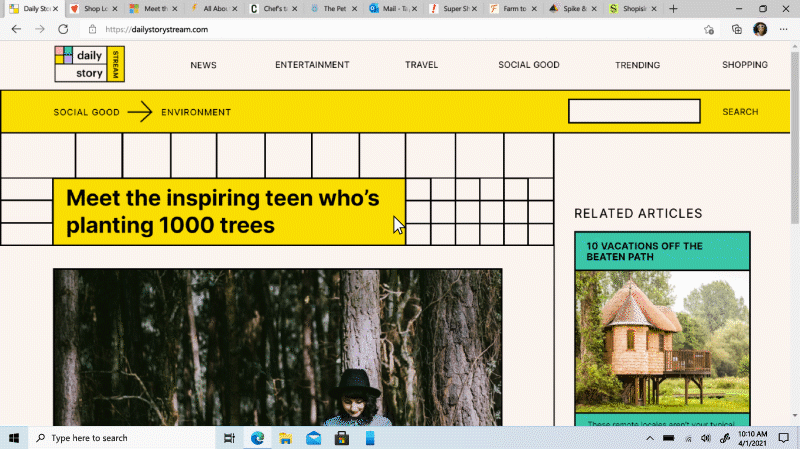
If you’re like me, you have about a dozen tabs open at once to quickly access the information you need. Having too many tabs open can slow down your system and clog up computer resources. Well we’ve solved that to make your life easier as you browse. Microsoft Edge now has a sleeping tabs feature that boosts browser performance by improving memory and CPU resource usage, rolling out now. When you have several tabs open, it will release system resources for inactive tabs to help power new or existing tabs as well as other applications, preventing slowdowns and sluggishness. To get started, enable the sleeping tabs option in the browser settings menu. I just wish my kids would go to sleep by themselves at night. 😊
Resolution 5: Be prepared for whatever comes your way
Be prepared for anything mother nature throws your way with Microsoft Weather
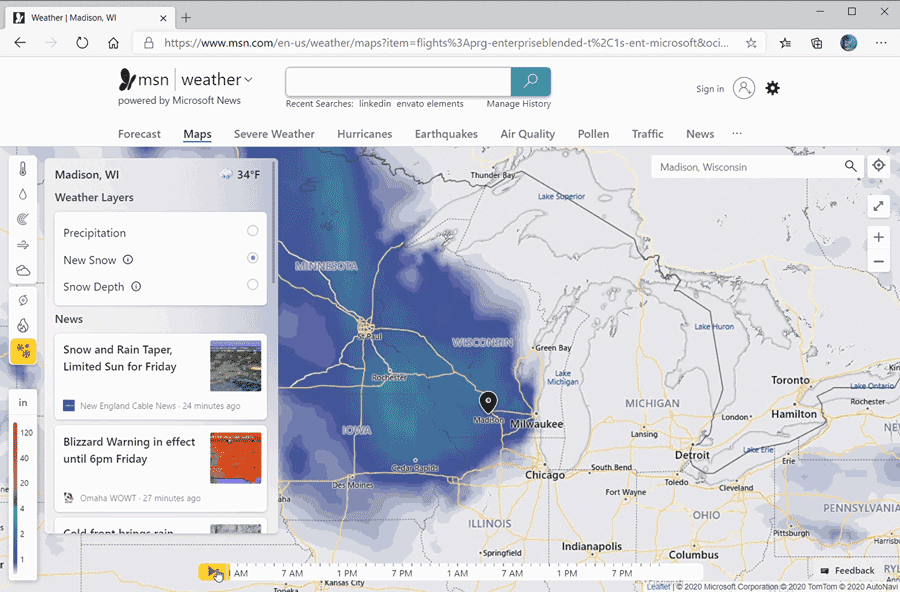
Weather forecasts are often unreliable since most weather services are based on century-old methods with limited accuracy that aren’t sensitive to topography — it could be sunny in one location but just a few miles away it could be raining buckets. At Microsoft, our goal is to deliver the most accurate weather forecasts to our users. This month, we’re excited to announce the launch of the Winter Storm Center that will enable our users to plan better for the winter season. First and foremost, we use a state-of-the-art neural weather model that applies deep learning on radar images and other spatial, temporal data to predict rain or snow at a hyper-local resolution of 1 km and at an accuracy and scale not possible by existing weather providers. In addition, we are delivering these forecasts in a new immersive weather map experience which enables our users to know not only when a snowstorm is going to hit hardest at their specific location but also follow weather advisories and local weather news in one place. Check it out here.
Resolution 6: Strengthen online security for you and your family
Secure your online accounts with password generator
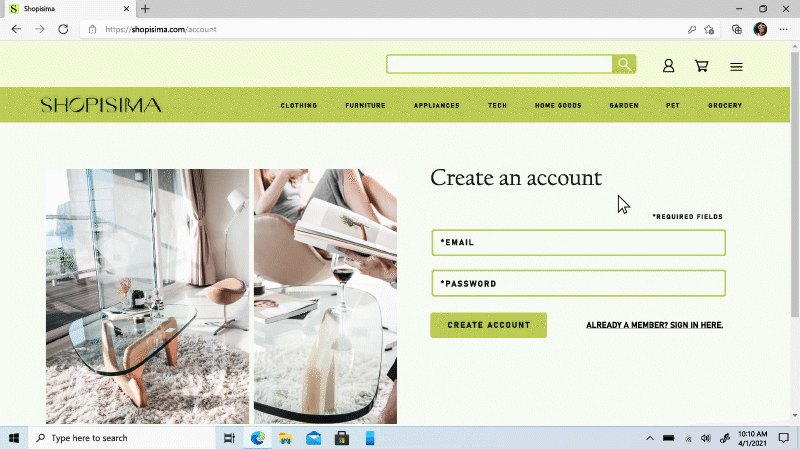
Anyone who knows me knows I love to shop. I admit I did quite a lot of it over the holidays using Microsoft Edge and thankfully saved some money with our built-in capability that searches for potential coupons. But have you ever been a victim of identity theft or had one of your online accounts hacked? Since the start of the pandemic, data breaches have been on the rise as people use their computers more than ever before to shop, bank and surf the web. This month, we are announcing password generator to help keep you and your family safer online. With password generator, Microsoft Edge will automatically suggest a secure password when you’re changing an existing password or signing up for a new online account, automatically saving it to your browser autofill settings. Again, such a simple, easy solution that makes me feel SO much better about browsing the web. To get started, make sure you have Microsoft account sign and sync enabled in Microsoft Edge. And along with tracking prevention, Microsoft Defender SmartScreen, and Password monitor rolling out soon, Microsoft Edge has got your back. You can read about more updates in our Microsoft Edge 88 Privacy and Security blog.
We hope your 2021 is off to a great start and can’t wait to share more great things coming from Microsoft Edge and Bing this year.