Introducing Microsoft Edge Kids Mode, a safer space for your child to discover the web
There’s so much to be grateful for about the internet – immediate access to the world’s information at your fingertips, discovering inspiring content like DIY videos, and staying connected with family and friends through social media (I love a good cat meme 😊). But with all the greatness the web has to offer, there is also a lot of online content that I wouldn’t want my kids to see and websites that aren’t age appropriate.
With many of our kids spending so much more time online, and many parents and families sharing devices, we’ve been working on a solution and are excited to announce the general availability of Microsoft Edge Kids Mode! Kids Mode gives parents peace of mind by providing a protected online environment as their kids browse the web on a shared device.
A new browser experience for kids that parents choose, and kids will love
As a parent, my No. 1 job is doing all I can to help keep my kids safe – physically, mentally and emotionally. While I can protect them physically by knowing who they spend time with in the real world, when they are online, I worry about which websites they visit and the content they have access to. This is especially true over the last year when we’re all spending more time than ever online. I also know that not all parents have the luxury of giving each of their children their own device. Many families are sharing a primary PC or even just handing off their phone to their kids when out and about.
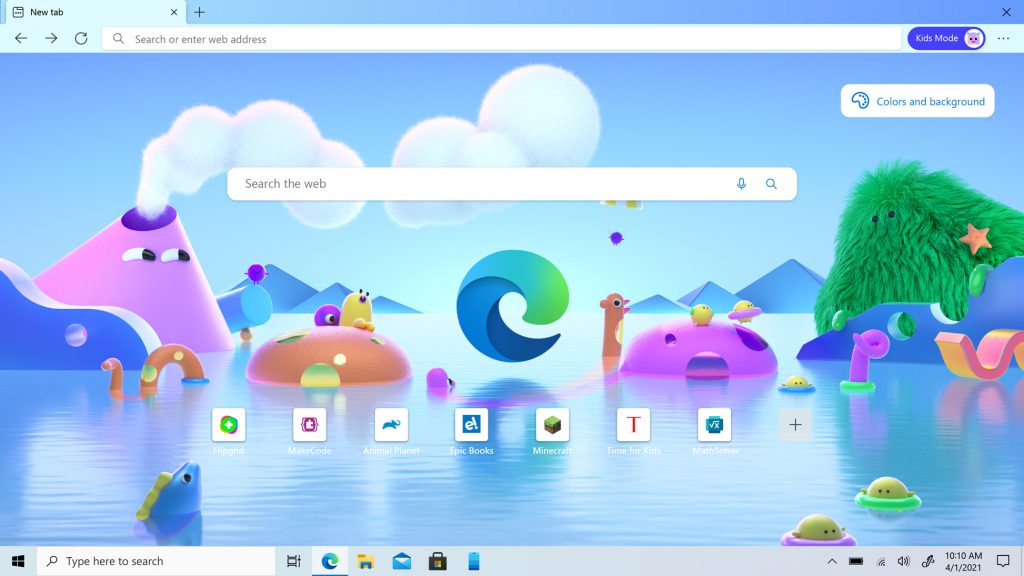
Our research tells us that about 50% of U.S. parents are impacted by what we call the “hand-off scenario.” This is that all too familiar situation of letting your child access the web from a shared device when you’re working, making dinner, picking up scattered toys, or doing any of the million things parents do daily. For U.S. parents with children aged 12 and younger, 58% are concerned with the issues their children face when using digital products and services, and while the majority are aware of parental control solutions, only about half are actually using one today. We started digging into this and found that while there are a lot of great solutions in the market today, they often entail a laborious set-up, can require a subscription, and generally don’t offer anything for the other users of their service: kids.
Ultimately, this is what inspired us to roll up our sleeves and create a new mode built natively into Microsoft Edge. Kids Mode was created not only to give parents peace of mind instantly and easily, but also to create a world that is very much designed for kids – more on that below.
How to launch Kids Mode in Microsoft Edge
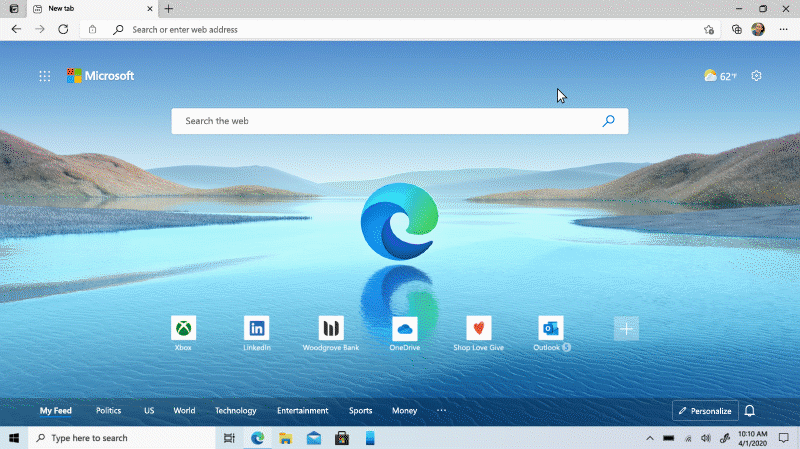
As far as getting into Kids Mode, it really can’t get any easier. Simply click on your account profile in the upper right corner of Edge and select “Browse in Kids Mode.” From here, you’ll be asked to choose the appropriate age range for your child, either 5-8 or 9-12. And that’s it! Just like that, you’ll quickly “leave” Microsoft Edge and enter the beautiful world of Kids Mode.



Both age groups are defaulted to the strictest tracking prevention level, blocking the majority of trackers for maximum privacy and minimum personalized ads, in addition to strict Bing SafeSearch, ensuring that adult text, images and videos are blocked from your kids’ online searches. Regardless of the age group, Kids Mode limits the sites that kids will have access to – from the get-go there are about 70 popular kid sites that are allowed, but you can fully customize the list in a couple of clicks in Microsoft Edge settings. If your kid tries to navigate to a site outside of that allowed list, they’ll be greeted with a friendly block page, encouraging them to either ask for permission or try navigating elsewhere.
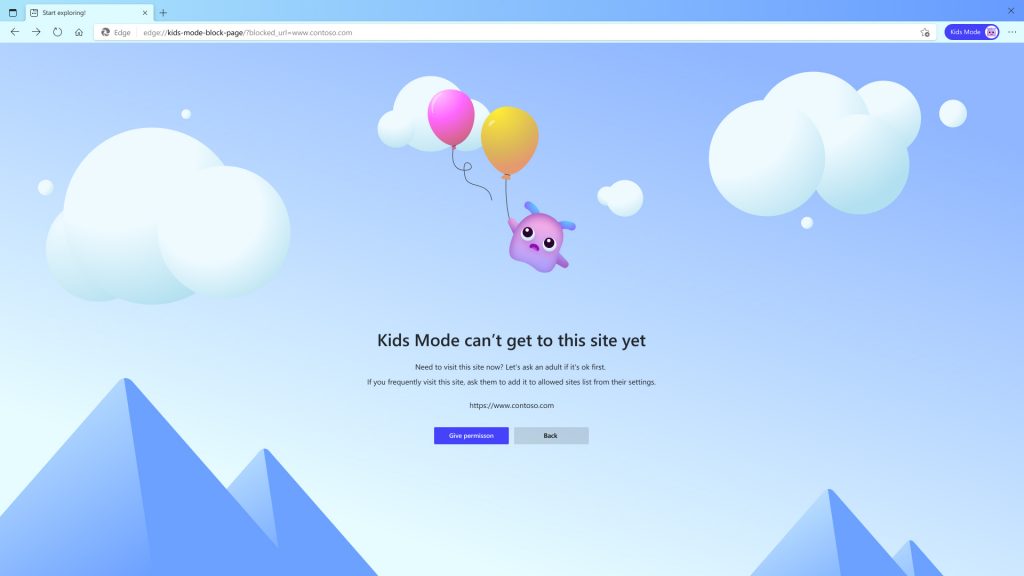
Unique to the older age range (9-12) is an age-appropriate news feed on the New Tab Page with specially curated articles from MSN for Kids. These article topics range from animals, to science, to fun facts – bringing fun and entertainment to their fingertips. When it’s time to exit Kids Mode, your authentication will be required just to be sure your child isn’t accidentally trying to navigate somewhere you don’t want them to.



Your kids can personalize their browsing experience with several fun new browser themes that unlock wonder and discovery. We also collaborated with Disney to create custom Microsoft Edge themes from several animated movies like Disney’s “Frozen,” “The Little Mermaid,” and Disney and Pixar’s “Finding Nemo,” “Cars,” “Toy Story” and “Coco.” You’ll see additional Disney and Pixar Microsoft Edge browser themes added to our theme picker in the coming months.
Designing Kids Mode
With a driving purpose of protecting kids online, we embarked on the journey of creating Kids Mode. Our first goal was to create an experience that inspired parents’ confidence, while being simple and intuitive to use and manage. We considered many aspects of the experience: How do parents easily add and remove allowed sites? What does it look like when a child tries to navigate to a site that is not allowed? Once we had initial designs that we felt good about, we showed them to groups of parents and received valuable insights that we took back to the drawing board to make the experience even better.
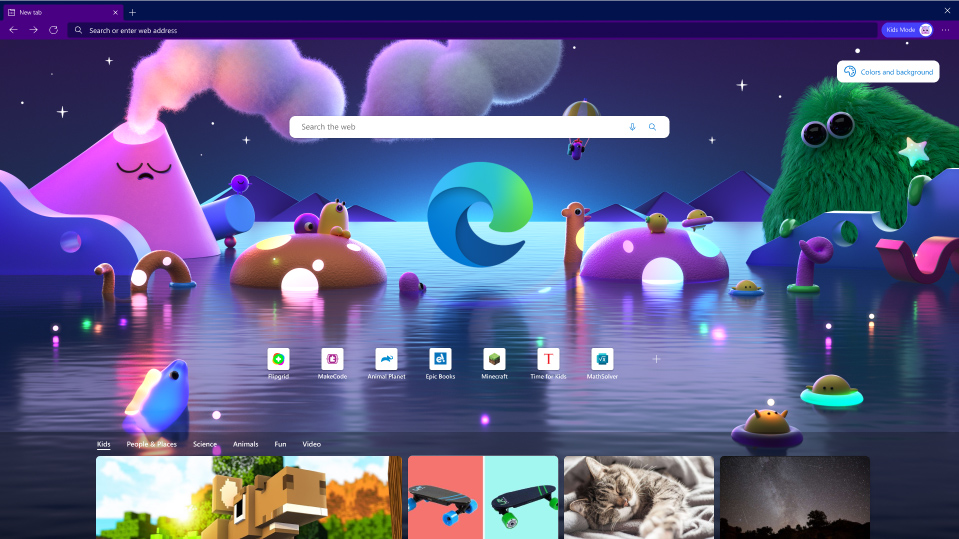
One main concern we wanted to address was how to keep kids in the experience so they can’t just leave the browser and open a different one. Our technical solution is to require adult authentication to exit Kids Mode. But in asking that question it became clear that the best way to keep kids from trying to leave was to make them want to stay. In other words, we set out to create the most appealing environment a kid could ever want for browsing the web.
The first order of business was to create a look and feel for Kids Mode that says: this isn’t your parents’ web browser. Looking across the best digital experiences for kids, it was obvious that bright colors, fun characters and approachable language were the way to go. Our visual designers iterated on logos and iconography, while our writers made sure the text was fun and engaging and we created a touch-friendly layout that kids could easily navigate.
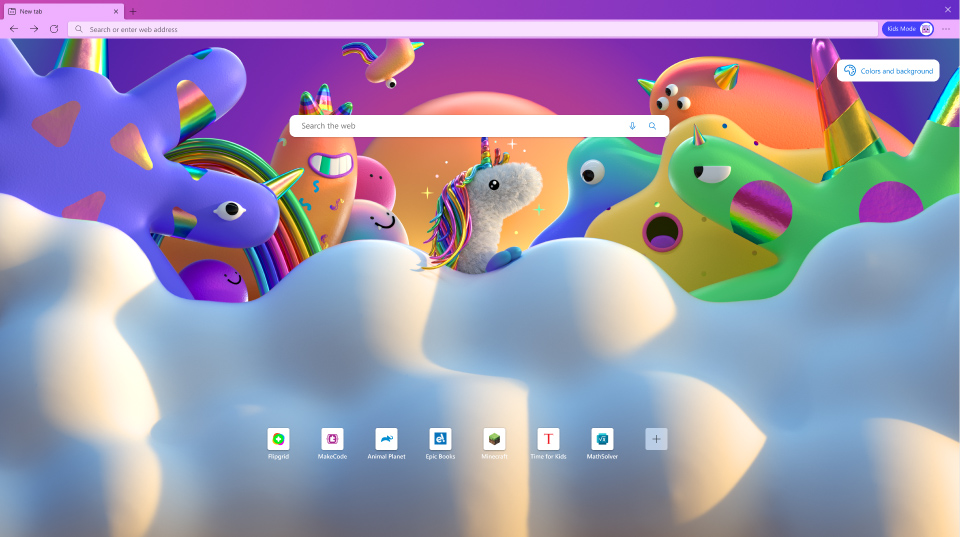
It was also clear that kids love to take things and make them their own. To that end we knew we had to have themes. In two clicks a kid can choose from several background images and colors for the browser. We worked directly with world-class artists and design agencies to source beautiful, kid-friendly images that are only available in Edge Kids Mode. Plus, we have themes from Disney and Pixar so kids can hang out with their favorite characters every time they browse the web.
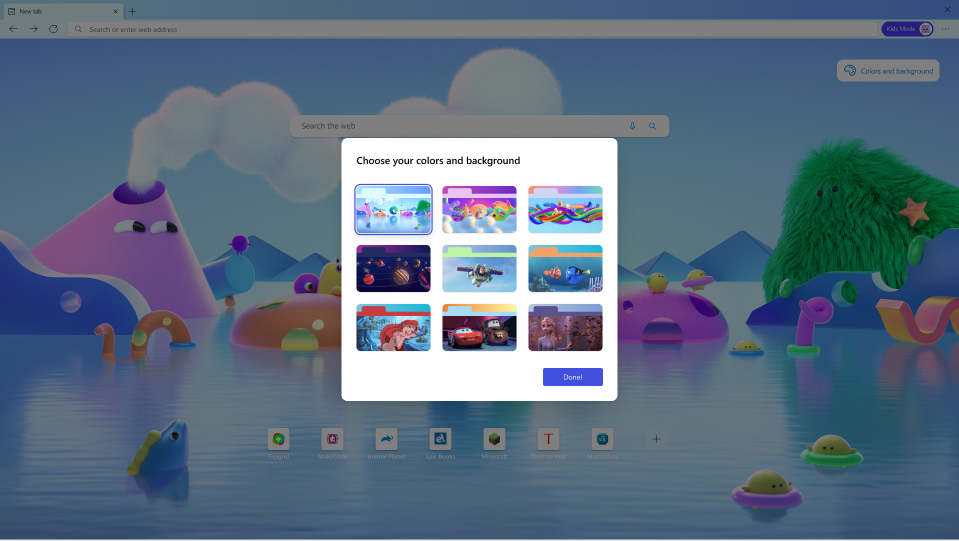
We believe this is a game-changer for parents who are juggling all the demands of life today. I can’t wait to hear your feedback on this exciting new capability of Microsoft Edge and how we can improve it in the future! Also this month, we’re announcing several new features that you can read more about in our April What’s New in Web Experiences blog. For those who already have Microsoft Edge installed, launch it and check it out. If you’re on a Mac or mobile device download it and let us know what you think!
Visit our website to learn more about Kids Mode and all the great new features available this month in Microsoft Edge!
