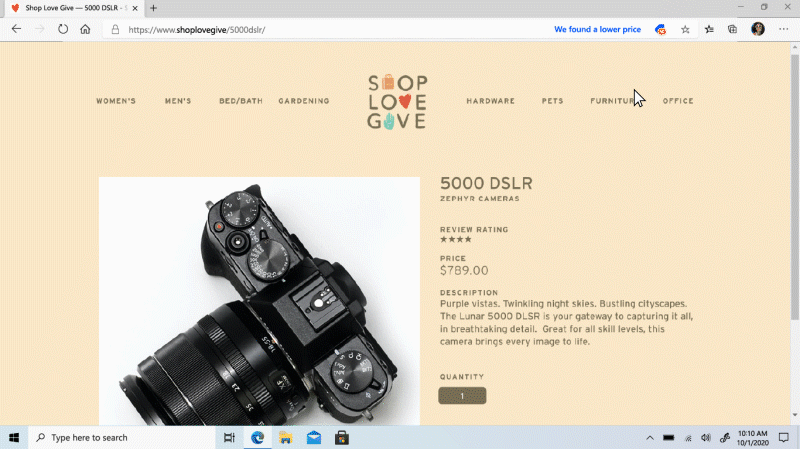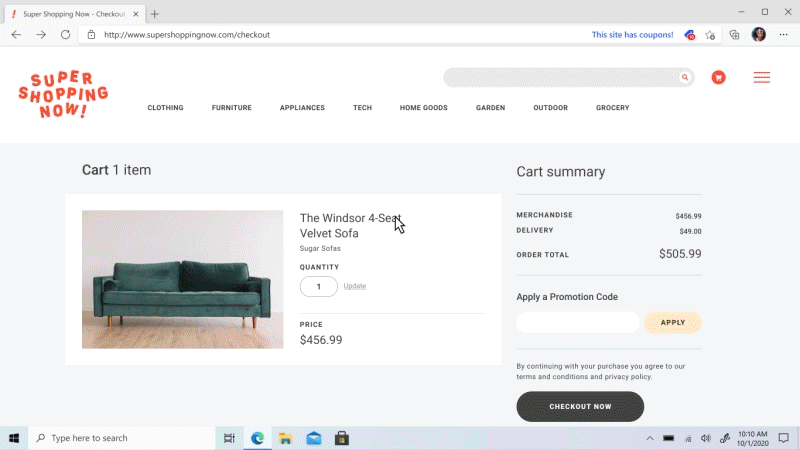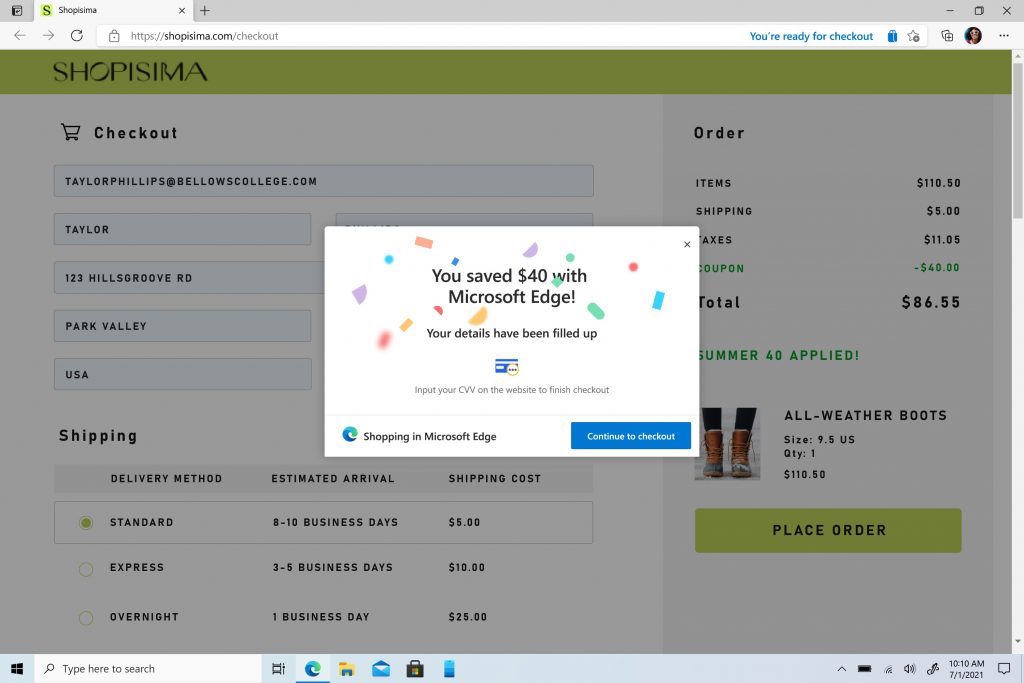Windows 11 Tips: Get help with holiday shopping thanks to features built into Microsoft Edge
If you’re shopping for the holidays and you have Windows 11, you have some great tools at hand to help from getting overwhelmed. Through Microsoft Edge – the personal shopping assistance you always wanted – you can more easily find what you’re looking for, compare prices [1], apply coupons [2] and end up with savings that could add up significantly. The browser’s latest features can also keep your information safer online and help you spend with confidence.
Organize links to product pages into Collections to make it easier to shop for certain people or projects (like redecorating a bedroom). Plus now, Microsoft Edge is taking a more proactive approach, by automatically keeping tabs on products you’ve recently viewed and alerting you of price changes. You don’t have to check back on each product, which is especially helpful during this busy time.
Microsoft Edge includes built-in autofill coupons, introduced a year ago to help you save time and money while shopping online. To help you plan future buys, you’ll now find historical trends of prices on products, easy access to expert reviews and customer ratings, and a more streamlined guest checkout process.
And thanks to Autofill – which already stores and fills in your passwords through your Microsoft account – you can also count on it to store addresses and payment info, saving you time in filling out those shipping and billing forms when you buy something online. If you haven’t already synced your autofill data on your mobile device, open the Microsoft Authenticator app, go to the Passwords tab and start syncing your data.
If you use your smartphone to shop, good news: You can find many of these shopping features on the Microsoft Edge mobile app for iOS and Android, such as built-in coupons, price comparisons and price history [3].
Also recently announced: a new shopping experience on Microsoft Bing that can help you choose planet friendly and ethically sourced products [4].
Online safety remains a top priority. Already, you can secure password information with features like the password health dashboard and Password Monitor. With these tools, you can keep an eye on any potential leaked credentials and make sure that the passwords you’re setting are strong. (One helpful tip: Try not to use the same password on multiple sites.)
A recent update makes it easier to update your passwords with just one click if any of your saved credentials become compromised. Simply navigate to the Settings/Passwords page within Microsoft Edge and click on Change right next to the credentials you’d like to update. You’ll go directly to the change password page of the account in question. If you’ve run out of ideas for a good one, Microsoft Edge can generate a new, strong password for you and monitor it on your behalf.
Happy holiday shopping with Windows 11. Stay tuned for more tips!
[1] Available in the U.S., Great Britain and Canada.
[2] Available in the U.S., Great Britain, Canada and Australia.
[3] Price comparisons and price history are only available on Android.
[4] Only available in the U.K. at this time.