11 tips to get the most out of Windows 11
On Sept. 20, the Windows 11 2022 Update rolled out in more than 190 countries. This first major update to Windows 11, which launched in 2021, shows how Windows keeps evolving and adapting. The newest steps on that journey focus on making the PC easier and safer to use for everyone; empowering people to be more productive; making Windows the best place to connect, create and play; and delivering added security, management and flexibility to the workplace.
The 11 features below highlight those key areas:
- System-wide live captions*: Now the live captions are displayed at the top of the screen, right under the camera on most systems, which makes it easier to follow the captions while continuing to appear engaged in online meetings. But you can also move live captions to the bottom of the screen or into a floating window, so you can multitask, not lose the captions and most importantly – what you want to keep seeing on-screen won’t be blocked. Plus, because they can capture microphone audio, Windows 11 live captions can also transcribe in-person conversations. And since the captions are produced locally on the machine itself, those conversations – like all your captioned content – stay inside the room. This is a game-changing feature for a whole range of scenarios, such as meetings where everyone is wearing face masks that block lip reading; impromptu conversations between deaf and hearing people where no sign interpreter is readily available; and helping non-native language speakers follow along with audio content and conversations both online and off.

2. Focus sessions/Do not disturb: Now, you can “quiet down” Windows to help you focus on the work you need to get done. When you start a new focus session, Windows will turn on Do Not Disturb, which silences notifications, and turn off task bar badges, as well as flashing of applications on the task bar. Focus is also integrated with the Clock App, so it launches a timer to help you focus and reminds you to take breaks, which is proven to improve productivity.
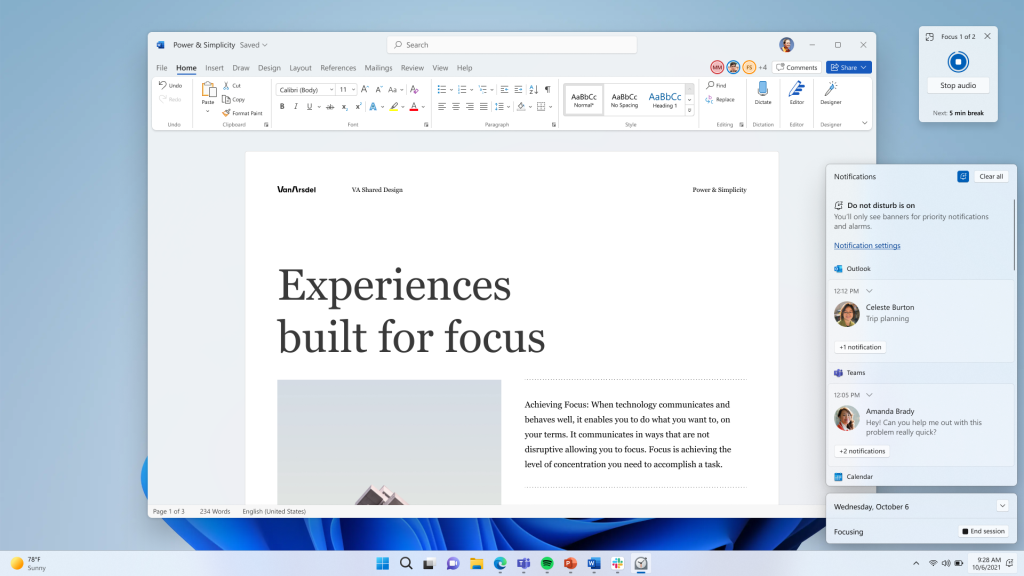
3. Voice access (preview): This new experience, which emerged after conversations with a mobility advisory board, enables people with limited mobility (and anyone) to use their voice to control their PC and author content in any application*. The first time you start voice access, it pops up an interactive guide to help you learn how to complete common tasks using your voice. And as you’re using it, you can always get to a complete list of commands by asking “what can I say?” Voice access even gives you real-time feedback of what it heard so that you know which word was not recognized correctly when it makes a mistake.
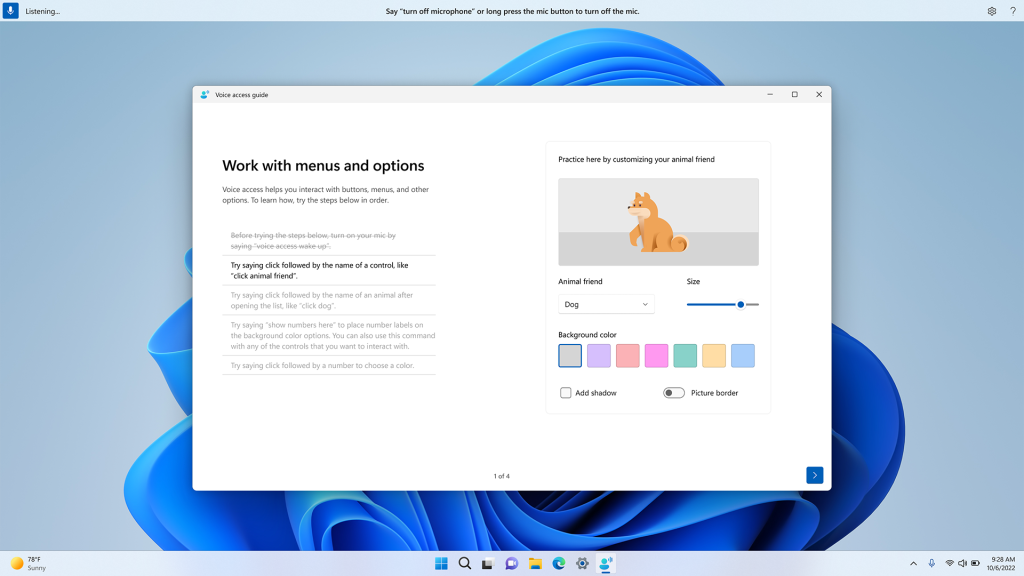
4. More natural voices for Narrator: The built-in screen reader for Windows adds new voices* that use state-of-the-art text-to-speechto more closely mirror natural speech, making everything from browsing the web to reading and authoring documents more enjoyable for users who listen to their screens rather than looking at them.
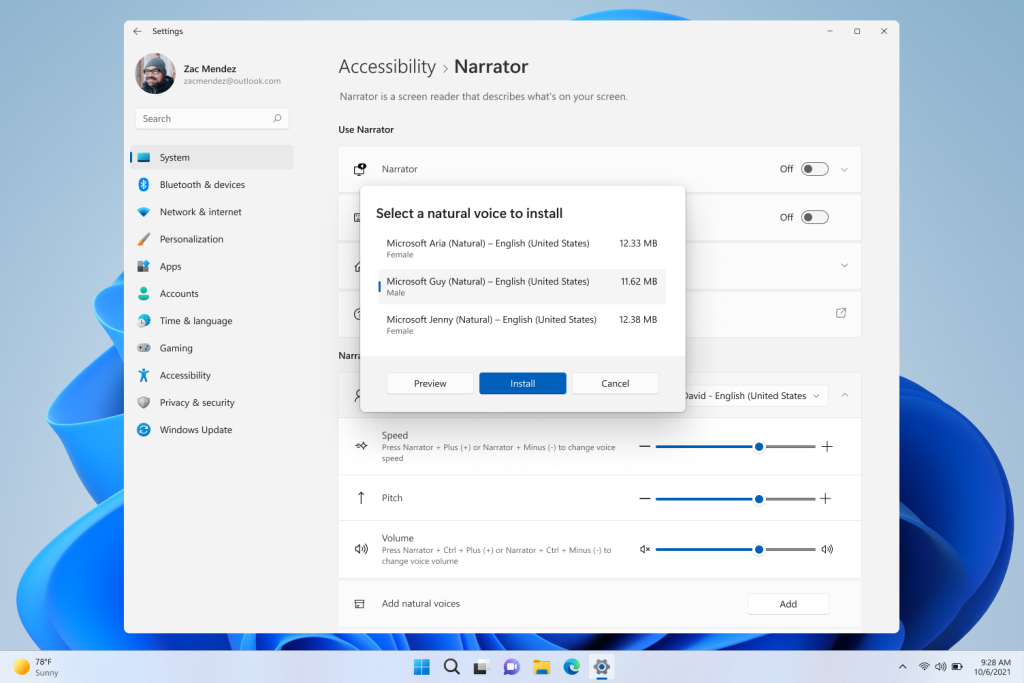
5. Snap layouts: A game changer for multitasking, snap layouts help people optimize their view when they need to have multiple apps or documents in front of them at the same time. With the new update, snap layouts are now more versatile with better touch navigation and the ability to snap multiple browser tabs in Microsoft Edge.

6. Clipchamp: This popular tool is now an inbox app to Windows 11 aimed at making video editing fun and simple, with templates, effects and more.
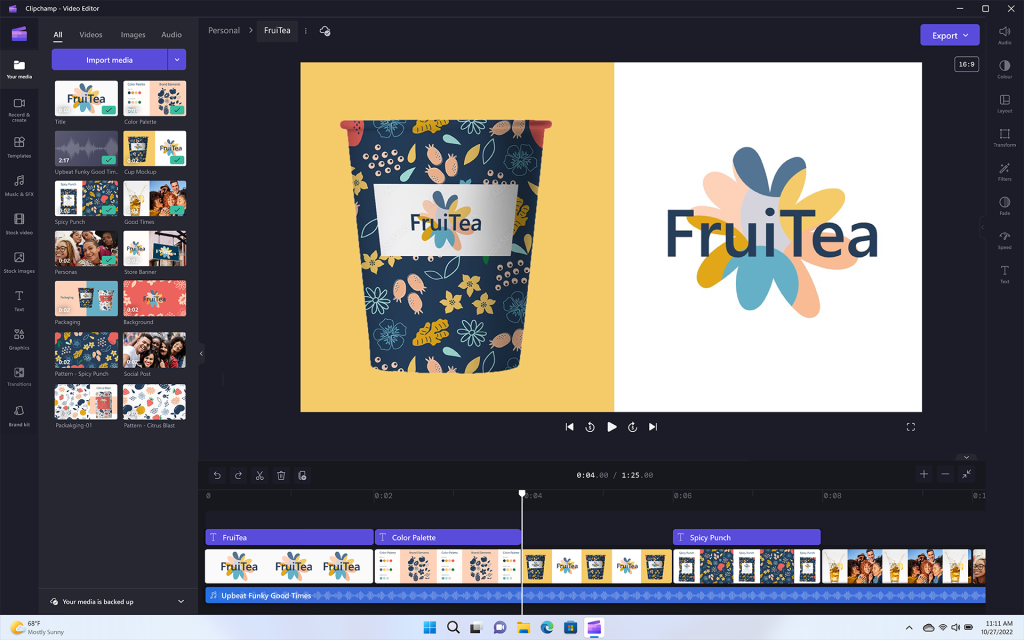
7. PC Gaming: To continue to make Windows a great place to play games, this update delivers performance optimizations for graphics and gaming, including features like a new Controller bar, optimizations for windowed games and new HDR calibration options. And with Game Pass built right into Windows 11 through the Xbox app, players can access hundreds of high-quality PC games.

8. Settings that reduce carbon emissions: When devices are plugged in, turned on, connected to the internet and regional carbon intensity data is available, Windows Update will schedule installations at specific times of the day, which may result in lower carbon emissions because a higher proportion of electricity is coming from lower-carbon sources on the electric grid. Some changes have been made to the default power setting for Sleep and Screen off to help reduce carbon emissions when PCs are idle. Find out more about how Windows Update is now carbon aware.
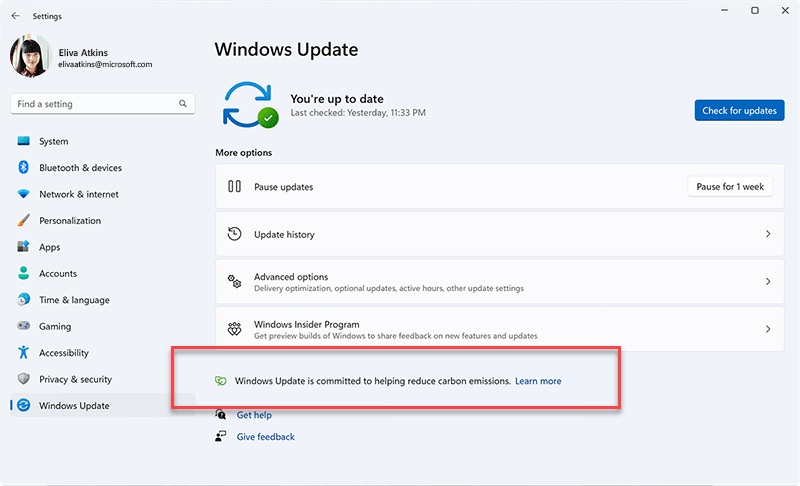
9. Expanding Amazon Appstore Preview: Microsoft’s partnership with Amazon expands the Amazon Appstore Preview to international markets, bringing more than 20,000 Android ™ apps and games to Windows 11 devices that meet the feature-specific hardware requirements.

10. The new Microsoft Defender SmartScreen identifies when people are entering their Microsoft credentials into a malicious application or hacked website and alerts them. It also warns them when reusing their password in other apps or websites and when using unsafe password storage practices like storing it in Notepad.
11. Available on new Windows 11 devices or with clean installations of the Windows 11 2022 Update, Smart App Control blocks untrusted or unsigned applications, script files and malicious macros from running on Windows 11. As a result, your employees can use the tools they want and need, while you can relax knowing your organization is protected. Built on the same AI used in Windows Defender Application Control, Smart App Control can predict the safety of an application in real-time before it runs on your device.
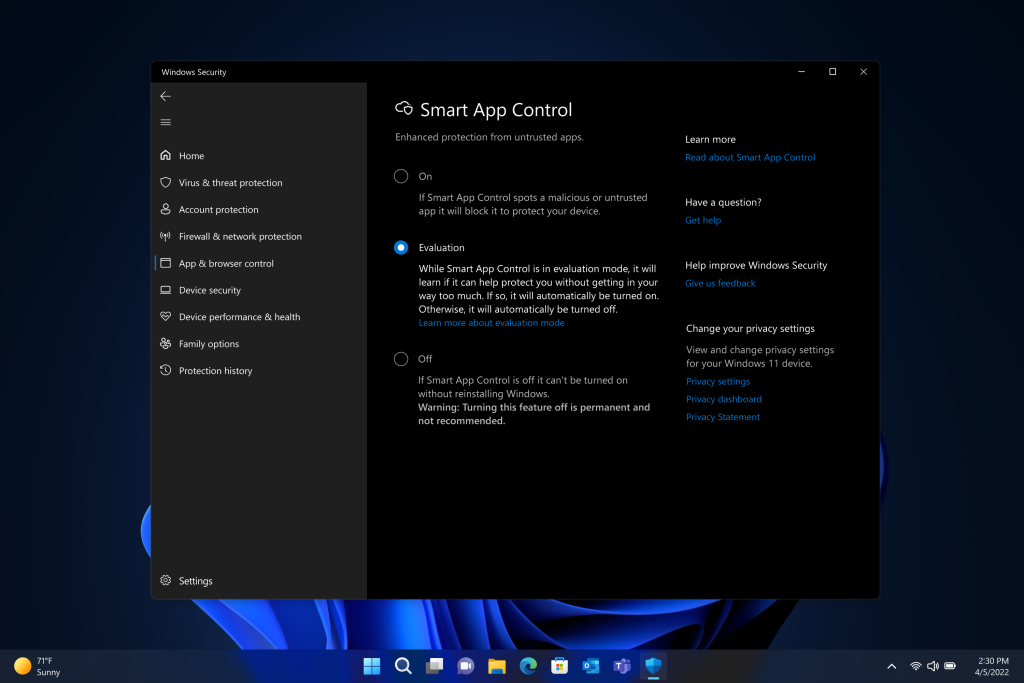
If you haven’t yet installed the Windows 11 2022 Update, find out how from John Cable.
*EN US
