Our top smart browser features can give you an edge this back-to-school season
Summer is coming to an end, and with that the start of a brand-new school year. Though summer will always host great memories, the start of a new school year brings that crisp morning air, brand-new, freshly sharpened pencils, sweaters and pumpkin spice everything. It’s the time of year that is filled with possibilities as we embark on new opportunities and challenges.
Microsoft Edge is here to help make this new school year your best yet. Whether you’re a parent with kids headed back to school, or a student going into a brand-new year, today we’re excited to share how our smart browser features can power your creativity, productivity, organization and learning. All designed to give you the edge you need this new school year and help you get more done.
Remember, if you’re running a Windows PC, you already have Microsoft Edge installed, so check it out and see why Microsoft Edge is the smarter way to browse. For those who want to try Microsoft Edge and are on a macOS, mobile or Linux device, download it and let us know what you think![1]
Check out our best tools for back-to-school:
Create wow-worthy designs in just a few clicks:
There is a lot that comes with going back to school. For parents, it’s not just about pick-up/drop-off, helping with homework and preparing lunches. There are also PTA fundraisers, volunteering, class parties and more. If you’re a student, it’s not just about classes and schoolwork, but you also have extra curriculars and school events. It’s a lot to manage, so we want to make some aspects easier so you can focus on what matters most to you. Designer in Edge is one of those tools to help do just that and we are excited to announce it is now broadly available in the U.S. This experience makes Microsoft Edge the first and only browser with an integrated AI-powered graphic design app, with Microsoft Designer. Say you are organizing a fundraiser for your child’s school PTA or soccer team, and you need to create social media posts to drive attendance and participation. With Designer in Edge, you can now create stunning visual designs with just a few clicks, right from your browser window. While on Edge, simply go to the sidebar and use the + icon to find Designer to get started. Once enabled, on the search bar simply type what you want to create – like keywords with the theme/title of your event – and Designer will generate stunning visual design options for you to choose from, even including unique images with DALL-E technology. From there, you can save or copy and use it across your social media platforms. Your stunning designs will have the PTA talking and wondering how you had the time to create such amazing graphics, but you’ll know it only took a few clicks. Learn more and start creating with Designer in Edge.
Give your multitasking an edge with sidebar:
Speaking of sidebar, it really is the multitasking and productivity hub of our dreams. Why? It hosts our most popular tools and apps, right at your fingertips – and you don’t even have to break your browsing flow to access. Let’s chat about how the sidebar can give you an edge this back-to-school:
Bing Chat
You’ve probably heard of Bing Chat. This AI-powered tool is taking the internet by storm. Bing Chat can not only be accessed via Bing.com, but it unlocks special capabilities when used in the Edge sidebar. For instance, it can summarize key takeaways from an article you’re reading, or it can tell you what aspects to consider when shopping for headphones online. We are also excited to announce that we’ve recently added even more functionality that allows you to ask Bing to complete tasks right from your browser. For example, it can help you stay on-task by organizing your many open tabs, like “organize my tabs related to news.” You can also use the Compose feature within Bing Chat to help you write an email to your professor with poise and confidence. Wherever you are, Bing Chat is there to help unlock your productivity.
Microsoft 365 apps
Speaking of tools you want by your side this new school year, sidebar also gives you access to your Microsoft 365 tools right from the browser window. That email that Bing Chat could help you compose? Well, right from the sidebar you can not only compose, but also copy and paste into an email in Outlook – all without leaving your browser window. That paper you’re beginning to research, Word and OneNote are also available from your sidebar so you can begin taking notes and getting that first draft ready. As your calendar also begins to fill up with either PTA meetings and volunteer commitments or finals and project deadlines, you can also have your Outlook calendar right at your fingertips to add or reference dates as you plan your year.
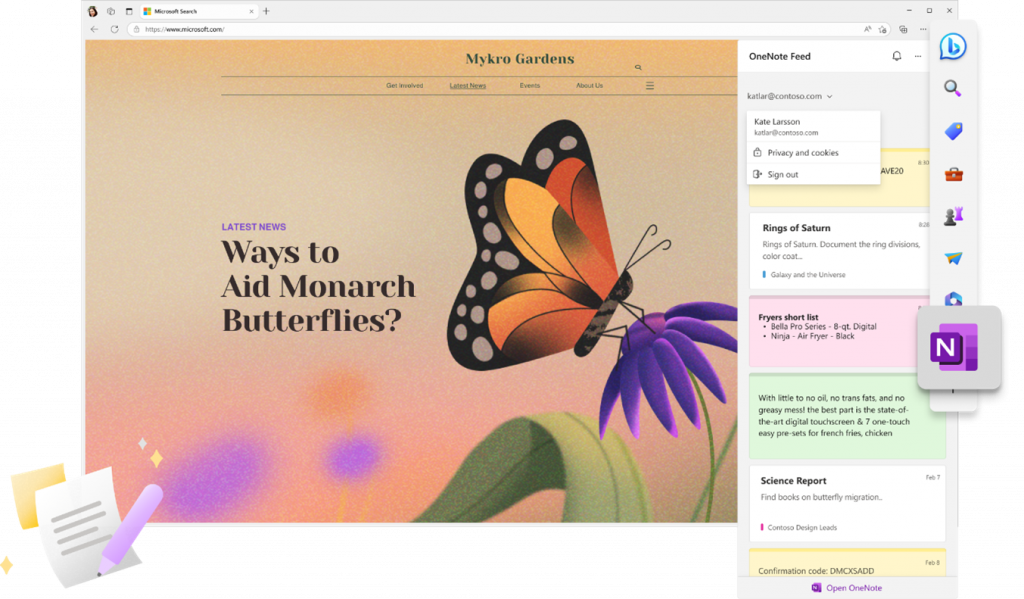
Shopping
Chances are that though you are mostly done with your back-to-school shopping, there will still be some last-minute things you’ll need to grab to make this year your best yet. Should you need to grab any additional supplies while staying on budget, be sure to click on the shopping tag on the Microsoft Edge sidebar as you shop on retailers’ sites for coupons, price history, price comparison and more, so you can have peace of mind that you’re getting the right product and the right price. See why Microsoft Edge is the best browser for shopping, saving shoppers an average of $400 per year.
By the way, if you’re shopping for a new computer, from now through Sept. 10, Microsoft Store is offering back-to-school savings on select Surface devices, accessories and so much more. From free personal shopping and device set up appointments to 60-day free returns and flexible payment options, Microsoft Store is here to help make sure you’re ready to tackle the school year ahead.
Tools
There is much more to discover in the Microsoft Edge sidebar, but tools are things you may be going back to time and time again. From a calculator to have handy as you take notes in OneNote for math class, a translator for quick reference, to a unit converter, the tools button gives you quick access to exactly what you need without having to leave your browser window, helping you multitask smarter and get more done.
Learn more about sidebar and all the tools and apps available.
Tools to help you keep all those open tabs organized
As we’ve said, as a parent or student, back-to-school is not just about school, but many other to-dos that pop up as a result. It’s easy to quickly feel overwhelmed. So much of our lives is online now, and one sure sign of that is how many tabs we have open in our browser. Tab management is something that we always highlight because we have great tools to help you feel more organized as you navigate all that comes with the school year.
- Vertical tabs allow you to browse more comfortably by moving your browser tabs to the left side of the screen, enabling easy scrolling through open tabs and showing the title when you hover. Learn more about vertical tabs.
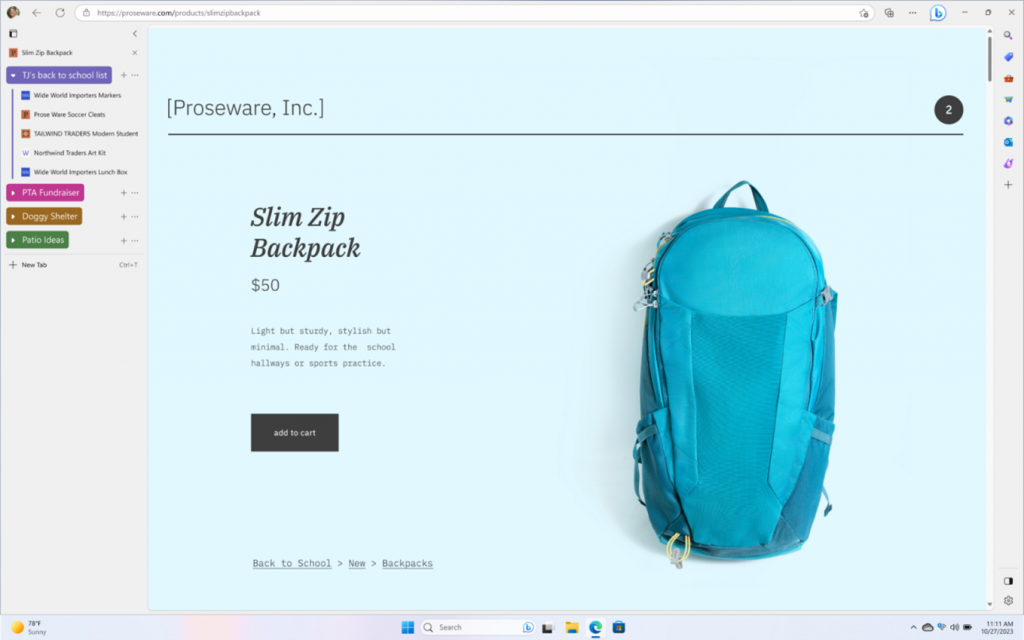
- With Edge, you can also organize your tabs into groups. With Tab groups, you can assign names to groups of tabs and even color code, so you can easily find what you’re looking for. For that research paper you’re working on, you can group the best sources you’ve found, then assign a color and group for other assignments and tasks you’re working on.
- As a parent, it is likely that you not only have tabs open for your work or business but also for things related to your child’s school, making groups and color coding a handy tool to keep track of it all. Not only can you group and organize tabs in Edge, but you can also pin specific tabs you know you use frequently so next time you open your browser, that site and tab will be right there waiting, helping you check off your daily tasks more efficiently. Learn more about Tab groups and pinning tabs for quick access.
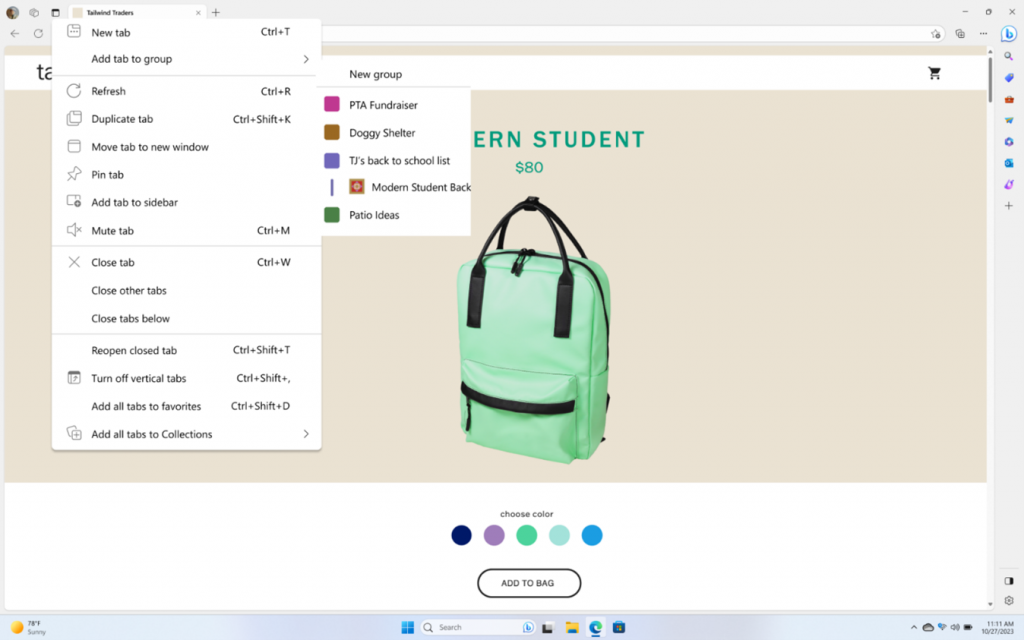
Making day-to-day tasks easier with our best-in-class tools:
- AI technology can help make a lot of day-to-day tasks easier. Our latest feature, Smart Find, is a great example of this. Just in time for back-to-school, Smart Find leverages the power of AI to help you find what you’re looking for within a web page. Say you’re doing research for school, and you are trying to find information on a specific topic within a web page. With Smart Find, you can search for specific keywords within the page so you can find what you’re looking for in less time. It will even suggest synonyms and detect misspelled words. Definitely a tool you’ll want by your side this school year – or even for your workday. Learn more and try Smart Find.
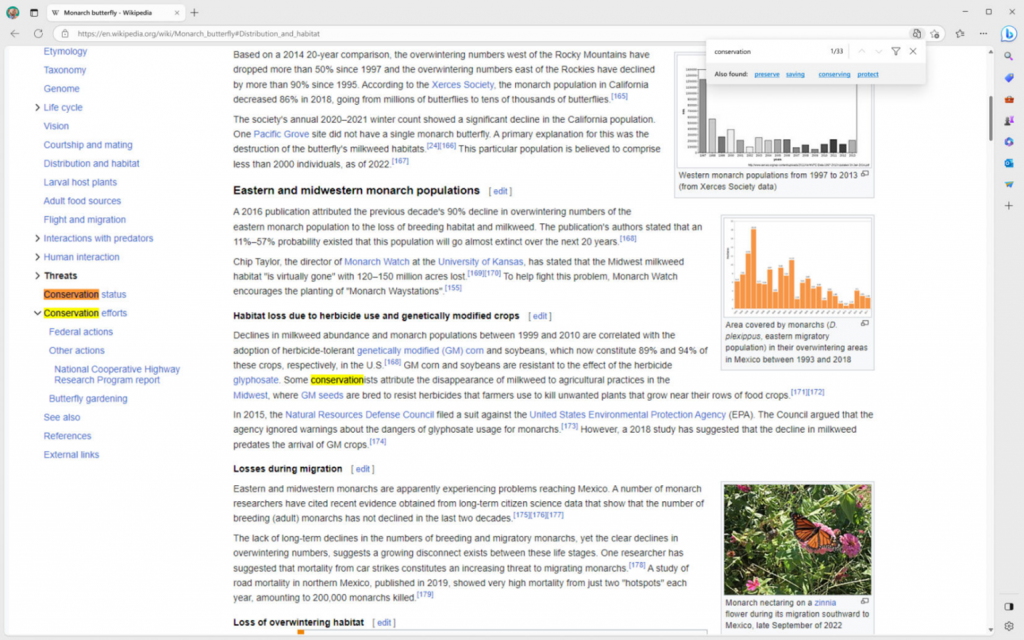
- Speaking of useful tools, Immersive Reader and Read aloud are two tools our users have told us they absolutely love and have made a difference in their day-to-day. If you haven’t used Immersive Reader or Read aloud yet, here is why we think you should add them to your back-to-school toolkit to power your learning and productivity:
- Let’s start with Immersive Reader. This feature is one of our best-in-class learning and accessibility tools. It can help you read articles without distractions, helping you focus and absorb information you find online. Immersive Reader comes with built-in grammar and reading tools so you can customize your experience. Learn more about Immersive Reader.
- Read aloud will allow you to step away from the screen as you listen to content while working on other tasks. It can also improve your reading and comprehension by allowing you to consume content at your own pace, and in your desired language. Read aloud can be customized with different voice options, and pace. Learn more about Read aloud.
We hope these tools and features help you get this new school year off to a great start. Please continue to send us your feedback as we work to create web experiences and tools for a smarter way to browse.
[1] You can share your feedback from the browser window by going to … menu > Help and feedback > Send feedback

