Windows 10 Tip: See your 3D creations take life in Remix 3D
Did you know that you can now create and remix your 3D creations in all new ways with the latest update to Remix 3D?
Here’s how to get started with Parts and Remixes:
On any model page on Remix3D.com, you’ll see two new tabs: Parts and Remixes. Simply click on Parts and scroll down to see the individual parts that make up the model. A dog with a party hat and party favor may have three parts: the dog model, the hat model and the party favor model.
But what if someone remixes that dog and adds a birthday cake? That would appear under Remixes. The Remixes tab is a way to show how creators are building off other amazing creations. If someone remixed a model you created, their new design would point back to your original model in the Remixes tab.
If you’re working in the Paint 3D app, you can click on the Remix 3D tab, find a model and then click “Place in project” to start creating your own Remix!
Parts and Remixes will be available everywhere Paint 3D and Remix 3D are available. Head over here for tips on getting started with Paint 3D, and, in case you missed it, here’s last week’s Windows 10 Tip:
Have a great week!
