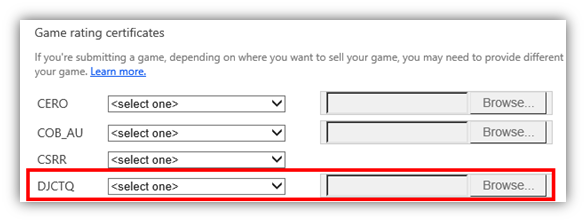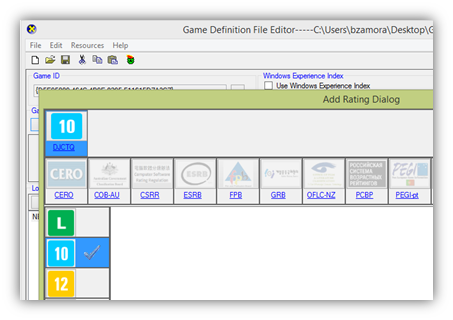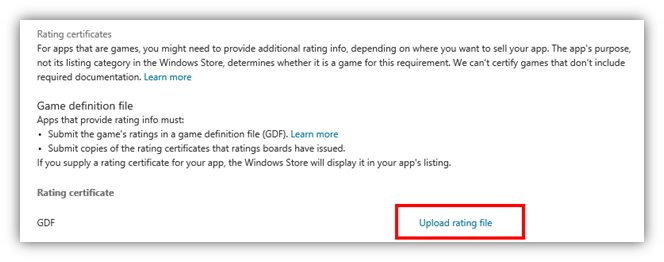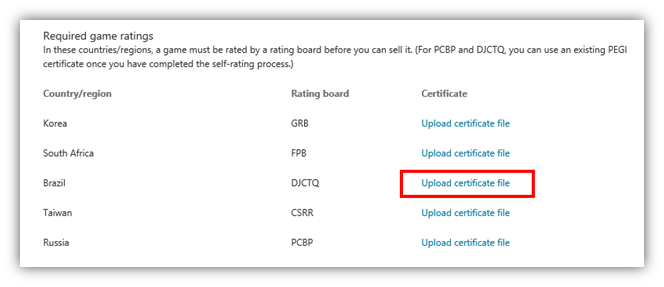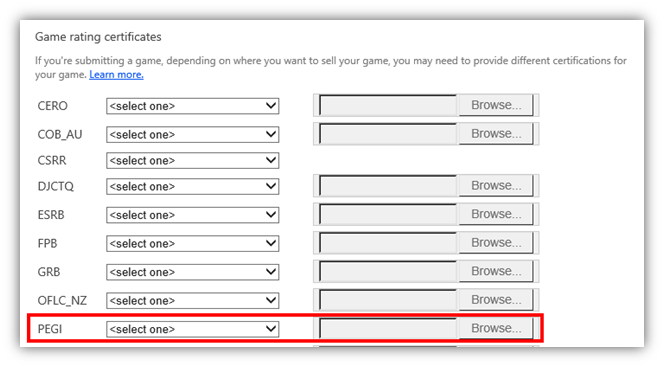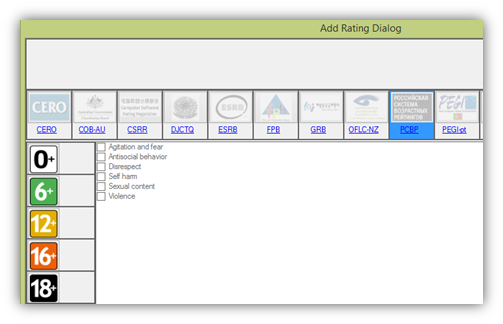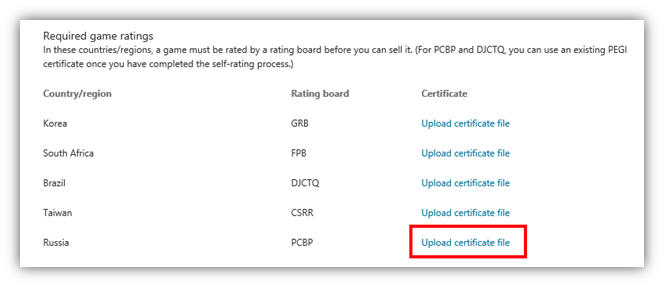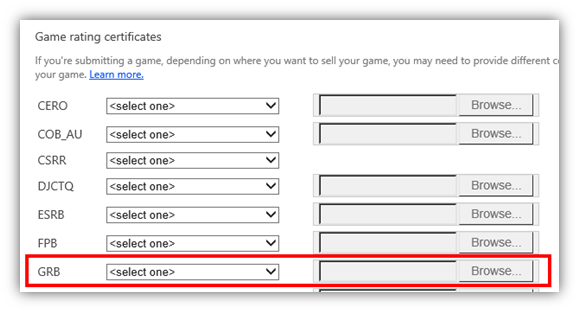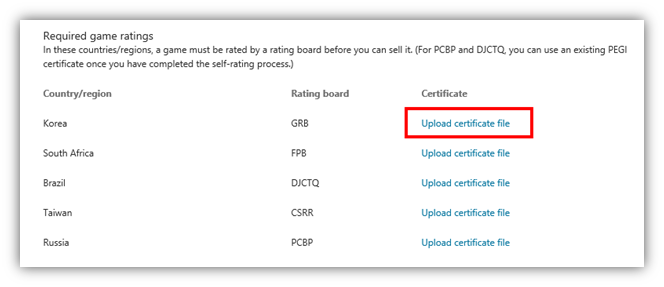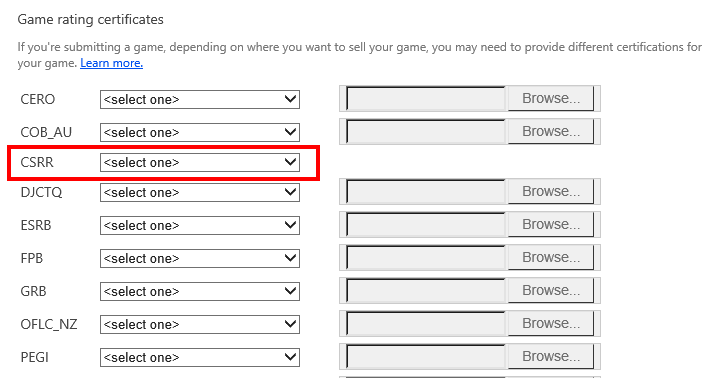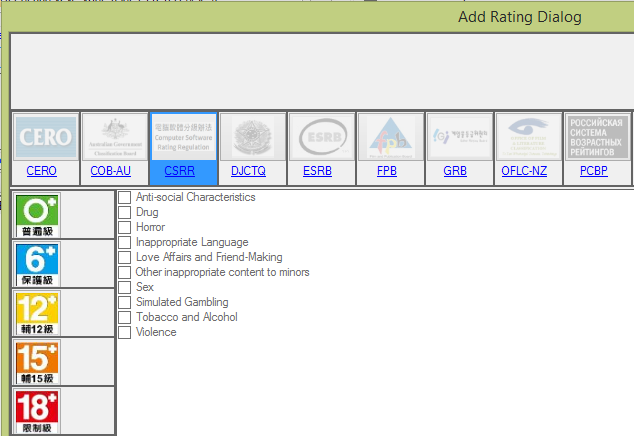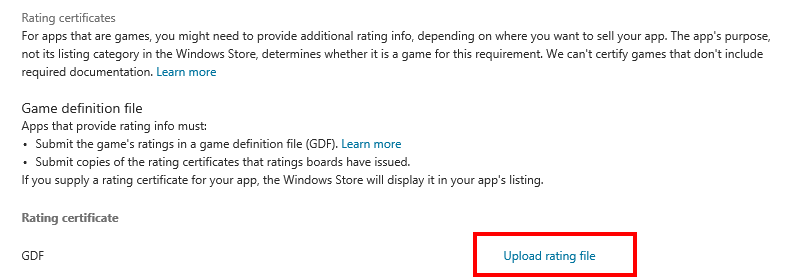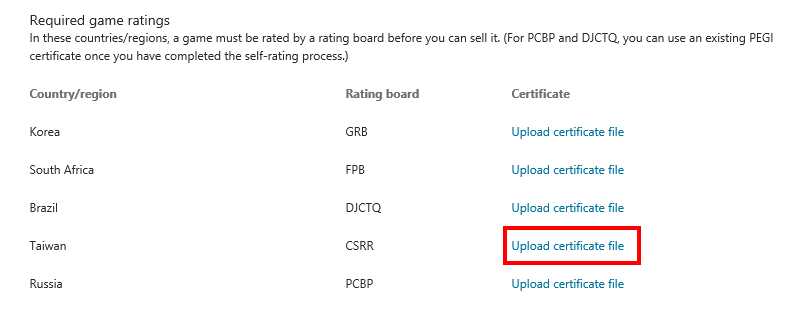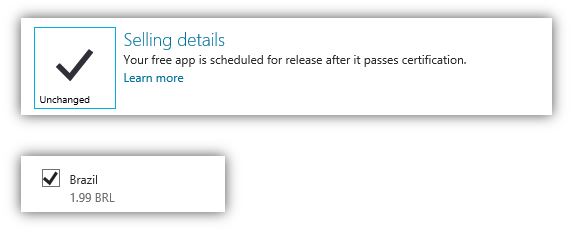Windows and Windows Phone apps are available in hundreds of markets, as seen in my Windows Store trends blog. Many of these markets have organizations that help label apps for the age group for which they are most suitable. In some markets these ratings are optional, but in a few markets, apps require a rating to be able to be published in that market.
Both Windows and Windows Phone support age ratings, and in this blog I will share guidance and ideas to facilitate publishing in the markets that have age ratings, with some more detail on how to submit your app to the Windows Store in those markets.
Age ratings overview
Both the Windows and Windows Phone stores support age ratings from market-specific ratings organizations, for example:
- United States uses the Entertainment Software Rating Board (ESRB) ratings
- Most of Europe uses the Pan-European Game Information (PEGI) ratings
- Japan uses the Computer Entertainment Rating Organization (CERO) ratings
All of these ratings bodies have established standards for each rating level within their system; individual app ratings are based on these guidelines. Most ratings bodies also provide a rating certificate (in PDF or similar format) to serve as record of your rating. In the majority of markets, to submit an app with an age rating from a third-party ratings organization, you will need both a rating value and a rating certificate.
It is always a good practice to obtain an age rating for your app, even if it is optional, as this will help users choose the content that is appropriate for them.
In addition to the market-specific age ratings, Windows Store additionally requires assigning an age rating for every single app that is submitted and distributed through the Windows Store. This post focuses only on the market-specific age ratings.
Remember that mature games are not accepted in the Windows and Windows Phone Stores, unless they include valid “Mature” age rating certificates for all markets where they are published, and comply with all other certification requirements:
– For Windows, make sure you select the Windows “Adult Content” age rating
– For Windows Phone, make sure your game includes valid “Mature” age rating certificates that are accepted in each market where the app is published
Age rating process overview
During app submission, you select the markets where your app will be published. If some of the markets require a game rating, you have to obtain a rating value and supporting documentation for each market, and then submit your app:
- Windows Phone Store: Submit your app, and in the metadata select the rating for each market (where applicable) and upload the rating certificates.
- Windows Store: Create a single GDF file with all the ratings for the app, submit the app, submit the single GDF file with all the ratings, and upload the rating certificates.
Below I’ll list all the markets that require an age rating, and detail the process to submit apps to both Windows and Windows Phone for markets that require an age rating.
Does your app need an age rating from a ratings organization?
Here are the ratings organization supported by Windows and Windows Phone.
| Windows | Windows Phone | |||
| Market | Age rating required? | Rating organization | Age rating required? | Rating organization |
| Brazil | Yes | DJCTQ | Yes | DJCTQ |
| Russia* | Yes | PCBP | Yes | PEGI |
| South Korea | Yes | GRAC | Yes | GRAC |
| Taiwan | Yes | CSRR | Yes | CSRR |
| South Africa | Optional | FPB | Optional | FPB |
| United States, Canada | Optional | ESRB | Optional | ESRB |
| Europe (minus Russia) | Optional | PEGI | Optional | PEGI |
| Germany | Optional | USK | Optional | USK |
| Japan | Optional | CERO | Optional | CERO |
| New Zealand | Optional | OFLC-NZ | Optional | OFLC-NZ |
| Australia | Optional | COB | Optional | COB |
* The rating process for Russia varies between Windows and Windows Phone. Windows Phone currently supports PEGI, and Windows supports PCBP.
Every rating organization has their own process for obtaining a rating.
For example, for ESRB, we offer a free online tool to obtain an ESRB rating (Windows or Windows Phone), and for PEGI we also offer a free online tool (Windows or Windows Phone). To obtain ratings and ratings certificates for optional ratings organizations other than ESRB and PEGI, please visit the respective rating organization’s website.
I’ll now walk you through the specific process for each market where a rating is required.
Game ratings in Brazil
Brazil requires content to be rated using the DJCTQ rating system. The DJCTQ rating is administered by the Brazilian Advisory Rating Coordination (Coordenação de Classificação Indicativa). There are three ways to obtain a DJCTQ rating for your app:
- Submit your app for review by the DJCTQ, and get a rating published in the official government publication, or
- Obtain a ESRB game rating using the online form (Windows or Windows Phone), and then you assign the equivalent rating using DJCTQ guidelines, or
- Obtain a PEGI game rating using the online form (Windows or Windows Phone), and then you assign the equivalent rating using DJCTQ guidelines
Add rating to Windows Phone app
In Windows Phone Dev Center, during app submission, in the App Info section, expand the More Options section, then select the DJCTQ rating from the pull-down and upload a certificate (either scanning the DJCTQ official government publication or adding the ESRB or PEGI certificates).
Add rating to Windows Store app
First create a GDF (Game Definition File), and include the DJCTQ rating.
Then during app submission, upload the GDF file in Windows Dev Center, in the Age Rating section:
And add the certificate file (either the DJCTQ, PEGI or ESRB certificate):
Game ratings in Russia
Russia requires a PCBP rating, which is assigned by you, based on the PEGI rating. So the first step is to get a PEGI rating (use the Windows or Windows Phone online form to get it), then self-rate your game using the guidelines published by PCBP.
Add rating to Windows Phone app
In Windows Phone Dev Center, during app submission, in the App Info section, expand the ‘More Options’ section, then select the PEGI rating from the pull-down, and upload the PEGI certificate.
Add rating to Windows Store app
First create a GDF (Game Definition File), and include the PCBP rating.
Then during app submission, upload the GDF file in Windows Dev Center, in the Age Rating section:
And add the PEGI certificate file:
Game ratings in South Korea
Korea requires all games to be rated using the GRAC system (formerly GRB). To obtain it, follow the process described in the GRB site. If you are not from Korea, you’ll require a local representative in Korea in order to request the rating.
Add rating to Windows Phone app
In Windows Phone Dev Center, during app submission, in the App Info section, expand the ‘More Options’ section, then select the GRB rating from the pull-down, and upload the GRB certificate.
Add rating to Windows Store app
First create a GDF (Game Definition File), and include the GRB rating.
Then during app submission, upload the GDF file in Windows Dev Center, in the Age Rating section:
And add the GRB certificate file:
Game ratings in Taiwan
Taiwan requires content to be rated using the CSRR rating system. The CSRR system is self-rated, so you assign the rating based on the CSRR guidelines (Chinese/English). You should also register as a developer with CSRR (typically takes a few days) and then register your game with CSRR through their website.
Add rating to Windows Phone app
In Windows Phone Dev Center, during app submission, in the App Info section, expand the ‘More Options’ section, then select the CSRR rating from the pull-down. No certificate is needed.
Add rating to Windows Store app
First create a GDF (Game Definition File), and include the CSRR rating.
Then during app submission, upload the GDF file in Windows Dev Center, in the Age Rating section:
Then add a screenshot of the CSRR website where you show the rating assigned by CSRR:
One last step
After you have the rating and certificate, and have added them to the app submission, I recommend double checking that the market is selected so that the app is actually being published in that market.
For Windows Phone, during submission, go to Market selection, then check that the market or markets you are publishing to are selected:
For Windows, during submission go to Selling details then check that the market or markets you are publishing to are selected:
Publishing your apps in all the markets that require age ratings can increase your downloads, so if you have not published your apps in all the markets, take the time to do it now.
For more information, take a look at the Windows game rating documentation, the Windows Phone game ratings documentation, and learn how to create a GDF file.
Please let me know if there are questions, as this is a constantly evolving topic, as countries and governments adjust to the rapid growth and increased use of apps.