Windows 10 Tip: Four ways to use ink in the Windows Maps app
Draw a line between two points for instant directions
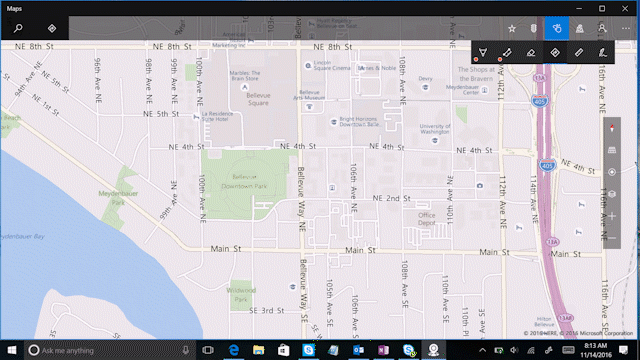
Simply draw a line between your start point and destination, and the Maps app will quickly convert your ink into a route and give you directions.
Markup and add notes to your map
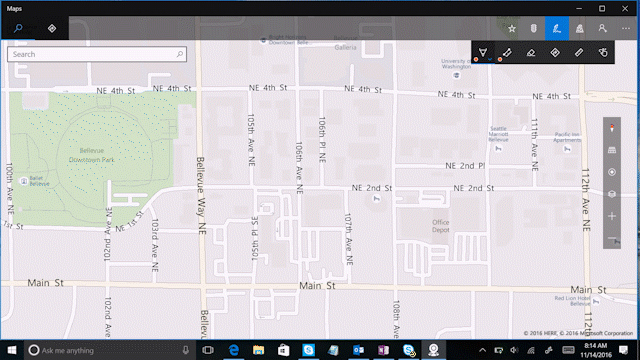
Personalize your map by adding details, marking places and annotating your plans, just like you would on a regular paper map.
Trace a route and find distances
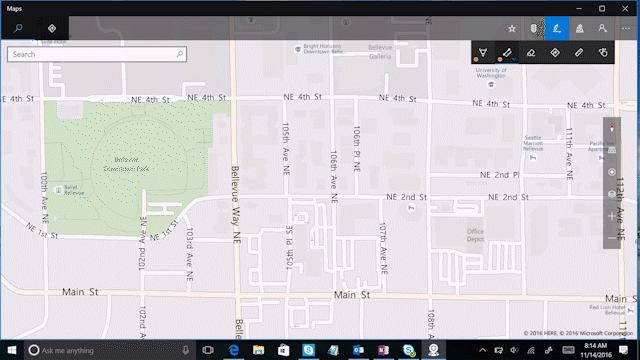
With the measure tool, you can easily find out the distance of your run, bike or even kayak route. Just trace a route on the map and the app will calculate it for you.
Use the ruler for perfectly straight lines on your map
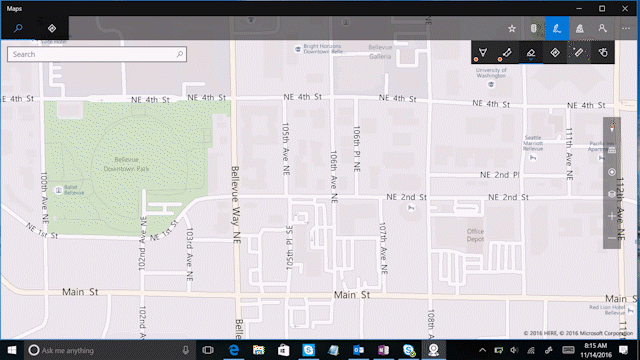
Use the ruler to draw straight lines directly on the map to outline an area, or combine the ruler with the measure distance tool to get the distance between multiple points. You can also rotate and adjust it to the angle that you need.
You can use Windows Ink with your device’s pen, but all the ink functionality is available with mouse or touch if you enable the touch-writing option on the ink toolbar.
Have a great week!
