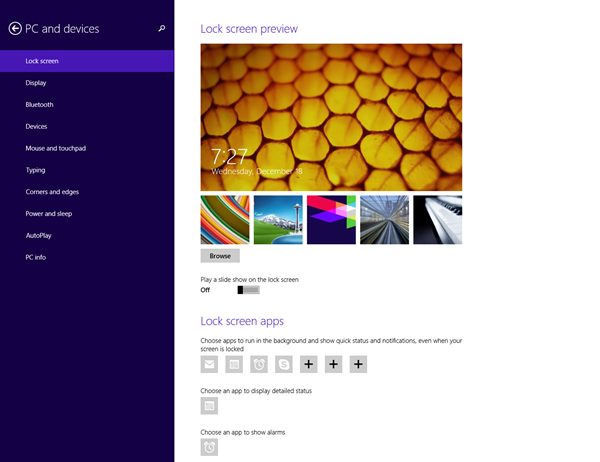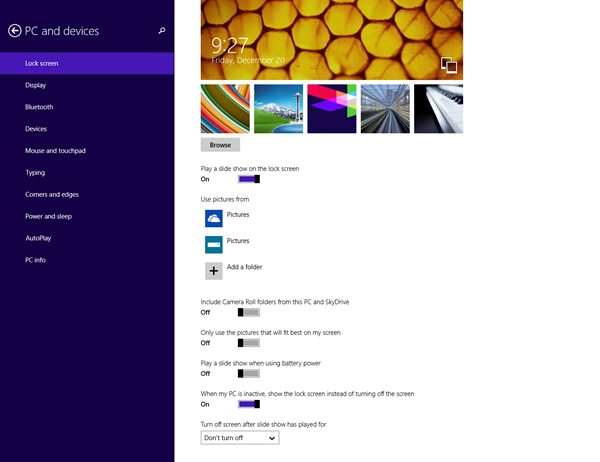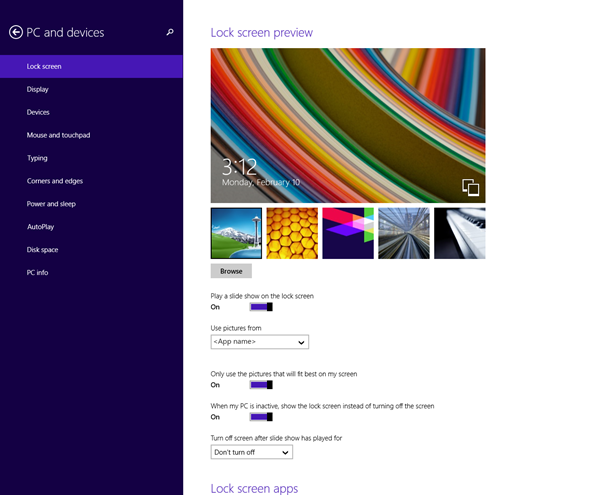In Windows 8, the lock screen feature introduced a personalization option to change the single image for each user that is logged into the device. In Windows 8.1, we’ve taken personalization a step further to allow showing multiple photos on the lock screen in a beautifully orchestrated, ambient slide show that plays while the PC is not in use. This means end users can now have as many photos as they’d like to show on their lock screen when their PC is in a locked state!
Users have the option of picking photos from their local hard drive, OneDrive, or apps. This is where you come in! Apps can provide end users with an RSS feed of images they can use in the slide show by using an RSS feed API. This means that users who have their photos stored elsewhere online can leverage their collection in the lock screen slide show. This post covers the best practices for users to select your app as a provider of images through an RSS feed.
How to turn on the lock screen slide show feature
Before I describe how your apps can utilize the RSS API for the slide show, let’s take a quick look at how end users enable the new slide show functionality on their devices and where photos come from by default.
The settings for the lock screen slide show feature are found within PC Settings > PC and devices > Lock screen. By default, the slide show is off:
After turning on the slide show feature for the first time, end users see these default settings:
Default folders
When this feature is turned on for the first time, the local and OneDrive Pictures folders are included to the set of photos for the lock screen slide show. End users can pick any folders they want to be in the slide show, with a maximum of 10 folders of images. Keep in mind that if a parent folder is added, its child folders are also included.
Camera roll folders
Camera Roll folders (both local and OneDrive) are excluded from the default set of folders. Because photos can now be captured when the PC is in a locked state, it’s possible for random photos taken by end users other than that who is signed in at the time to show up in the lock screen slide show. If end users want to add the parent Camera Roll folders, they can do so by turning the “Include Camera Roll folders from this PC and OneDrive” toggle on.
Why provide images for the slide show
Many people store their photos in a variety of locations. Some of these are accessible through existing RSS feeds that are generated for use in apps (for example, RSS feeds of images that have been tagged of a particular person, RSS feeds of a particular album of photos, etc). Apps provide a great way to share this media through social channels and update it dynamically through the tagging and sharing amongst their users. Wouldn’t it be great to leverage these existing feeds to provide images for the lock screen slide show?
By leveraging these existing enclosed RSS feeds, users have access to all their content hosted in an app that they already use for photo storage and sharing. Because only one app’s feed can be selected at a time for photos, your app will become the sole provider of images for the current user’s lock screen slide show!
And because it’s your app providing the feed, you pick which specific feed to provide users with for their slide show. The level of flexibility can be determined by you, whether it’s generated per photo album or per person tagged in photos, or something else.
For example, say you’re the creator of a photo storage app that allows end users to upload photos and sort them into categorized albums. As the app developer, you may have already generated enclosed RSS feeds for specific albums, or for the entire collection of a user’s set of photos. You can now give end users the option to use one of these RSS feeds in their lock screen slide show, making it easy to adapt an existing, curated set of photos (through your app) in the new lock screen feature. The next section walks through how an end user sets your app to be the sole image provider for their slide show.
How apps provide images for the slide show
Within the app bar, you can provide the user with an option to use your app as a provider of images for their lock screen slide show. Here’s an example:
When a user clicks it, a call is made to the RequestSetImageFeedAsync method. By making this call, your app becomes the default app for providing images for the lock screen slide show through the RSS feed URL you provide.
The end user sees this message to confirm their selection of your app as a provider of images for their lock screen slide show:
When the user clicks Allow, the Settings described in section 4.1 are updated to reflect that your app is providing images for the slide show. The user cannot select folders of photos from their local hard drive or OneDrive when your app is the image provider:
If the user uninstalls your app, or chooses a different app to provide images for the slide show, or if you want to cancel your app’s support of this feature, remove your app’s RSS feed using the TryRemoveImageFeed method. Because only one RSS feed can be used in the lock screen slide show at any given time, you must make sure that your RSS feed is removed.
Recommended photo resolution for slide show
The lock screen slide show has 6 different grid layouts in landscape orientation, or 3 grid layouts in portrait. Depending on the size of an end user’s photo collection, the size of their monitor(s), and the resolutions of the photos selected for inclusion in the slide show, the grid layouts will randomly rotate to best showcase their photos.
For the most immersive, richest slide show experience, our user data shows that the most common monitor resolutions of end users is 1366 x 768, so it’s encouraged that the resolution of the photos that you provide in your RSS feed should be these dimensions, at minimum.
Wrapping up
Windows 8.1 allows further personalization of the lock screen with a fully immersive, ambient slide show experience, leveraging photos from your local drive, OneDrive, or RSS feeds provided by apps
For more info about personalization on the lock screen and how to leverage your RSS feeds in this feature, check out the Lock screen personalization sample.
— Katrina Koo, Program Manager, Windows