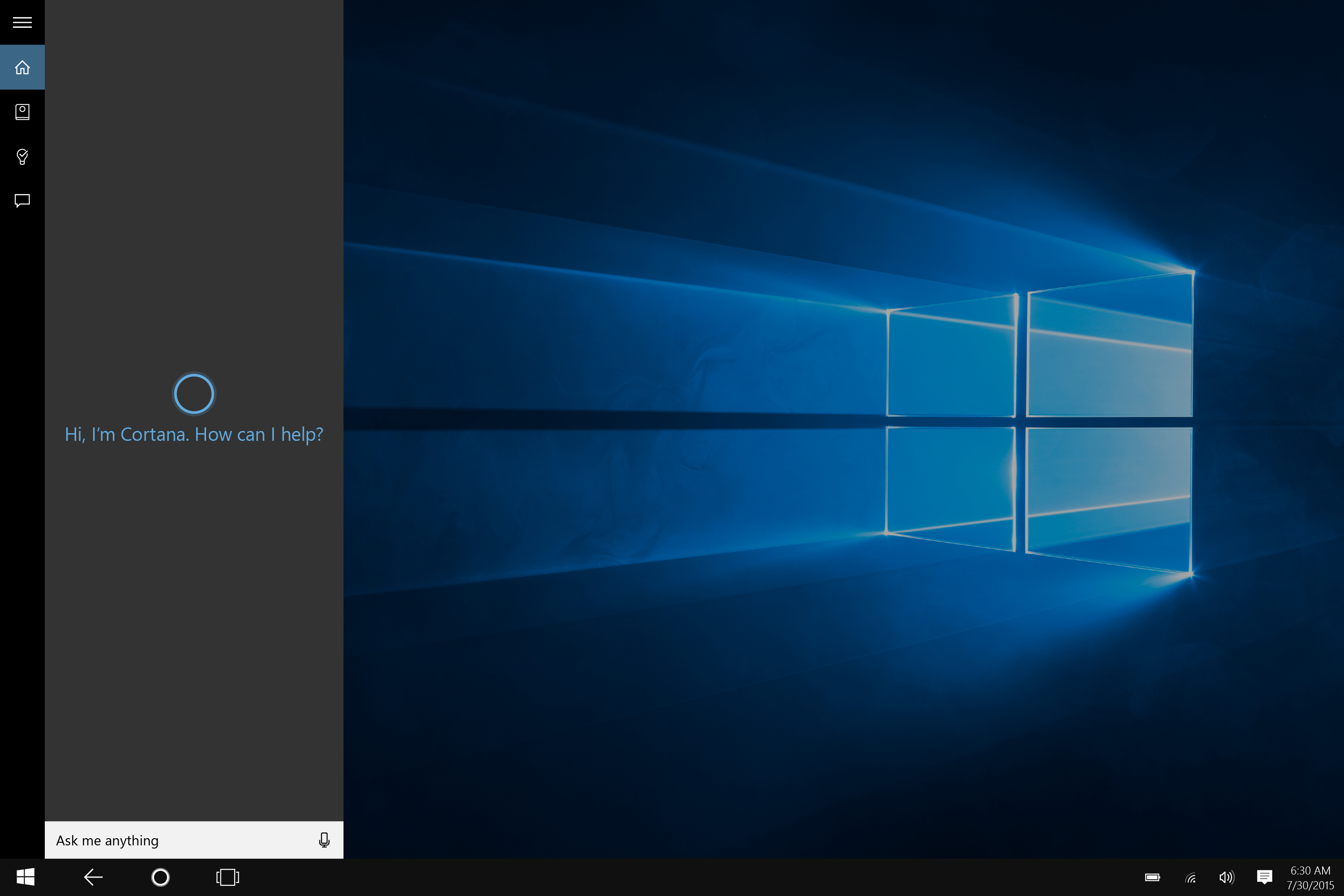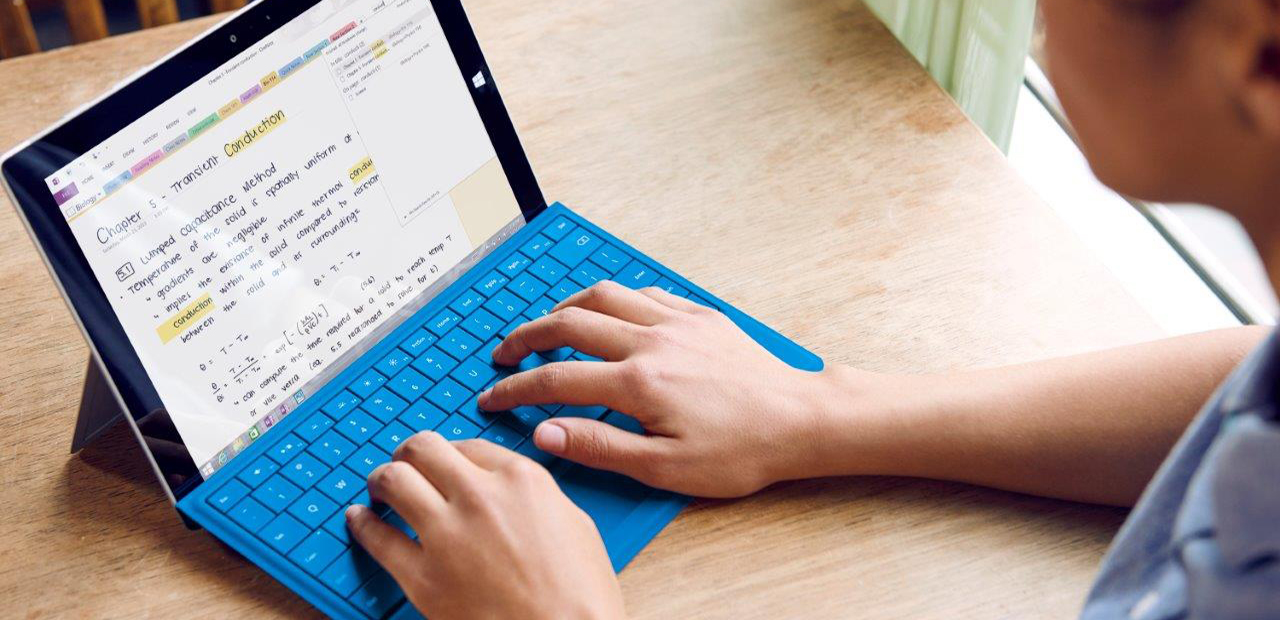How to safely detach the keyboard from Surface Book
In the first of a weeklong series of Surface tips, we show how to seamlessly transition your Surface Book from laptop to clipboard or creative canvas.
As we’ve noted before, the Surface Book has many uses: a high-performance laptop for superior productivity, a creative canvas to complement your artistic side, and a mobile clipboard for easy collaboration.
Perhaps you’ve wondered: How does this versatile device change from laptop to clipboard? Or turn into a creative canvas suitable for drawing?
Here’s a simple guide on how to safely detach and re-attach the Surface Book’s keyboard so the device always fits your needs.
Step 1: Charge it!
Both batteries in the Surface Book (one in the clipboard and one in the keyboard) must be charged above 10 percent before the keyboard can be detached.
Keep the keyboard attached when Surface Book is not in use to avoid the hassle of charging the keyboard and clipboard separately,
Step 2: Detach!
There are two ways to detach the clipboard. Either press and hold the Detach button on the keyboard (second key from the top right) or click the Detach icon on the right-hand side of the Windows 10 taskbar.
Once you’ve pressed the Detach button or icon, you should see a red light appear on the Detach button. After a second, it’ll turn green and you’ll hear a “click” sound come from the hinge of the keyboard.
Grip the top of the clipboard and lift upwards while the light is green. It should come right off!
How to re-attach the keyboard
There are no tricks or buttons to press—just slide the clipboard down onto the hinge and it will lock into place. A green “Attached” box will show on-screen to let you know that the connection is successful.
Transform Surface Book into a creative canvas
With the keyboard detached, flip the clipboard around so that its screen faces away from the keyboard and re-attach. The clipboard now rests at an angle like an easel, allowing you to stretch your creative muscles in draw mode.

Do you have more tips for how to use your Surface Book? Share them with us on Twitter via @Surface.
More tips to know
- Shut down graphics-intensive apps and save your work before detaching the keyboard. The graphics processor is located in the keyboard, so you may see a message offering to shut down this app (or apps) before you can detach.
- In Draw mode, the keyboard and touchpad are automatically disabled to prevent accidental keystrokes.
- The keyboard and clipboard can be charged independently. To charge the clipboard while it’s detached, use the power port in the center of the bottom edge where it connects to the keyboard.