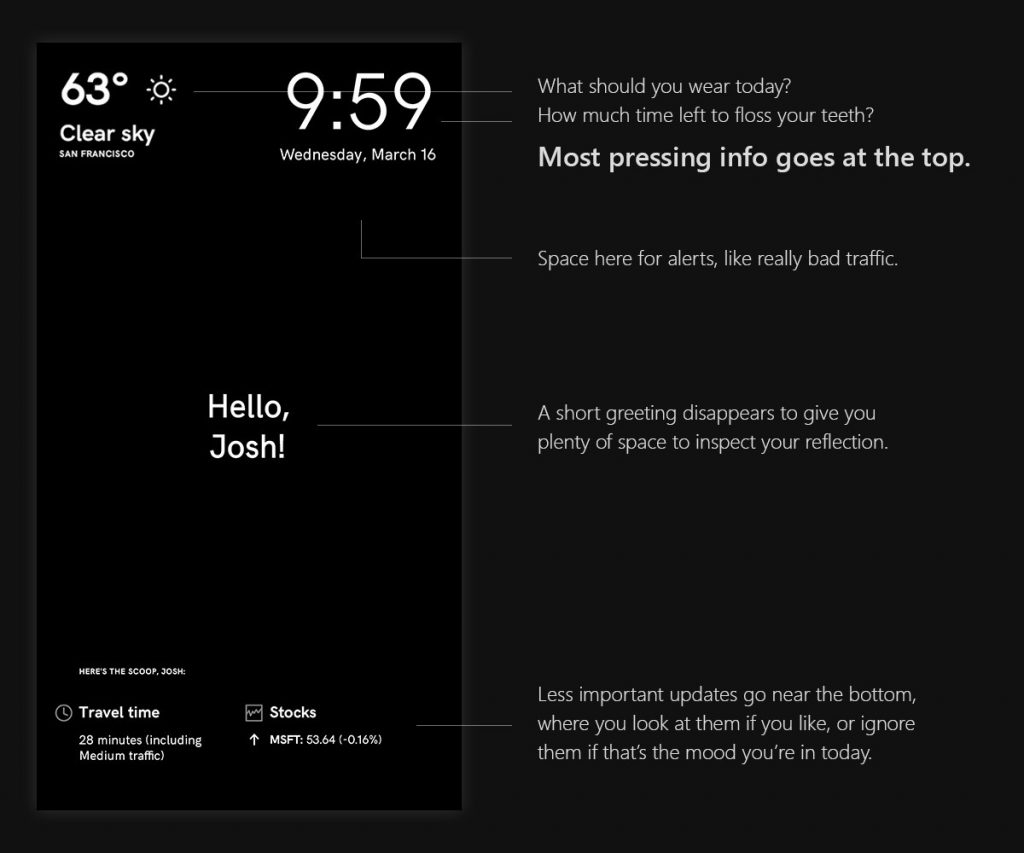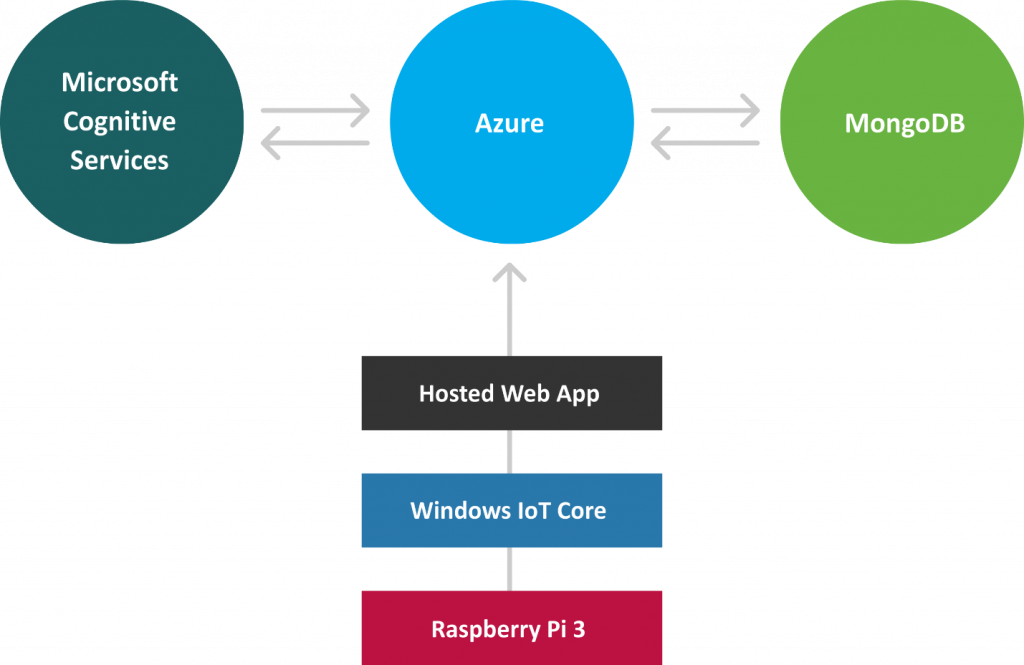Building an IoT Magic Mirror with Hosted Web Apps and Windows 10
This demo illustrates how Hosted Web Apps in Windows 10 can leverage familiar web technologies to deliver powerful app experiences to all devices, including the Internet of Things. In this post, we’ll walk you through how we went about developing the mirror and how to build one for yourself!
What’s a Magic Mirror?
Our magic mirror is basically a one-way mirror (like you might have seen in Hollywood depictions of interrogation rooms), made “smart” by a simple LCD display which sits behind the mirror and displays white UI elements with a black background. When the display is on, you can see both your reflection and the white elements, allowing software to present relevant information while you get ready for the day.

We designed the Magic Mirror to be low-cost and simple, so anyone could build it in a couple of hours. We’ve also open-sourced the web app and shared our bill of materials and assembly instructions on our GitHub repository.
To power the mirror, we chose a Raspberry Pi because of its popularity, price point, support, and hardware specs. Our web app, which provides the interface and basic functionality, is a simple Hosted Web App that runs on Windows 10 IoT Core.
Building the interface
We designed the mirror user interface (UI) to be as functional as possible, as both a mirror and an info hub. There are some practical implications to this. The UI should be simple and easy to visually digest, so we kept adornment light and typography clear. The screen needs to be readable through the mirrored surface, so we used a high contrast ratio of pure white on pure black. Lastly and most importantly, the user needs to see their reflection, so we kept the central area of the mirror clear when the user is logged in.
The mirror is built to be useful to a person getting ready in the morning. This person is likely on a time crunch, wants to be well-prepared for the day, and is interested in updates, but possibly doesn’t want to be barraged with info before they’re fully awake. With that in mind, we placed more-pressing information (weather, time, and a space reserved for alerts) at the top of the mirror near eye-level, and pushed less-urgent information down at the bottom, where it can be ignored or consciously consumed. Every user will have a slightly different idea about what’s most important, so this is a great project for exploring personalization through tech.
Building the web app
There are multiple pieces at play here. First is what you see displayed behind the mirror: This is a web app created in HTML, CSS, and JavaScript and served from a Node instance hosted on Azure.
Using the Hosted Web apps bridge, we turned our web app into a Universal Windows App, which not only give us access to Windows Native APIs but can also run across Windows devices, such as the Raspberry Pi 3 in our case. All the HTML, CSS, and JavaScript comes directly from the server, hence the term hosted.
Making it smart
The most important part of the app and the most delightful experience for the user is the facial recognition capability, which personalizes the mirror’s display based on the individual in front of it. In the past, this was complex technology out of the reach of most web apps, but, with APIs provided by Microsoft’s Cognitive Services, we’re able to build it into our mirror with minimal effort.
Magic Mirror leverages Microsoft’s Cognitive Services Face API to match the user’s face to their profile. The user creates a profile by adding some personal info and taking a selfie, which is then sent to Cognitive Services to get a unique identifier (a face_id) which is then stored in the Magic Mirror’s database.
Once they’ve created a profile, the user can stand in front of the magic mirror, which will take a picture and request Cognitive Services for the user’s face_id. This id is then used to find the user’s profile so the mirror can present the user with relevant info.
Below you can see how our Node instance sends an image as an octet-stream to Microsoft Cognitive Services through their REST API. The Cognitive Services’ cloud then sends back a face_id, which we bind to our user object.
| request.post({ | |
| 'url': 'https://api.projectoxford.ai/face/v1.0/facelists/' + your_face_api_list + '/persistedFaces', | |
| 'headers': { | |
| 'Content-Type': 'application/octet-stream', | |
| 'Ocp-Apim-Subscription-Key': your_secret_key_here | |
| }, | |
| 'body': req.body | |
| }, function(error, response, body) { | |
| //add the newly created face_id to the user document | |
| }); |
We were very conscious about not wasting resources (CPU cycles, bandwidth, etc). For example, we didn’t want to send every frame to the Cognitive Services API, since most frames don’t have a person in them. To solve this, we used the facedetected event to send images to the Cognitive Services servers only when a face was detected. This event is available to the app since Hosted Web apps can access WinRT APIs through JavaScript.
In the code below, you can see the how we add the listener for the facedetected event once the stream is complete.
| mediaCapture.addVideoEffectAsync(effectDefinition, mediaStreamType).done( | |
| function complete(result) { | |
| result.desiredDetectionInterval = detectionInterval; | |
| result.addEventListener('facedetected', Authenticate.handleFaces); | |
| }, function error(e) { | |
| console.error(e); | |
| } | |
| ); |
Try it out
This is just a small sample of what’s possible with the Hosted Web Apps platform and Cognitive Services APIs, but it’s a great introduction to how Hosted Web Apps on Windows 10 allow you to target the full range of Windows 10 devices, including the Internet of Things, to create compelling experiences with familiar web technologies. We’ve open sourced the application source code and bill of materials on GitHub – try it out for yourself and let us know what you think!
– Andy Pavia, Program Manager
– Stephanie Stimac, Program Manager
– Melanie Richards, Program Manager