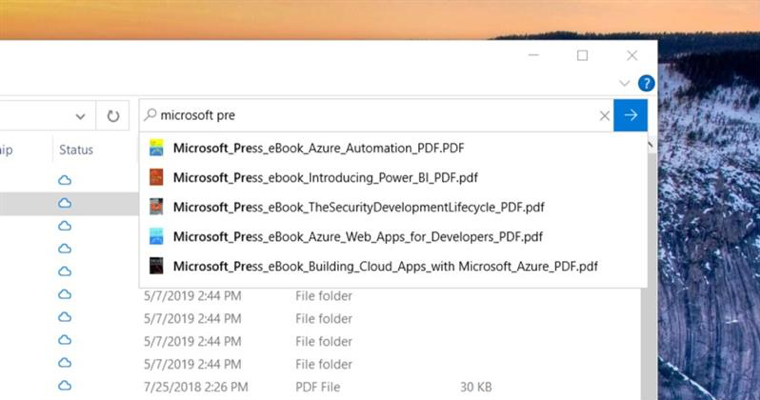IMPORTANT: As is normal with builds early in the development cycle, these builds may contain bugs that might be painful for some. If you take this flight, you won’t be able to switch Slow or Release Preview rings without doing a clean-install on your PC. If you wish to remain on 19H1, please change your ring settings via Settings > Update & Security > Windows Insider Program *before* taking this flight. See this blog post for details.
If you are looking for a complete look at what build is in which Insider ring – head on over to Flight Hub. You can also check out the rest of our documentation here including a complete list of new features and updates that have gone out as part of Insider flights for the current development cycle.
What’s new in 18894
File Explorer improvements
We’ve heard your feedback asking for increased consistency, and to make it easier to find your files. Over the next few days we’ll be starting to roll out a new File Explorer search experience – now powered by Windows Search. This change will help integrate your OneDrive content online with the traditional indexed results. This rollout will start with a small percent, and then we’ll increase the rollout to more Insiders as we validate the quality of the experience.
What does that mean for you? Once you have the new experience, as you type in File Explorer’s search box, you’ll now see a dropdown populated with suggested files at your fingertips that you can pick from.
These improved results can be launched directly by clicking the entry in the new suggestions box, or if you want to open the file location, just right-click the entry and there’ll be an option to do so. If you need to use commands or dig deeper into non-indexed locations, you can still press enter and populate the view with the traditional search results.
We’ve also updated the design, so now as soon as you click the search box in File Explorer (or press CTRL+E to set focus to it), you’ll see the dropdown list with your search history.
If you encounter any issues, or have any feedback, file them under “Files, Folders, and Online Storage” > “File Explorer” in the Feedback Hub.
NOTES: You may notice in the screenshot, we’ve made the File Explorer search box wider so the suggestions dropdown has a bit more room to show results – that’s not a new option, but we figured you might want to know how to do it: just move your mouse to the starting border of the search box, and your mouse should turn into a resizing double arrow cursor. Just click down and drag the search box to be a bit wider.
Accessibility improvements
- Table reading improvements: Narrator is now more efficient when reading tables. Header information is not repeated when navigating within the same row or column. Entering and exiting tables is also less verbose.
- Narrator web page summary: There’s a new command in Narrator to give a webpage summary! (Narrator + S). Currently this command will give information about hyperlinks, landmarks and headings.
- Magnifier text cursor setting: Windows Magnifier has a new ability to keep the text cursor in the center of the screen making it easier and smoother to type. Centered on the screen is on by default and can be changed in the Magnifier settings.
General changes, improvements, and fixes for PC
- We fixed an issue resulting in scrolling with the mouse wheel or touchpad not working reliably across the system in the last few flights.
- We fixed an issue where opening the Memory Integrity page in Windows Security would crash the app.
- We fixed an issue where the Windows Update icon in taskbar system tray is not high DPI optimized.
- We fixed a recent issue where the “Add someone else to this PC” window would crash if an MSA-attached user would try to add a local user to the PC.
- We fixed a typo in the WIN+(period) kaomoji section category names.
- We fixed a race condition that could result in users getting stuck with an outdated version of the search relevancy logic, impacting subsequent search results.
- We fixed an issue where Start menu wasn’t launching if the “continue experiences on this device” group policy was “disabled”.
- We fixed an issue where navigating using Narrator + R command got stuck in PowerPoint Edit View.
- Narrator no longer reads “null” after each command listed in the Narrator + F2 list.
- We fixed a problem where Narrator was at low volume and could not be increased.
Known Issues
- Due to an OS bug, the Your Phone app will not work on this build (20H1 Build 18894). This issue does not impact the Your Phone app if you are in the Slow and Release Preview rings. We expect to have this issue resolved in the next flight to the Fast ring. Appreciate your patience.
- There has been an issue with older versions of anti-cheat software used with games where after updating to the latest 19H1 Insider Preview builds may cause PCs to experience crashes. We are working with partners on getting their software updated with a fix, and most games have released patches to prevent PCs from experiencing this issue. To minimize the chance of running into this issue, please make sure you are running the latest version of your games before attempting to update the operating system. We are also working with anti-cheat and game developers to resolve similar issues that may arise with the 20H1 Insider Preview builds and will work to minimize the likelihood of these issues in the future.
- Some Realtek SD card readers are not functioning properly. We are investigating the issue.
- If you use remote desktop to connect to an enhanced session VM, taskbar search results will not be visible (just a dark area) until you restart searchui.exe.
- We’re investigating reports that on certain devices if fast startup is enabled, night light doesn’t turn on until after a restart. (Note: The problem will occur on a “cold” reboot or power off / power on. To work around if night light doesn’t turn on, use Start > Power > Restart.)
- There’s a noticeable lag when dragging the emoji and dictation panels.
- Tamper Protection may be turned off in Windows Security after updating to this build. You can turn it back on.
- Some features on Start Menu and in All apps are not localized in languages such as FR-FR, RU-RU, and ZH-CN.
- In the Ease of Access settings, selecting a color filter may not take effect right away unless color filters option is turned off and back on again.
- The IME candidate window for East Asian IMEs (Simplified Chinese, Traditional Chinese, and the Japanese IME) may not open sometimes. We are investigating the issue. In the meantime, going to Task Manager and ending the “WindowsInternal.ComposableShell.Experiences.TextInput.InputApp.exe” task from the from the Details tab should unblock you if you experience this issue.
- We are aware of an issue with the Bopomofo IME where the character width is suddenly changed to Full width from Half width and are investigating.
Known issues for Developers
- If you install builds from the Fast ring and switch to either the Slow ring or the Release Preview ring, optional content such as enabling developer mode will fail. You will have to remain in the Fast ring to add/install/enable optional content. This is because optional content will only install on builds approved for specific rings.
No downtime for Hustle-As-A-Service,
Dona <3