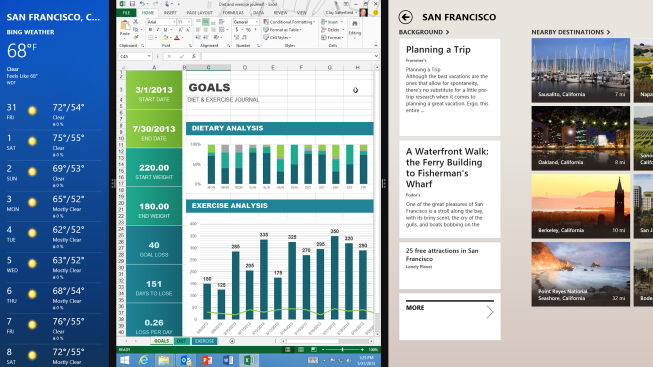Many tasks performed on slates, laptops, and desktops require using more than one app. As a user, you may have found yourself referencing documentation while writing code, copying a funny quote from a website into an email, or comparing prices from different online stores. Windows 8 opened the door to this kind of multi-tasking by allowing users to put more than one Windows Store app on screen at the same time. Windows 8.1 Preview makes multi-tasking even better by allowing users to put more apps on screen (up to 4 on a large screen), as well as letting users choose exactly how to split the screen among your apps.
Windows 8.1 Preview lets users put more apps on screen and make each app just the size you’d like
Windows 8.1 Preview also opens opportunities to produce apps for a wide range of devices, including smaller tablets and higher resolution devices.
Your apps can shine on Windows 8.1 Preview (and appear more on users’ screens) by supporting fluid app layouts and high DPI.
From Windows 8 to Windows 8.1 Preview
The most impactful change that the multi-tasking model brings to developers is that, in order to allow more flexibility in arranging the screen, apps are no longer confined to discrete view states like “snapped” or “filled.” Instead, your app can be put in any size from 500×768 pixels on up (apps can optionally support sizes as low as 320×768 pixels; see Guidelines for resizing windows to tall and narrow layoutsfor more info). Design your app to fluidly resize at all sizes and orientations.
Be sure to continue to provide assets for your app at the 1.0x, 1.4x and 1.8x scaling plateaus. Test your app on a variety of devices, or by using the Visual Studio Simulator. For more info, see Guidelines for scaling to pixel density.
Resources for building a great multi-tasking app
I took the stage at Build 2013to discuss the window sizes, app layouts, and DPI scaling. In this talk, I outline design and development guidelines for building apps that are great for multi-tasking on a broad range of devices. You can view the talk below.
In addition to my talk, MSDN features many resources dedicated to scaling apps to different sizes:
· Guidelines for window sizes and scaling to screens
· Guidelines for resizing windows to tall and narrow layouts
· Sample– Layout for windows that resize to 320 pixel width
· Sample– Layout for windows that are taller than wide
Summing up
Multitasking is an integral part of Windows 8.1 Preview. Windows 8.1 Preview also allows your app to shine on a wide range of devices, including many with high resolution displays. You have a tremendous opportunity to deliver a beautiful app experience at any window size on any screen, leveraging the power of multitasking in Windows 8.1 Preview and incredible new displays.
— Sarah McDevitt, Program Manager