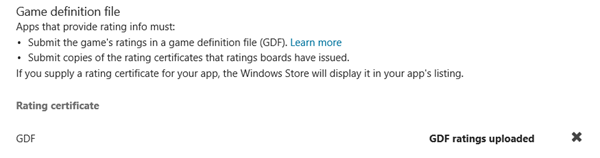Family safety is a priority for Windows. We have a number of ways we help ensure that kids have the experience that parents and educators expect, such as family safety settings, browser settings, and Windows Store age ratings. Some governments also require specific ratings for apps. So between our interest in helping ensure safe experiences for kids, and our legal obligations to governments, we’ve simplified the process for app builders to supply age ratings.
How you provide age rating information
Third-party age ratings are provided by rating boards such as PEGI and the ESRB. These third-party ratings are often determined by someone from the ratings board manually reviewing your app, or in some cases by responses to a self-serve questionnaire. Note that these third-party ratings are distinct from the rating you give your app in the Windows Store; the Store has its own set of ratings to provide consistency, because different rating boards vary in their categories and points of views. Visit the Dev Center to learn more about the different rating boards and which markets require them.
Supplying a third-party age rating for your Windows Store app requires the use of a tool called GDFMaker. We know that many developers have asked for less friction and more flexibility, so we’ve simplified the way you provide your app’s third-party age rating information. Rather than requiring you to include ratings data in your app’s package, you now upload your GDF XML file on the Age rating and rating certificates page in the developer dashboard. Once you’ve succeeded, or if you’ve previously provided ratings in your app packages, you’ll see this:
This new process dramatically reduces the number of steps required to add third-party age ratings to your app, and removes the possibility of making an error when adding GDF files to your app packages. If you still need to test your GDF file before uploading it, you can download GDFTrace to do so.
Important: If you previously provided age ratings in your packages, we’ve carried those ratings forward for you, and your app will still display the third-party age rating. But going forward, the Windows Store won’t read any new GDF data out of packages. Any future rating changes must be handled directly in the dashboard.
Rating board changes
From time to time, some countries change their rating requirements. In September 2012, the Russian government announced that it would require that all games provide content ratings using the Russian Age Rating System (PCBP). The Windows Store now supports this rating system and enforces this requirement for games released in the Russian market. It’s currently a self-rating classification system, where you self-select a rating based on your game’s PEGI rating. (If you don’t see the Russian Age Rating system as an option in GDFMaker, you may need to download an update before you create your GDF file.)
Brazil also revised its game rating requirements, now allowing DJCTQ ratings to be self-selected based on either PEGI or ESRB ratings rather than requiring the app go through a manual review.
For rating systems such as these, where you can self-select a rating based on another rating such as PEGI, you should include the reference rating system’s certificate when prompted for it during the app submission process. For instance, if you self-select a Russian Age Rating of 12+ based on a PEGI rating of 12+, you upload your app’s PEGI certificate where prompted for a RARS/PCBP rating certificate.
CSRR in Taiwan also uses a self-rating process. Games released in Taiwan must be rated based on the Game Software Rating Management Regulations guidance and registered with the government before submission. After registration is complete, a screenshot of the government website showing the game’s CSRR rating can be uploaded as the certificate during the submission process.
Age ratings are important to the Windows Store: they give parents confidence when considering apps for their children, and they enable your app to be available to more customers around the world. We’re continuing to work on streamlining the entire age ratings process so it’s as easy as possible for developers.
— Ted Dworkin, Director of Program Management, Windows Store