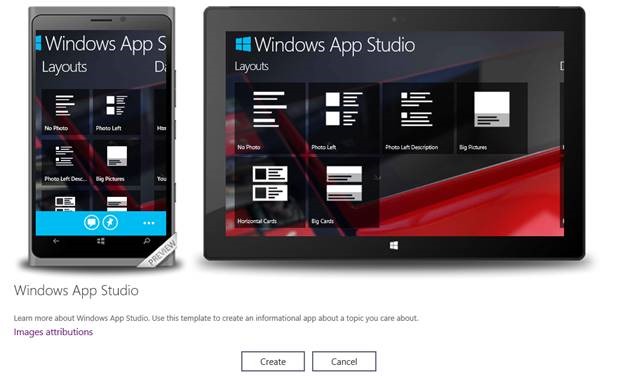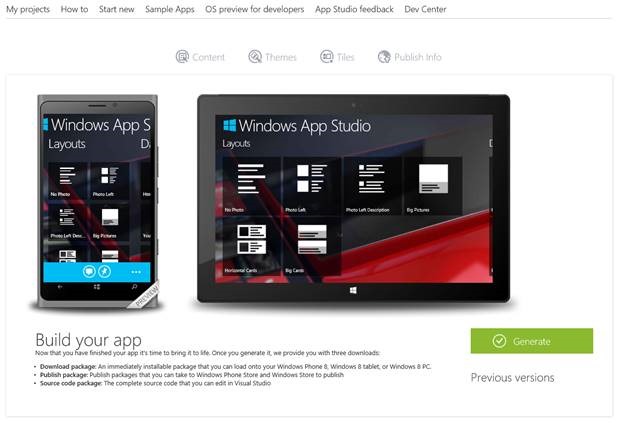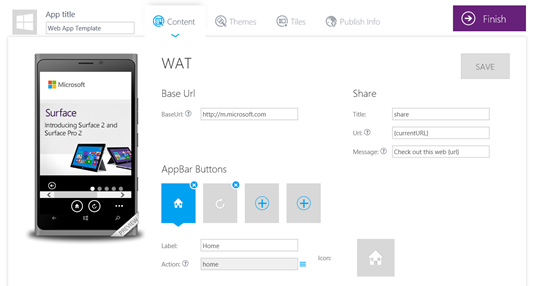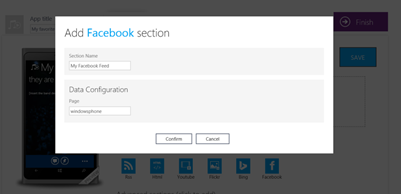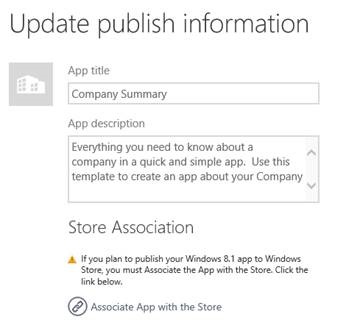Eight months ago we launched Windows Phone App Studio Beta. Over 400,000 of you have used it, including novice developers who have built and published their first app, college professors, who’ve used App Studio to teach app design in the classroom, and experienced developers who are pushing the limits of App Studio by adding extensions in Visual Studio. Your innovations continue to amaze us.
The #1 request from the community has been “What about Windows apps?” Today, we relaunched the tool as Windows App Studio Beta. With this release, you can build a universal Windows app project that results in an app for Windows Phone and Windows, all in a single session.
Creating an app
You’ll notice the device preview that allows you to toggle between a Windows Phone and a Windows view to see how the changes will be reflected on-screen, based on the device type (phone and tablet are supported). You can even make changes to your dynamic App Studio content hosted in the cloud and push to both Windows Phone and Windows users when they launch your app. And all from within the Windows App Studio Beta website.
When you generate your app, you’ll notice that you can still download the app directly to your Windows device, you can download packages to publish, or you can download the original source code for Windows Phone 8.0, Windows Phone 8.1, and Windows 8.1 apps.
Create an app with mobile website content
You can still start your project from scratch, called an “Empty App”, or start with one of dozens of templates. New in this release, we’ve added the ability to build a template that allows you to wrap a mobile website into an app, and add native controls, called a WebApp. By simply entering the URL of the mobile website, you can create a Web App Template (WAT) for Windows Phone. This option is currently not available for Windows apps.
Facebook connection now available
You’ll also notice that we have added Facebook to our list of connectors so that you can display the feed of a public Facebook page in one of your app sections.
How to update an existing App Studio project
For those of you who have already created a Windows Phone app using App Studio, it’s easy to also create a Windows app. If you have an optional splash screen for your Windows Phone app, you’ll want to add a new format for Windows form factors. Other than that, you’ll see that all of your sections and content are there in the Windows version as well. It’s that easy.
If you are planning to publish to the Store, you’ll first need to register for a Dev Center account ($19 USD annual registration fee). You will need to reserve a name for your app—just go to Dev Center to reserve the App Name, and then place the App Identity, App Display Name, Publisher ID, and Publisher Name (as it appears in Dev Center) in your App Studio project. This places the necessary data in your app manifest, which is needed for app submission. We have added support for this directly on the Publish Info page in App Studio.
Be sure to invest time to create an app title, app description, and image for your app tile that will capture the attention of your target audience. Then, you’re ready to publish in the Store.
We’d like to encourage you to download Windows App Studio Beta today. You’ll see just how easy it is to get started creating apps for Windows and Windows Phone. We can’t wait to see what you create.