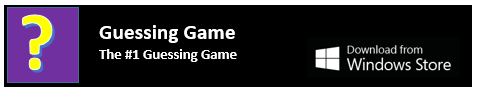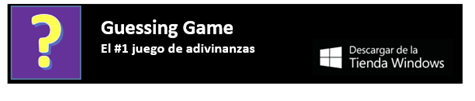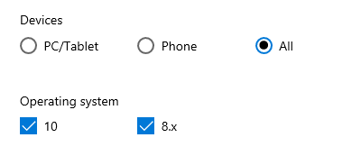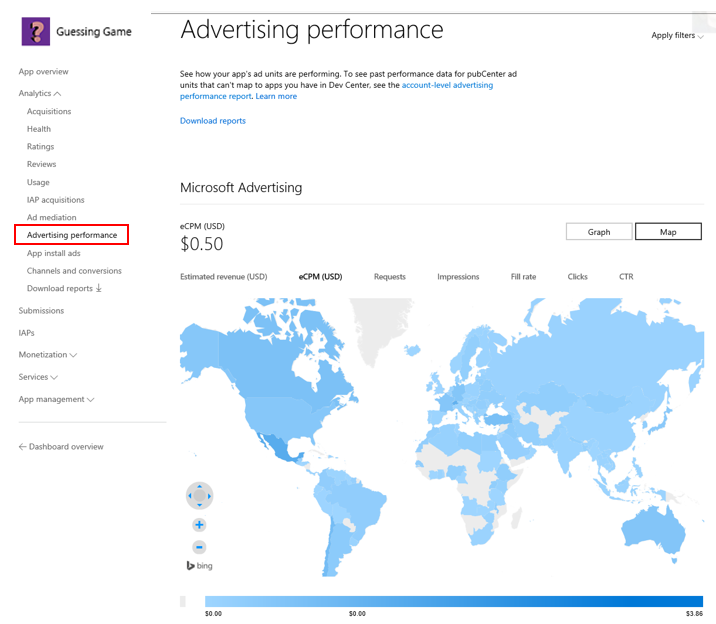Today we’ll talk about new options for the promote your app feature that launched last week, with increased availability and languages, customized targeting options, and an additional reporting view. These features are designed to improve the effectiveness of your ads, driving more customers to download and try your apps:
- Support for 51 new markets
- Localized text used in your ad image
- Reach estimates
- Recommended settings for campaign targeting
- OS targeting
- World map reporting view
More countries in more languages
Support for 51 new markets
The promote your app feature is now available in 66 markets, up from 15. Developers from any market can purchase these ads, and run them in any of the supported markets.
| Current Markets | |
| Australia | New Zealand |
| Belize | Philippines |
| Canada | Singapore |
| Hong Kong SAR | South Africa |
| India | Trinidad and Tobago |
| Ireland | United Kingdom |
| Jamaica | United States |
| Malaysia |
| New Markets | ||||
| Algeria | Colombia | Honduras | Nicaragua | Sweden |
| Argentina | Denmark | Indonesia | Norway | Switzerland |
| Austria | Dominican Republic | Iraq | Oman | Taiwan |
| Bahamas | Ecuador | Italy | Panama | Thailand |
| Bahrain | Egypt | Jordan | Paraguay | Tunisia |
| Barbados | El Salvador | Kuwait | Peru | United Arab Emirates |
| Belgium | Finland | Lebanon | Puerto Rico | Uruguay |
| Bolivia | France | Mexico | Qatar | Venezuela |
| Brazil | Germany | Morocco | Saudi Arabia | Vietnam |
| Chile | Guatemala | Netherlands | Spain | |
| China | Haiti |
Localized creatives
When creating ad images for campaigns, text options have previously been available only in English. Now, images can be created with text in 15 languages:
| Arabic | German |
| Chinese (Simplified) | Italian |
| Chinese (Traditional) | Norwegian |
| Danish | Portuguese (Brazil) |
| Dutch | Portuguese (Portugal) |
| English | Spanish |
| Finnish | Swedish |
| French |
The text for the Windows Store badge, as well as the custom text, will show in the language you select for that campaign. You have to localize the custom text before putting it into the campaign, and then the Windows Store badge will auto-populate with the language you select. Below is an example of an ad in English and the version with Spanish localization:
Targeting Improvements
Reach estimates
While creating a campaign with custom targeting, Dev Center will now provide you an estimate of the Windows users that will see your ad. The graph shows your current targeting selections as a percentage of all Windows ad-enabled app users in the selected markets. This allows you to adjust your targeting settings to ensure you’re reaching an acceptable number of Windows customers, and maximize the benefit of your campaign.
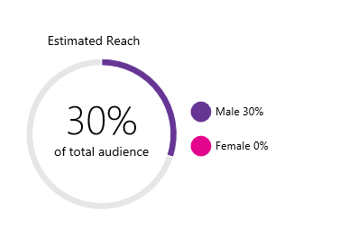
Recommended settings for campaign targeting
There are two new options for campaign targeting: “auto targeting” and “manual targeting”. When you choose “auto targeting”, we will pick the best targeting options based on the app’s install history, category, and various other attributes. When you choose “manual targeting”, Dev Center will preselect your target audience with the recommended settings, and you can adjust these settings as you see fit. The recommendations are calculated based on the historical install base for that particular app, and calculations for new apps are based on similar apps in the Store.
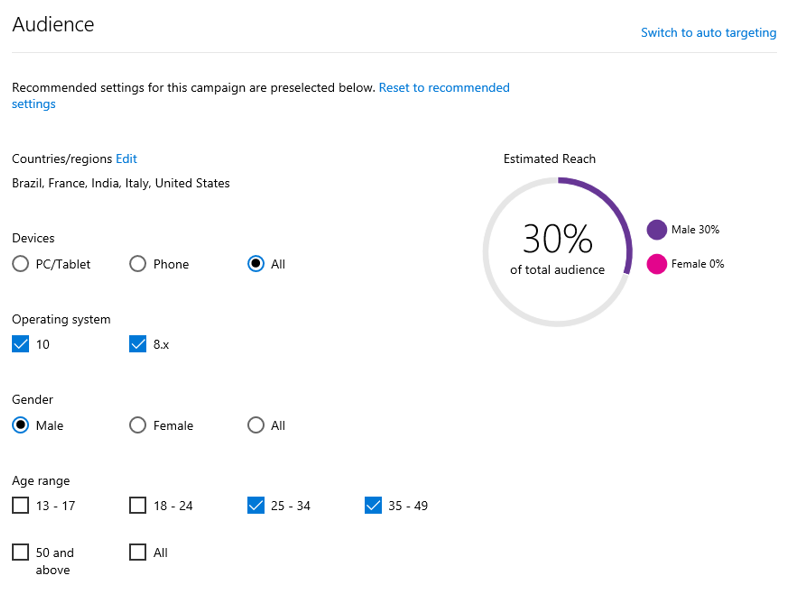
OS targeting
You can now select which operating system you’d like to target in your ad campaign. You can choose phone, PC/tablet, or both, and narrow it further by choosing Windows 8.x systems and/or Windows 10 systems. Your options will be limited to your app’s availability on each OS, so for example if your app only targets Phone users on 8.x systems, this will be the only option available to you.
World map reporting view
The world map view is an advertising performance report that shows your eCPM and ad impressions on a global scale. It allows you to see which markets are the most profitable, somewhat profitable, and minimally profitable. Ad performance can still be seen as a graph view if you prefer, the map view just adds an additional level of detail. To view the world map view, simply click on the “Map” option under Advertising performance.
As we continue to roll out new features and tools for Dev Center, please let us know if there are issues (via developer support) or new features you’d like to see included in future releases (user voice).