- Store-managed (online) is your default option, in which the Store service installs your app and issues entitlements for every user in the organization who installs the app.
- Organization-managed (offline) is an optional additional choice, in which the organization can download your app binary with proper entitlements, distribute the apps using their own management tools and keep track of the number of licenses used.
The organization-managed (offline) option broadens the distribution flexibility for organizations, and can extend your opportunity to increase usage of your apps and revenue of your paid apps. This option gives organizations more control over distribution of apps within the organization – including preloading apps to Windows 10 devices, distribution to devices never or rarely connected to the internet or distributing via private intranet networks. Typical organizations asking for organization-managed (offline) apps include multinational manufacturers, city departments and the largest school districts with tens of thousands of devices.
Developers have already enabled many apps for organization-managed (offline) licensing and distribution in Store for Business. Examples include many Microsoft apps like Office Mobile, OneDrive, Mail, Calendar and Fresh Paint—plus apps from other developers such as Twitter, TeamViewer, JT2Go from Siemens, Corinth’s Classroom app collection and many others. Thank you, developers!
Enable offline licensing today
Enabling Organization-managed (offline) licensing today can help more organizations acquire your apps and deploy them to their users.
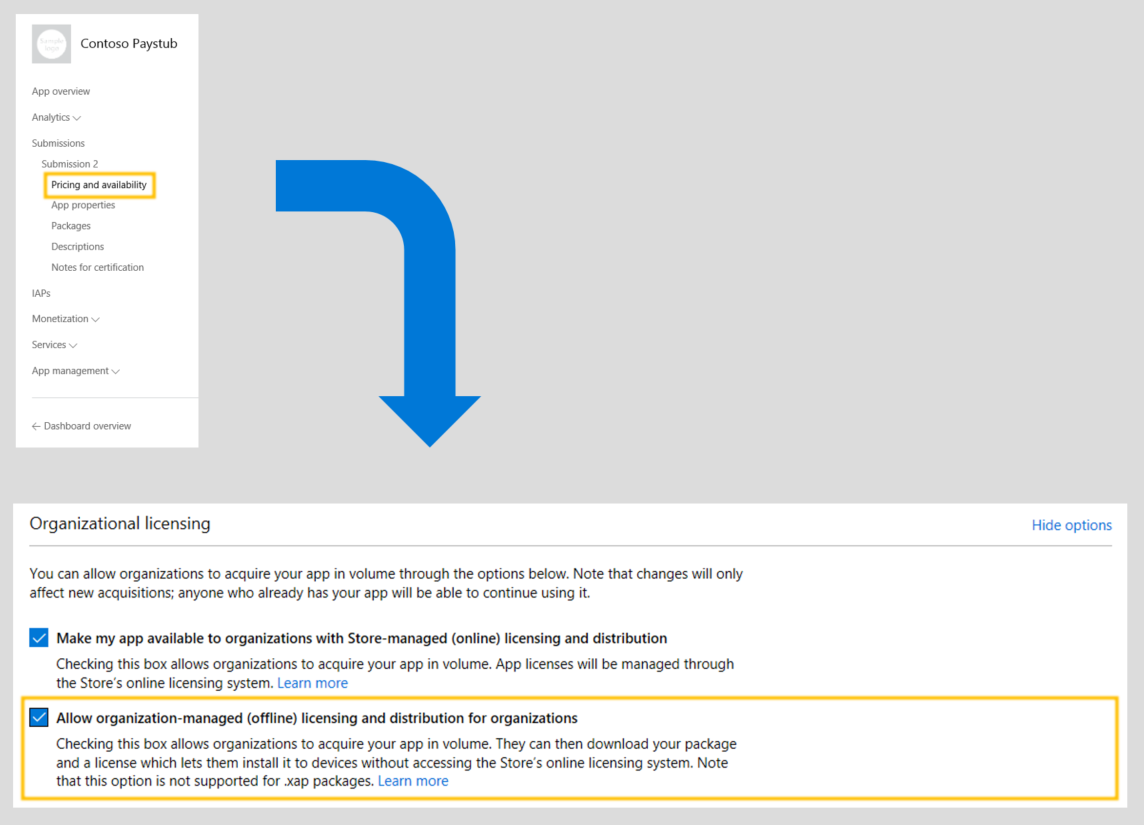
- Log in to your Windows Dev Center dashboard.
- Open the app you would like to enable for offline licensing and create a new submission.
- In Pricing and availability, go to the Organizational licensing.
- Make sure the box for Make my app available to organizations with Store-managed (online) volume licensing is checked.
- Also check the box for Allow organization-managed (offline) licensing and distribution for organizations.
- Make any other desired changes to your submission, then submit the app to the Store.
Frequently asked questions
Does organization-managed (offline) licensing and distribution mean more work for developers? No—all you have to do is select a checkbox during submission in Dev Center, as shown above.
How do app updates work for organization-managed (offline) apps? Apps distributed with offline licensing will work on a user’s device just like any other Store apps, and will be updated by default when the device is connected to the internet with the latest version of your app. Organizations also may choose to manage app updates with management tools if desired.
Are both free and paid organization-managed (offline) apps supported? Yes, organization-managed (offline) licensing and distribution works for both free and paid apps (in developer markets that support paid apps in Windows Store for Business).
How can organizations purchase organization-managed (offline) apps? Organizations wishing to acquire offline paid apps need to pass additional credit validation by Microsoft. All app binaries (both free and paid) distributed for offline licensing are watermarked with the ID of the organization that acquired your app.
Resources
Create a Dev Center account if you don’t have one!
The Windows team would love to hear your feedback. Please keep the feedback coming using our Windows Developer UserVoice site. If you have a direct bug, please use the Windows Feedback tool built directly into Windows 10.
