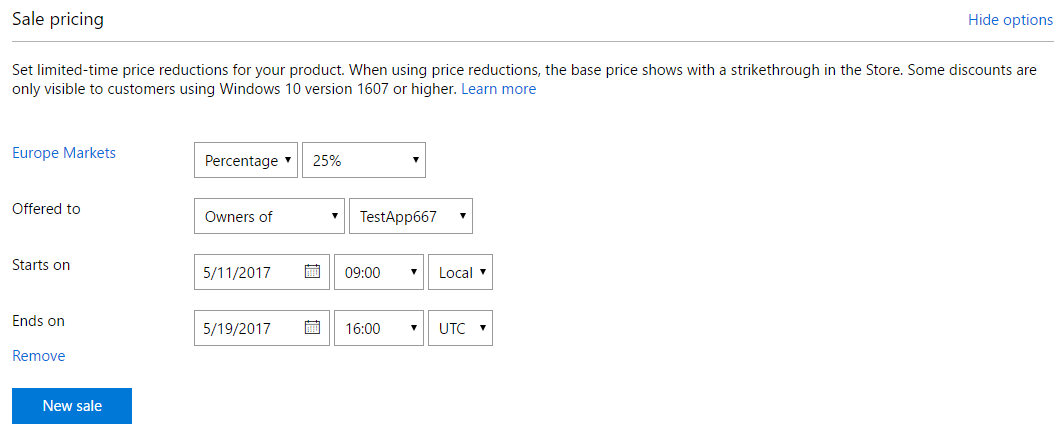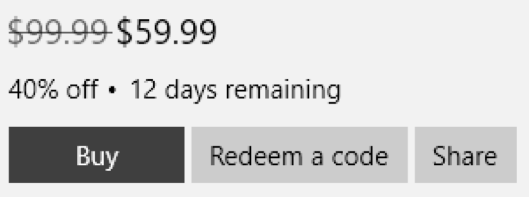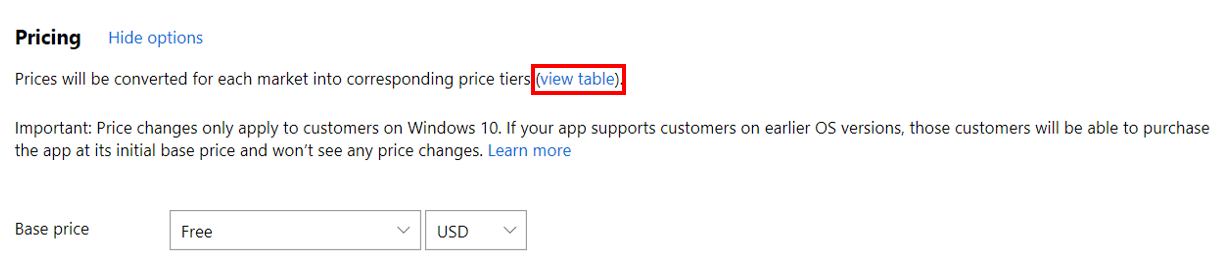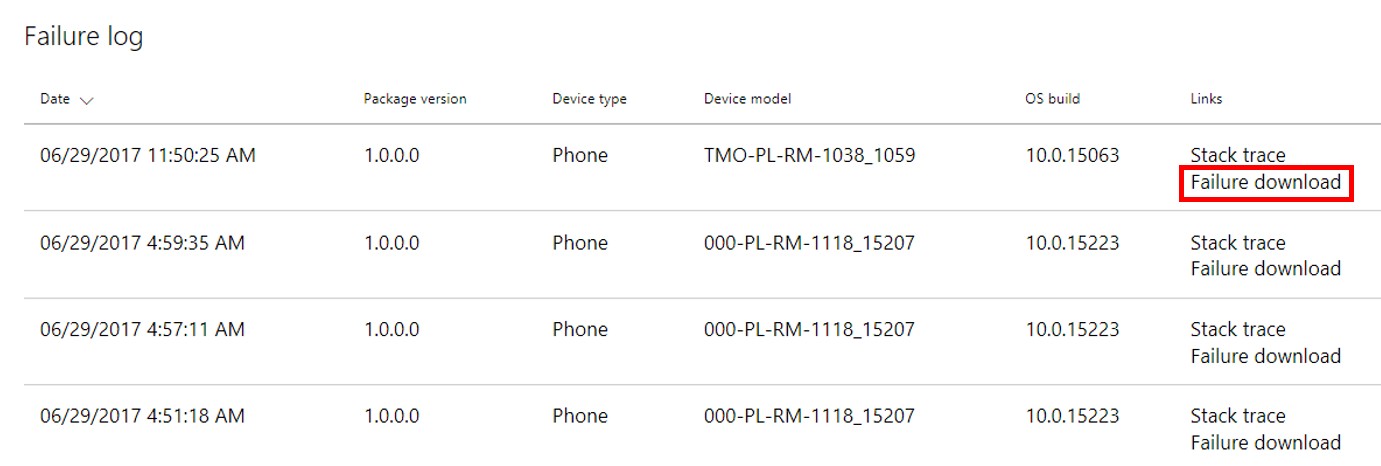- More ways to promote your apps and drive user acquisition
- Create more engaging Store listings with video trailers
- Create and update Store listings faster using Import/Export
- More ways to manage schedules, prices and sales
- Set the precise date and time that your app should become available in the Store
- Control your price more precisely and schedule changes
- New sale pricing options with greater flexibility
- View all possible price tiers in Excel
- Debug your apps more effectively by using CAB files
- Use Dev Center through a modern and efficient dashboard experience
Important: If you have a submission in progress, publish it (or delete it) and your next submission will show these new pricing, sales and store listing options. Also, if you use the Windows Store submission API, be sure to read the info at the bottom of this post.
More ways to promote your apps and drive user acquisition
Many of you told us that video trailers are one of the best ways to attract customers. You can now upload up to 15 trailers to use in your Store listing. When using trailers, make sure to also include the 1920 x 1080 pixel image (16:9) in the promotional images section, which shows up after the video stops playing. Feedback from other developers using videos has been very positive, try them out!
Video trailer as shown in the Store – see it in action here on a Windows 10 PC
Creating and updating Store listings used to take many steps per language and could take hours for a submission with listings in many languages. You can now update all Store listing content (description, images, keywords, etc.), by importing and exporting your listings, reducing the update time to just a few minutes.
Export and import of store listings – Submission overview page
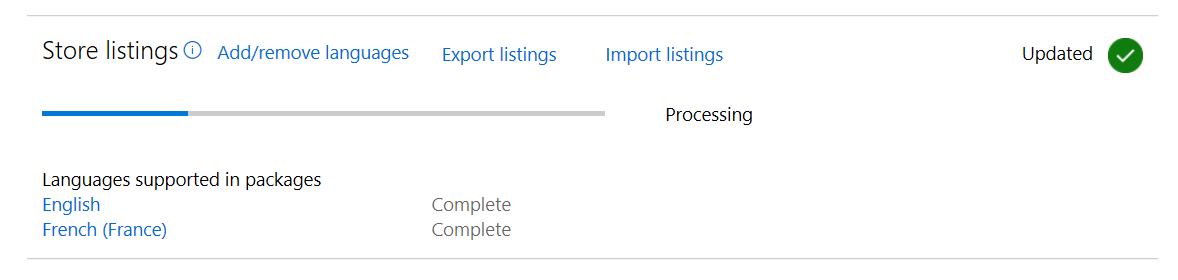
More ways to manage prices and sales
When a customer makes their first purchase, we’ve found that they typically continue to purchase more add-ons in that initial app or game, as well as in other products in the Store. The new pricing and availability page gives you additional options to drive users to that first purchase:
Schedule when your app or game will be visible (as long as the submission happens with enough time to process—we recommend at least three days in advance). You have the option to specify the schedule when your app should become available and discoverable in the Store, as well as a date when it should no longer be available for new acquisitions.
Schedule availability – pricing and availability page
Schedule price changes in advance. For example, change the base price a month after the app has been published.
Schedule price changes – pricing and availability page
There are many more options to configure sales, including using percentage values (such as “30% off”), viewing sales options in the currency that makes sense to you, configuring sales globally or for specific markets, offering discounts to customers that own one of your other apps (for example “50% off if you own this other game”) and the ability to target a discount to a segment of customers (such as those that have not made any Store purchases so far).
Sales drive purchases, so try them out!
Configure sales – Pricing and availability page
How sales show up in the Store
We also heard that you wanted a more efficient way to understand all prices, for all markets. You can now view all possible price tiers in Excel. Go to the Pricing and availability page, select view table, and you can view and export the table to CSV.
Viewing all price tiers – Pricing and availability page
Use Dev Center through a modern and efficient dashboard experience
The Dev Center dashboard has been redesigned based on your feedback to help you be more productive. It has a clean new interface, beautiful analytics, new account-level pages, integrated app picker and streamlined program switching. These are a few of the things that make the new dashboard more useful, particularly for accounts with multiple apps, games or programs.
Dev Center redesign
Debug your apps more effectively by using CAB files
We heard a lot of feedback on having access to CAB files to help debugging apps, and improve the quality and performance of your apps and games. The Health report lets you pinpoint which OS and app version configurations generate the most crashes, and provides links to failure details with individual CAB files. These CAB files are only available for customers running any of the Windows Insider flights of Windows 10 (slow or fast), so not all failures will include the CAB download option.
Access to failure downloads – health analytics page
Implications of these changes if you are using the Windows Store submission API
If you use the Windows Store submission API to manage your apps and games, please be aware of the following:
- If you manage prices using the Submission API, you’ll have to use new price tiers. To do that, manually update your app or game once, so you can view the new price tiers, accept them, and then update your Submission API code to use these new price tier values, which can be found in the price table on the pricing and availability page in Dev Center, as described above.
- The Windows Store submission API does not support all the new Store listing capabilities You can add the new assets using the Dev Center dashboard, and the submission API will be updated later in July to let you manage these new assets through the API. More details about the upcoming API capabilities, including trailers and game options, can be found in this article.
- If you use the StoreBroker PowerShell module to simplify using the Windows Store submission API, you can keep using it to manage the same listing asset types you are managing today. However, you won’t be able to upload the new asset types using StoreBroker until the StoreBroker team publishes an update in a few more weeks, and you pick up that update.
Read this previous blog post to learn about all the recently added Store features, and try all the features that are live today. If you have any issues finding or using these features, please let us know using the feedback link in Dev Center (upper right of the dashboard).