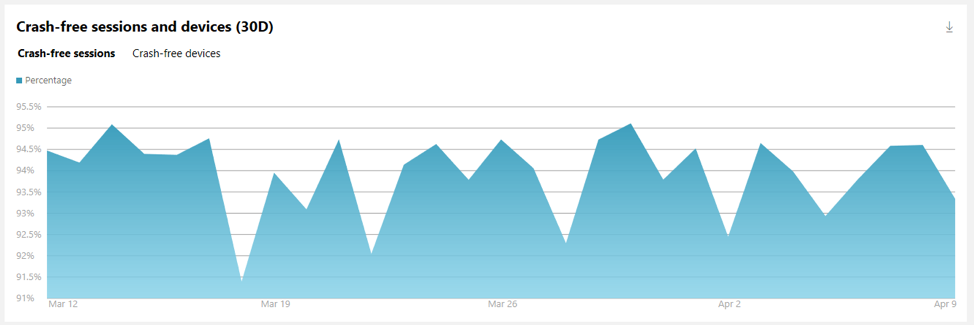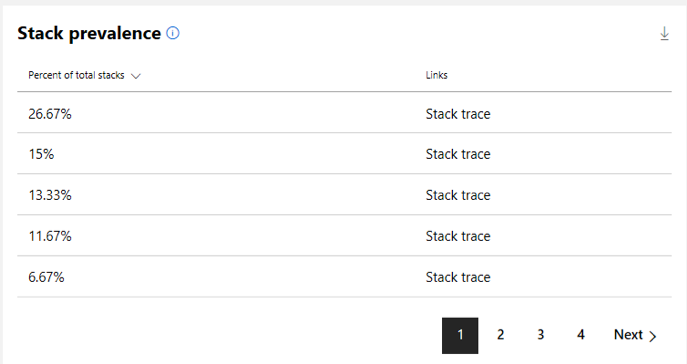You can now submit PWAs to the Microsoft Store
First, we’re excited to announce that you can submit your Progressive Web App (PWA) to the Microsoft Store through Windows Dev Center. PWAs are web apps, progressively enhanced with modern web technologies to provide a more app-like experience. Publishing a PWA to the Microsoft Store give you full access to everything Windows Dev Center has to offer including control over how your app appears in the Microsoft Store, the ability to view and respond to feedback (reviews and comments), insights into telemetry (installs, crashes, shares, etc.), and the ability to monetize your app.
Submitting a PWA to the Microsoft Store requires generating an app package upload file containing your PWA first, which can be done via the free PWA Builder tool. To learn more about PWAs and some of the steps required to publish to Microsoft Store, check out this blog.
Health report enhancements
We’ve added new charts to the Health report. You can use this additional info to help you make informed decisions on improvements you can make to your application to keep your customers happy.
Crash-free sessions and devices (Health report): Shows the percent of devices or user sessions that did not experience a crash.
This allows you to understand how the number of crashes you are seeing affect your users. For example, an app could have 10,000 crashes in one day. If 90% of your devices are affected, then you would probably classify that as critical and act to fix it right away. However, if that only represents 5% of devices using your app, the priority might be lower.
This chart has two tabs:
- Crash free devices: the % of unique devices that did not experience a failure
- Crash free sessions: the % of unique user sessions that did not experience a failure
Stack prevalence (Failure details page): Shows the top stacks that contributed to the failure, ordered by percentage.
The stack prevalence table displays the most common failure paths, ordered by percentage of all stacks. This lets you quickly see which are the most common call stacks/paths to a point of failure, so you can best apply your time to implement fixes with the greatest impact. In addition, the frame where the failure occurred is bolded in the call stack.
Also, we have made failure downloads [CABs] more discoverable on the failure details page by adding a filter so you can easily find all “Failures with downloads” – instead of having to search through the report.
Improvements to the Store listing page
We have made changes to the Store listing page, where you provide the text and images that your customers will see when viewing your app’s listing in the Microsoft Store. With these changes you will see additional text to the right of sections within the Store listing page that help provide clarity on what you should enter in each field. Some sections even have direct links to documentation.
Two major sections we’ve redesigned based on your feedback are the “Store logos” and “Additional art assets” sections. We now provide additional guidance to help you understand how each of these assets are used.
You’ll find additional info throughout the Store listing page to help you use fields effectively.
As always, we encourage you to use the Feedback link in the upper right corner of the Windows Dev Center dashboard to share your thoughts and suggestions. Your feedback helps us build the best capabilities and experiences possible. You can also use the Windows Developer Feedback User Voice site to share platform capability requests and ideas around improving the Windows developer platform.