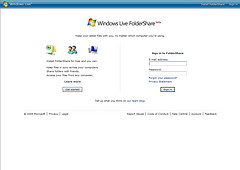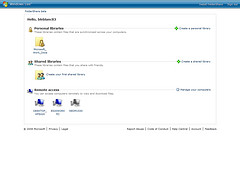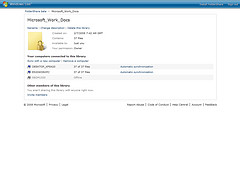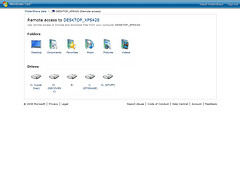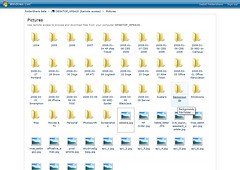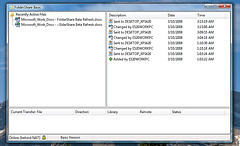I use about 2-3 different PCs throughout the week for work – including my laptop when I travel away from the office. In doing this – I have files scattered on multiple PCs. I’ll go to one PC and find I need a file from another PC. So to make sure all my PCs are in-sync with all the important files I need and use – I use Windows Live FolderShare. Windows Live FolderShare is a service that lets users sign-in to set up Libraries that consist of folders on multiple PCs. These Libraries are synced using the Windows Live FolderShare client that sits on each PC. Users can have multiple Libraries setup as well as Shared Libraries with friends.
Today, the FolderShare Team is shipping a Beta Refresh of both the Windows Live FolderShare website and client that offers some great improvements to the Windows Live FolderShare service at http://www.foldershare.com/. Those improvements include:
- Improved usability with the Windows Live FolderShare website – UI aligns with other Windows Live services.
- Updated Windows Live FolderShare Client.
- Back-end improvements.
- Full Windows Vista support with updated Windows Live FolderShare Client.
Today’s Beta Refresh supports Windows Live FolderShare’s already supported countries and regions: English, French, German, Spanish, Italian, and Portuguese.
If you are already a Windows Live FolderShare Beta user – it is recommended you upgrade to today’s new beta client. Your account information, folders, device, and settings should migrate over just fine. Users who don’t upgrade to the new Windows Live FolderShare client Beta should expect to be asked to upgrade in the near future.
I thought I’d do a quick over view of my experience with the new Windows Live FolderShare website.
To login to the new Windows Live FolderShare site – I logged in with the same credentials I did with the previous Windows Live FolderShare site. You account remains exactly the same despite the awesome new site.
After logging in, I was able to view all my Libraries and PCs configured with the Windows Live FolderShare client. Here I can create and manage Libraries (both shared and private). I’ll get to the remote access stuff here in a second but essentially this is where I can see which of my PCs (running the Windows Live FolderShare client) are online. I can also use remote access to access files on the PCs that are online.
I was able to click on one of my Libraries I have set up and see the sync status. You’ll see here my “Microsoft_Work_Docs” Library. I have 37 of 37 files synced between two PCs with another PC offline (this is my laptop).This is a Library I have set up that syncs up all my blog posts I write. I write my posts in Word or Windows Live Writer and save them to a specific folder on my PC which is then synced with Windows Live FolderShare and my other PCs. I sometimes write posts on my laptop when I’m out traveling but want to come back to them later on one of my desktop PCs at home. The Library makes sure all my drafts for blog posts are all synced on all my PCs.
As mentioned above, PCs that are shown as online under “Remote access” allow me (via the Windows Live FolderShare website) to access files and folders remotely. This is an absolutely wonderful feature. Here I am accessing my Dell XPS 420 desktop PC.
I can access the specific storage devices I have on my XPS 420 (darddrives and removable media like external harddrives and USB sticks) or pre-determined folders.
NOTE: The pre-determined folders are folders under which ever user account Windows Live FolderShare is running under.
If I click on the “Photos” folder, I can view all my photos.
I can pick and choose any file – in this case any photo – and download them to the PC I am using to access the Windows Live FolderShare site at that time. This works for music, videos, or any other files stored in specific folders.
Beyond the Windows Live FolderShare website – we have the updated beta client. The Windows Live FolderShare client sits on the taskbar in Windows Vista and runs in the background. By clicking on the Windows Live FolderShare client icon on the taskbar, I can view all the Libraries I am syncing on my PC.
I can also use the client to quick go to the Windows Live FolderShare website to set up new Libraries. It’s very easy to set up new Libraries and they show up almost immediately. You can also view the Activity of the files being synced to your PC as well through the Windows Live FolderShare client.
Windows Live FolderShare is an amazing way to sync your files with multiple PCs and access your files remotely. It really saves a lot of time from bouncing between multiple PCs. Thanks to Windows Live FolderShare, all I have to do is sit at any of my PCs and I have all my important files I need.
To get started with today’s Windows Live FolderShare Beta refresh – just head on over to http://www.foldershare.com/!
UPDATE: The kinks are still being worked out after migrating to the new Windows Live FolderShare. If you are having a problem downloading the client installer – you can download it directly here: http://go.microsoft.com/fwlink/?LinkID=111309