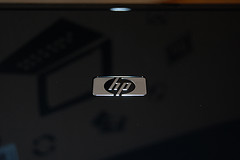Last week I had blogged about upcoming webinars from HP and Microsoft on the new Extender for Windows Media Center – the HP MediaSmart Connect (you can register to attend those webinars here). Today I’d like to take a more in-depth look at the HP MediaSmart Connect with an overview of the device.
But first, take a gander at today’s Press Release from HP on the HP MediaSmart Connect…
Press Release: HP MediaSmart Connect Makes It Easy to Enjoy Digital Media from Any HDTV
Ok, now let’s take a look at the device. First off – the form factor for the HP MediaSmart Connect is perfect for “extending” your Windows Media Center experience into other rooms in your home as it does not take up tons of room. Its exact dimensions (width x depth x height in inches) are 8.5 x 8.5 x 1.8. The unit would fit perfectly right next to a flat panel HDTV or on an open shelf. I currently have my review unit sitting on a small shelf next to the entertainment unit that my HDTV sits on. It would fit within the shelves of the entertainment unit had they not been completely filled with DVDs (heh). It is also not very heavy (around 3.5 lbs).
It will come in black with HP’s identifiable “Zen” pattern on the top which also exists on some of their laptops (similar to the pattern seen on my HP tx1000 Tablet). You’ll see in the photos I took of my review unit HP sent me that it doesn’t have the “Zen” pattern however the production version will.
The front of the unit consists of 2 panels that open.
The HP MediaSmart Connect comes with 2 outputs for HD video: component out and HDMI.
Video output is either 720p or 1080i – with a switch (depending on your TV) in the front to switch between the output options.
There is a single USB port on the front as the HP MediaSmart Connect comes with the ability to read media off a USB device such as a thumbdrive or external harddrive. There is also a USB port in the back giving the HP MediaSmart Connect a total of 2 USB ports. If you want to get fancy you can add a HP Pocket Media Drive as there is a single slot for one in the front as well.
For audio you have stereo analog audio out and digital audio out.
You have several networking options with the HP MediaSmart Connect. It comes with a single Ethernet port supporting 10/100-Base-T or wireless IEEE 802.11 a/b/g/n. The wireless antenna is built directly into the device so there are no protruding wireless antennas to get in the way.
A Universal Remote is also included with the HP MediaSmart Connect. In comparison to the remote that comes with a HP Pavilion dv6871 – the HP MediaSmart Connect has more buttons designed to accommodate it’s functionality as a digital media hub as well as Windows Media Center extender.
The HP MediaSmart Connect supports a variety of digital media formats:
- Video: MPEG-1, MPEG-2 MP@ML, MPEG-2 MP@HL, MPEG-4 ASP, DivX®, WMV, WMV-HD, DVR-MS, H.264 (MP4)
- Audio: MP2, MP3, WMA, WMA-Pro, AAC (m4a)
- Photos: JPEG, BMP, GIF, PNG
The HP MediaSmart Connect also supports online services for digital media:
- Snapfish
- CinemaNow,
- Live365
Some of these services work with Windows Media Center – such as CinemaNow.
In terms of features – you get the “extension” of Windows Media Center with the unit. But HP has added functionality on top of the Extender experience you get with Windows Media Center by giving the HP MediaSmart Connect the ability to also aggregate content for multiple “media servers” or PCs sharing media. If I have 1 PC sharing media and say a Windows Home Server – the HP MediaSmart Connect will aggregate content from both those systems. I currently have a HP MediaSmart Windows Home Server that the HP MediaSmart Connect finds content off of and aggregates it.
The HP MediaSmart Connect certainly comes with some pretty good specs.
Following up this post in the near future – I plan to post about several of my experiences in using the HP MediaSmart Connect.