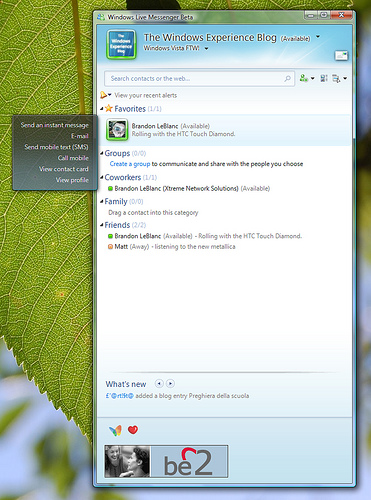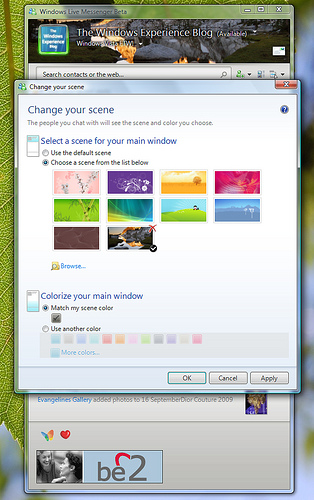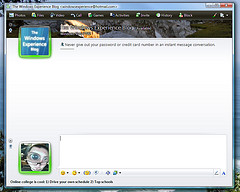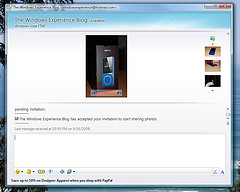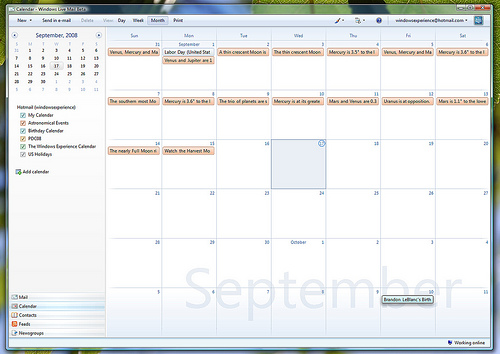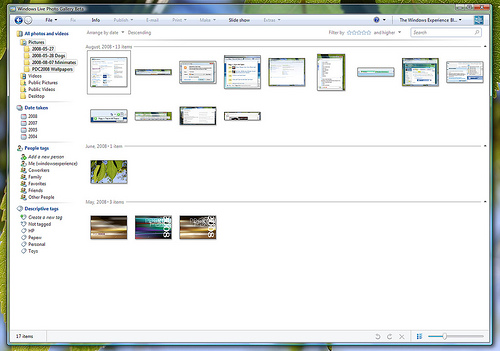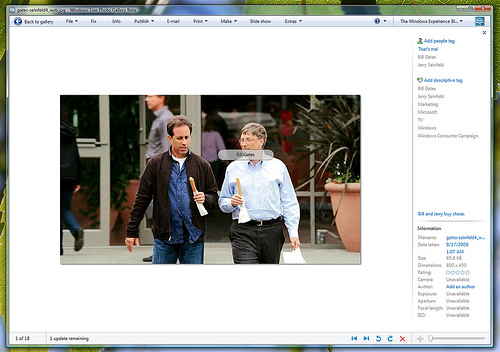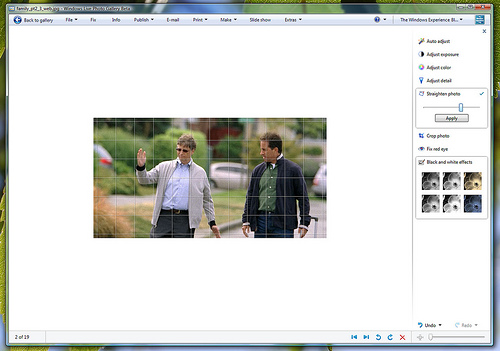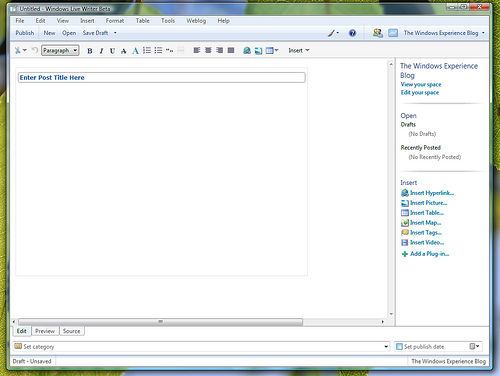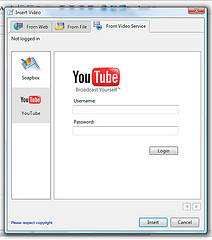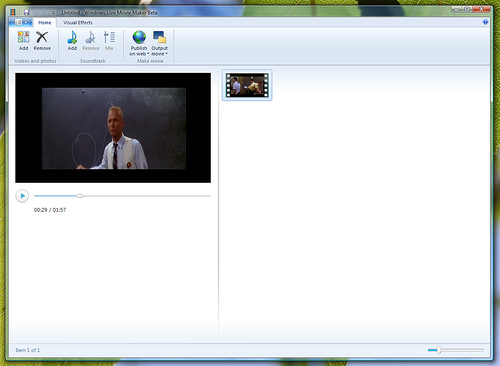Want to check out what’s next for Windows Live? Chris Jones, Corporate Vice President for Windows Live Experience Program Management, has announced today the availability of new Betas for the Windows Live client applications on the Windows Live Wire blog. These Betas showcase significant updates to the client applications in the Windows Live suite introducing the next wave of Windows Live products and services. Chris does a fantastic job explaining the term “wave” and how it’s used to describe Windows Live releases. Definitely give his post a read as it discusses some background for Windows Live as it’s progressed from 2006 to 2007 to today. Expect regular posts on the Windows Live Wire blog from members of the Windows Live Engineering Team discussing in greater detail specifics on the new stuff coming up for Windows Live.
To download the new Windows Live Betas – just head on over to download.live.com later today and install the betas.
When we talk about the Windows Live suite – we are talking about the following desktop client applications that sit on the user’s PC that tap in to the Windows Live services in the “cloud” (the web). These applications are only part of the Windows Live story as they all connect in more than one way to the Windows Live web services. Windows Live represents what is called software + services where software is connected to services on the web. The follow applications are part of the Windows Live suite:
- Windows Live Messenger
- Windows Live Mail
- Windows Live Writer
- Windows Live Photo Gallery
- Windows Live Movie Maker (NEW)
- Windows Live Family Safety
Windows Live Movie Maker is brand new to the Windows Live suite in the next major wave of releases for Windows Live. But I’ll talk more about Windows Live Movie Maker in a bit.
An example of how these client applications tap into the Windows Live services in the “cloud” is how the Windows Live client applications handle contacts. A single contacts storage service – called Windows Live Contacts – powers your Messenger contact list and Address Book in Windows Live Hotmail. Your Messenger contact list *is* your Windows Live Contacts. As Chris Jones said in his Windows Live Wire blog entry – these updated Windows Live client applications are “designed to work best when connected to our suite of web-based services”. I’ve got one word for that – w00t!
Ok enough of the technicalities – let’s take a look at what’s new with the Windows Live client application betas. Keep in mind I’m only going to briefly cover some of these features as this post could get really long if I went in-depth. I’ll dive deeper into specific features in later posts.
NOTE: Instead of putting “Beta” at the end of every product name everything here on out is related to the Windows Live Betas being released today and not the RTM Windows Live suite (aka the non-Beta Windows Live apps).
Let’s start with Windows Live Messenger. Windows Live Messenger essentially was almost completely redesigned.
By default, the UI sports an all new lighter color scheme. You’ll notice that the tabs in Messenger are no longer on the left-hand side. Instead, they now sit in a “Tab Bar” just above the video carousal or banner ad. The Tab Bar can be turned off. You can also have your What’s New feed from Windows Live Spaces appear in Windows Live Messenger for you to keep track of what’s happening with your friends in Windows Live. You can see the What’s New feed on your Windows Live Spaces homepage today.
When you mouse over a contact, Windows Live Messenger now has a neat mouse-over menu that lets you choose a variety of options such as sending a text message to a contact’s cell, calling that contact, or viewing their contact card.
TIP: For your most favorite contacts you can drag them to the Favorites category. I use the Favorites category in Messenger for contacts that I instant message with the most.
However one of the biggest changes to Windows Live Messenger is how you can personalize your Messenger experience. I was able to change the way my contact list looks which is great. I am also now able to choose a “scene” for the main window of Messenger. There are several scenes that come with Messenger I was able to choose from. I discovered you can also choose your own scene from photos you have on your PC as well. When I chose a scene – Messenger automatically changed the color of my Messenger windows to match the coloring in the scene I chose.
In the screenshot, you can see I chose one of the desktop wallpapers that came with Windows Vista (the one that is also the background here on the Windows Vista Team Blog). Now what is really neat about choosing a scene for Messenger is that it also changes how the Messenger window looks when you’re chatting with a friend. Essentially you can truly change how your contacts “see” you. Because I changed my scene in Messenger to be the Windows Vista energy wallpaper – when I chat with someone on Messenger (who is also running the Beta) their Messenger window will reflect my scene. This is the conversation window I see when I initiate a conversation with the Windows Experience Blog. Take a look:
Windows Live Messenger also lets you choose a Signature Sound that plays for your contacts when you sign-in to Messenger.
There is more than just customization changes to Windows Live Messengers folks will notice with the Beta. Users can now create Groups where they can add up to 20 people for private group instant messaging. Users can now share photos directly within the conversation window which I found to be an excellent new feature.
I can choose multiple photos to share with a Messenger contact and go through the photos with them in the conversation window. Instead of sending photos one by one in Messenger – this is a much easier way share photos with friends. You can either press the “Photos” button in the top left-hand corner of the conversation window or drag and drop photos onto the chat box.
In Windows Live Mail – users will enjoy full calendar sync with Windows Live Calendar. I’ve been waiting for this feature for a long time and it’s very exciting to finally see!
I was able to create new calendars and have them sync up in Windows Live Calendar and vice versa. Windows Live Mail will also import calendars from Windows Calendar in Windows Vista as well which will then also sync up to Windows Live Calendar if you’ve signed up for the Windows Live Calendar Beta at calendar.live.com.
TIP: In both Windows Live Messenger and Windows Live Mail – you’ll notice that contacts display tile (or status “dot”) will glow green if they are online, yellow is they are “Away”, and red if they are “Busy”. If a contact is offline – their status “dot” will be white or their display tile will be faded. The status icons and colors are going to be consistent across Windows Live.
Windows Live Photo Gallery expands on helping users manage their digital photo collections by offering several new features that make managing their photos a lot easier.
Windows Live Photo Gallery now has face-detection technology that helps find people within your photos. When I opened a photo of Bill Gates and Jerry Seinfeld from one of the new TV ads, Windows Live Photo Gallery detected two people in the photo. I was then able to add people tags to each of the people Windows Live Photo Gallery detected.
When a person is detected, all I needed to do was put my mouse over that person and a list of my Windows Live Contacts appeared. I can choose a person from my Windows Live Contacts or manually add a name. I certainly don’t have Bill Gates or Jerry Seinfeld as Windows Live Contacts 😉
TIP: If Windows Live Photo Gallery is unable to detect some faces, you can add them manually by clicking on “Add people tag”. You can then draw a square over a face and choose a people tag for that person.
There are also new options for fixing your photos in Windows Live Photo Gallery in the Beta such as “Straighten photo” and “Black and White Effects”.
If a photo is tilted in some awkward way, the “Straighten photo” tool lets you align the photo to fix that tilt. And sometimes you might want to create some old fashioned black and white photos but didn’t shoot the photos in black and white – now you can quickly make them black and white in Windows Live Photo Gallery.
Just like with the last release – Windows Live Photo Gallery continues to let you upload your photos to either Windows Live Spaces or Flickr. But under the “Extras” menu you’ll notice there is an option to “Create a Photosynth”. Consider this like a quick shortcut to creating new Synths for Photosynth. If you have the Photosynth plugin installed on your system, you can jump into creating a Synth right from Windows Live Photo Gallery.
Windows Live Writer continues to be the best (and coolest) blog editing tool on the web.
New UI lets you switch via tabs at the bottom between blog post “edit”, “preview”, and HTML much more quickly – which is something I find extremely useful as I am always putting embed code in my blog posts and switching between edit and HTML is something I do quite often. Windows Live Writer now also supports being able to upload videos directly to online video services such as Soapbox on MSN Video and YouTube.
Windows Live Movie Maker is the newest addition to the Windows Live suite. This isn’t simply Windows Movie Maker from Windows Vista re-branded. Windows Live Movie Maker was, like Windows Live Messenger, pretty much re-designed. Using the familiar Fluent user interface (as seen in Microsoft Office 2007) – or commonly referred to as the “ribbon” UI – Windows Live Movie Maker offers a brand new movie making and editing experience with the average consumer in mind.
Windows Live Movie Maker lets you add audio tracks and video effects to your videos.
Once you edit your videos using Windows Live Movie Maker you can upload those videos directly to Soapbox on MSN Video.
I use Windows Live Movie Maker today to bring in videos I take with my LifeCam VX-7000. I edit them and splice them together and then upload to Soapbox. The VX-7000 shoots some pretty good quality video for uploading to the web. Most webcams today consumers own can shoot some pretty decent video and what better than to use Windows Live Movie Maker to edit those videos and upload them to Soapbox for all to see?
It is important to understand that Windows Live Movie Maker Beta is in the early stage of testing and will of course continue to evolve. Part of getting the Beta in your hands today is getting feedback to shape the product.
And finally we have Windows Live Family Safety. Windows Live Family Safety offers an improved and simplified sign up process makes it easier to configure the service and manage your kids’ activities online. Because I don’t have kids myself and don’t need this application, I don’t have much experience with it to-date. But if you have a family, this application is something you should certainly check out especially when you’re looking to keep your kids safe while being on the Internet.
Whew. This turned in to a very long post – one of my longest yet. There is some very exciting things happening with Windows Live so it deserves such a long post. I think I’ve outlined most of the biggest changes you can check out in the Windows Live Betas today. To leave feedback: head on over to the Windows Live Wire blog or go to feedback.live.com.
If there are any specifics within the Windows Live Betas you want to hear more about – let me know!
UPDATE: I’ve updated the screenshots so they are a bit of a higher quality.