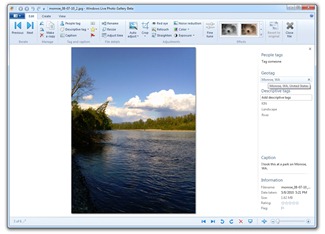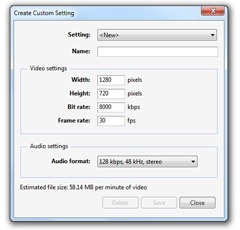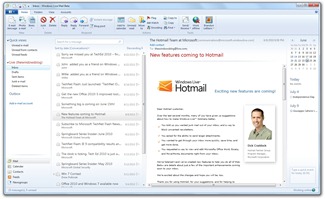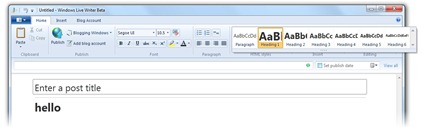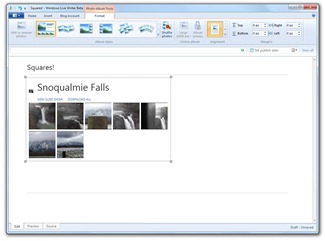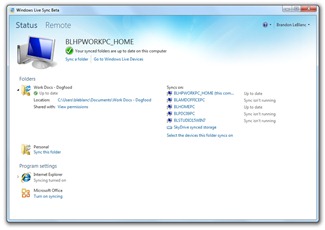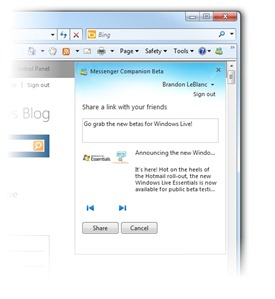Just like I did with the new Hotmail, I thought in spirit of us releasing the new Windows Live Essentials Beta today that I would offer some thoughts on how I’m using the new Windows Live Essentials.
Let me first talk about Windows Live Photo Gallery. I take a lot of photos. I love taking photos. And I use Photo Gallery to manage all my photos – dating back all the way to when I first starting taking digital photos in 2001. A lot of those photos contain friends and family. The previous version of Photo Gallery introduced the People Tagging feature. However, going through almost 10 years of photos to tag people looked to be a tedious process. One I’ve actually avoided until recently. The new Photo Gallery introduces facial recognition technology where Photo Gallery will now go through your photos, detect photos with people in them (their faces) and then based on people you have already tagged in photos; try to figure out who is in your photos automatically. You can see in the below screenshot that Photo Gallery was able to detect the face off a photo of a Beetlejuice action-figure I recently purchased. Of course, I hadn’t tagged anyone previously that looked like Beetlejuice so Photo Gallery couldn’t determine who it was that was in this photo. But in moving my mouse over the photo, it asked me “Who is this?” and I was able to quickly tag Beetlejuice in this photo.
Ok I admit – I’m a huge geek. But I’m really not in the habit of people-tagging my collectibles. Honest. I felt that without the permission of the many friends and family that are in my photos, it wouldn’t be appropriate to use those photos as examples for this blog post. I figured Beetlejuice wouldn’t have a problem with it. As you can see, he’s all smiles. In going through my photos and tagging people assisted by the new Photo Gallery’s facial recognition technology, the new Photo Gallery also comes with a new “Batch people tag” feature where you can add people tags to large groups of photos all at once. This feature has also saved me quite a bit of time going through my photos and adding people tags. After adding people tags to my photos, I found that the new Photo Gallery’s “Quick find” feature in the new ribbon UI incredibly useful for going through photos of specific people.
I’m also getting into taking photos that support “geotags” where photos you take are tagged with GPS coordinates. The new Windows Live Photo Gallery now supports geotagging so when I import photos from my camera that have geotags, Photo Gallery will show the location based on the GPS coordinates. This should work with most devices that add GPS coordinates to photos.
And lastly, one feature I think will come out as a feature as hot as Panoramic Stitch is Photo Fuse. The Photo Fuse feature lets you take a group of photos and combine them into one photo – literally “fusing” together the best parts of each of the photos you’re combining.
Windows Live Photo Gallery is a must-have for folks wanting to efficiently manage their photos as well as easily share them with friends and family (Photo Gallery lets you upload photos to SkyDrive, Facebook, or Flickr).
Next up is Windows Live Movie Maker. Windows Live Movie Maker introduces new things like AutoMovie themes and more precise video and audio editing as well as several new publishing options including. This makes it easier for consumers to edit their videos to their liking and quickly share those videos with friends and family. Movie Maker also supports a wider variety of settings allowing you to save a video as 720p or 1080p HD video or video formatting specifically for a mobile device like a Zune HD or Windows Phone. But for me, my favorite new feature of Movie Maker is the ability to create custom settings.
Custom settings allow me to choose the width and height for the video, the bitrate, and frame rate, and the audio format. I heavily rely on this feature to properly format videos for publishing to Microsoft Showcase to embed videos into blog posts here on The Windows Blog. For those of you out there want to format videos specific to a certain format for online – this feature is great.
Another great new feature in the new Movie Maker that’s a favorite of mine is the ability to record video from a webcam. This works great with the Microsoft LifeCam Cinema which does 720p HD video. You can quickly record and edit video from your webcam and share it or publish it out to a desired video format. Absolutely fantastic for shooting quick video podcasts!
Back in May, I posted about how the new Hotmail “makes me happy” and that I traditionally am an email client guy but that the new Hotmail was luring me more and more to the Web. I still rely on the client quite a bit still and Windows Live Mail is my one and only email client on my home PC (at work and on my work laptop I use Outlook 2010 for Exchange – but also have Windows Live Mail running too). The new Windows Live Mail brings some pretty sweet enhancements that make it an excellent email client for people at home.
Windows Live Mail supports multiple email accounts (Hotmail, or others like Gmail) and also brings calendar and RSS feed reading through the Windows RSS Platform. I currently have 2 Hotmail accounts and a Gmail account I use for Junk mail configured in Windows Live Mail. The new Windows Live Mail supports setting “account colors” for each account – my main Hotmail account is red, my second Hotmail is violet (or purple) and my Gmail account is orange. And like the new Hotmail, the new Windows Live Mail also brings conversations to email to capture conversations I might have back in forth via email with people. There is also a new “SlimCal” view where I can check the latest events coming up without leaving my inbox. And of Windows Live Mail has the Photo Mail feature where I can create personalized albums within an email which stores the photos privately in SkyDrive so whomever I send the email to can view the photos but without taking up space in their email account or taking a long time to download. I actually use this quite a bit when sharing photos with my family.
Of course Windows Live Mail is integrated with the new Messenger too where you can start IM conversations with your friends directly from Windows Live Mail.
Speaking of the new Windows Live Messenger – there is so much in the new Messenger I think it deserves its own post at a later time. But my one of my favorite things about Messenger is the ability to update my status for both Windows Live and Facebook all through Messenger and to view and comment my friend’s Facebook activities right through Messenger. Oh and tabbed IM in Messenger is simply awesome. Oh and with my LifeCam Cinema – HD video chatting is crazy cool.
As you know, I’m a heavy blogger. Every post for at least the last 2 years has been published using Windows Live Writer. Matter a fact, I recommend all bloggers that are publishing blog posts here on The Windows Blog use and become very acquainted with Windows Live Writer. The new Writer, just like with Photo Gallery and Movie Maker, the ribbon making direct access to many of its features much easier – at least to me. And in the ribbon, Writer now displays HTML styles that I can use in my blog posts that match our new blog theme.
Other than the ribbon, there are a few other new things in Writer worth noting that I absolutely love. One of those is Autorecovery (or crash recovery). If you are writing a post and Writer somehow crashes for some reason, the new Writer will now automatically recover the blog post you were writing – very much like what Word does if Word crashes. Honestly, I’ve not had Writer crash on me in a long time. But the one time it did when using the Writer beta – it recovered the blog post as expected which was great.
Another of my favorite features in Writer (seen first in the last version or Wave 3) is the ability to embed albums from Windows Live. The new Writer introduces a new album template called “Squares”.
And finally – we get to the new Windows Live Sync. For me – the new Sync is a mission-critical app that I need to have running on any and all of my PCs. It is what I use to sync together all my important Word documents and other files I use daily for work and for personal stuff.
I currently have 5 PCs connected and syncing together with Sync. I have 2 folders I am syncing – one for work documents and another for personal stuff. I keep them separate. I am able to choose to have each of these folders sync with “SkyDrive synced storage” which is 2GB of free online cloud storage for my files. Everyone gets this today with Sync. For work, I sync between all my PCs and the cloud but for my personal stuff, I am only doing PC-to-PC sync as I am syncing a couple gigabytes (yes, gigabytes) of data between my PCs for personal stuff like videos and photos.
So what happens if I am at work or on the road traveling and I forgot a file at home that isn’t in one of the folders I’m syncing to my PC? The new Sync enables remote access to any of your PCs you allow and enable remote access for. For me, I have this enabled on several of my PCs here at home and whenever I forget something at home not in any of my folders I am syncing with – I just remotely login and grab the files I need. Oh – this works great if you happen to be traveling and you forget to have Windows Media Center record a show. I did this a few weekends ago and used Sync to login remotely and configure Windows Media Center to record an episode of Family Guy.
The new Sync also syncs your Internet Explorer favorites and your Office settings too!
One last thing…
The new Windows Live Essentials comes with a little add-on for Internet Explorer called Messenger Companion.
Messenger Companion is something I’ve come really love as I like to share links to websites I read throughout the day. What Messenger Companion does is let you quickly share a link of a website to Windows Live and your Messenger Social. If you have your Messenger Social connected to Facebook, your links will also be shared to Facebook for your friends to see there as well!. I really love this and find myself sharing more links now than ever before thanks to Messenger Companion.
So there you have it – that’s how I’m using the new Windows Live Essentials and as you can see, it’s making things a whole lot easier for me and productive on many levels. The new Windows Live Essentials is an absolute must-have for any Windows 7 PC. I recommend giving the beta a try. And I also recommend reading the Inside Windows Live Blog. The Windows Live Team has been doing an impressive amount of blogging on the new Windows Live stuff – from Hotmail to Messenger and the rest of Windows Live Essentials like Photo Gallery. Everything I talked about above you can do today with the new Windows Live Essentials.