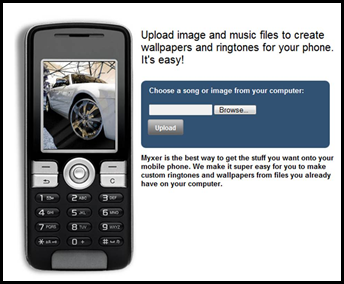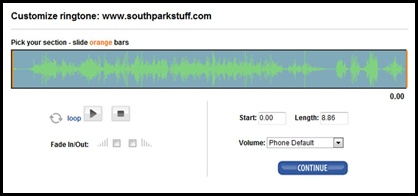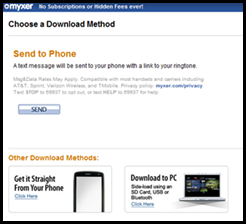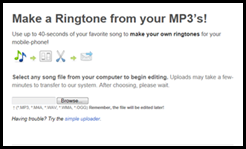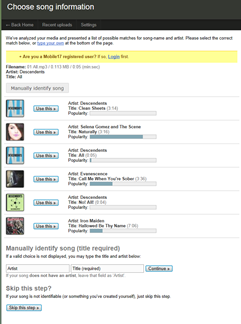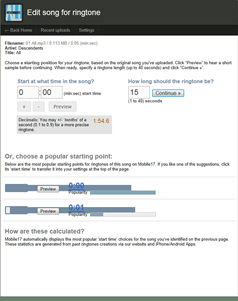Custom ringtones. I love ‘em, and apparently I’m not alone. While writing this post, I saw a Fierce story that said people still spend more than $2 billion a year on ringtones. I think ringtones remain popular because they’re another way to tell your friends and family “I’m unique”—or simply because they can solicit a gut reaction from people around you (“Did I just hear The Dude?!”—my current ringtone, by the way).
I’ve been playing around with a pair of free apps that recently launched for Windows Phone 7.5, and created custom ringtones with classic movie quotes, music tracks, college fight songs and more. Check them out—and don’t miss this colorful overview of custom ringtones.
Myxer
Although not a new app to Windows Phone per se, Myxer recently added the ability to quickly create and use custom ringtones. Start by setting up an account, and then follow these steps:
1. On your PC, go to Myxer and log in.
2. Under Ringtones, click Make Your Own….
3. Click Browse to choose a sound file on your PC, then click Upload.
4. Customize your ringtone using the on-screen tool, then click Continue.
5. Verify your phone number, then click Next.
6. Ignore Myxer’s instructions and choose one of the download options. (It doesn’t matter which—clicking Send is probably the easiest.) Your new ringtone will automatically appear in the My Ringtones section of your Myxer app.
7. Open the app on your phone and swipe to My Ringtones. Tap a ringtone, and select Download.

8. Myxer automatically open Settings menu. Tap OK to save the ringtone and check Make this my ringtone if you want to start using it right away.
That’s it!
Ringtone Maker
Ringtone Maker from Mobile 17 provides another option for delivering custom ringtones directly to your phone. To get started, I recommend setting up an account first, then follow these steps:
1. On your PC, go to the Mobile 17 website and log in.
2. Click Make a ringtone.
3. Click Browse to choose a song file.
4. Mobile 17 offers a list of possible matches for the song you picked. If you see a match, click Use this. Otherwise, click Skip this step.
5. Edit your track, then click Continue.
6. Confirm your account settings , then click Continue.
7. Open the Mobile 17 App on your phone. Flick to My Ringtones, and tap Sync.

8. Click OK to save your new ringtone.
9. On Start, flick left, then tap Settings>Ringtones + sounds.
10. Select your ringtone and—boom—you’re ready for the audio bliss…or blitzkrieg.
Both of these apps are free (ad-supported) and only available in the U.S. Marketplace. Have your own favorite ringtone maker in Marketplace? Tell us about it!