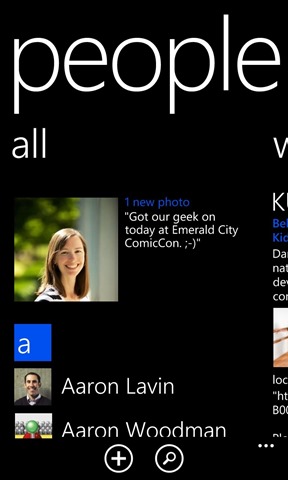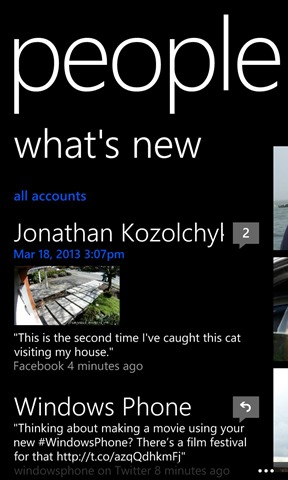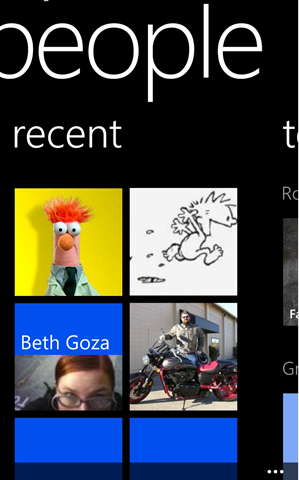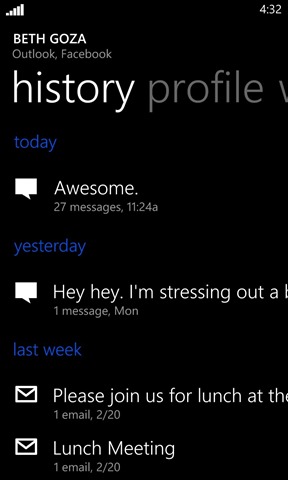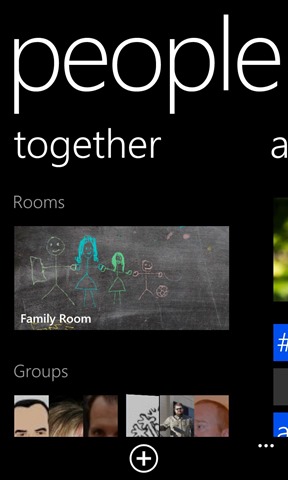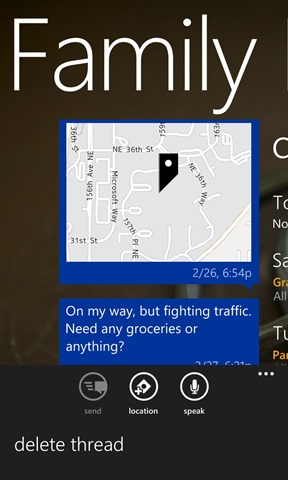I’m surrounded by people who love the People Hub, the phone’s built-in address book and quick-stop social networking center. But I’ll be honest: When I first tried it, I thought it wasn’t for me. Sound familiar? Then keep reading, because recently I gave People another chance—and am really glad I did.
One of the perks of this job is that I’m always just a short walk away from the engineers who design and build Windows Phone. So one day I went directly to the source—a People Hub program manager named Greg, who spent an hour patiently clearing up some misconceptions and helping me discover capabilities I wasn’t aware of.
Today I thought I’d take you on a mini tour of this occasionally misunderstood phone feature and pass along some of Greg’s wisdom, so you can rediscover People too. (Don’t worry, it won’t take an hour.)
All
Let’s start with the All section, your consolidated contact list. If you’ve added Facebook, Twitter, LinkedIn, or email accounts to your phone, you’ll see all the people tied to those accounts listed here.
Overwhelming? It can be, especially if like me you have hundreds of contacts associated with all those different accounts. But one key thing I learned from chatting with Greg is that it doesn’t have to be that way. I can selectively hide ones I don’t want displayed in my contact list, so my inner OCD stays quiet. For me, this was huge because I like to keep my life compartmentalized.
Just tap open the More (…) menu at the bottom of the screen and tap Settings. Then tap Filter my contact list and just deselect the accounts you don’t want showing up in your contacts list.
If you looked at my phone, you’d see only my Outlook contacts visible under All. But elsewhere in People I can still see the tweets and Facebook posts from hidden contacts (although I could hide those too, if I wanted). I can also still use the Search button to find any contact, hidden or not.
What’s new
Now flick to the What’s new feed, which pulls in status updates and pictures from Facebook, LinkedIn, and Twitter (if you set up those accounts on your phone) and displays them all in one clean view.
One early misconception I’d had was that People is supposed to be a replacement for stand-alone social networking apps like Facebook. It’s not. As Greg explained, People is designed to provide the big picture, supplying just enough info so you can easily get in touch with the people you care about and see what they’re up to.
What’s nice is that I don’t have to open up my Facebook and Twitter apps separately when I’m in a hurry. I can just come to People and scan all these updates at once. I can also like, comment, tweet and even write on someone’s wall—all from right here. There’s an option in Settings to pare down this social feed by hiding posts from hidden contacts, and another at the top of What’s New to just show one social network at a time, if you’ve set up several.
Recent
Next up is Recent, which shows the last eight people I’ve viewed or communicated with. This provides a fast way to reach people who are important to me lately. My favorite part of this section is that if I tap on a name, I can swipe over to see my communication history with that person—including texts, emails, and phone calls—all in one spot. Super handy!
Together
Finally, the Together area holds your Rooms and Groups, two more features of Windows Phone 8 for staying in touch.
What’s the difference? A Group is a way for you to stay up to date with your favorite people. For example, I have a “My Peeps” Group pinned to my Start screen that has the 14 people I care most about. The Live Tile for My Peeps keeps me up-to-date with their posts and emails anytime I glance at my phone. I like that I can still be in the loop, without having to read everyone’s updates in my Facebook feed, for those really busy days.
A Room, on the other hand, is a private space that’s just for you to share with someone. I made a Room for my husband, so now I can read through his love notes to me (TMI ends here, I promise). Besides private messages, this Room also shows our shared calendar, photos, and my grocery and honey-do lists for him. Plus, it’s really easy to let him know where I am at any time—I just tap the location button (pictured below right) to send him my whereabouts.
A People demo
It really helped when Greg gave me a hands-on tour. So I thought I’d ask Ben Rudolph, our resident demoer extraordinaire, to do the same and show you some of the stuff I just covered. Give it a look below.
I’ve now re-pinned the People Hub to my Start screen—something I’d recommend to make quick doses of social updates even quicker. To join me, just flick left to the App list, tap and hold People and select Pin to start. What’s your favorite thing about the People Hub? I’d love to hear you experiences in comments