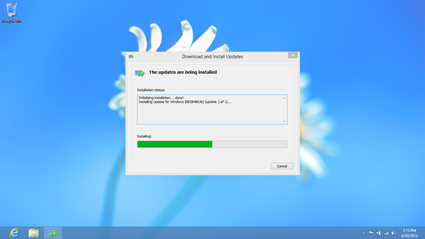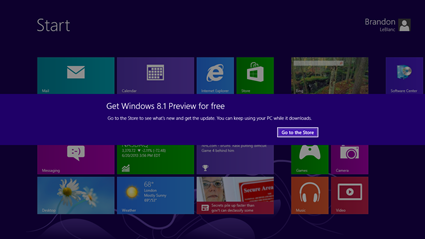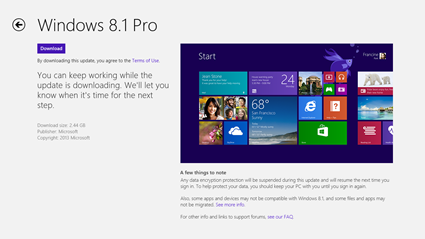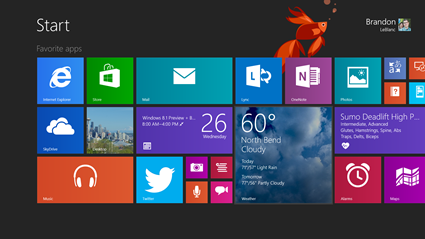A couple of weeks ago, Antoine Leblond talked about continuing the Windows 8 vision with Windows 8.1. It continues to push ahead with our bet that the PC industry is going through a shift that is driven by mobility. We previously announced that Windows 8.1 will be a free update for Windows 8 consumers later this year through the Windows Store – but today we are providing an opportunity for people to take a first-hand look at many of the new features and improvements with the Windows 8.1 Preview.
Over the past several weeks, I’ve been running the Windows 8.1 Preview on many of my PCs and tablets. And I’m really enjoying it.
My Start screen is filled with all kinds of apps with tiles in various sizes – Windows 8.1 adds two new tile sizes: large (really big) and small (really small). For example – I have the Weather app as a big tile and it now shows me today’s and tomorrow’s forecasts. Big tiles can have much more information on them, which is great. On my devices with smaller screens – like my tablet – I feel I can pack in more apps into a single view on my Start screen with the new small tile sizes. The best part is my Start screen customizations, apps, and files get synced across all my Windows 8.1 PCs and tablets, which is awesome. If I change my Start screen, install new apps, pin new apps to my Start screen on one PC – that all gets synced to my other PCs. The Windows Store has been redesigned, making it super easy to find the apps I want. And several of the apps that come with Windows 8 have been updated for Windows 8.1 – plus there’s some new ones which you’ll hear about today.
For more on features included in Windows 8.1, I suggest reading this blog post. For a more complete look at all the features in Windows 8.1, I suggest checking out the Product Guide.
Before you install the Windows 8.1 Preview, it is also highly recommended you backup any files you have on your PC or tablet first. Please see the Windows 8.1 Preview FAQ before installing, which includes information on how to go back to Windows 8 if you need to. There are certain cases in which you will not be able to go back to Windows 8 after installing the Windows 8.1 Preview so please read the FAQ before proceeding.
Install the Windows 8.1 Preview!
Go to the Windows 8.1 Preview page on Windows.com. The Windows 8.1 Preview will be installed through the Windows Store. Please see the Windows 8.1 Preview FAQ for the minimum requirements needed to install the Windows 8.1 Preview.
Please note: If you are on Windows RT and have installed a language pack, please don’t install the Windows RT 8.1 Preview at this time. A fix is coming so check back soon.
But first, you need to install a small update provided on the Preview page that enables Windows 8 to offer the Windows 8.1 Preview update through the Windows Store. After the update is installed, you will need to reboot your PC. When Windows 8.1 is released, this update to the Windows Store will be installed automatically by Windows Update.
You will be greeted with a message to install the Windows 8.1 Preview when logging back in to your PC after reboot. To commence with the install of the Windows 8.1 Preview – press “Go to the Store.”
You will be taken to the Windows Store page for the Windows 8.1 Preview where you can click “Download” to install the Windows 8.1 Preview. Here, you will also find links for more information about the Windows 8.1 Preview including the FAQ which I recommend reading before proceeding with the install.
Then Windows 8.1 Preview will download. Before it installs, it will do a series of compatibility checks to make sure your PC can run the Preview. If an issue is found, the installation won’t proceed.
Please note: Some tablets and PCs running newer 32-bit Atom processors require updates to their graphics drivers before they can run the Windows 8.1 Preview. Those tablets and PCs include the Lenovo ThinkPad Tablet 2, ASUS VivoTab TF810C, HP Envy X2, HP ElitePad 900, Samsung ATIV Smart PC, and Fujitsu ARROWS Tab. We are working closely with Intel and OEM partners to deliver updated drivers that will allow you to install the Windows 8.1 Preview as soon as possible.
UPDATED 7/2/2013: New drivers are now available for most tablets and PCs running Intel’s newer 32-bit Atom processors and now can install the Windows 8.1 Preview. Please note that the Fujitsu ARROWS Tab series of tablets are still blocked at this time and we continue to work closely with our partners to resolve this issue.
If everything checks out, your PC may reboot a few times as the Windows 8.1 Preview installs!
After the installation completes, there will be a few more screens to click through. To take full-on advantage of the new cloud connectivity in the Windows 8.1 Preview, you will need to sign in to your PC with a Microsoft account. And make sure you take a look at the beta fish tattoo for the Start screen – watch its bubbles move.
If you are an enterprise customer or IT Professional and interested in testing the Windows 8.1 Preview out – stay tuned for more information in the next day or so from us via the Windows for your Business Blog and Springboard Series Blog. Please note that the Windows 8.1 Preview ISO files will be made available within the next day.
If you run into any issues or have any questions and want to engage with other Windows enthusiasts, please head on over to the Microsoft Community forums for 8.1 Preview and 8.1 RT Preview.Our Windows support agents will be active there and taking part in discussions. We won’t be able to provide technical support via the comments here on our blog posts but definitely let us know what you think of Windows 8.1.
Our CEO Steve Ballmer is kicking off Build 2013 right now in San Francisco – you can watch the live stream here from Channel 9. Julie Larson-Green and Antoine Leblond will be joining Steve on stage to talk about and show off Windows 8.1. We’ll have more to say later this morning so watch for a follow-up blog post from me soon!