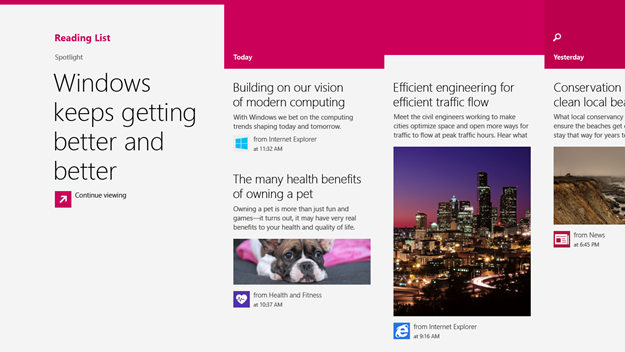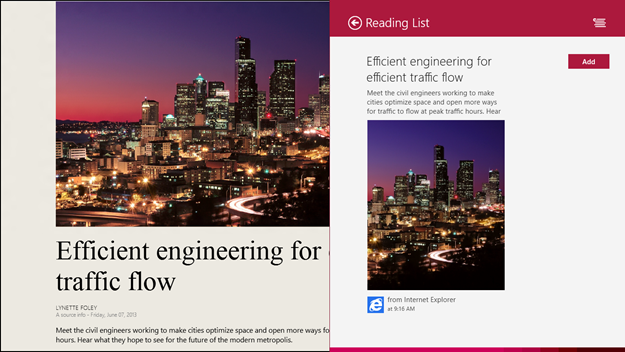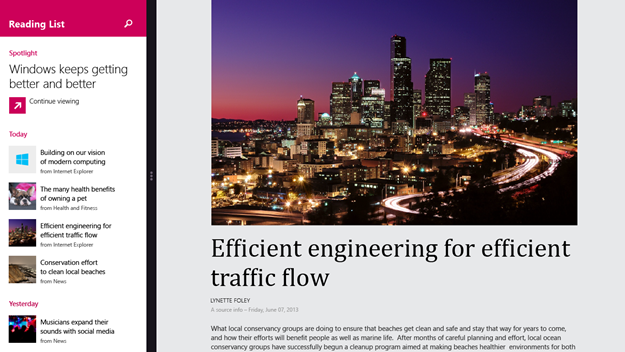A few weeks ago, we published a blog post about more than 20 new and improved Microsoft apps and services that will come right from (the) Start on your new Windows device with Windows 8.1. Last week we talked about Bing Apps, and this week we’re talking about a great new experience with Reading List, a new app with Windows 8.1.
Your content – bookmarked for when and where you want to read it.
We have all had the experience of finding amazing articles that we want to read – only to have to run to a meeting, pick up a call, or get back to the task at hand. It’s the experience of hopping online to do some research and finding one article, then another, then another that seem interesting – and then something interrupts you. And then, hours or days later, we find ourselves either forgetting about the article or spending time searching for the content. With Reading List, you now have a way to bookmark content you want to read later in one app.
If you don’t have time to read an article or if you find something interesting you want to read later, you can save the reading for later with just a swipe to the share charm. And it’s not just content from websites. You can bookmark content from your other apps as well. This way, you can have all the content that you care about in one gorgeous app. The bookmarks in Reading List also stay updated from one Windows device to another. So you can bookmark something on your work PC and read it on your Surface when you are sitting on your couch later. You don’t have to set up another service; it’s there waiting for you.
The Reading List comes with Windows 8.1, which is a free update for Windows 8 consumers starting on Oct. 18th. The Reading List is built in — so right from the moment you power on your Windows 8.1 device you can start saving content that you want to get back to.
Bookmarking content with a swipe to the share charm:
Getting stuff done today….
The Reading List is designed for the way you use your device. We believe your Windows device should reflect that right from the first moment you power it on. With a swipe to the share charm, the Reading Lists bookmarks content you care about from the sources you trust – all in one experience. Here are some highlights:
- Your content, where you want to read it: With content coming from websites and apps, the Reading List has the capability to bookmark content from across different apps: website content, other apps, and the content-rich Bing apps we explored in last week’s blog. Your Reading List also travels with you. With your Microsoft account, you can access your most current Reading List from any Windows 8.1 device.
- Your content, from the original source: Bookmarks in the Reading List takes you back to the original source, so you can go back to the content experts.
- Your content, when you want to read it: The Reading List is always at your fingertips. When you tap on an article that you want to read, the Reading List automatically snaps to the side and dives you back into the app & content.
No matter what app you’re using, you can use the Reading List app to bookmark information to check out later. Here’s what’s being said about the Reading List:
“We’re so glad Microsoft added a Read It Later-type feature, because it’s so much easier to have a repository for all your interesting finds than to rifle through bookmarks. And it works much as you’d expect too: once you’ve opened a web page, just swipe out the Share charm, and select “Reading List.” – Dana Wollman/Engadget
“You know what is awesome? Read-it-later apps that let you save an online article to, well, read it later. You know what’s even more awesome? Windows 8.1 includes a read-it-later app dubbed Reading list, which is populate by articles sent using the Share charm in Internet Explorer 11.” – Brad Chacos PCWorld
“In any app with content (including Internet Explorer), users will be able to save that content to a Reading list. It works with news apps like The New York Times and Microsoft’s home-grown ones as well as web pages.” – Pete Pachal/Mashable
·“One of the frequently requested feature to Microsoft regarding web browsing experience is a bookmarking feature. Microsoft has responded to it with the new Windows 8.1 Reading List feature. It allows you to save all the interesting things you find online…” – WMPowerUser
Whether you update your Windows 8 device or buy a device with Windows 8.1, I can’t wait for everyone to be able to try the Reading List. You’ll be able to do this starting October 18th!
Ryan Gavin
General Manager
Microsoft Apps & Services