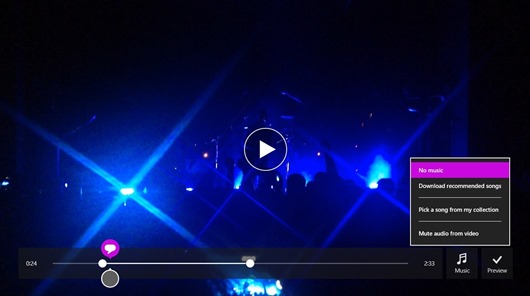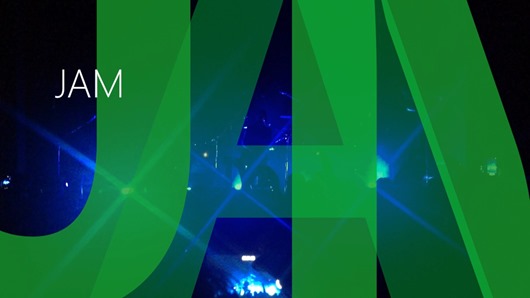One of my New Year’s resolutions this year has been to get more organized. That’s a broad and lofty goal, so I’m starting small, with cleaning up my photos and videos. I have to admit that I’m a chronic hoarder—I take a lot of pictures and videos and don’t really sort through them or get rid of them. I like sharing little snapshots of my life to social media (I’m a big enough person to admit I’m addicted to Instagram and Vine) but in the process of capturing the perfect shareable moment… I end up with a lot of photos and videos.
Back in April I wrote about some of my favorite photo apps for Windows. I thought you might be interested to know how I’ve been using Windows 8.1 to get started on my New Year’s resolution and pulling together all my best photos and videos from 2013.
The Photos app
One of the first steps to getting organized is to go through my photos, decide which ones I want to keep, and which ones to get rid of. Because I tend to take a lot of pictures of the same thing and then tweak a lot of photos before I share them, I sometimes end up with multiple copies of any one picture. They end up just sitting on my phone, as well as in the cloud or on my PC.
This is when the Photos app comes in quite handy. Since I’ve connected both my PC and my phone to my Microsoft account, I can use the Photos app to sort through both the pictures I’ve saved to SkyDrive and any that I’ve imported to my PC.
Saving photos from my phone to SkyDrive has been a game-changer for me. It’s allowed me to be more comfortable deleting pictures from my phone because I know I have them backed up, and to continue as the trigger-happy photographer that I love being.
With the Photos app, I’ve started flipping through all my photos from the past year and deleting some of those extra copies or less-than-perfect shots. It’s easier to delete without fear, because the Photos app shows me full-screen images—so I can really see what kind of quality my pictures are.
I’ve also started doing more quick touch-ups and edits to my photos right from the app. When I hit the “Edit” button in Photos, I go to a screen where I can touch up a photo quickly:
The “Auto fix” button gives several choices of quick, preset fixes—from brighter, bolder colors to a black-and-white version of my photo. I usually begin with an auto-fix preset and then make some light tweaks from there with the other tools.
You know those people at concerts who take videos on their phones to remember the show by? I’m (quite proudly) one of those people.
I also take videos of cats, dogs, babies, and other subject matter that’s already been pretty well covered by the rest of the camera-having universe. And like my photos, these really start to add up. Especially concert videos, where I end up taking a lot of “filler” footage of the band tuning (you know, just in case one of them says something hilarious).
I’ve started using Movie Moments to help me get rid of some of that filler footage and highlight the best share-worthy moments.
With Movie Moments, I can edit a clip of up to 60 seconds from any of the videos in my library, highlight the best moment with captions and add music if I want to. As you can see below, I added the title “My JAM” to this concert video I took about a month ago—because that song was the jam, and I wanted to make sure that was clear from the start. To add text, I just clicked the little caption icon above the section of video I was editing.
You preview how your editing skills have turned out before you save the video, so I try out all kinds of options before I finally save it and share it. Here’s another version I did that had a dramatic freeze-frame with the title card “Rock and Roll” before the song started.
I used the Share charm to email quite a few video clips from this show to my friends and we had a lot of fun geeking out as fans—even with friends who couldn’t make the show with me.
I’ve realized through my quest to get organized that looking at pictures and videos helps me keep track of where I’ve been and what I want to head toward over the next year. It was fun to go through my stash of photos and videos and find the true gems and keepers. I still have a lot of pictures of my friends’ babies and pets, and I may still have more concert footage than seems reasonable. But it’s all organized, edited, and looking its best—and that makes me pretty happy.