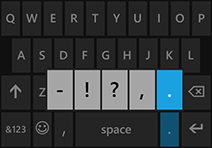When I was tapping out “The quick brown fox jumped over the lazy dog” over and over again in my elementary school typing class, my backspace button saw some heavy use. Nowadays, autocorrect is there to fix any false taps from my fumbling thumbs.
And while autocorrect is a huge help (most of the time), some newer typing tips for Windows Phone make mere spelling corrections look less “quick brown fox” and more “lazy dog.” Here are some of the ways I’ve enhanced my keyboard competence:
1. Swipe to type
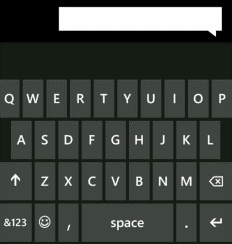
HWZT (How would Zorro type)? Probably with shape writing. A new feature in Windows Phone 8.1, shape writing is crazy fast and, much like Word Flow on Windows Phone, remarkably precise. I’ve only had shape writing give me the wrong word a handful of times.
In any message, try swiping your finger across the keyboard while hitting each letter in a word. When you lift your finger, the word will appear and a space will automatically be created to make room for the next word. It’s not just a fast way to type, it’s a world record contender.
If shape writing isn’t your cup of tea, you can turn it off in your keyboard settings.
2. Get the right emoticon at the right time
Another new feature in 8.1 is that the Word Flow keyboard will suggest context-appropriate emoticons in addition to the usual word suggestions. If I’m sleepy 😫, ready for a round of golf ⛳, or simply want to express my affinity for doughnuts 🍩, Word Flow’s got my back.
3. The best tip, period
This is a simple (but essential) tip: tap Space twice after a sentence to add a period and a space, and to capitalize the first letter of the next sentence.
4. Need more punctuation? Just hold on a sec…
Speaking of periods, tapping and holding that particular punctuation mark will reveal other common punctuation options. While exploring the keyboard, I’ve also stumbled upon other letters, numbers, and symbols that are hiding fancy, lesser-known punctuation partners, like vowel accents and alternate currency symbols. Très ¢ool!
5. A CAPITAL IDEA
I find that typing in all caps can really get my point across, win friends, and influence people—and now I’ve discovered that I can actually cap a word after I’ve typed it. Just tap the word to highlight it, then double-tap the shift key to all-cap it (tapping shift once just capitalizes the first letter).
So next time I need to let a friend know that his choice for best ’80s glam metal band is RIDICULOUS and just plain WRONG—everyone knows Mötley Crüe is better than Def Leppard—it’ll be a piece of cake.