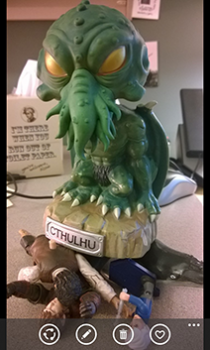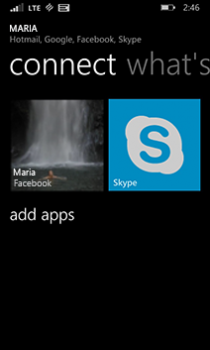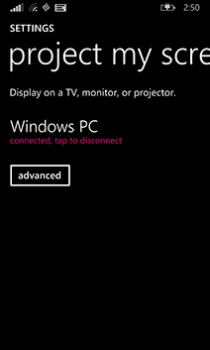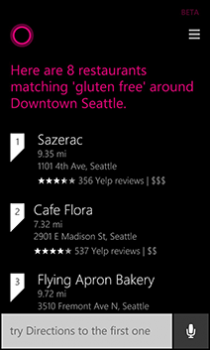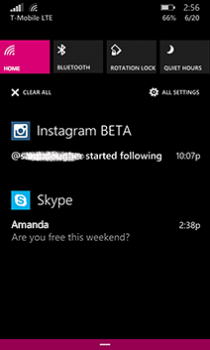Now you know my shame. It’s dorky, but it’s a way to stay connected while I’m at the office. Of course, texting a photo is Sharing 101, and Windows Phone has lots of other ways to stay in touch, plus an ever-expanding list of social apps to help out. Here are my top tips for some less familiar routes to togetherness.*
1. Connect the dots
In the People Hub, go to your contacts list, tap someone, and then swipe over to Connect, a new addition to contact cards in Windows Phone 8.1. You’ll see apps you can use to connect with that person, like Facebook and Skype. Tap one, and you’ll go straight to the person’s page in the app—for example, if you tap Facebook, you’ll see their timeline.
2. Project yourself
Looking to torment a captive audience with glamour shots of your cat or a photo essay about your kitchen remodel? Then why limit yourself to a tiny phone screen? Use Project My Screen to display those beauties on a nice, big Windows PC via a USB cable or even wirelessly. Learn how.
3. Share a place (with Cortana’s help)
Then:
Me: “Let’s meet at 6. Where should we eat?”
Friend: “I don’t know. We’ll need a reservation so we can be sure to make the show on time.”
Me: “How about that new Tibetan-Cuban fusion place?”
Friend: “Do they have gluten-free?”
Me: “I have no idea. What restaurants around there do?”
Friend: “No idea. I don’t go downtown a lot.”
Now:
Me: “Find gluten-free restaurants in downtown Seattle.”
Cortana: “Here are 8 restaurants matching ‘gluten-free’ around downtown Seattle. The closest one’s about 7 miles away.”
Me: “Which ones take reservations?”
Cortana: “Here are the ones that take reservations.”
I tap a restaurant to see reviews, menus, and so on, then I tap Share to text the info to my friend. Done and done.
You can also go straight to Cortana’s Notebook to share favorite places or spots you’ve been to recently.
(Note: Cortana is currently available in select markets. If it’s not available on your phone or you don’t use it, you can find and share places using Local Scout in the Maps app.)
4. Look who’s sharing (about you)
Curious to see who shared a link on your Facebook timeline or tagged you on Instagram? Action center is your go-to spot for social notifications. To control what you see there, go to Settings > Notifications + actions, tap an app, and tweak notification settings for it. If you’re still not seeing all the adulation you expect, you might need to go into the app itself and turn on some notification options. For instance, in the Facebook app, go to Settings > Notifications, and then select the notifications you want to get.
5. Developers, developers, developers
Our trusty app developers are stepping up to make sharing on Windows Phone 8.1 even better. MultiShare allows you to share to more than one social network at once, via your Me Card or the Photos app. If you’re a Foursquare fan, check out Social extension for 4th & Mayor, which lets you check in with Foursquare using your Me Card (you’ll also need to install 4th Mayor, a Foursquare client). And Messenger gets you to your Facebook messages lickety-split. Keep an eye on the Social section of the Store for new sharing apps as developers get busy.
* This post refers to features in Windows Phone 8.1. If your phone is running Windows Phone 8, some of them won’t be available. Check to see which software version you have and find out if an update is available.