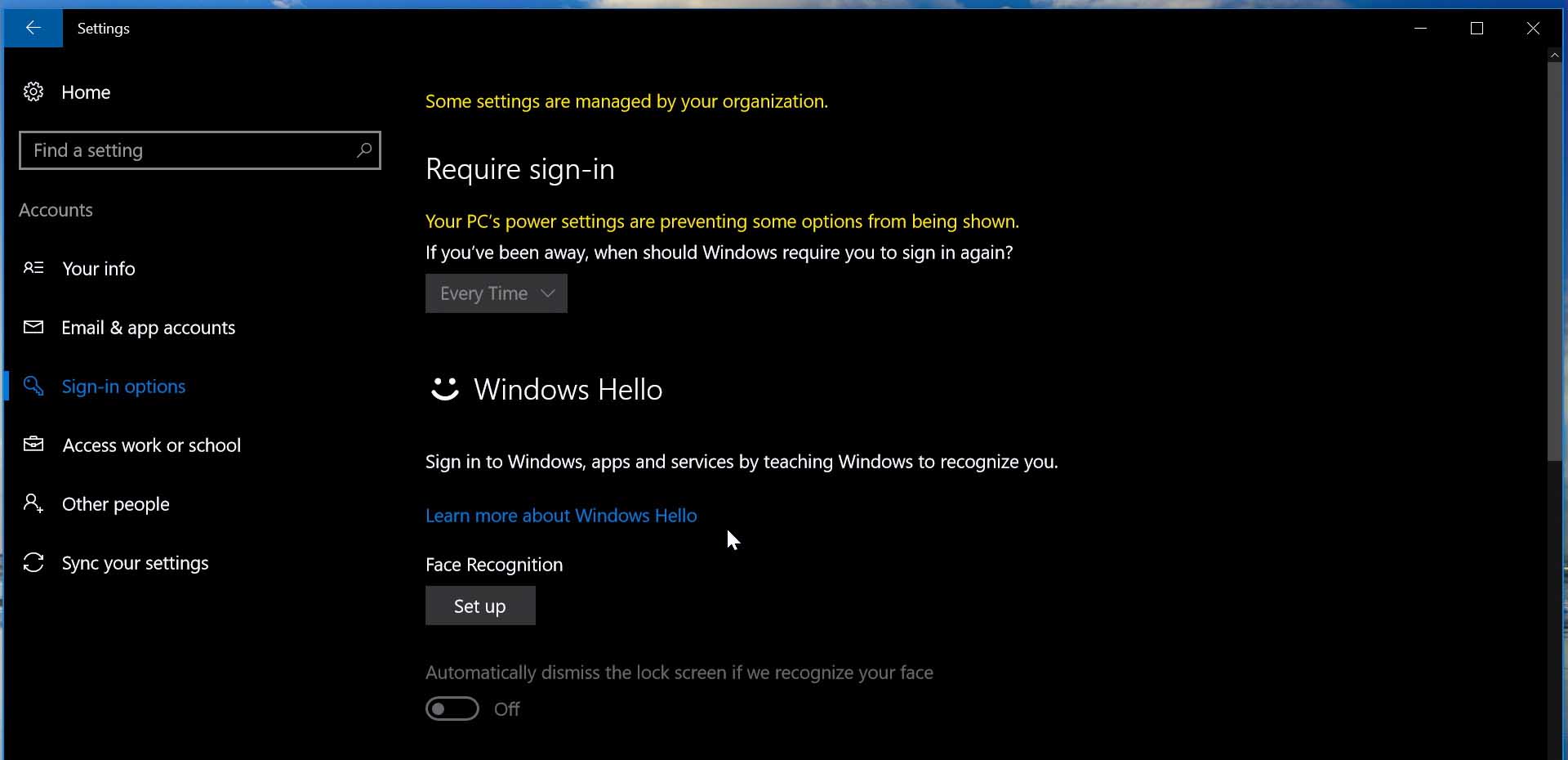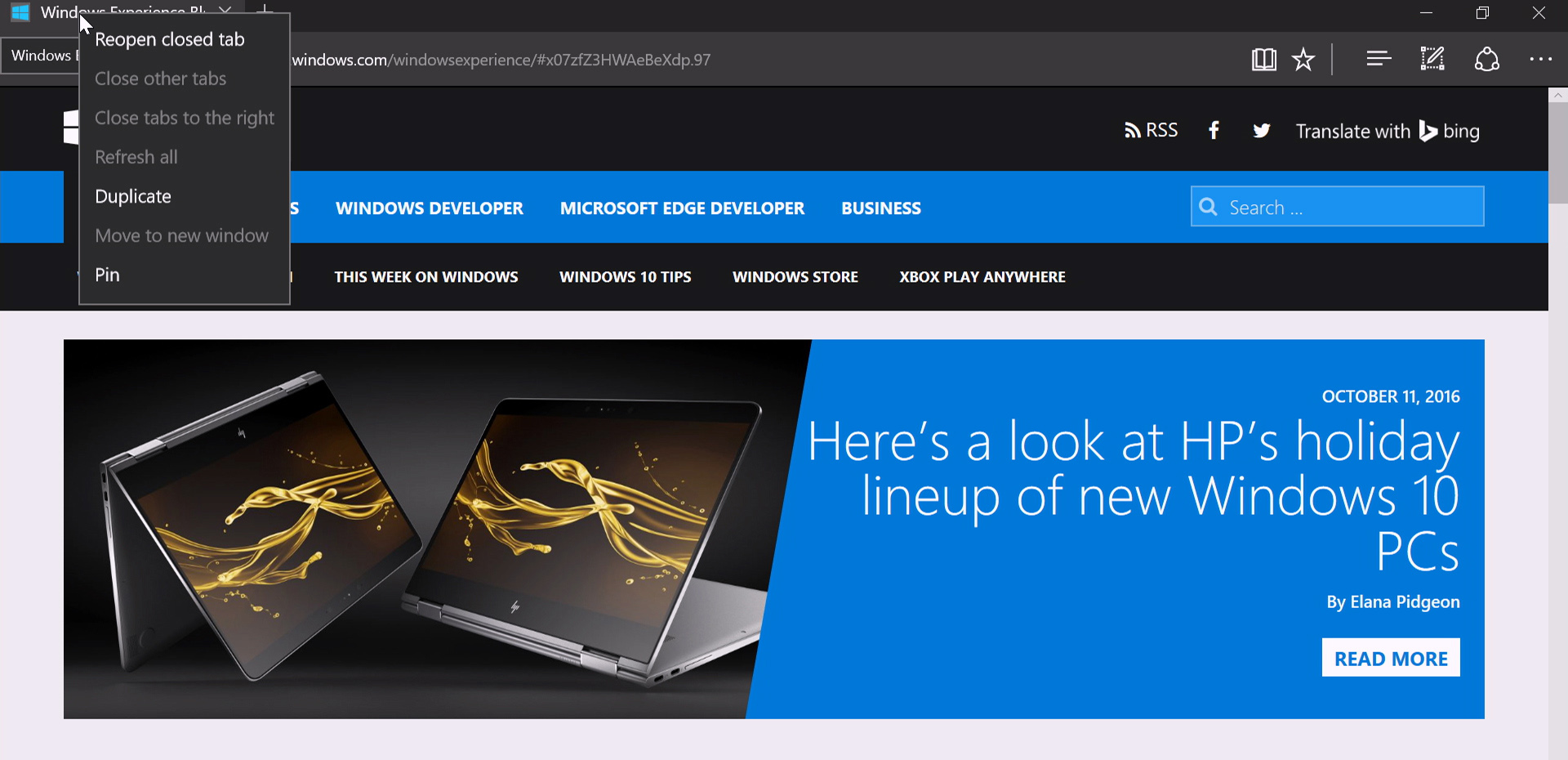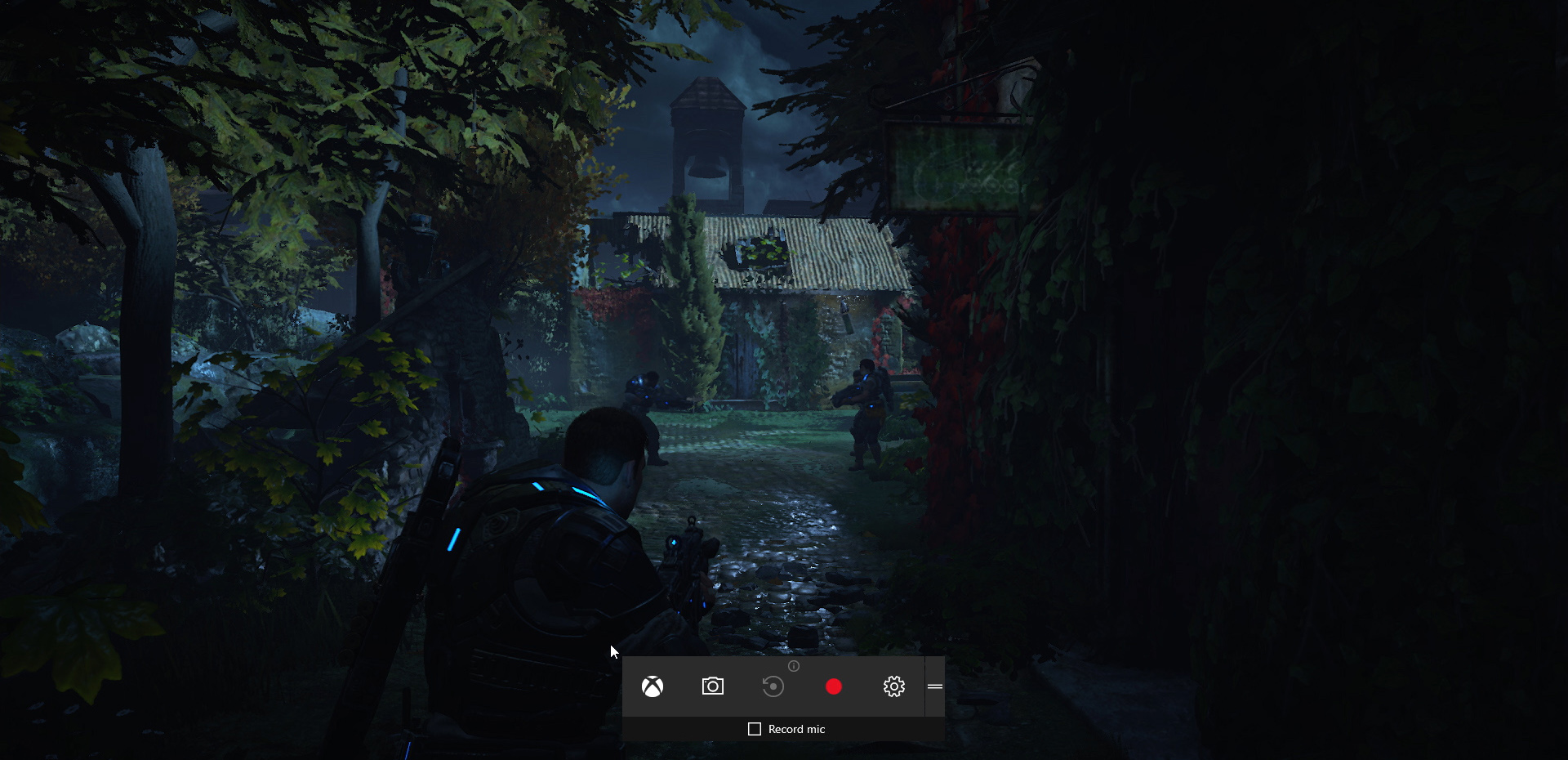Windows 10 Tip: Four ways to customize the Start menu
Pin your favorite content so it’s always at the ready
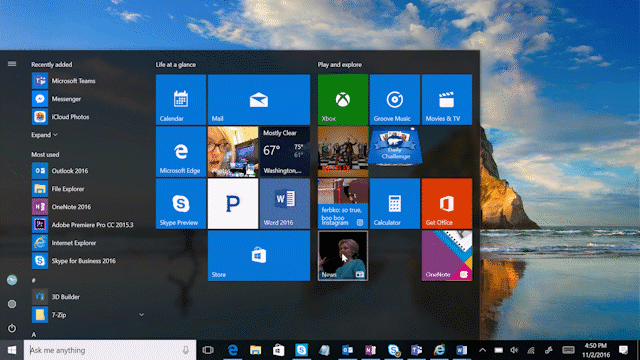
Easily pin or unpin apps to the Start menu by dragging and dropping an app from list, or by right-clicking and selecting “Pin to Start.” After that, you can click and drag to move apps around or right-click the app to resize. Live Tiles will even surface updates so you can stay up to speed without having to open the app.
Organize into groups so you can easily find what you’re looking for
Simply drag and drop an app on the Start menu to create and name a new group of apps.
Change the tile colors
Head to Settings > Personalization > Colors to choose a new color for all your tiles.
Easily show or hide apps
You can personalize your apps list by going to Settings > Personalization > Start and choosing “Show most used apps” or “Show recently added apps.”
Check out last week’s Windows 10 Tip: How to set up Windows Hello on your PC.
Have a great week!