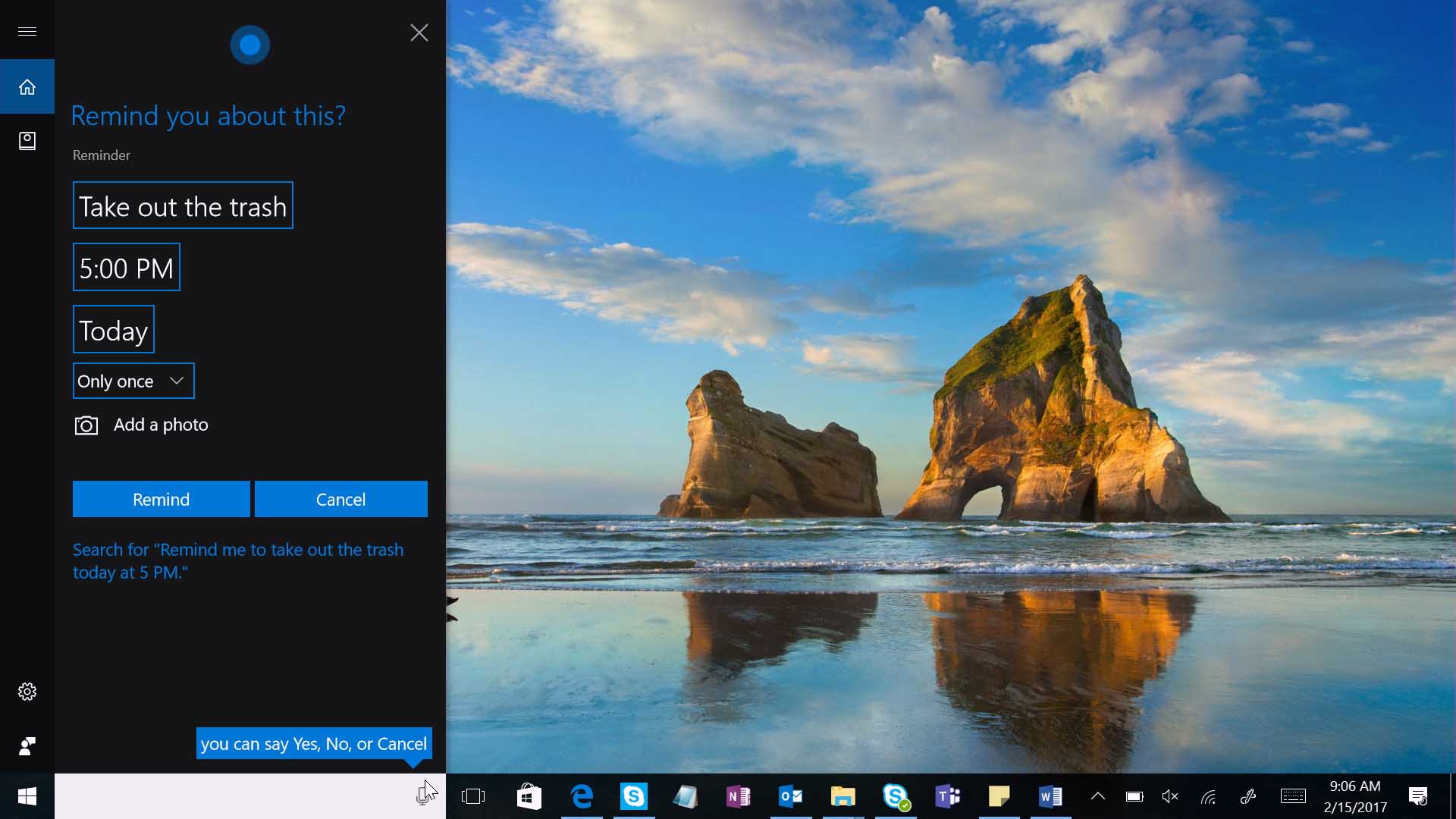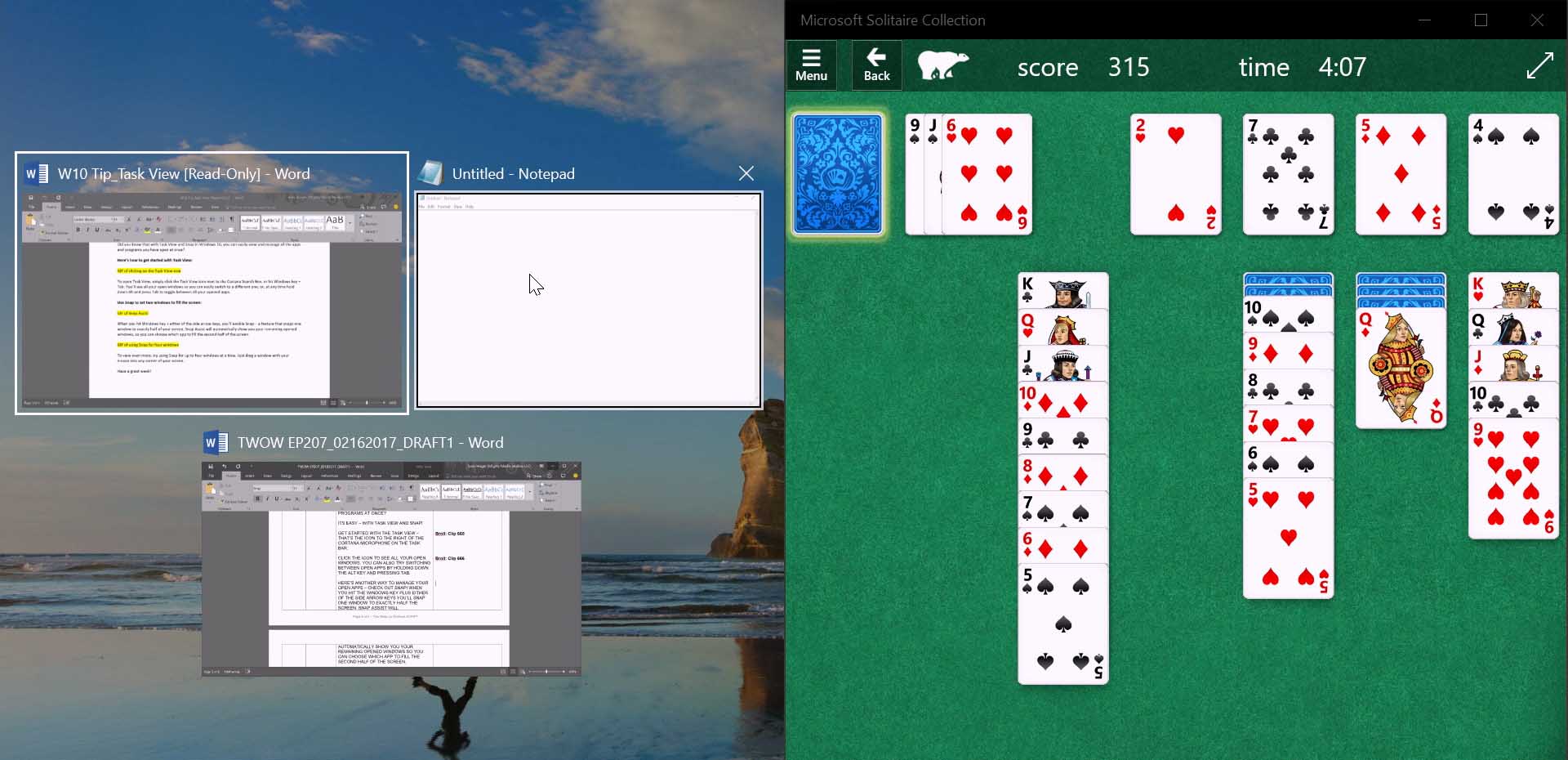Announcing updates to Windows 10 Mail & Calendar apps
New updates and improvements are coming to the Windows 10 Mail & Calendar apps
We know how important it is you to stay on top of your emails and manage your time well. On the Windows 10 Mail & Calendar team, we’re working hard to come up with new ways to make this possible. Along with architectural improvements that enable enhanced performance and faster innovation, we’re excited to announce several new features today.
These new features are beginning to roll out to all Mail & Calendar users over the next few weeks for their Outlook.com and Office 365 accounts. And we’re working hard to bring these to accounts from other providers in the future.
Focused Inbox helps you focus on what matters
Our inboxes are being inundated with more emails vying for our attention. That’s why we’re giving you a new way to stay focused. The Mail app now separates your inbox into two tabs – Focused and Other. Emails that you likely want to act on appear under the Focused tab, while the rest remain easily accessible—but out of the way. What lands in your Focused tab is determined by an understanding of the people you interact with often, and the content of the email itself (e.g. newsletters, machine generated email, etc.). You can turn this feature off or on at any time under Settings > Reading in the app. If you need to fine tune your Focused Inbox, just right click on an email and use the “Move to Focused” or “Move to Other” options.
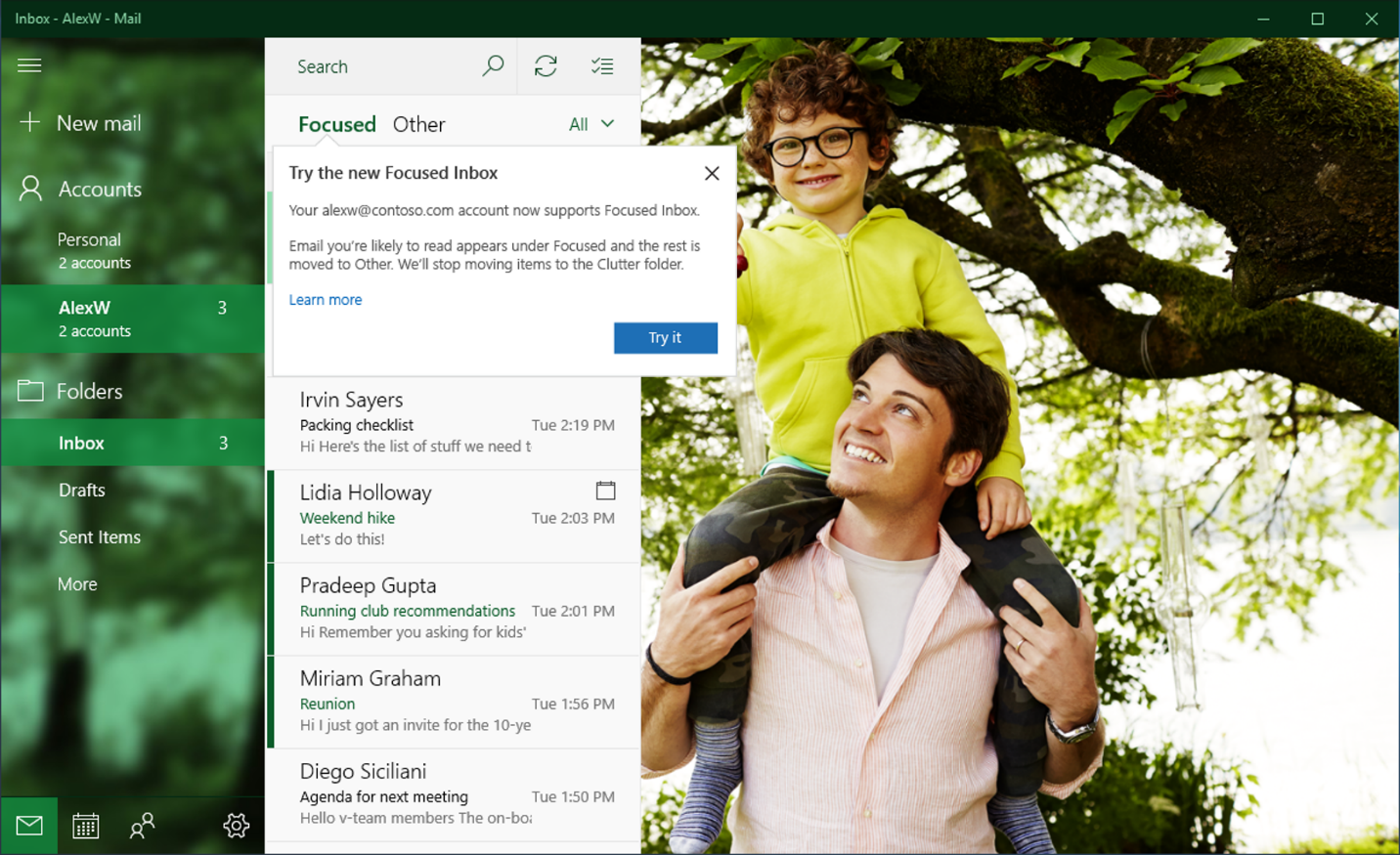
Mentions to help you get someone’s attention and focus your own
Mentions make connecting on email fast and easy. Simply add the @ symbol anywhere in the body of an email. This will bring up your frequent contacts as well as access to your directory. Once you pick the person you want to address their name is highlighted in the message in blue, helping them know they are being asked to take an action in your message. If the person isn’t part of the email conversation already, they will be automatically added to the To: line so they receive a copy of your email.
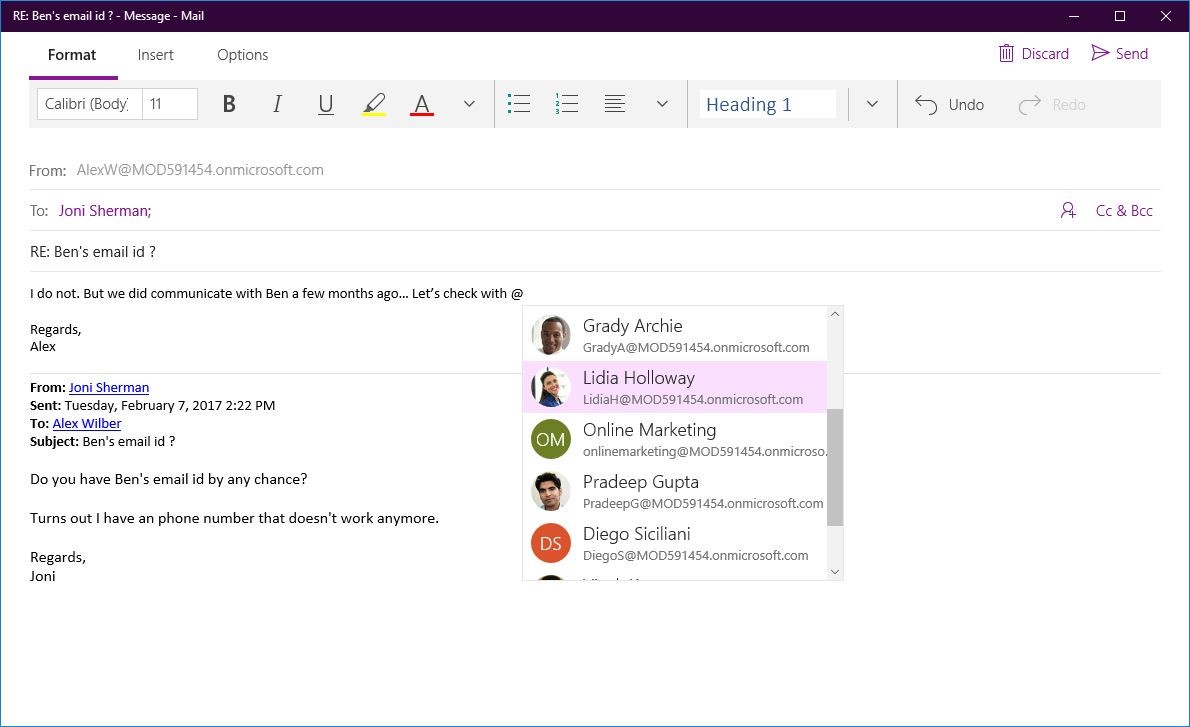
In addition, mentions helps you be aware of what you’ve been asked to do. The @ symbol appears in the message list for the messages you’ve been mentioned in, so you can see at a glance which emails require your action before you open them. There is also a filter so you can sort to see only the messages where you’ve been mentioned. Once you’ve opened the email, the blue highlighting of your name in the body of the email helps you quickly find where you’ve been mentioned.
Colors categories for calendar events so you can plan your time better
With the latest update to the Calendar app, you will be able to categorize calendar events in a variety of color categories, enabling you to quickly scan and visually associate similar events, and plan your day better. This has been the top requested calendar feature , so our team is delighted that we could focus our work on what you want.
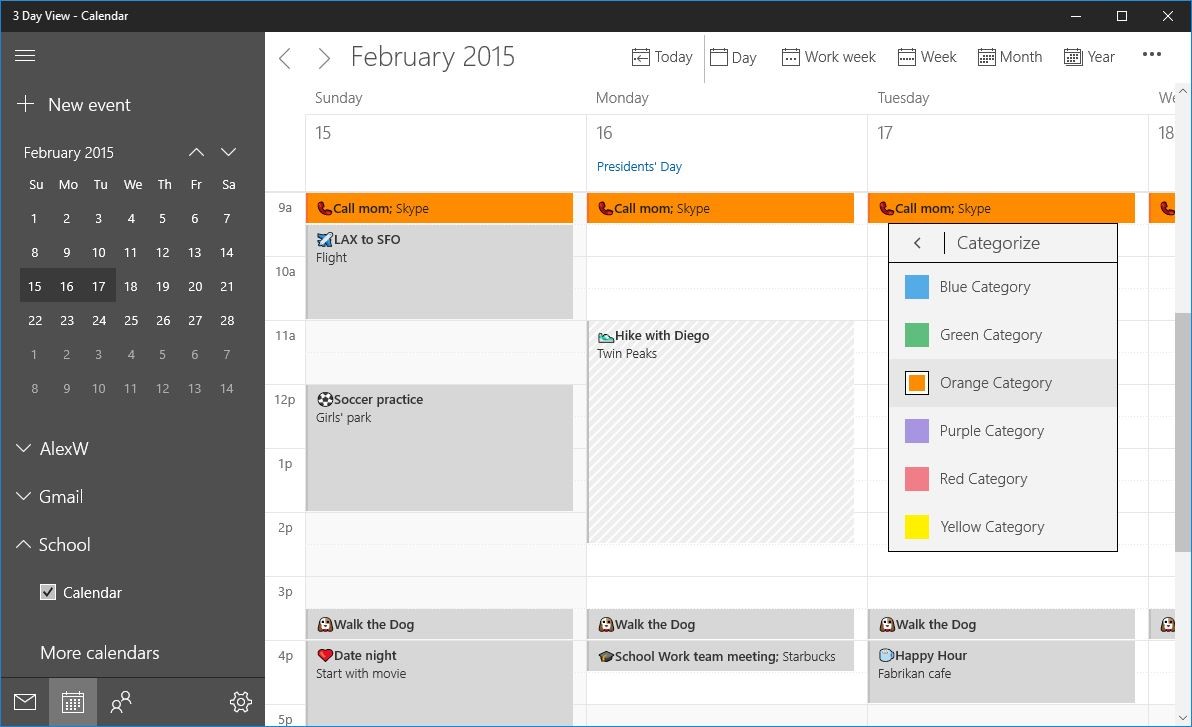
Interesting Calendars let you follow favorite events and schedules
Calendars are useful not only for your personal and work commitments but also keeping up with what interests you. We recently introduced Holiday Calendars, so you can track and plan for holidays, festivals or other public events in your country of choice. We’re now introducing Interesting Calendars, powered by Bing, so you can keep track of TV schedules and your favorite sports teams’ calendars. For example – it’s basketball season right now, so add the game schedule for any team you support or a rival team you want to keep track of. Over time we will add interesting schedules from various regions to this feature.
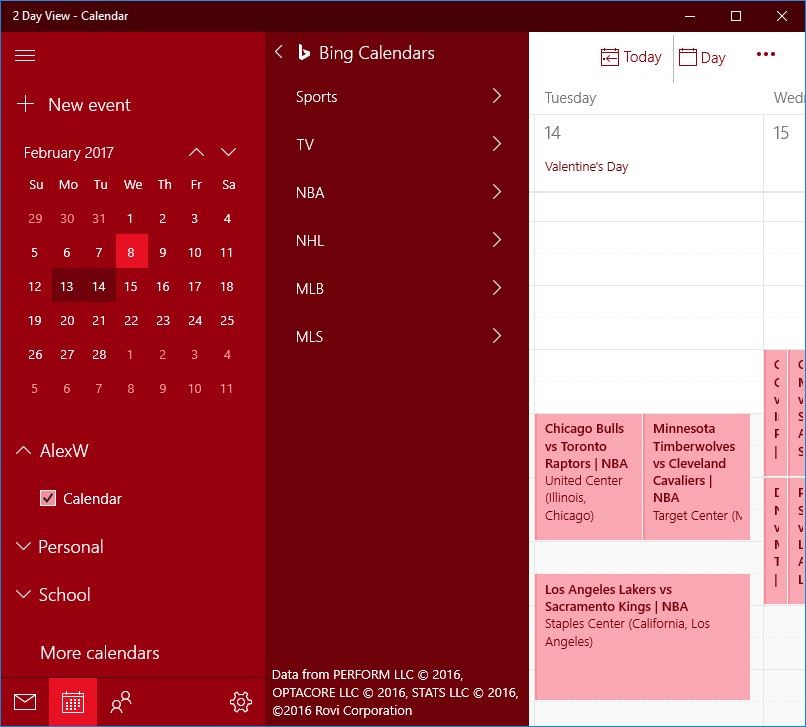
Stay on top of your travel reservations and package deliveries
Staying on top of travel plans or package delivery details can be a hassle. So far, we’ve given you a way to keep track of such time sensitive events by automatically adding travel reservations and package delivery details from your emails to your calendar. Now, we are adding simplified summary cards in your inbox and calendar enabling you to quickly get to travel reservations and package delivery details, check in for flights or change hotels and rental car reservations or track the latest packages delivery status at the touch of a button, and stay on top of these events with reliable reminders. It’s on by default, and you can configure this feature from ‘events in email’ settings in your account on the web.
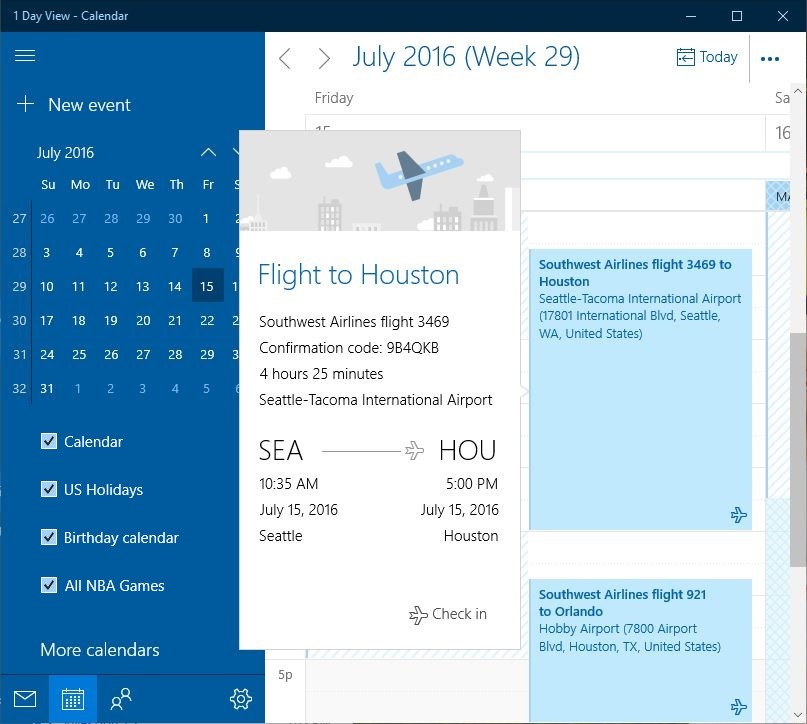
New features to help you do more with calendar invites
In addition to the above key features, we’ve also been at work on small improvements that can be a delight. Now you’ll see location suggestions from Bing so you can add popular addresses quicker, an option to add Skype for online meetings, a scheduling assistant for Office 365 accounts, a fun emoji picker, and a people picker to help you quickly browse and select contacts, when you create a calendar appointment. And when you want more details on someone in your calendar, you can now easily access the Windows 10 People app in one click. These updates build on the other recently rolled out features and improvements in the Mail & Calendar apps including ability to pop out emails from the inbox and to drag and drop calendar events, support for *.eml email and *.ics calendar event formats, and integration with Windows 10 taskbar calendar so you can easily glance at your upcoming appointments.
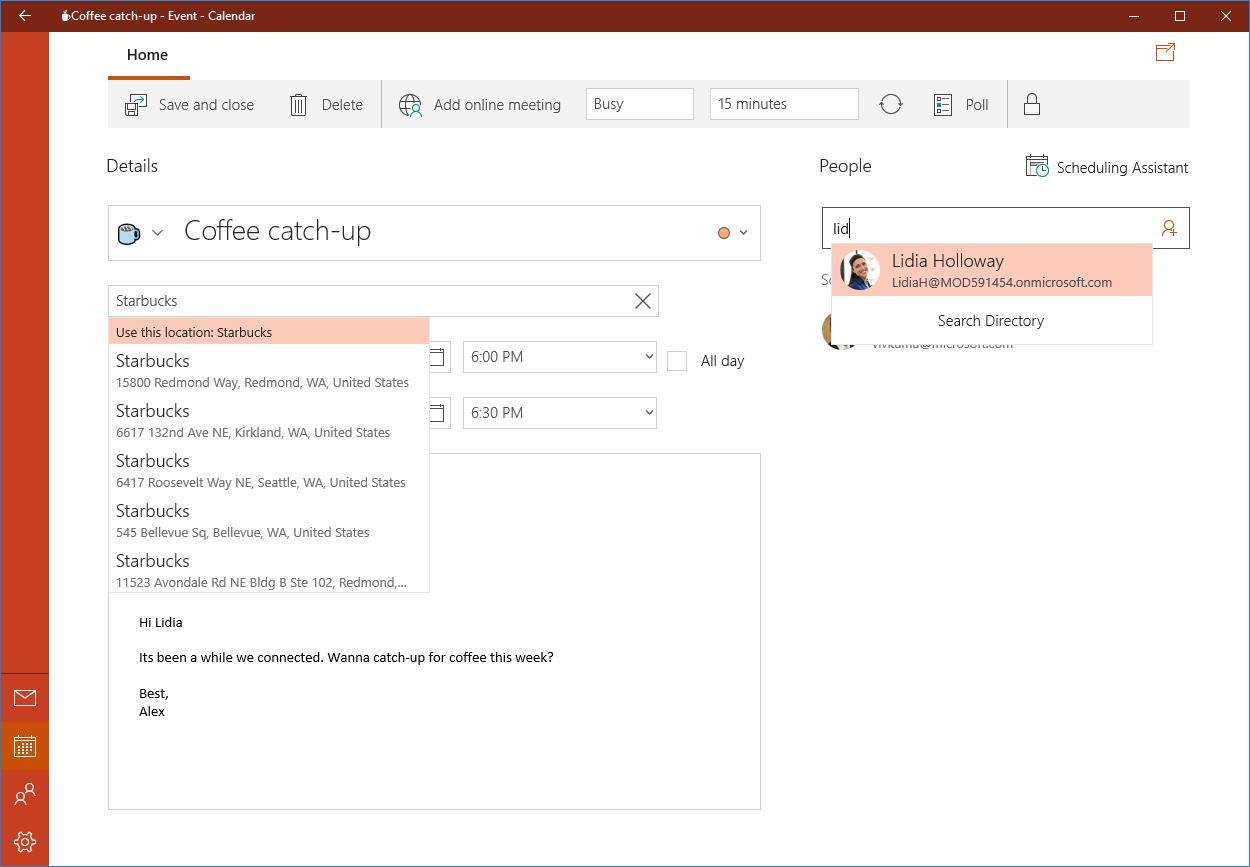
We invite you to give the latest Mail & Calendar apps a try, and let us know what think through Settings > Feedback in the app.
– Lynn Ayres