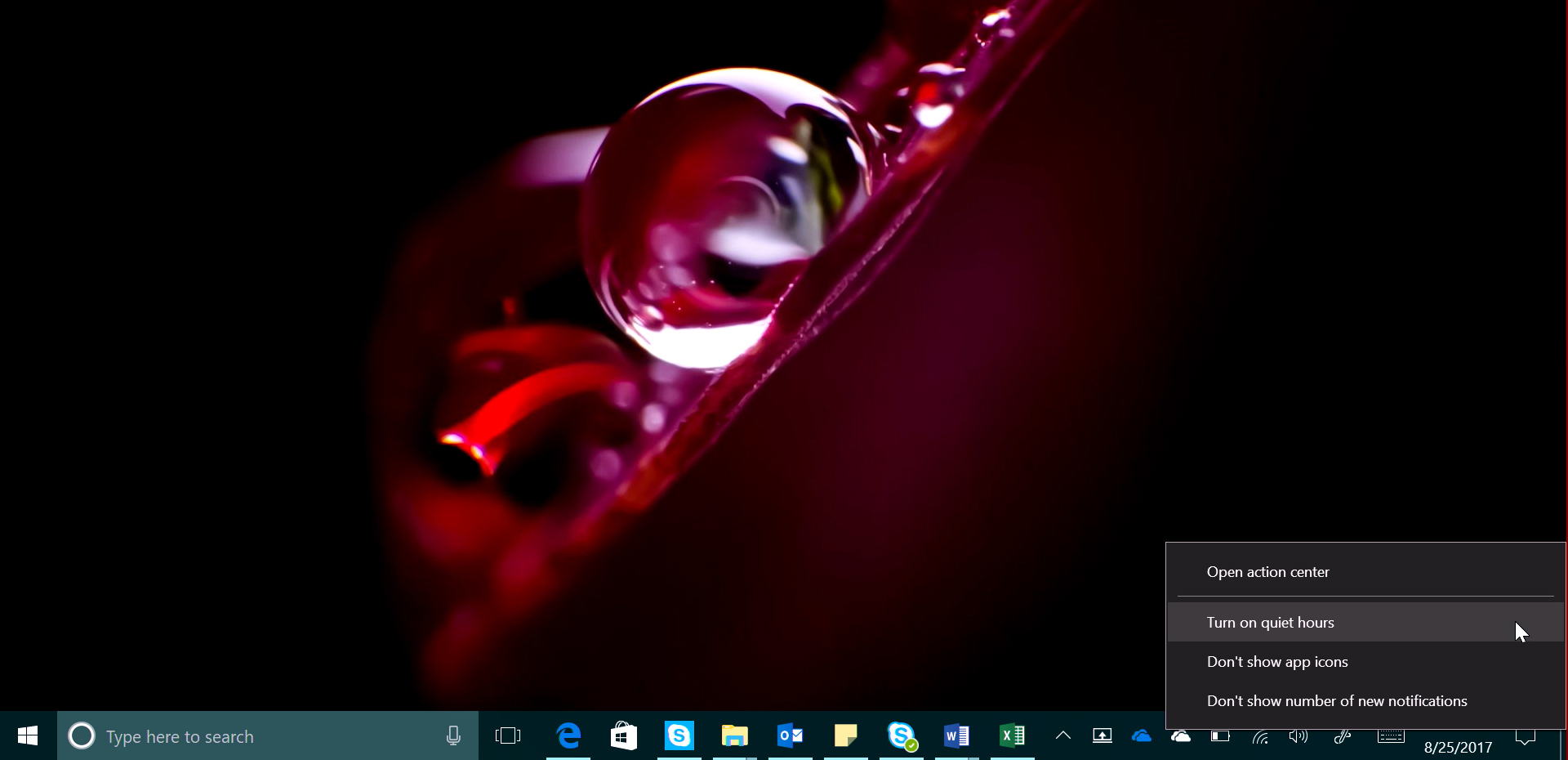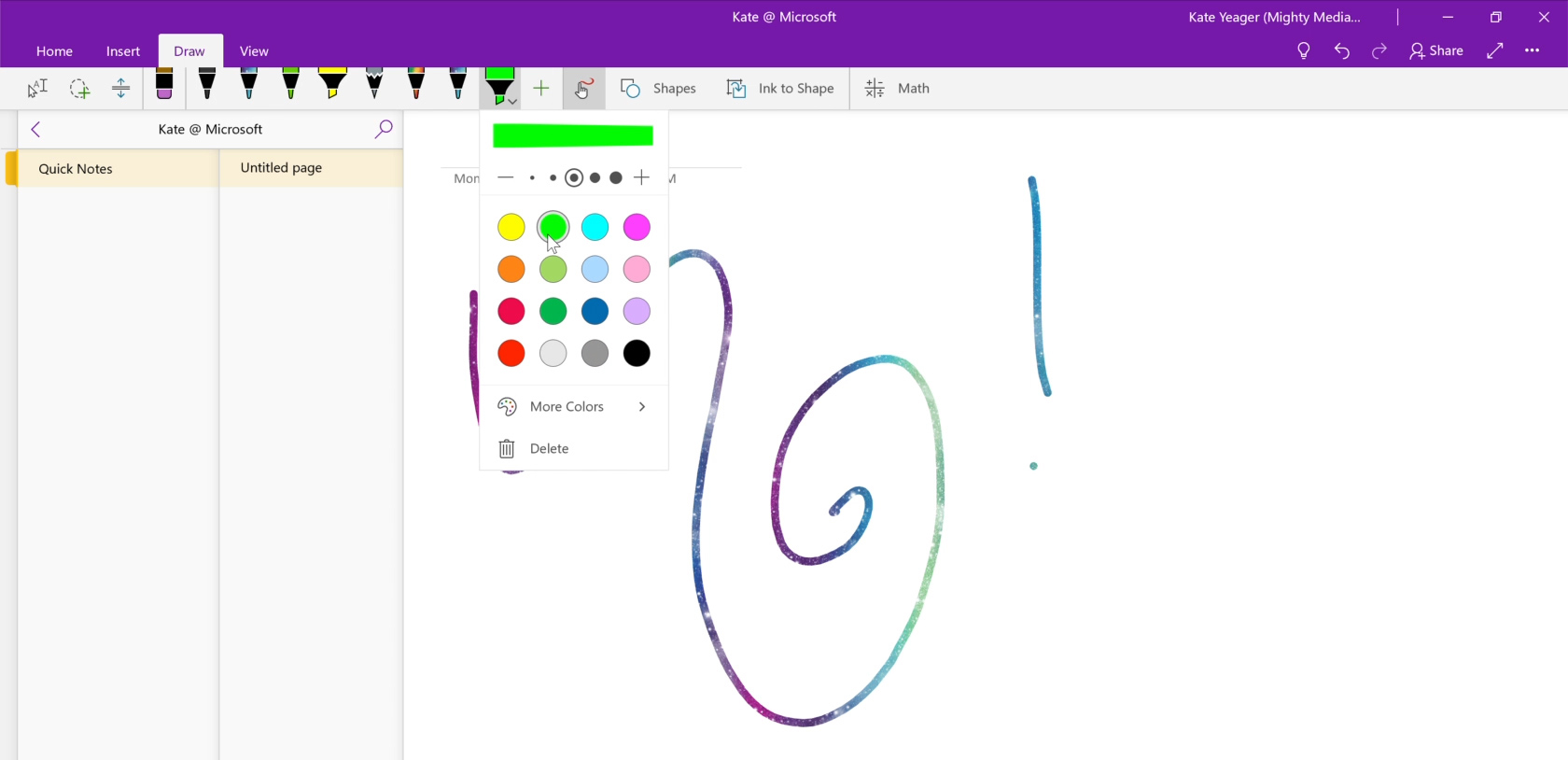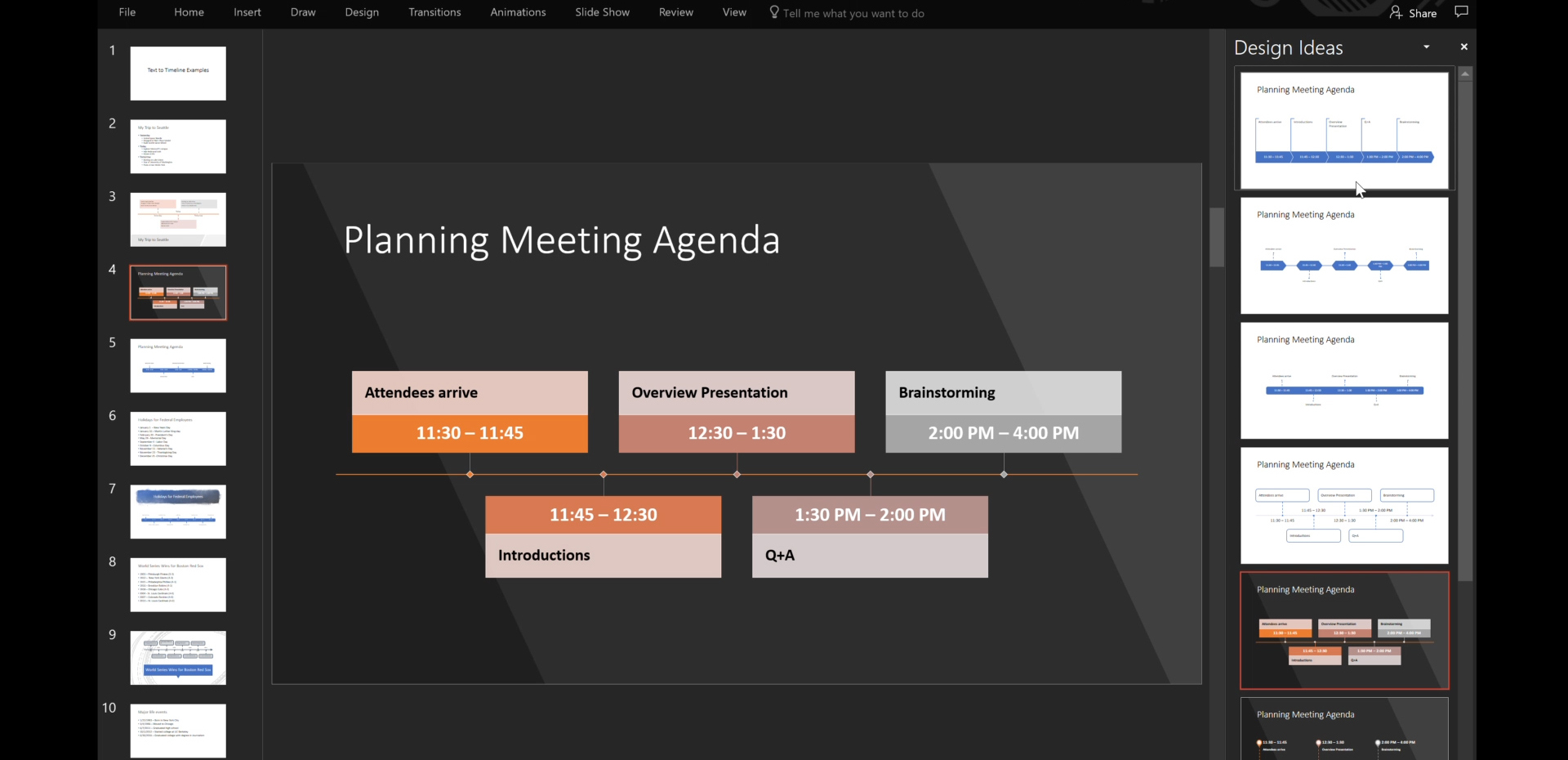Windows 10 Tip: Head back to school with five tips for using Microsoft Word
Save time with the Format Painter
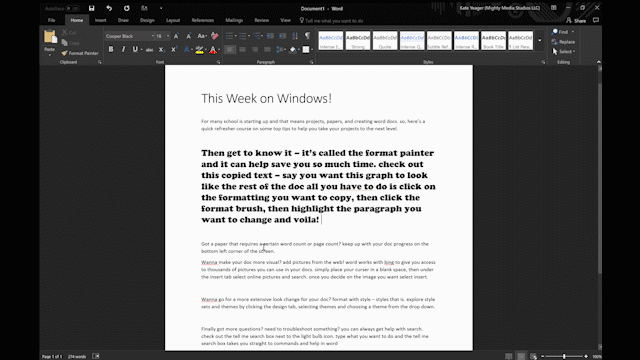
Say you want one paragraph to look like the rest of the doc. All you have to do is click on the formatting you want to copy, then click the format brush, then highlight the paragraph you want to change – and voila!
Keep up with your word count progress on the bottom left-hand corner of the screen
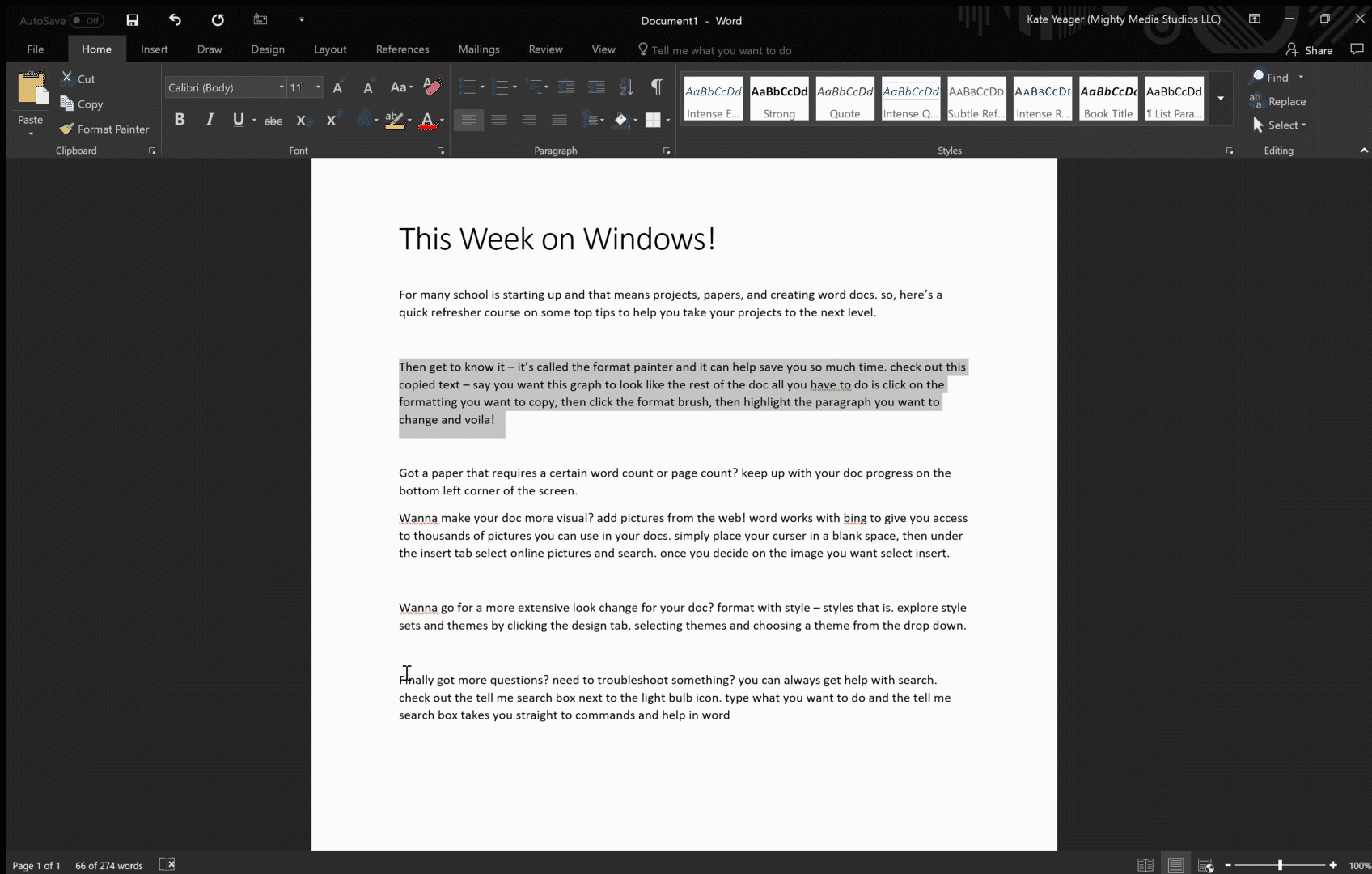
Add pictures from the web
Word works with Bing to give you access to thousands of pictures you can use in your docs. Simply place your cursor in a blank space, then under the Insert tab select Online Pictures and search. Once you decide on the image you want, select Insert.
Choose a style
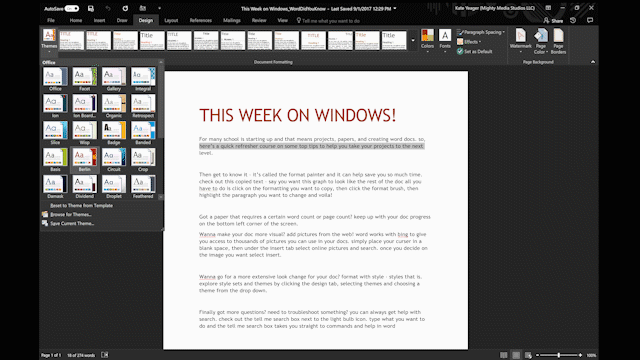
Explore style sets and themes by clicking the Design tab, selecting Themes and choosing a theme from the drop down.
Have questions?

Check out the “Tell me” search box, next to the light bulb icon. Type what you want to do, and the search box will take you straight to commands and help in Word.
In case you missed it, here’s last week’s Windows 10 Tip:
Windows 10 Tip: Five ways to personalize notifications on your PC
Have a great week!