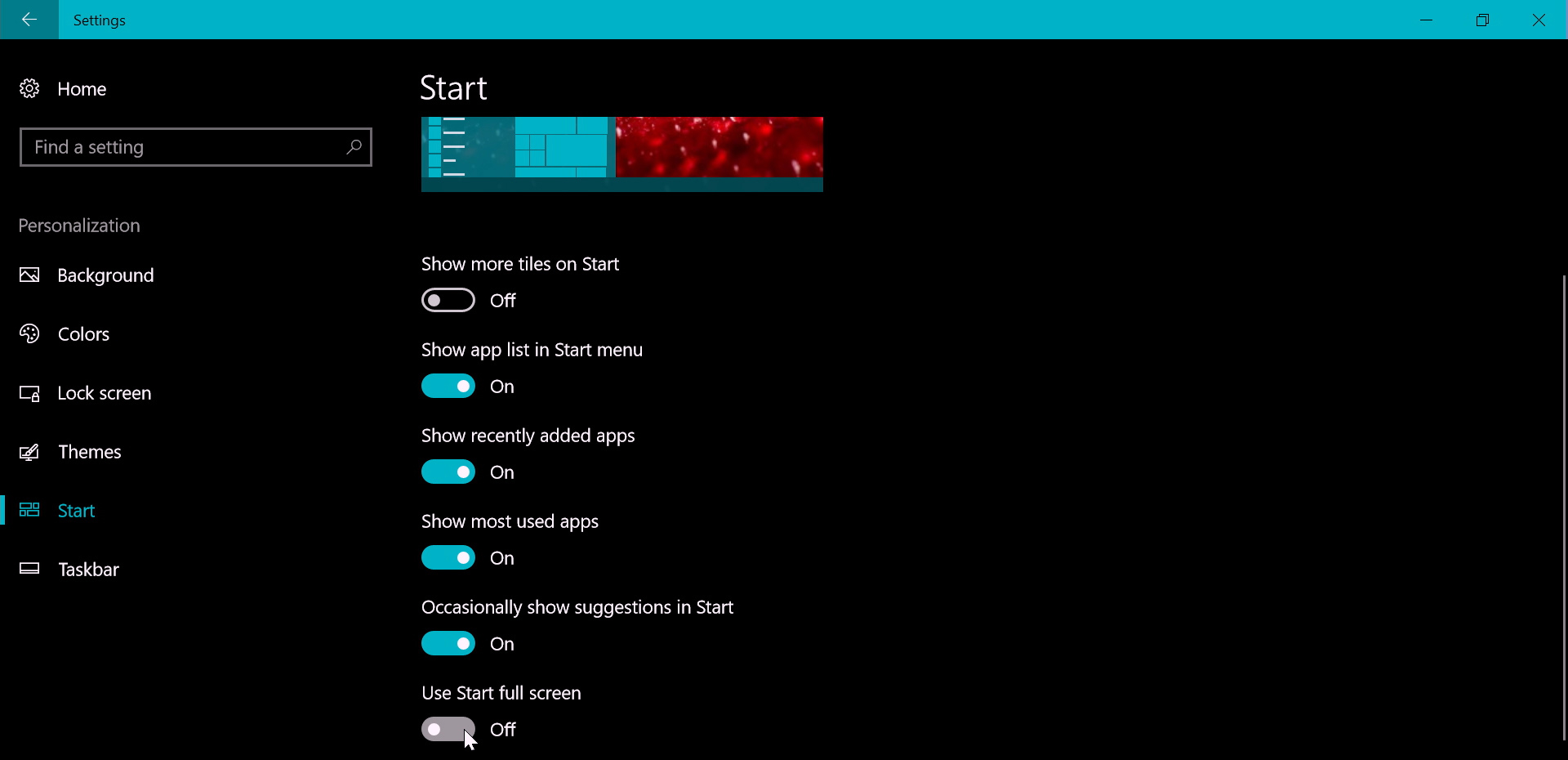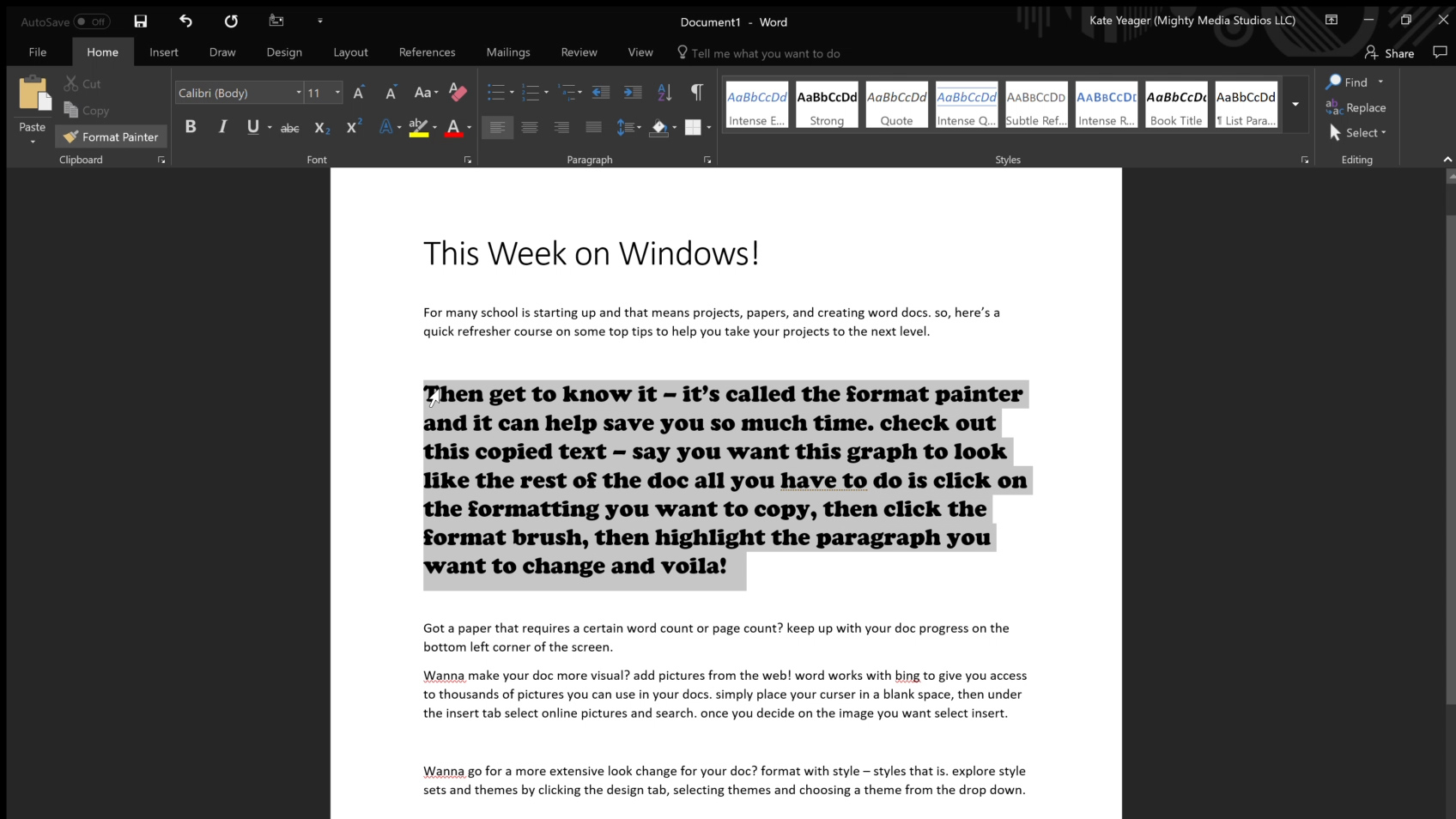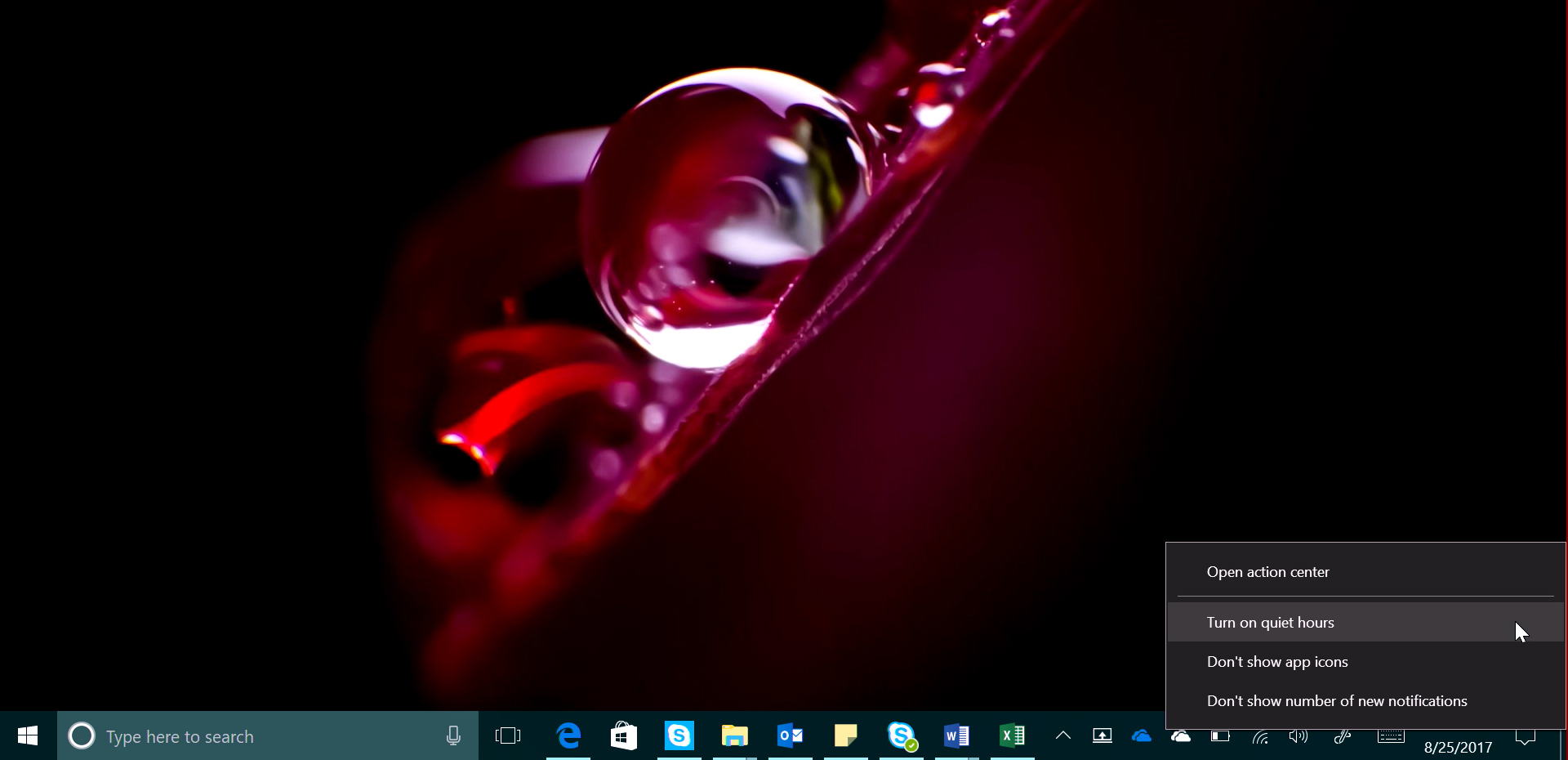Windows 10 Tip: Set up family features on your Windows 10 PC
You can manage family settings online at account.microsoft.com/family, and changes will be applied to any Windows 10 device the child signs in to.
Set up a PC for people already in your Microsoft family
Select the Start button, then select Settings > Accounts > Family & other people. Select their accounts to add them to this PC. The first time they sign in, they’ll need to enter the password for their Microsoft account.
Add someone to your family
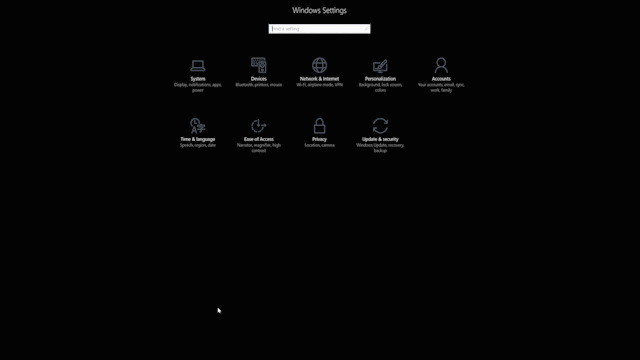
On your Windows 10 PC, select the Start button, then select Settings > Accounts > Family & other people. (You’ll need to be signed in to Windows with a Microsoft account.)
Select Add a family member.
Select Add a child or Add an adult.
Type the email address of the person to send them an invitation to join. If they don’t have an email address, select The person I want to invite doesn’t have an email address and follow the directions to set up a new account.
Have a great week!