PC
March 26, 2018
Windows 10 Tip: Six keyboard shortcuts to help you find what you’re looking for
Find apps, files and more on your PC

Press the Windows logo key and type the name of whatever you want to find in the search box.
Easily search Settings
Press Windows logo key + I, then search for the setting you’re looking for.
Switch between open windows
Hold down the Alt key and keep pressing Tab until the window you want is selected. Then, release the Alt key.
Add a touch keyboard shortcut to the taskbar
Right-click on the taskbar, and then select Show touch keyboard button.
Get to your desktop quickly
Press Windows logo key + D to minimize all your open windows and go right to your desktop.
Open File Explorer
Press Windows logo key + E, then open the folder you want in File Explorer.
In case you missed it, check out last week’s tip on how to view 360° videos and photos in Microsoft Edge with your Windows Mixed Reality headset!

