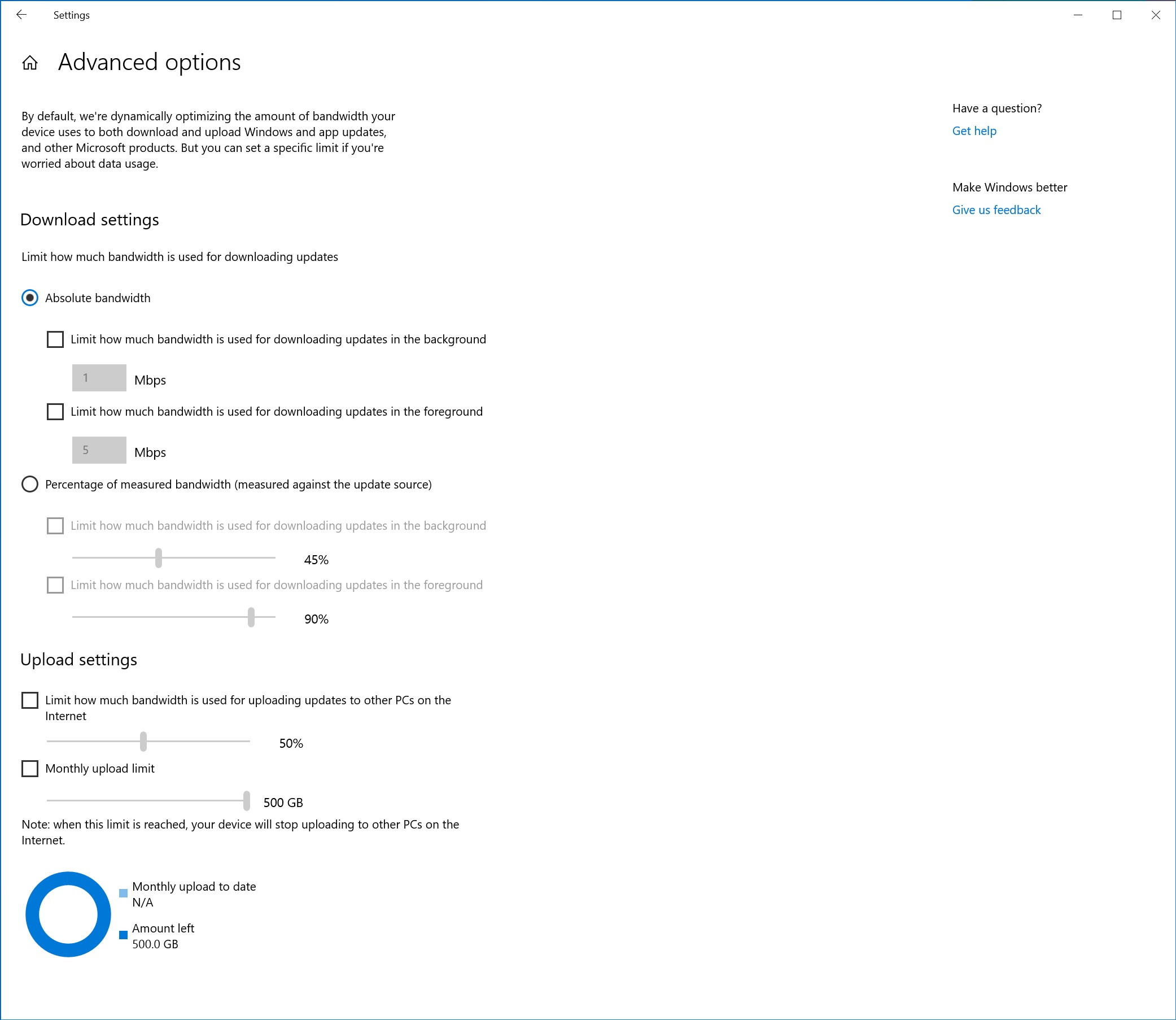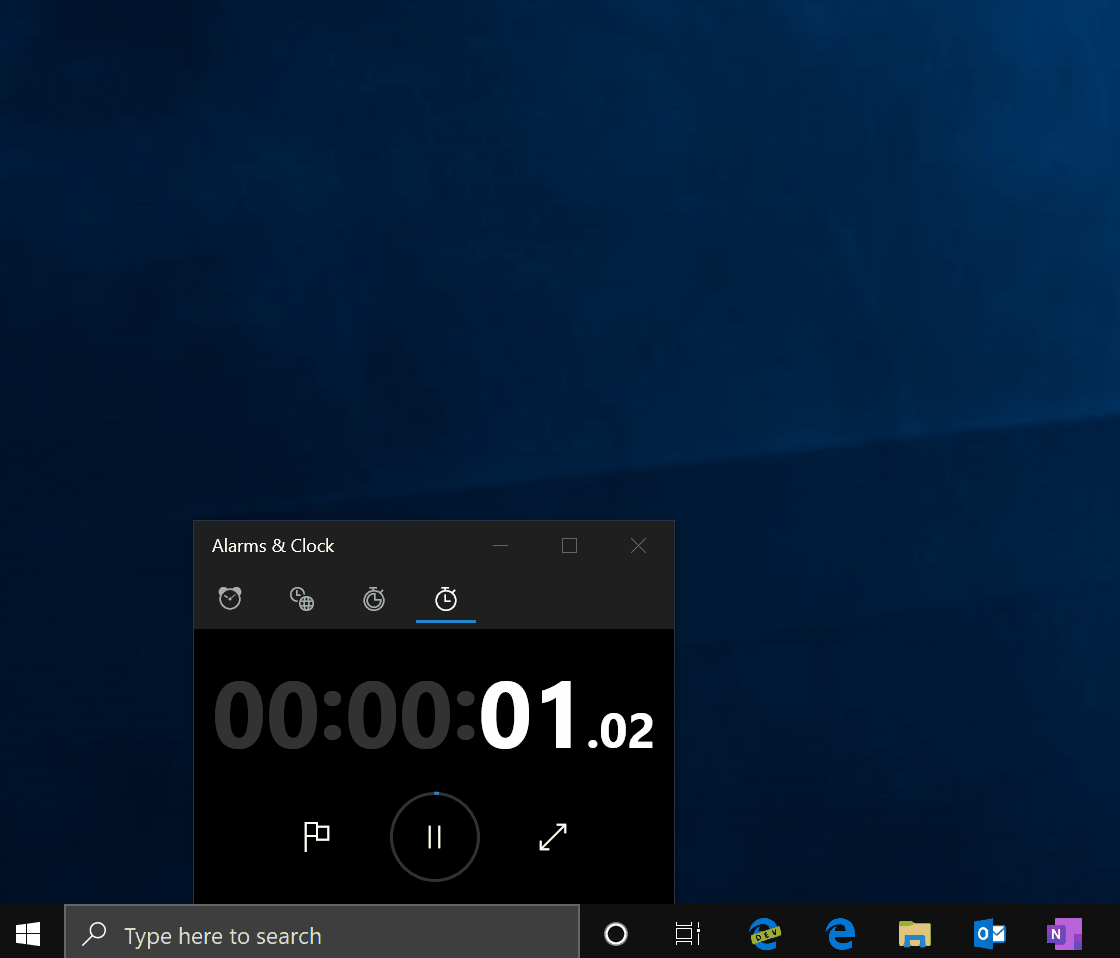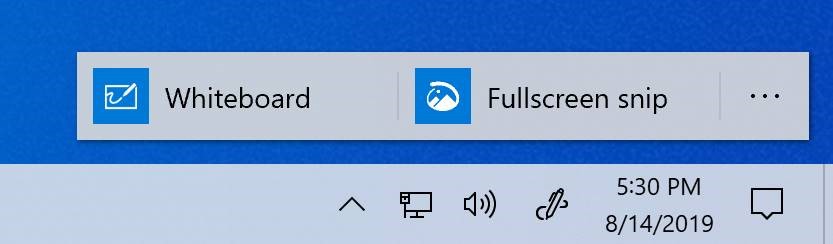IMPORTANT: As is normal with builds early in the development cycle, these builds may contain bugs that might be painful for some. If you take this flight, you won’t be able to switch Slow or Release Preview rings without doing a clean-install on your PC. If you wish to remain on 19H1, please change your ring settings via Settings > Update & Security > Windows Insider Program *before* taking this flight. See this blog post for details.
If you want a complete look at what build is in which Insider ring, head on over to Flight Hub. You can also check out the rest of our documentation here including a complete list of new features and updates that have gone out as part of Insider flights for the current development cycle.
Not seeing the features in this build on your device? Check your Windows Insider Settings to make sure you’re on the Fast ring.
What’s new in 18917
New download throttling options for Delivery Optimization
We’ve heard from our users with very low connection speeds that setting download throttling as a percentage of available bandwidth isn’t providing enough relief in reducing the impact on their network. That’s why we’ve added a new option to throttle the bandwidth used by Delivery Optimization as an absolute value. You can set this separately for Foreground downloads (downloads that you initiate from Windows Store for example) or background downloads. This option already exists for IT Pros who use Group Policies or MDM policies to configure Delivery Optimization. In this build, we’ve made it easier to set via the settings page.
You can access this option via Settings > Update & Security > Delivery Optimization > Advanced Options
Narrator improvements
Data Table Reading Improvements: We’ve optimized the information you hear with Narrator when navigating a table using table navigation commands. Narrator now reads the header data first, followed by the cell data, followed by the row/column position for that cell. Additionally, Narrator only reads the headers when the headers have changed, so you can focus on the content of the cell.
Windows Subsystem for Linux 2
WSL 2 is a new version of the architecture that powers the Windows Subsystem for Linux to run ELF64 Linux binaries on Windows. This new architecture, which uses a real Linux kernel, changes how these Linux binaries interact with Windows and your computer’s hardware, but still provides the same user experience as in WSL 1 (the current widely available version). WSL 2 delivers a much faster file system performance and full system call compatibility, which lets you run more applications like Docker!
Read more about the release of WSL 2.
Windows Ink Workspace Updates
As we mentioned last week, you may notice that Windows Ink Workspace has changed on your PC. That’s because we’re updating the Windows Ink Workspace experience and starting to roll it out to some Insiders.
As part of this, Windows Ink Workspace now takes up less screen real estate, and we’re converging our whiteboarding experiences with a new direct link to our Microsoft Whiteboard app. Microsoft Whiteboard is a freeform digital canvas where ideas, content, and people can come together. It includes an infinite canvas, optional backgrounds (including graph paper and solid dark grey) to choose from, rainbow ink support, multiple pages, and generally addresses much of the feedback you shared with us about Sketchpad. If you used Sketchpad, don’t worry – we saved the sketch you were working on in your Pictures folder.
We heard your feedback, and we’ve streamlined the Windows Ink Workspace for you. Stay tuned as we continue to evolve! Once the new experience arrives on your PC, please take a moment to try it out and share feedback via Feedback Hub under Desktop Environment > Windows Ink Workspace. If the Windows Ink Workspace icon isn’t visible in your taskbar, you can show it by right-clicking the taskbar and selecting “Show Windows Workspace Icon.”
General changes, improvements, and fixes for PC
- We fixed an issue where some users experienced a 0x8007000E error code while downloading the build due to high RAM consumption.
- We fixed an issue where users couldn’t use the desktop Features on Demand “add a feature” option.
- We fixed an issue where dragging the emoji and dictation panels was unexpectedly laggy.
- We’re in the process of rolling out a change in this build to address an issue where if the taskbar was set to autohide, launching the Start menu would first hide the taskbar before bringing up the Start menu.
- We fixed an issue resulting in the Start menu and taskbar going 100% transparent on secondary monitors or after projection.
- We’ve updated the new File Explorer search experience to now be dark when used in dark theme. Note – this experience is still in the process of rolling out. Thanks everyone who’s tried it so far and shared feedback, we’ll let you know when the rollout expands.
- We fixed an issue where Windows Security would crash if launched from Settings when using an Arabic display language.
- We fixed an issue where the audio service might hang on shutdown if spatial audio was turned on.
- [UPDATE] We fixed an issue for Home editions where some devices might not have been seeing the “update installed” on the update history page.
Known Issues
- This update might fail the first time you try to download it with a 0xc0000409 error code.
- For Home editions, some devices might not be able to see the “download progress %” change on the Windows Update page.
- There has been an issue with older versions of anti-cheat software used with games where after updating to the latest 19H1 Insider Preview builds may cause PCs to experience crashes. We are working with partners on getting their software updated with a fix, and most games have released patches to prevent PCs from experiencing this issue. To minimize the chance of running into this issue, please make sure you are running the latest version of your games before attempting to update the operating system. We are also working with anti-cheat and game developers to resolve similar issues that may arise with the 20H1 Insider Preview builds and will work to minimize the likelihood of these issues in the future.
- Some Realtek SD card readers are not functioning properly. We are investigating the issue.
- Tamper Protection may be turned off in Windows Security after updating to this build. You can turn it back on.
- We are aware of an issue with the Bopomofo IME where the character width is suddenly changed to Full width from Half width and are investigating.
- We’re investigating an issue where some users are reporting that File Explorer search is rendering in an unexpectedly small area and clicking it results in a crash.
Known issues for Developers
- If you install builds from the Fast ring and switch to either the Slow ring or the Release Preview ring, optional content such as enabling developer mode will fail. You will have to remain in the Fast ring to add/install/enable optional content. This is because optional content will only install on builds approved for specific rings.
Join the Bing Insider Program
This month, celebrate Pride! Explore and discover news about Pride month, the 50th anniversary of Stonewall, and LGBT activists.
If you want to be among the first to learn about these Bing features, join our Bing Insider Program.
No downtime for Hustle-As-A-Service,
Dona <3