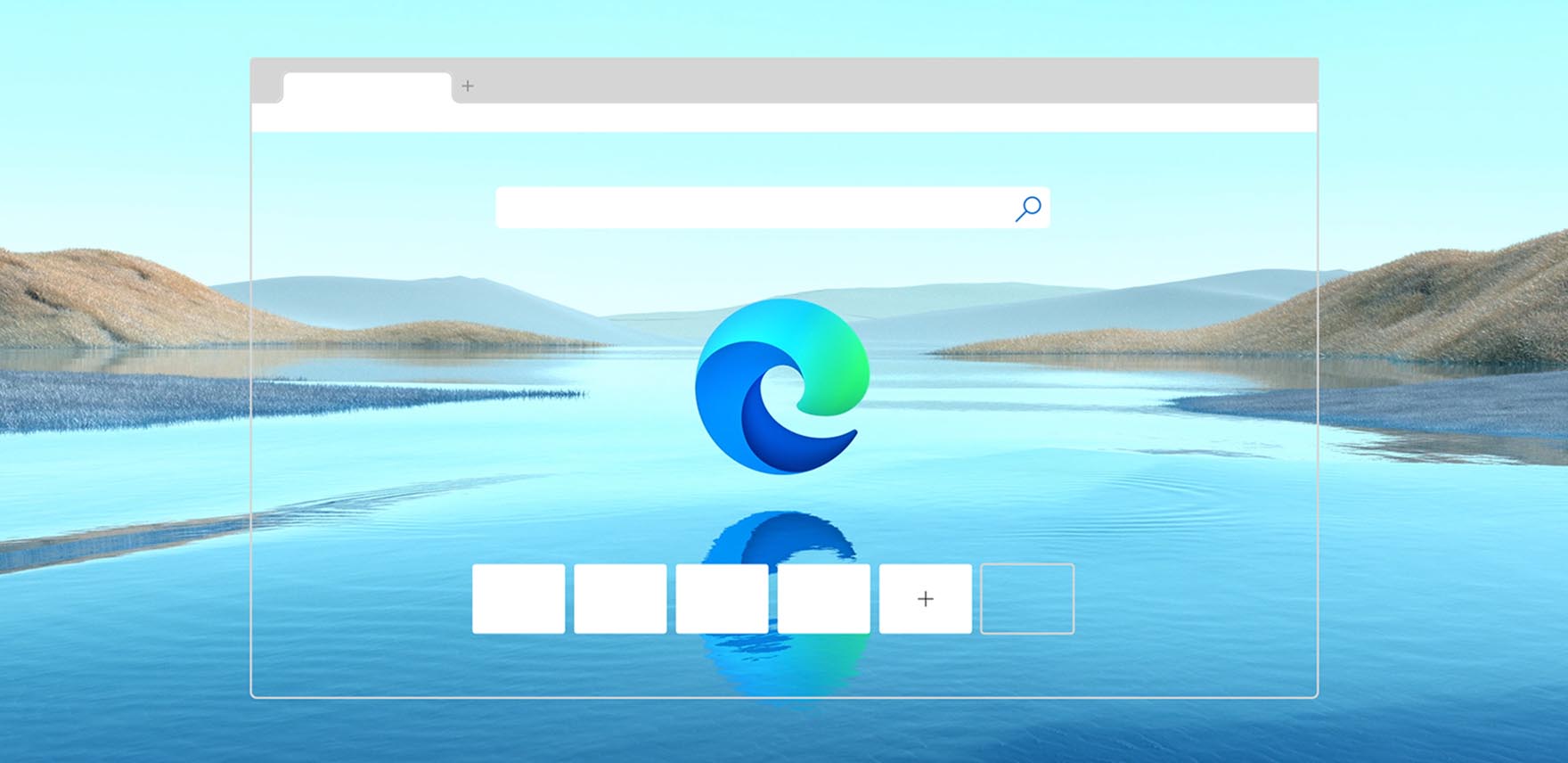What’s New in Web Experiences for August 2020: Collections gets smarter, Microsoft Edge Family Safety comes to Android, and Bing helps you give back to local schools
It’s crazy how little our browsers have evolved over the past decade.
Today – at the click of a button – you can find AI as a service automating your online experience, or collaborate on projects across the globe with real-time video chat including translations, or you can comparison shop the latest trends and have the best prices and latest coupons automatically pop up in context. Also, we all are savvier these days about things like data privacy, online safety, and the challenges of keeping families and kids safe online. So why have browsers not kept up with all this innovation?
Our Edge team is on a mission to redefine the way people browse the web. We believe we should expect more from our web browser. Since the new Microsoft Edge launched in January, we’ve been continually adding new features and we’d like to share regular updates from the team as we create and build new web experiences for Microsoft Edge, Bing and MSN. So welcome to our first What’s New in Web Experiences blog! We plan to publish this every six weeks, aligned with our Edge stable releases, to share the latest and greatest innovations from the team. If you haven’t tried the new Microsoft Edge, download it and let us know what you think!
Our new reality has some of us getting ready for back-to-school, or should I say, back to learning-from-home. Families around the world (including mine!) are feeling the stress. Whether you are still working-from-home, learning-from-home, or trying to manage to stay safe and socially distanced at your job, it feels like there is never enough time in the day to get it all done. To help ease the burden, this month our team is introducing several new features and enhancements that help you save time, keep your family safe, and bring your family together to stay entertained and engaged at home. Here are some of my favorites:
Collections adds “Send to OneNote” and is now also available on mobile (iOS and Android)
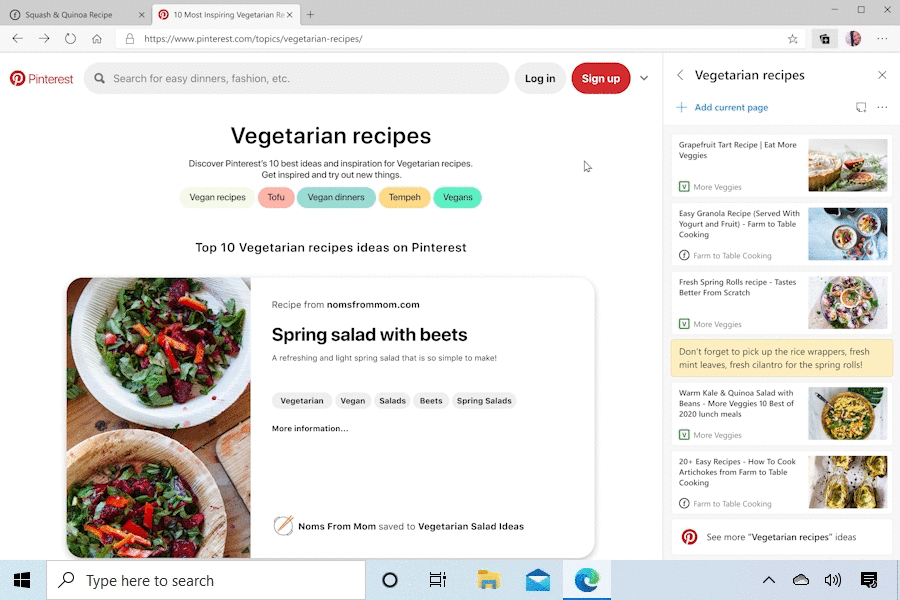
Collections is one of my favorite Microsoft Edge features, helping me collect, organize and share content I find across the web. It’s ideal for organizing my online research and automatically turning my saved pages into a Word document. I’ve used Collections when researching road trips, saving favorite destinations I found across the web, and then seamlessly exporting that into a beautiful itinerary that I shared with my family. I’ve also used it to track prices of things my kids say they need “for school,” automatically exporting the lists into a simple spreadsheet for comparison shopping and to ensure I get the best deal. Even my son has found Collections to be useful for tracking and saving all his favorite Minecraft websites.
This month we will release a feature we’ve named: “Collections send to OneNote.” Now you can send your collections in Microsoft Edge to OneNote in addition to Word and Excel. When you send your collections to OneNote, all your collected content retains the web formatting, so you get visual links and all your notes organized neatly. And if you missed the news, Collections is also now available on mobile so you can sync across your devices!
Help keep your family safer when they surf the web across devices with Microsoft Edge – now on Android
 |
 |
Online safety is super important to me these days. With my kids spending so much time at home and on their devices, I want to know they are staying safer online. By creating a family group and using Microsoft Edge on Windows 10, Xbox One and now on Android, I have more visibility into their web habits with content filters and activity reports. This gives me peace of mind, helping them stay safe while exploring the web across any device. When your kid signs into Microsoft Edge on Android as a member of a family group, you now get the same protection as you do on Windows 10 and Xbox One:
- Get activity reports on what websites your kids visit and the search terms they enter on their phone or tablet. Visit family.microsoft.com to see these activity reports, or use the Microsoft Family Safety app on your phone.
- Create customizable lists of allowed and blocked sites, so you can control the content your kids see in Microsoft Edge. Kids can also ask you for permission to view a site directly from Microsoft Edge.
- Have peace of mind since Bing SafeSearch is automatically set to Strict for maximum protection and content filtering. Microsoft Edge also automatically blocks certain adult websites to help protect your kids from mature content.
- Have full control knowing sign out in Microsoft Edge is only granted by the organizer, and InPrivate browsing is automatically blocked to help your kids stay safer while they use Microsoft Edge.
Here’s how to get started:
- Create your own family group at family.microsoft.com. Visit What is a Microsoft family group? to learn more about Microsoft family groups.
- With Microsoft Edge on Android, sign into the Edge app with your child’s account. For Windows 10 or Xbox One, sign into the device with your child’s account.
- After your child signs in on your Family account, depending on your family safety settings, Microsoft Edge will help protect your child with web filtering or activity reporting. Go to family.microsoft.com or use the Family Safety app on your phone to personalize your family safety settings and review your child’s web activity history. Family features will now be activated on the device you just signed into.
- Your kid will automatically have certain unsafe sites blocked, InPrivate browsing blocked, and Bing SafeSearch set to Strict. Visit family.microsoft.com or use the Microsoft Family Safety app to turn on activity reporting and to customize your list of blocked sites.
View visual definitions with Picture Dictionary across the web using the Edge Immersive Reader
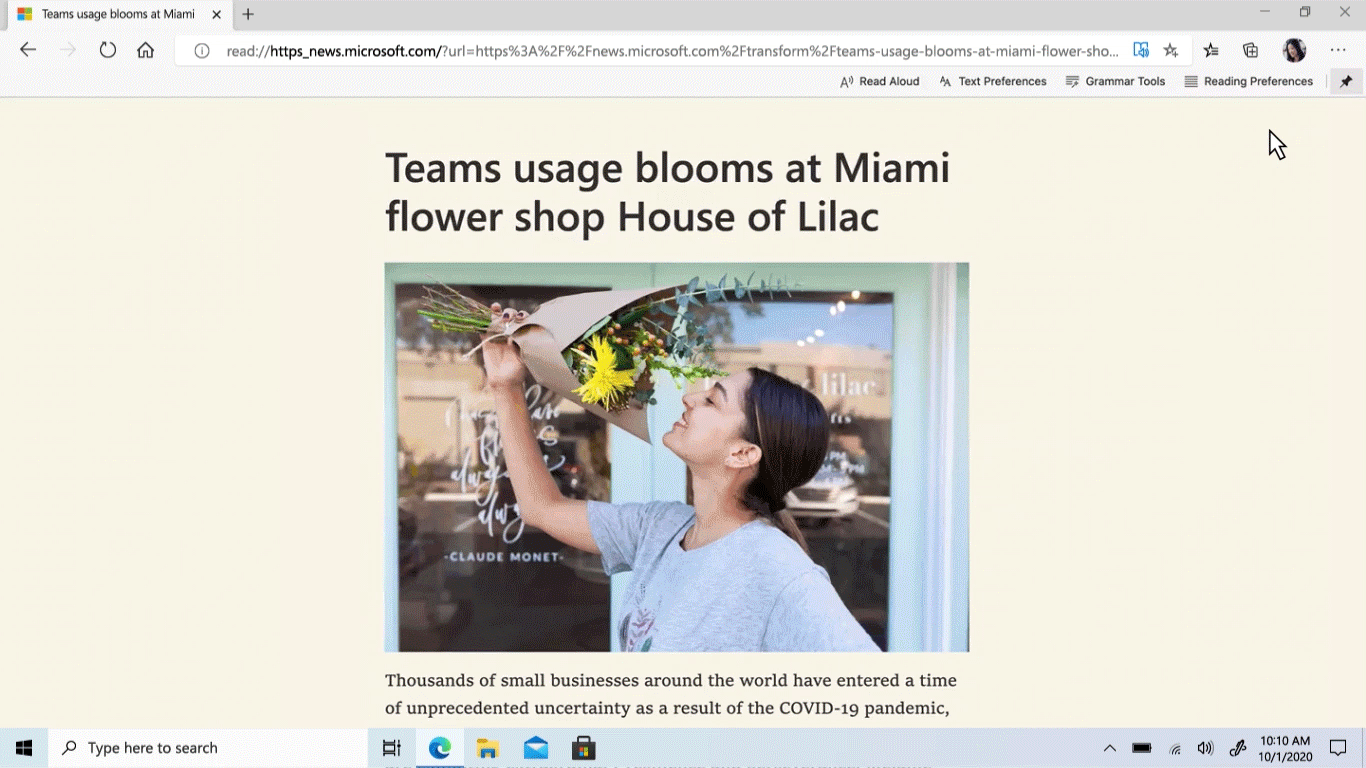
We are very excited to bring Picture Dictionary to Immersive Reader in Microsoft Edge this month to help students better understand unfamiliar words on a webpage. Picture Dictionary provides a picture representation of a word on any webpage to help increase comprehension. Ideal for those learning another language or for students learning on their own, it helps you stay in the flow of what you are reading. You’ll be able to simply click the word on a webpage and see a picture that represents the word. To get started, turn Picture Dictionary on by navigating to Reading Preferences and using the toggle.
Built-in PDF reader adds highlight and screen reader support
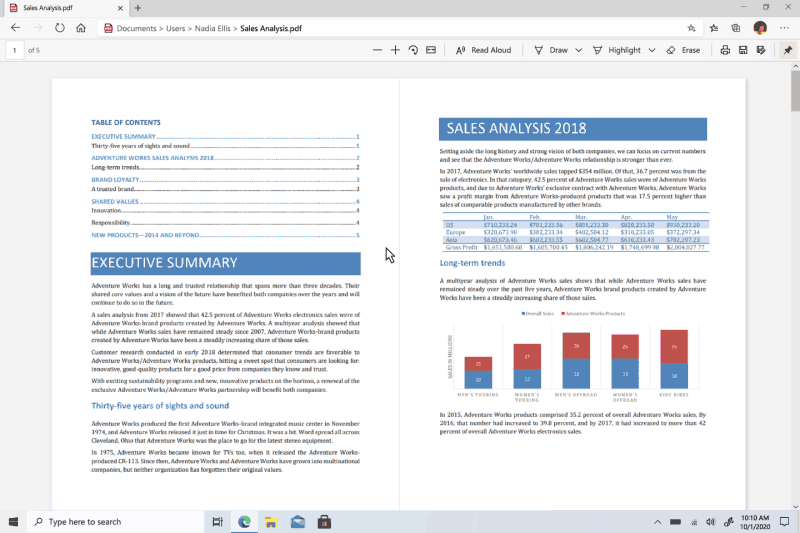
Many of us are working or doing schoolwork from home and finding ourselves reading a lot of PDF documents. When opening a PDF in Microsoft Edge, we’ve now added the highlighter tool to the PDF toolbar. This is ideal for students as they head back to school and find themselves researching for book reports. I also use it at work to keep organized and to save time as the team collaborates on whitepapers and marketing plans. To get started, select Highlight from the toolbar and use your cursor to select the text you want to highlight. There are five different colors to choose from to help you stay organized, and we are happy to say that PDF reader now also supports screen readers as well.
Sync is ready for back to school!
With many districts opting to start the school year online, we know our teachers and students will be using the browser… a lot. And just like work from home, “learn from home” can be a fluid experience, with family members sharing devices while trying to balance it all. Students need access to saved passwords, extensions and favorites, regardless of the device they are using. To make sure students have what they need as they navigate online learning, Microsoft Edge is expanding support for encrypted sync to additional Microsoft 365 educational accounts. Now students, teachers and the staff that support them can securely sync and access all of their favorites, passwords, extensions and even collections just by being signed into Microsoft Edge with their Azure Active Directory school account.
Math made easy with chatbot in Microsoft Teams, powered by Bing
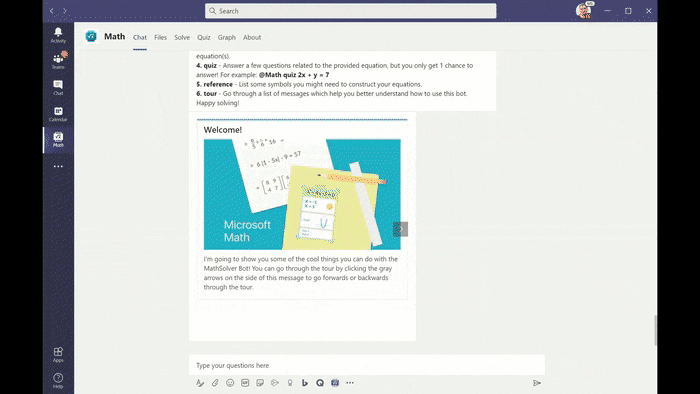
This fall, with so many kids learning from home, we’re happy to announce the Microsoft Math Extension in Teams, powered by Bing. This helps students learn on their own by interacting with a chatbot to solve complex math problems. It works by entering math problems in the form of photos, drawings, or typed numbers into Microsoft Teams, and magic! You get a response with step by step solutions and rich learning content – all of which is powered by Bing. This saves time and helps facilitate online classrooms by making online math related conversations between students and teachers easier.
Support local schools. Give with Bing.
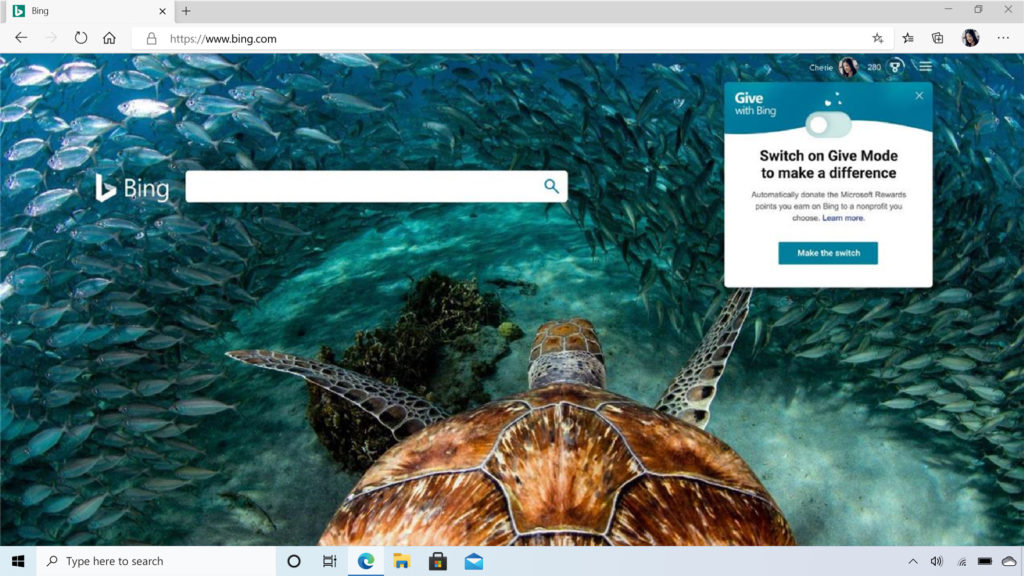
We’ve also been hard at work on Bing to deliver experiences that help our users during these tumultuous times. School districts, teacher associations and PTAs around the country are trying to adapt to our post-COVID-19 realities. To that end, we’ve integrated parent teacher associations (PTA) into Give with Bing so the points you earn for searching on Bing can be seamlessly donated to the PTA of your choice. Simply join Microsoft Rewards to start giving with Bing and select your PTA from the catalogue of nonprofits.
Bing search results now help you shop locally
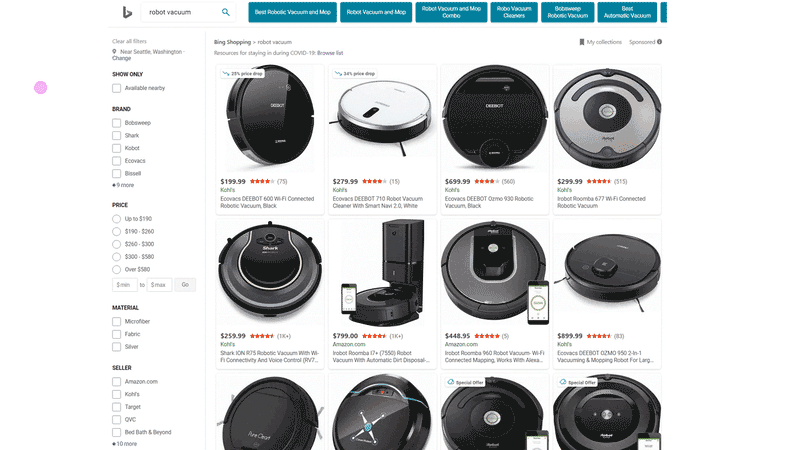
We’ve also added new Bing features that help when you’re shopping. We recognize you may prefer to shop in person instead of online to support local businesses, or if you need to find an item that same day and want to buy it in person. So, we’ve added the “available nearby” filter to our Shopping tab, and when you search for a product on the main search result page, we show a map of nearby stores with a “sold here” tag for the item you’re looking for.
Microsoft News saves you time and keeps you informed with Live Tiles, video hub and weather cards
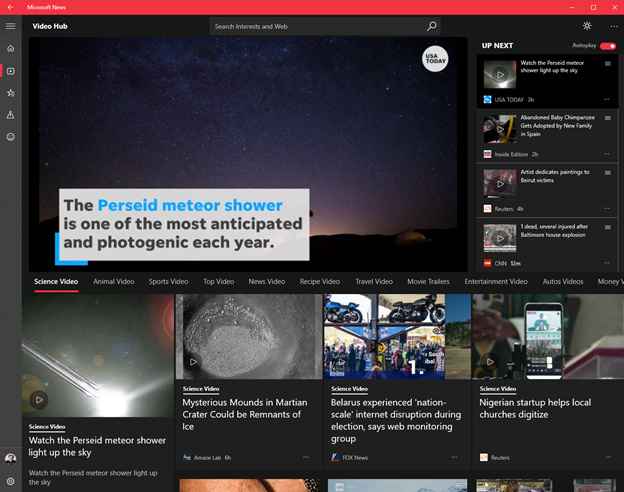
I’ve been following the news pretty closely these days and it’s tough keeping up with everything happening in the world. This month, we’re excited to share more features in the Microsoft News App on Windows 10 that save you time and keep you informed. Thanks to your feedback, these latest updates let you easily follow your interests, find videos and – the most important daily habit of all (especially if you live in Seattle or Amsterdam) – check the weather. 😉
- Access the latest news right from your Windows start menu with the new Microsoft News Live Tile. You can also now pin news topics that matter to you, like the latest on the space launch.
- Within the app, find videos in one place in the new Video Hub experience, accessible via the side navigation pane. You can browse through many categories and create a watchlist by added any video to your queue.
- Always be prepared: Pin the new Weather card to the “My News” feed in the app so you can track the forecast in your area or chosen location.
- Now in limited preview (beta) is the Compact Stories view, which lets you take in headline news, top stories and trending topics at a glance.
Get hyped for the upcoming theatrical release of “WONDER WOMAN 1984”
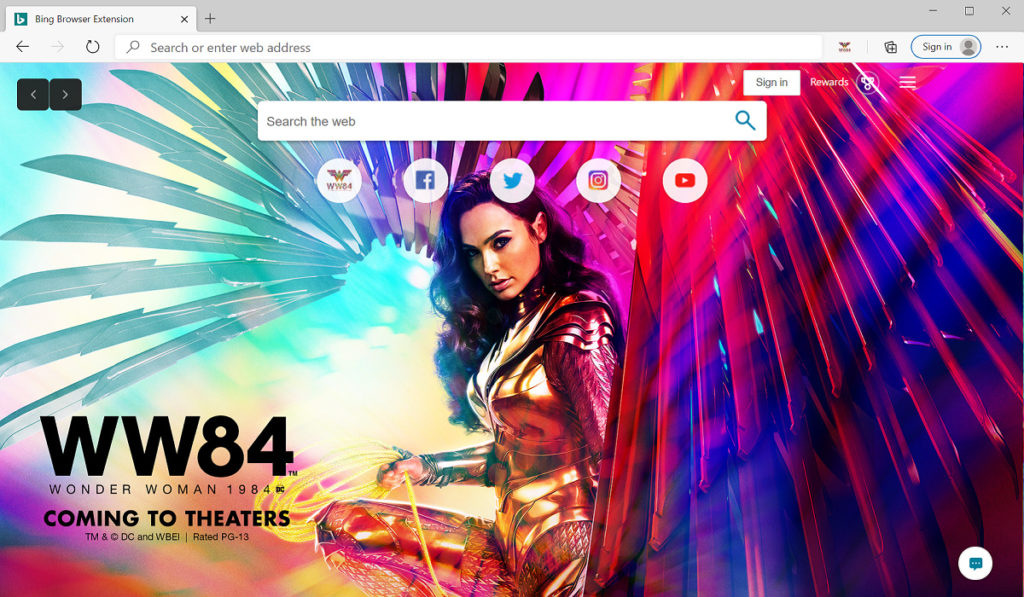
And now for a bit of fun for all of you Wonder Woman fans. This month we are excited to announce Microsoft has partnered with “WONDER WOMAN 1984” to release a coding challenge that invites fans to help Wonder Woman recover her sword and shield from a hidden vault that can only be opened with a collection of codes scattered across the internet unlocked by problem solving and digital skills. As part of this, we created a new browser extension inspired by the upcoming theatrical release, giving you the chance to apply one of several images inspired by the movie to the Microsoft Edge new tab page. Closer to the theatrical release, we will be launching a new browser theme available for Microsoft Edge, so get hyped for all the action.
Download and install the extension now by visiting www.microsoftedgeaddons.com
This is only the beginning and we hope you enjoy several of our new features announced this month across our web experiences. As we ramp up for a busy year, we look forward to sharing more that’s underway in the months to come.