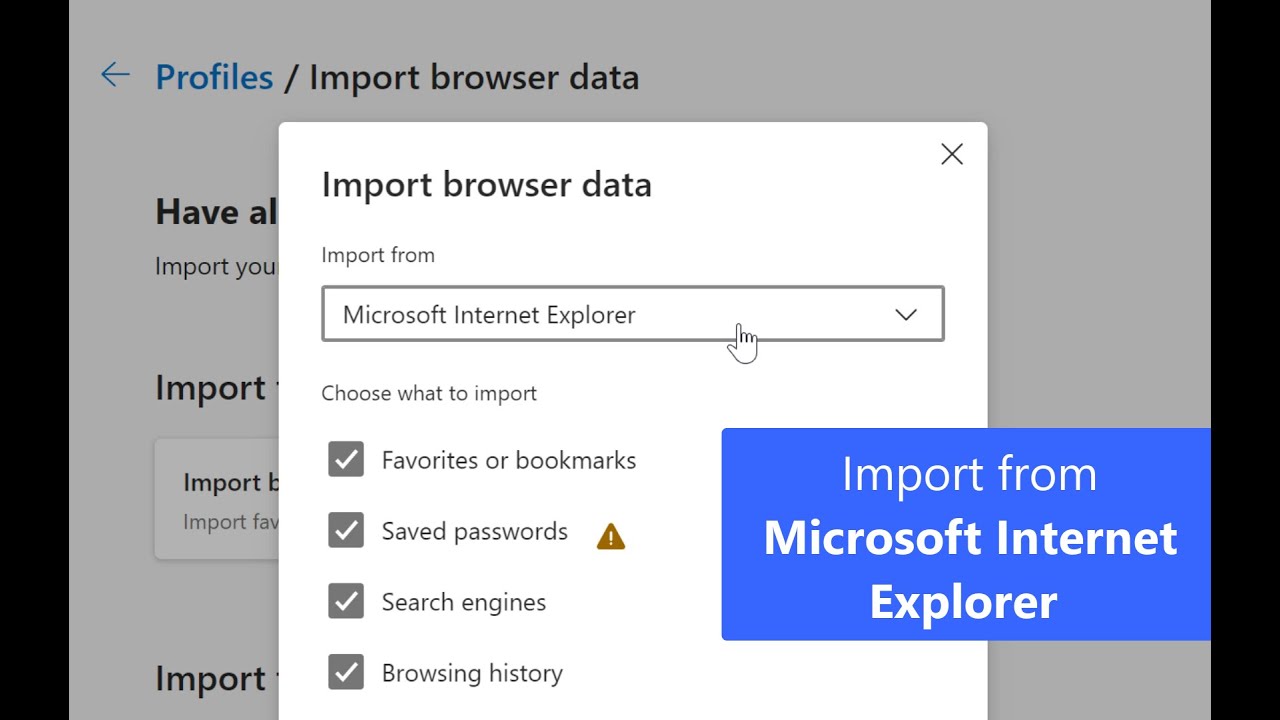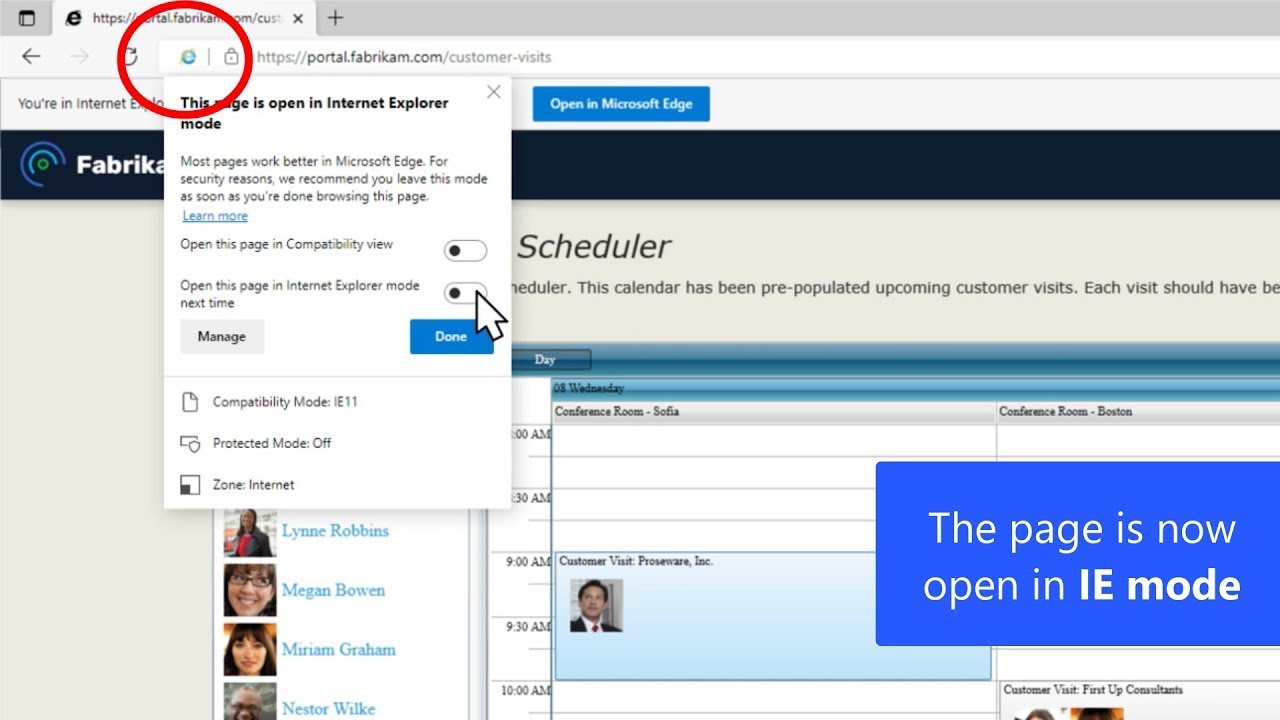Internet Explorer 11 has retired and is officially out of support—what you need to know
Update: The retired, out-of-support Internet Explorer 11 desktop application has been permanently disabled through a Microsoft Edge update on certain versions of Windows 10. For more information, see Internet Explorer 11 desktop app retirement FAQ.
After 25+ years of helping people use and experience the web, Internet Explorer (IE) is officially retired and out of support as of today, June 15, 2022. To many millions of you, thank you for using Internet Explorer as your gateway to the internet.
For our readers in Japan and Korea, please find translations here:
日本語: https://blogs.windows.com/japan/2022/06/15/internet-explorer-11-is-no-longer-supported/
한국어: https://news.microsoft.com/wp-content/uploads/prod/2023/02/IE11-retirement-blog_KR_updated.pdf
As a user, my first experience with IE was version 3, and my view of what was possible on the internet was transformed by the introduction of Dynamic HTML in IE4 and the introduction of AJAX in IE6. When I got the opportunity to join the IE7 team, I leapt on it, and have been a part of the Microsoft browser journey in some form ever since. Internet Explorer’s reputation today is, deservedly, one of a product from an older era—quirky in behavior and lacking the security of a modern browser. But its contributions to the evolution of the web have been remarkable, from helping to make the web truly interactive with DHTML and AJAX to hardware-accelerated graphics to innovations in touch/pen browsing. Working on the retirement of Internet Explorer has been a constant reminder of its importance; every day we work with customers who have built their businesses on Internet Explorer. To work on a product with such broad impact has been nothing but humbling—our story in many ways is the story of the internet and what it has allowed people and organizations around the world to do.
But the web has evolved and so have browsers. Incremental improvements to Internet Explorer couldn’t match the general improvements to the web at large, so we started fresh. Microsoft Edge is a faster, more secure and modern browser—the best browser for Windows—designed for today’s internet. But we haven’t forgotten that some parts of the web still rely on Internet Explorer’s specific behaviors and features, which is why Microsoft Edge comes with Internet Explorer mode (IE mode). Regardless of the site or standard—old or new—you can access what you need in Microsoft Edge with new modern features to make your time online even better.
So, what happens now for everyday users?

Example message informing users they are being redirected to Microsoft Edge
Over the next few months, opening Internet Explorer will progressively redirect users to our new modern browser, Microsoft Edge with IE mode. Users will still see the Internet Explorer icon on their devices (such as on the taskbar or in the Start menu) but if they click to open Internet Explorer, Microsoft Edge will open instead with easy access to IE mode. Eventually, Internet Explorer will be disabled permanently as part of a future Windows Update, at which point the Internet Explorer icons on users’ devices will be removed.
As part of this redirection process, users will have their data like favorites, passwords and settings imported from Internet Explorer—this will help make the transition to Microsoft Edge both familiar and simple. If a user wants to delete or manage their data at any point after, they can always do so in Microsoft Edge from the Settings menu.
Some websites only work with Internet Explorer—these websites might be built on older internet technology and not function properly while using a modern browser. Understanding this, we’ve built Microsoft Edge with IE mode.
To help users get started with IE mode, the redirection process will add a “Reload in IE mode” button (see below) to their toolbar in Microsoft Edge. That way, if they encounter a website that may not work correctly—or if they visit a website that asks them to open the site using Internet Explorer—they can easily click the button to open the page in IE mode. Microsoft Edge will even ask them if they’d like the page to open in IE mode next time automatically! Microsoft Edge will check in with the user every 30 days to make sure they still need IE mode for the site. As more and more sites get updated to modern standards, users will need to use IE mode less and the modern rendering engine more.

Reload in IE mode button in the Microsoft Edge toolbar
Check out the video below on how to use the button or learn more here.
Businesses can automate IE mode for their users
If you’re an IT professional and your organization uses older, legacy sites as part of your normal business processes, you can easily automate IE mode so that those pages launch in IE mode automatically for your users.
Today’s retirement covers all currently supported versions of Windows 10 Home, Pro, Enterprise, Edu and IoT (Internet Explorer is already removed from Windows 11). Internet Explorer will not be immediately removed on all these versions today but will be progressively redirected to Microsoft Edge on all these devices over the next few months (just like for everyday users) to give our customers time to find any sites they potentially missed and complete their transition. After this redirection phase, Internet Explorer will be permanently disabled on devices via a future Windows Update.
For certain versions of Windows currently in-support and used in critical environments, we will continue to support Internet Explorer on those versions until they go out of support. These include all currently in-support Windows 10 LTSC releases (including IoT) and all Windows Server versions, as well as Windows 10 China Government Edition, Windows 8.1, and Windows 7 with Extended Security Updates (ESUs). Future versions of these editions will not include Internet Explorer. Developers who rely on the underlying MSHTML (Trident) platform and COM controls on Windows will also continue to be supported on all Windows platforms.
And of course, we have committed to supporting IE mode in Microsoft Edge through at least 2029.
As a business, you can set up IE mode to use a site list, where you can catalog those sites that require Internet Explorer and have them load automatically in IE mode. You can store this site list locally, or in the cloud through the Microsoft 365 admin center, and any site on the list will load for your users in IE mode. This is the recommended approach if you’re a business that manages your devices and has legacy requirements.
We have help along the way if you experience compatibility issues when testing your websites in IE mode. You can get no-cost remediation assistance for those issues from our App Assure compatibility experts by submitting a request for assistance or by emailing us at [email protected].
Once you’ve finished setting up IE mode and testing your sites, you can use the DisableIE policy as the final step to redirect your users from IE to Microsoft Edge so they can start using IE mode.
Learn how to set up IE mode here or explore the FAQ.
The easiest thing to do is to start using Microsoft Edge today
Instead of waiting to be redirected to Microsoft Edge, the easiest thing to do is to get started with Microsoft Edge today. If you’re using Windows, you can open Microsoft Edge from the Windows Start menu or by clicking the Microsoft Edge icon if you see it on your desktop or taskbar.

Microsoft Edge icon on the Windows 11 taskbar and in the Start menu
If it’s your first-time using Microsoft Edge, you’ll be guided through a quick set up process that includes importing your data—complete this, and you’re set. If you’ve opened Microsoft Edge before and need to import your data from Internet Explorer, follow the steps in the video provided in the section above.
The best part? Once you’re set up in Microsoft Edge, you’ll be ready to use it when you upgrade to Windows 11. While Internet Explorer is not available on Windows 11, Microsoft Edge is the best browser for Windows, and it includes IE mode, so all you’ll need to do is sign into Microsoft Edge and get to browsing!
Microsoft Edge is also available on other platforms, including macOS, iOS, Android and Linux. Download here.
The future of Internet Explorer is in Microsoft Edge
If you have ever used IE to explore the internet, we want to share our deepest thanks for being a part of this journey with us. You’ve used it to build apps to support your businesses and to connect with people around the world; in doing so, you have been instrumental in how the web has progressed. While we bid farewell to Internet Explorer, Microsoft Edge stands ready to be your new everyday browser for work, life and everything in between. With IE mode, Microsoft Edge offers unmatched compatibility for the internet, whether the website was built 10 years or 10 days ago. The future of Internet Explorer is in Microsoft Edge, giving you a faster, more secure and more modern browser.
Browse on, internet explorers.
Additional resources for IT Pros
- Watch a video with demos to understand IE mode: https://aka.ms/IEmodewebinar
For more videos, see the IE mode playlist: https://aka.ms/IEmodePlaylist - Set up IE mode with a guided tool: https://aka.ms/configureIEmode
Includes guidance on how to inventory your sites: https://aka.ms/IEmodeDiscovery - For tips on common scenarios, read this troubleshooting guide: https://aka.ms/IEmodeTSG
- To test IE mode, consider using IE Driver: https://aka.ms/IEmodeDriver
- Wrap up IE retirement, with Disable IE Policy: https://aka.ms/IEtoEdgeBlog7
- Still have questions? Try the FAQ: https://aka.ms/IEmodeFAQ
Editor’s note – July 11, 2022 – The image and video above illustrating the Reload in IE mode button in Microsoft Edge were updated to reflect a visual change to the button.