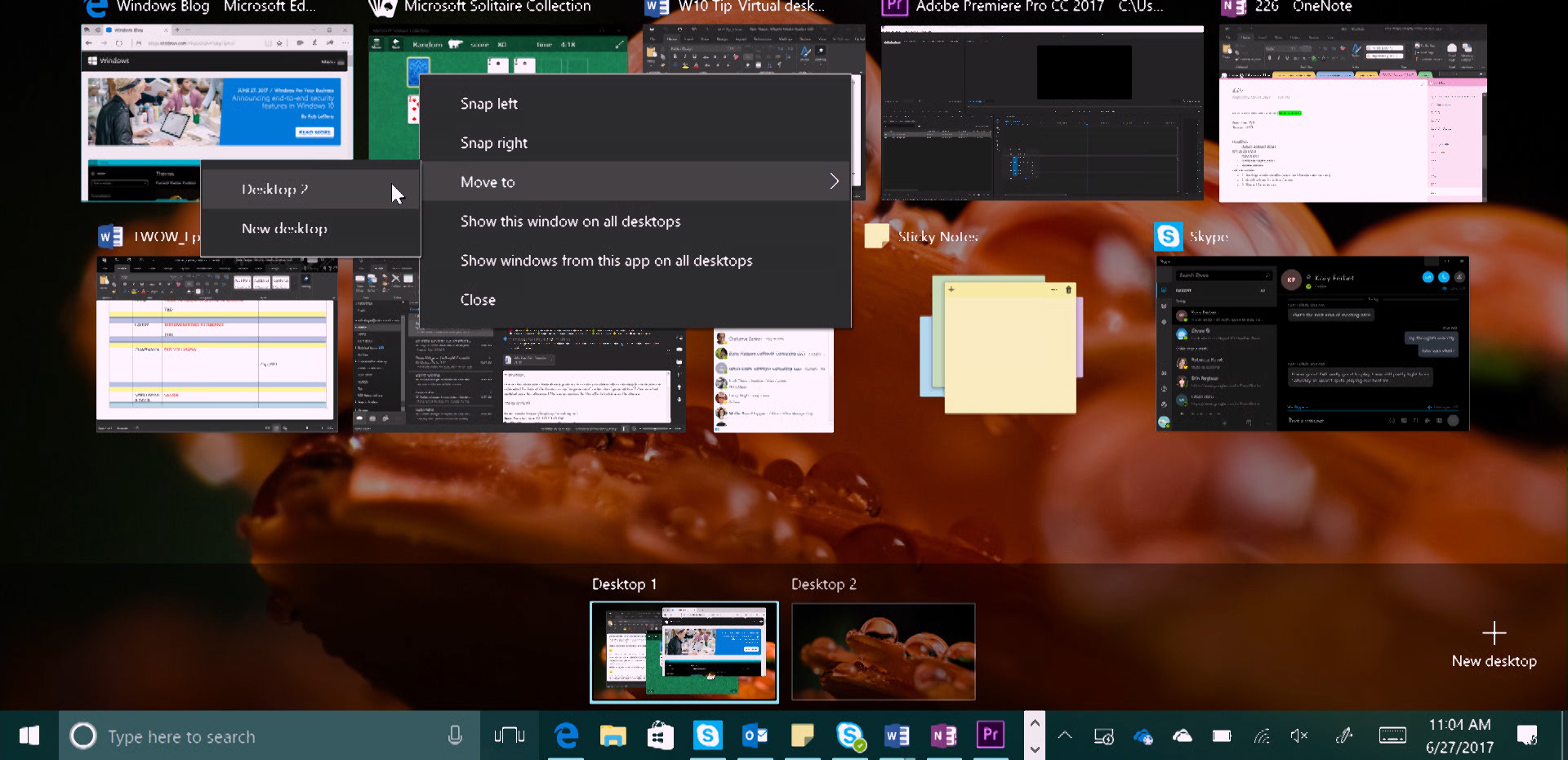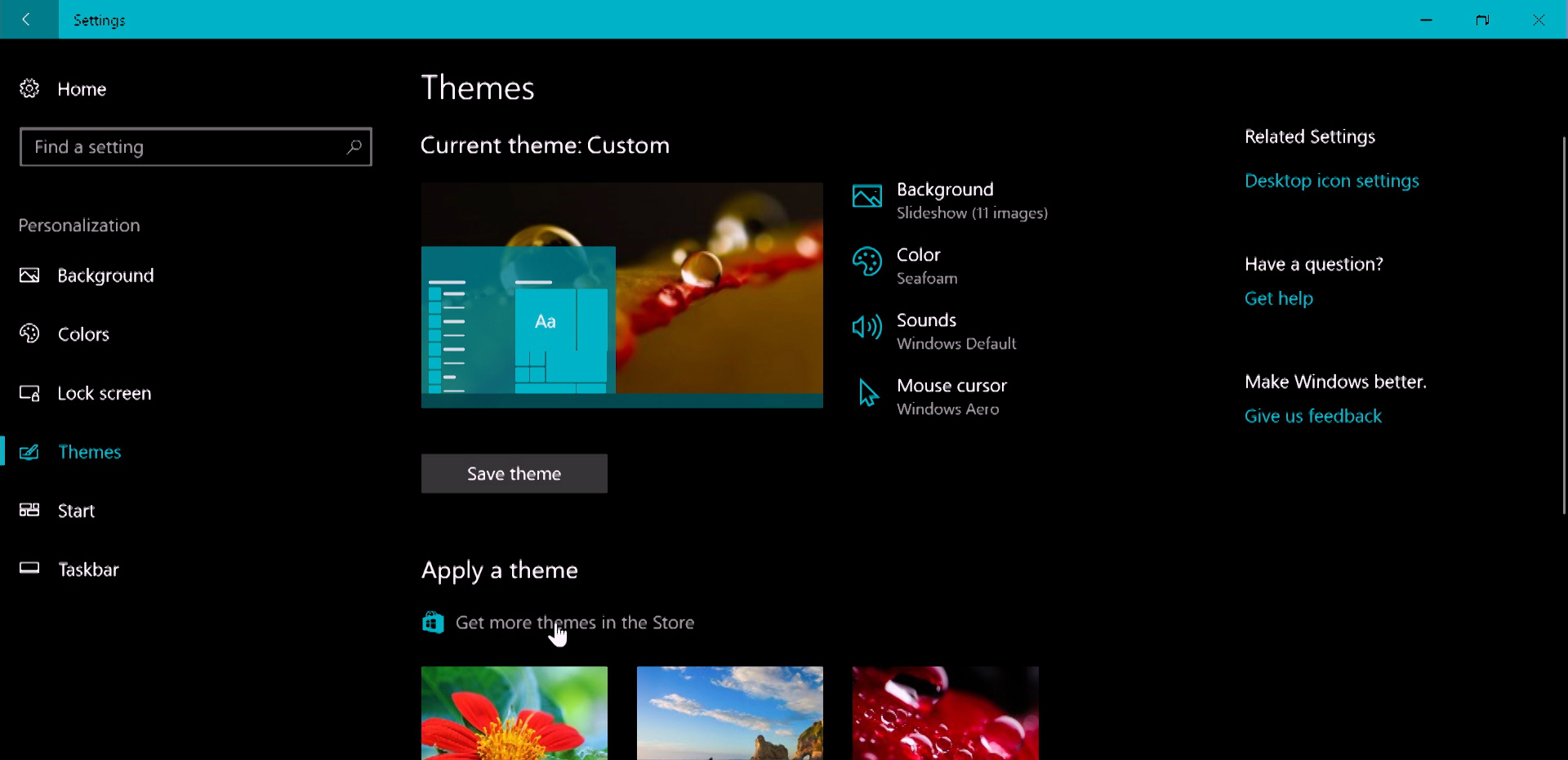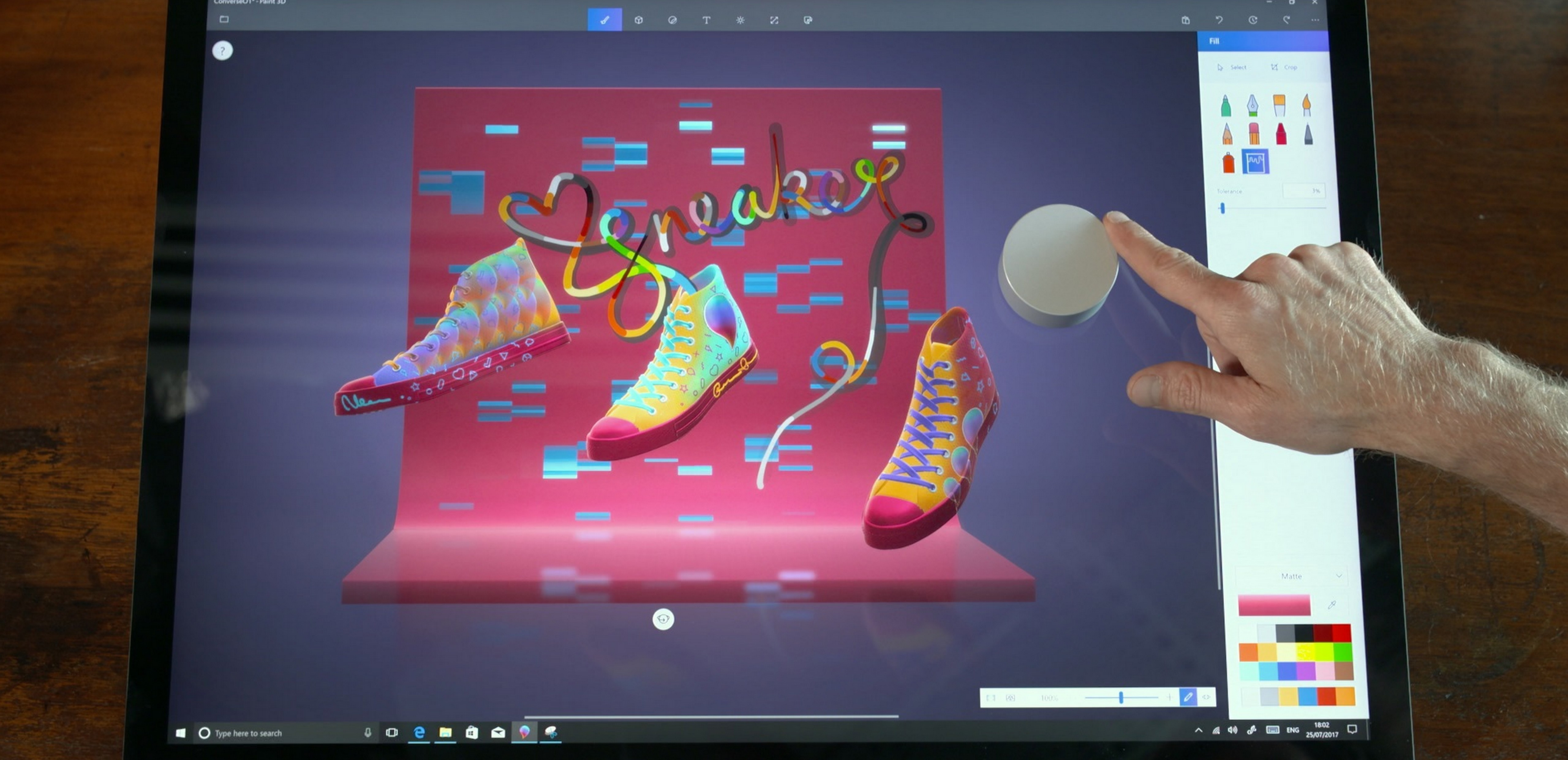Windows 10 Tip: Three ways to get started with OneNote
Did you know with OneNote, you can easily create, revise and share notes – all in one place?
Start by customizing your pens:
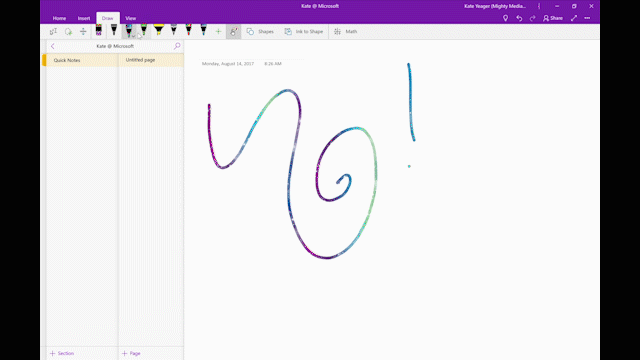
Choose a personal set of pens, pencils, and highlighters for inking. Choose Draw, then click the Add Pen button and select your favorite tool. From here, you can also choose the size and color, including fun effects for the pen like Rainbow, Galaxy, Silver, and Gold. Easily organize your pen gallery by dragging and dropping tools in the ribbon.
View multiple pages at once:
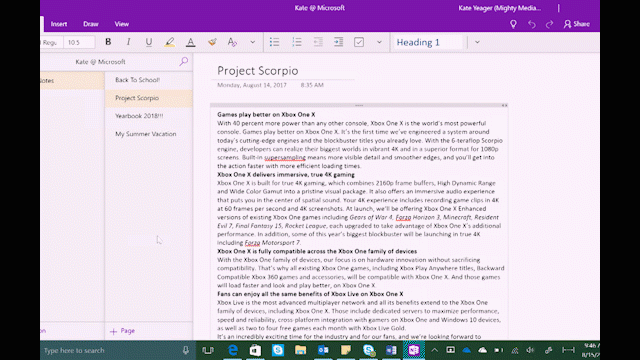
You can also look at multiple pages at once by clicking the View tab, then New Window – or, just press CTRL + M.
Check out the immersive reader:
Immersive Reader boosts comprehension by providing a distraction-free reading environment and breaking apart sentences into syllables, nouns, verbs, and adjectives. It’ll even read the text aloud to help with pronunciation! You can also improve your focus by switching to a dark or colored theme, making the columns narrower, adjusting text spacing, and more.
To get started, click View, choose Immersive Reader, and then customize your text and voice options. Best of all, Immersive Reader can read aloud text in images, so you can snap a photo of a book and reap the reading rewards.
In case you missed it, head over here for last week’s Windows 10 Tip:
Have a great week!