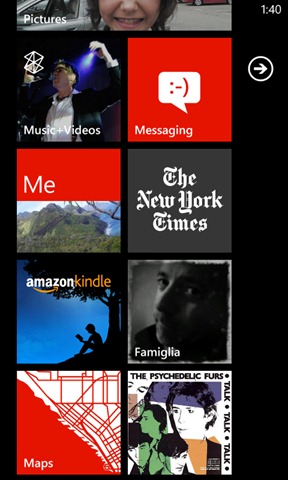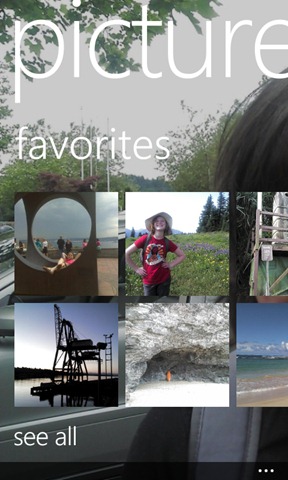[‘Tis the season for new smartphones. So today we’re kicking off a new “Out of the Box” series with advice and ideas for new Windows Phone owners. Clip and share it with friends and family members who want to get up and running fast. –ed.]
I know: your Windows Phone looked fantastic right out of the box.
But these easy, built-in personalization tweaks—some of which are new in Windows Phone 7.5—will make your new phone even prettier and more fun to use. Got a favorite tweak of your own? Let us know in the comments.
1. Change your colors. Choose from 10 fetching theme colors (some carriers add a couple more) to decorate your Start Tiles and accents around the phone. I still get a kick out of how those cute texting bubbles are different shades for incoming and outgoing messages. Learn how
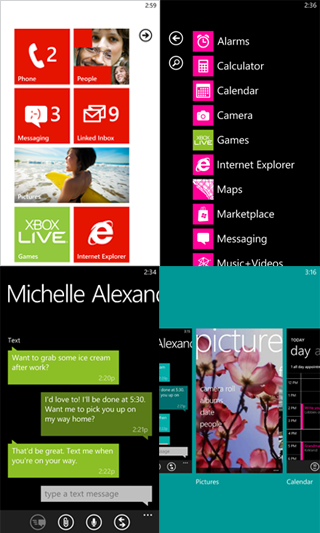
2. Rock your lock. Here’s a neat trick: your lock screen can show the artist you’re currently listening to. And you should definitely adorn your phone’s front page with a photo that makes you happy. New in Windows Phone 7.5: you can use a picture from an online album, like a Facebook album, without downloading it to your phone first. Even someone else’s album! Learn how
3. Mess with Start. It’s so easy to add, subtract, and rearrange Live Tiles on Start that there’s really no excuse for sticking with the layout your phone came with. And Start isn’t just an app corral—I’ve pinned my Facebook mobile uploads album, my husband’s contact card, a Group for my immediate family, the handy “add new note” Tile for OneNote (in OneNote, tap More > Pin new to Start), and a Seattle-area traffic website. I also pinned the song “Pretty in Pink” by the Psychedelic Furs, just because I could. Sometimes I’ll temporarily add stuff, like a map location or a Group for friends with whom I’m planning an event or a trip. Learn how here and here
4. Make ringtones. I want three things in a ringtone: volume, volume, volume—as obnoxiously piercing as possible. The demure rings my phone came with simply won’t do when it’s in my purse and the kids are screaming. So as soon as I updated to Windows Phone 7.5, I customized my tone to sound like an old-fashioned phone: bbbrrrringgg! It cuts right through the surrounding roar. The problem? Everyone else seems to have gone retro, too, so about three times a day I find myself in a “whose purse is ringing?” loop. Back to the drawing board. Learn how
5. Tag Favorites. Want to see your most beloved photos sprinkled all over your phone? Tag some Favorites in the Pictures Hub, then set the Hub background to “shuffle.” You’ll see those pics on the Favorites grid in the Hub, and they’ll also rotate through the Hub background. Coolest of all, they’ll show up as an ever-changing, animated slideshow in the Pictures Tile on Start. Learn how
6. Link inboxes. Sure, other phones let you dump all your email accounts in one inbox—but with Windows Phone 7.5, I can have one inbox called “Personal Mail” for my Hotmail and Gmail accounts, one labeled “Work Mail” for my Exchange account, and one called “Shopping” for the account I use for online purchasing. The accounts stay separate, but the mail shows up in the linked inbox—no more logging into separate websites. It’s so convenient that I find myself checking email on my phone even when I’m already sitting at my computer. And with a Start Tile for each inbox, I always know when there’s new mail. Learn how