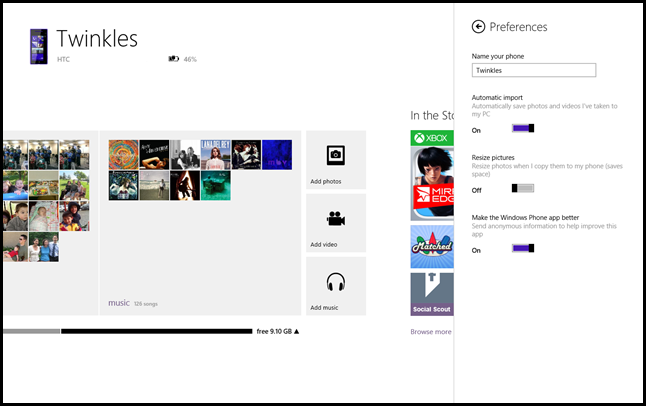With a phone as unique as you are, you might want to consider giving it a unique name (which also comes in handy when multiple phone-owning family members sync to the same PC). Unlike naming your firstborn, you won’t even need to fend off unasked-for opinions from family and friends.
Having trouble thinking of a name? I personally like to go with a theme. My first Windows Phone was Sparkles, and my new Windows Phone 8X is Twinkles. Or, if you consider your phone something like a pet, loyal and dependable, Rover may be an appropriate choice. And the safe route, naming it something like “John’s phone,” is always a good option.
Here’s how to do it: Plug your phone in to your computer, and open up either the Windows Phone app or the Windows Phone app for desktop (depending on what you’re trying to sync). In the Windows Phone app, go to Settings > Preferences. Under Name your phone, type the name you’ve chosen. In the Windows Phone app for desktop, just click Settings to get started.
If you want to go old school, you can also change your phone’s name in the Windows File Explorer. Plug your phone in to your computer, and open File Explorer. Look for your phone under Computer, and then right-click on it. Click Rename, and type in the name you’ve chosen.
Anybody come up with a phone name that beats Twinkles?