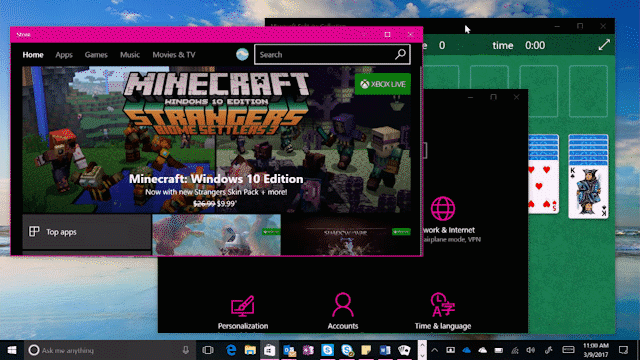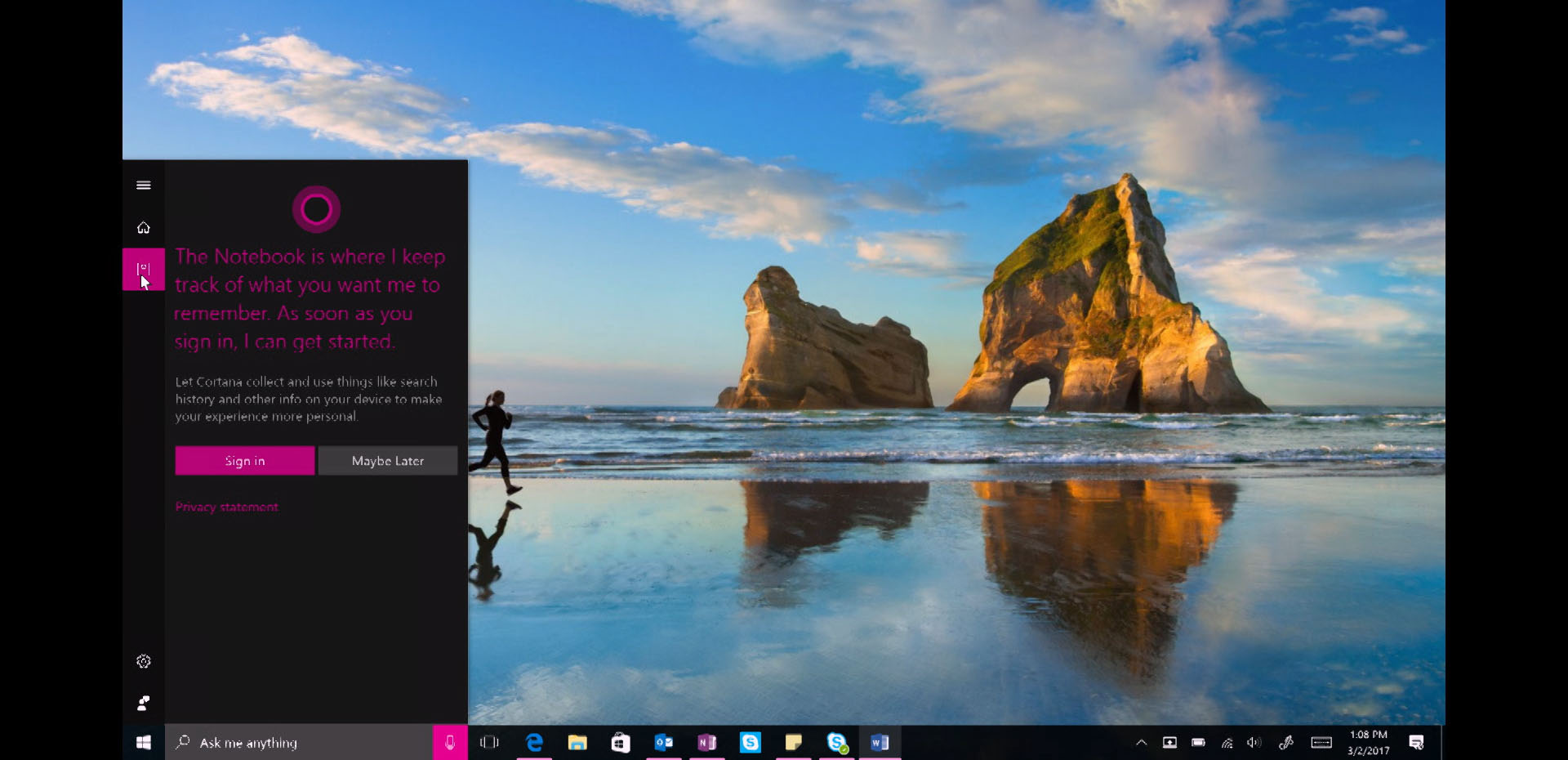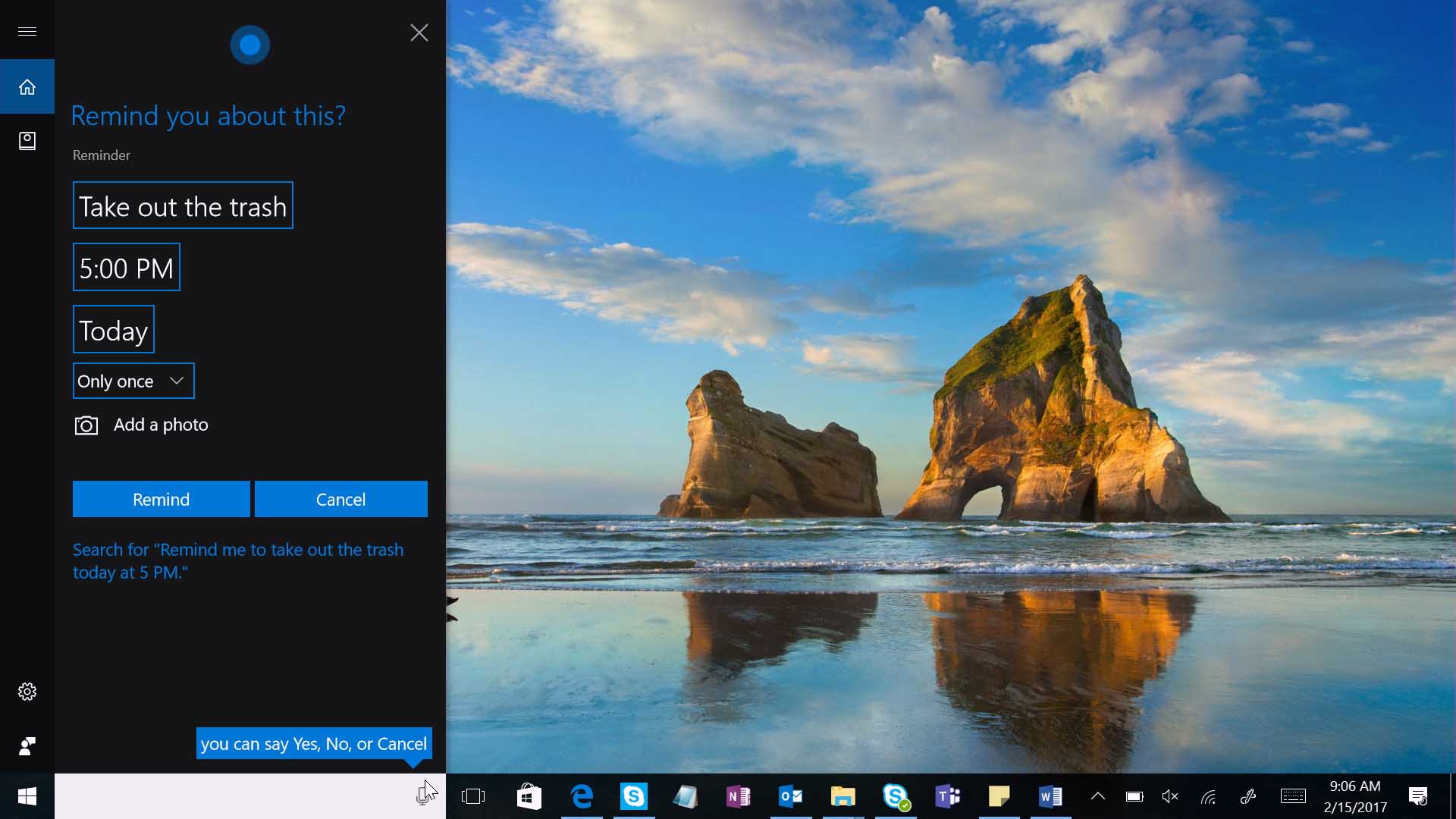Windows 10 Tip: Set active hours so your PC won’t restart while you’re working
Once in a while, your PC may need to restart to finish installing an update. Did you know there’s a feature you can use to keep restarts from happening when you’re working?
Here’s how to set up active hours:
Select the Start button and select Settings (or use Windows key + I), then “Update & security” and select “Change active hours.”
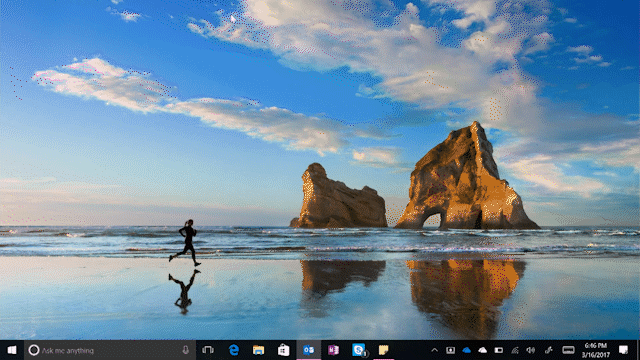
Choose the start time and end time, and then select “Save.”
To see all the latest Windows 10 Tips in this series, visit this link. Have a great week!