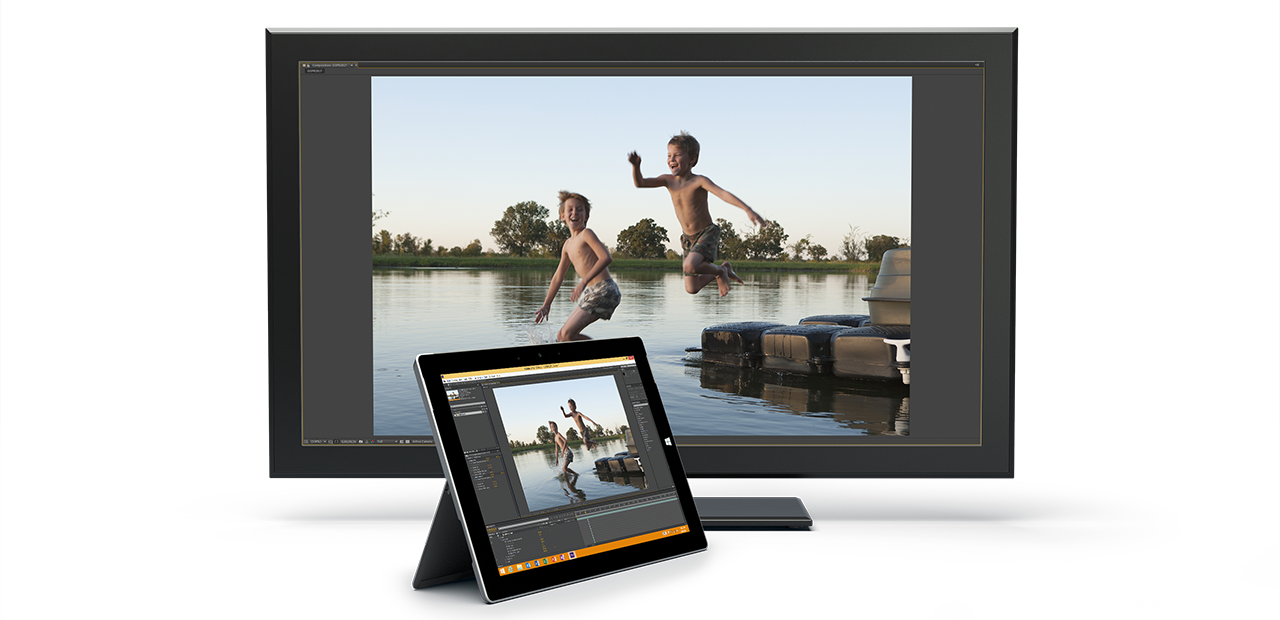How to get started with your Surface Book
Here’s our guide on how to #DoGreatThings with the most powerful and versatile Surface device yet.

Congratulations! If you’re reading this, then you likely own a Surface Book, the ultimate laptop. Let’s get started using Surface Book and unlocking your creativity.
First steps
After unboxing your Surface Book, open it and press the power button. Windows 10 will start and guide you through the set-up process.
Be sure to install the latest Windows 10 updates by going into “Settings” and select “Update & security.” Available updates will be listed under Windows Update—just download and install to continue.
If you skip through the setup for Cortana, Surface Pen, or Windows Hello, don’t worry. You can always set them up later.
Cortana
To set up Cortana, your personal digital assistant, read our how-to guide here.

Cortana can assist in tracking packages and flights, remind you to pick up groceries, schedule meetings, give you show times, and even send email messages for you.
Surface Pen
To set up Surface Pen, read our how-to guide here.
The Surface Pen allows you to draw, write, and create directly on the screen of Surface Book. It offers the ultimate modern writing experience, now with 1,024 levels of pressure sensitivity and reduced latency for Surface Book.
Windows Hello
To set up Windows Hello facial recognition on your Surface Book, read our how-to guide here.
Just by showing your face, Windows Hello instantly and securely unlocks your Surface Book.
Get creative
Surface Book has many uses: a high-performance laptop, a creative canvas, and a mobile clipboard.
Transition seamlessly between these three modes by learning how to safely detach the keyboard from your Surface Book. Read our step-by-step guide here.

No matter how you use your Surface Book, the Surface Pen gives you a precision inking experience. Read our tips on how to use the Surface Pen here.
To watch movies on the big screen or make a presentation to an audience, you may want to connect your Surface Book to an external display such as a TV, monitor, or projector. Read here to find out how.
Surface Book gives you a variety of options for how to take notes, write a research paper, or compose the next great novel. See our tips for taking notes on your Surface Book here.
Essential apps and games
Apps and games help you stay connected, entertained, informed, and productive. To see a list of apps and games on your Surface Book, go to “Start” and select “All apps.”
Here are some that we recommend from the Windows Store. Select the Store tile from the Start menu or Task Bar to launch Windows Store.
Netflix (free)
Enjoy thousands of streaming movies and TV shows. The new Netflix app on Windows 10 offers capabilities unique to the app experience, including pinning the app to Start and the Task Bar, Live Tile notifications, and more.
Read here for more information about the new Netflix app for Windows 10.
Pandora (free)
Explore a universe of music with this free, personalized radio app. Now with easier access and support for Live Tiles, Pandora provides Windows 10 users an improved personalized entertainment experience.
Read here for more information about the new Pandora app for Windows 10.
Halo Spartan Strike ($5.99)
“Halo: Spartan Strike” makes you a Spartan super soldier battling evil forces in a touch-based, top-down shooter game. Encounter Promethean and Covenant armies as you battle through jungles and cities in the Halo universe.
Read more about this top-down action shooter here.
Minecraft: Story Mode ($4.99)
You’re the real hero in “Minecraft: Story Mode,” making the decisions and calling the commands in an epic, end-of-the-world adventure.
Candy Crush Jelly Saga (free)
Switch and match Candies and spread the Jelly in this new unstoppably spreadable game! Enjoy Jellylicious new game modes, features and boss battles featuring the Jelly Queen in the newest addition to the Candy Crush franchise! Have you got the moves to beat the Jelly Queen?
Read more about this puzzle game here.
Do you have more tips for how to get started with Surface Book? Share them with us on Twitter via @Surface.