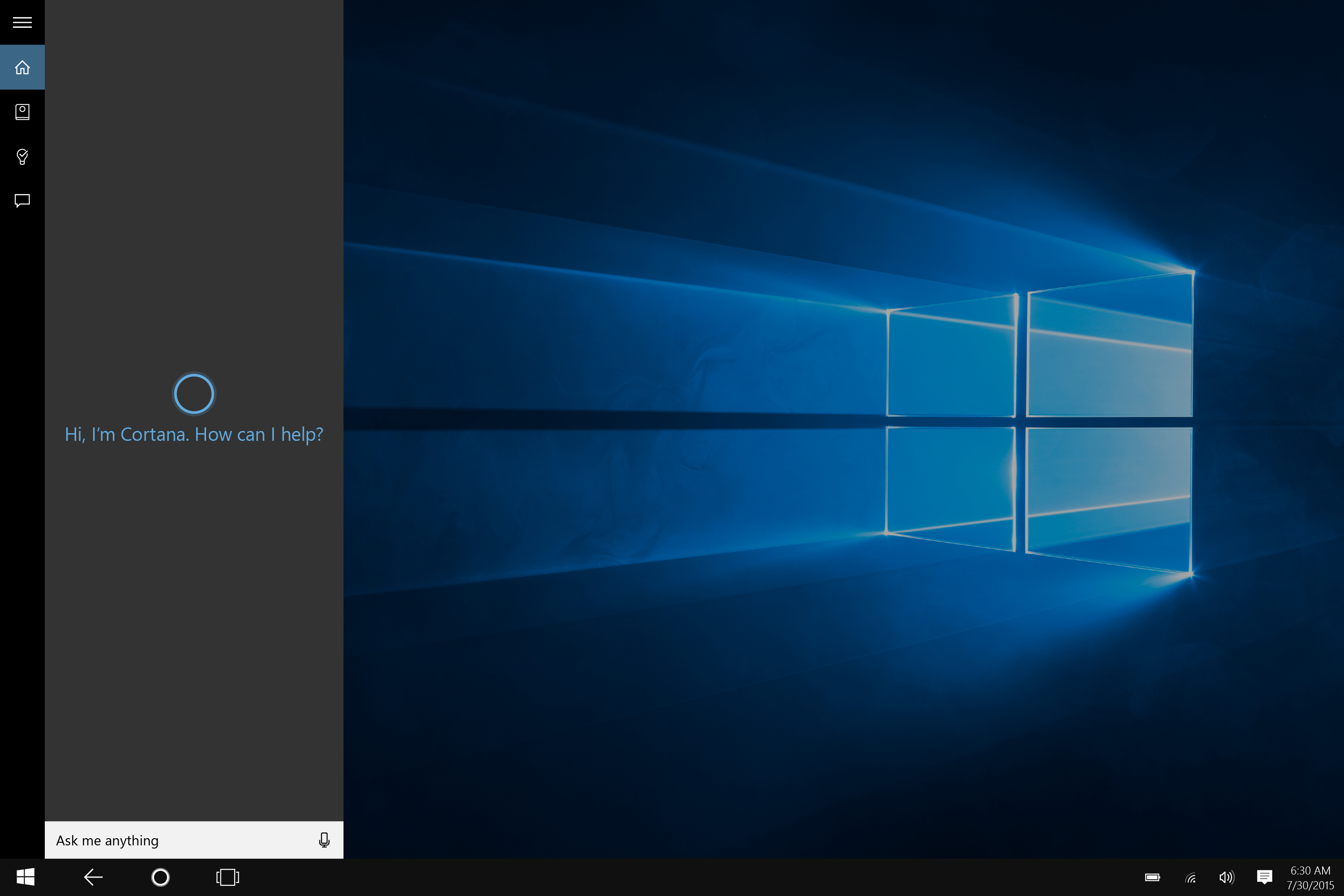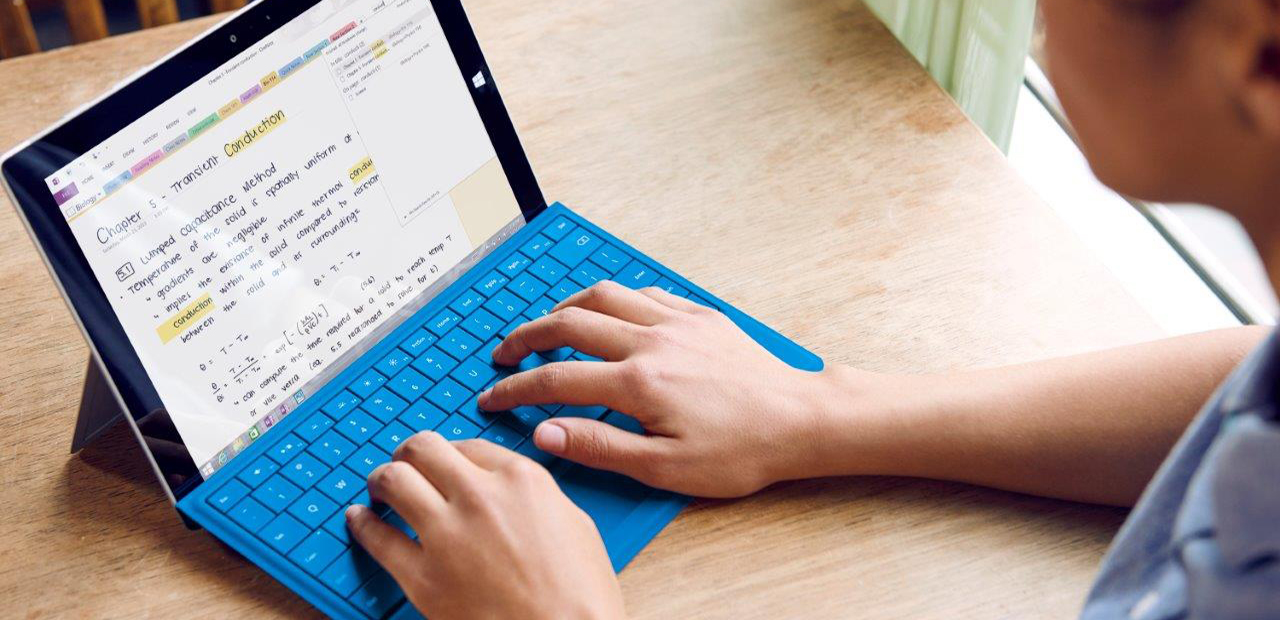How to connect your Surface to a TV, monitor, or projector
Get a desktop experience or view presentations on the big screen by connecting your Surface to an external display—or even multiple displays.
Sometimes bigger is better. That is especially true when it comes to the display you’re using to present work to a roomful of clients!
With the Surface family of devices, it’s easy to connect to an external display, such as a TV, monitor, or projector. All you need is the right adapter or cable and the Mini DisplayPort on your Surface.

Connecting to a single display
If you are connecting to a monitor with a DisplayPort, simply connect it to your Surface using a DisplayPort to Mini DisplayPort cable.
For a display such as a HDTV or projector, you may need a Mini DisplayPort adapter. For example, a TV with an HDMI port will require a HDMI cable and an HDMI to Mini DisplayPort cable.
Once you’re plugged in, that’s it—you’re done! Your Surface screen should appear on the external display.
To change monitor options, such as extending your screen across both your external display and Surface display, open the Action Center on your Surface by swiping left from the right side of the Surface screen and tapping the Project tab.
Connecting to dual displays
The easiest way to connect a Surface Pro 3, Surface Pro 4, or Surface Book to two monitors is with a Microsoft Surface Dock.
In addition to allowing you to transform your Surface into a desktop PC by plugging in the Dock’s SurfaceConnect cable, the Dock has two Mini DisplayPort ports, a gigabit Ethernet port, four USB 3.0 ports, and an audio output.
To connect two monitors, simply plug each of them into the Mini DisplayPort on the Dock with a DisplayPort to Mini DisplayPort cable.
Once connected, choose what to display on each screen by opening the Action Center and tapping the Project tab to bring up monitor options.
Why do you use an external display with your Surface? Let us know on Twitter via @Surface.